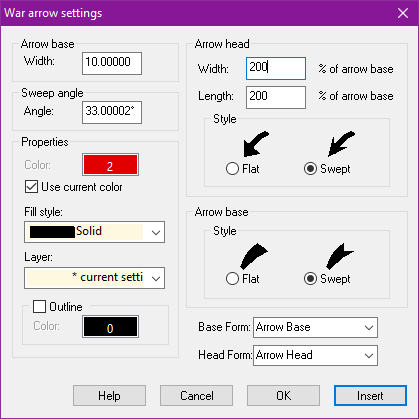Monsen
Monsen
About
- Username
- Monsen
- Joined
- Visits
- 703
- Last Active
- Roles
- Administrator
- Points
- 8,982
- Birthday
- May 14, 1976
- Location
- Bergen, Norway
- Website
- https://atlas.monsen.cc
- Real Name
- Remy Monsen
- Rank
- Cartographer
- Badges
- 27
-
Wall disappeared mystically
I have experienced rare cases where a line (the wall in this case) is somehow removed when using a cutting symbol on it. If you experience that windows/doors after the first don't seem to align anymore, this may be the cause. Hit :CC2REDRAW: immediately and see if the entire thing disappears.
If it does, the best way forward is to simply use undo a couple of times, back to before you placed the symbol that broke it, and then start with a window in another location first.
If it is to late to do an undo, the easiest is usually to just use a wall from the drawing tools (right click the :DD2WALL: button to get all the wall tools) and draw a new one, unless it is a really complicated shape. To make sure it follows the existing floor, either just rely on the snap points if the room was drawn with them initially, or use the :CC2MODEPT: modifier (F5) to make the wall corners line up with the floor corners.
-
ALBINO BEVEL
If you look at the fills for your polys, you'll notice that all of them (except "F") are filled with "Solid white 20". This is a partially transparent fill, that lets the background shine through.
"F" on the other hand is filled with a plain solid fill, set to white. This isn't transparent at all, and leads to the white appearance. This doesn't have anything to do with the effects at all. Change the fill to solid white 20, and you should see it appear as the rest of them.
On an unrelated note, I also noticed that while you do have a separate sheet for each of the polys, poly "F" is on the contour 4 sheet, NOT the sheet dedicated to it.
-
Colourising a textured fill tool
I haven't tried this, so don't know if it works but you should be able to use a series of commands:
RANDOM - to generate a random number (multiply the result of the command by 360 to get random degrees)
SHADEPOLY - to make it a shaded polygon at the randomized angle
SETFSFLAGS 192 - Turns off shading by light, leaving only rotation.
-
CC3+ World War Unit Arrow draw glitch
I am not aware of any know problems with this command. Seems to always work fine for me. Are your arrow settings set to sensible values, like in my example dialog? What about the sheet you draw them on. Are there any effects on that that might turn them invisible (like a powerful transparency or edge fade effect)?
Any example of a problematic map?
-
Invalid License?!?!?
Please contact support, they should be able to get this fixed for you.
-
The Priory of Even
These looks great.
I am not 100% crazy about the placement of the legend text. I would probably have moved the entire complex a bit to the right so you can fit the legend text in the bottom left corner, and moved the compass rose either above it, or reduced it a little bit and put it in the right corner. -
Community Atlas - Forlorn Archipelago - The Bleakness - Dungeon of the Dragon
-
Community Atlas - Forlorn Archipelago - The Bleakness - Dungeon of the Dragon
Before I forget again, I don't see any difference visually for me. Since some of you can see a difference, would you mind explaining it to me ? Thank you very much.
Straight polygons have very visually long straight edges and sharp corners. One can increase the fractalization level to reduce the length of the straight lines, but unless you fracatalize a lot, it is very visible.
Smooth polys doesn't have a single straight edge or single corner, it is all curves. This makes a huge difference to the map, because all those straight lines and corners make it look very artificial, while the softer shapes of the smooth poly makes it much more natural.
If you have applied edge fade, it evens out the difference a bit, especially since edge fade will turn those corners into more rounded shapes, and can sometimes be just as good as alternative, but it depends on the map and the settings.
-
Community Atlas - Berenur - Uaigneach the Desolate
-
Carn Dum - using Inked Ruins annual