Command of the Week - Sort Symbols in Map (Week 29)
 Monsen
Administrator 🖼️ 82 images Cartographer
Monsen
Administrator 🖼️ 82 images Cartographer
Index
- List (Basic)
- Symbols Along (Intermediate)
- Fractalise (Intermediate)
- Edit Text (Basic)
- Link with Map/File (Intermediate)
- Offset (Intermediate)
- Measuring Tools (Basic)
- Change like draw tool (Basic)
- Modifiers (Intermediate)
- File Paths (Intermediate)
- Complex Shapes [Combine Path] (Intermediate)
- Complex Shapes [Multipoly] (Intermediate)
- Break (Intermediate)
- Map Notes (Basic)
- Coordinates (Intermediate)
- Macros (Advanced)
- Search Files for Text (Basic)
- Text Justification (Basic)
- Mirrored Polygons (Intermediate)
- Managing Drawing Tools (Intermediate)
- Named Views (Basic)
- Symbol Lookup Sheets (Intermediate)
- Symbol Catalog Settings (Advanced)
- Symbol Catalog Filters (Advanced)
- Symbol Control Points (Advanced)
- Define Symbol (Intermediate)
- Curves (Basic)
- Selections (Intermediate)
- Sort Symbols in Map (Basic)
- Extract Properties (Basic)
- Convert File (Basic)
- Get Extents (Advanced)
- Quick Move (Basic)
- Menu Editing (Advanced)
- Trace (Basic)
- Array Copy (Intermediate)
- Explode (Basic)
- Clipboard Copy (Basic)
- Rename & Reorder (Intermediate)
- Drawtools Edit (Basic)
- Trims (Basic)
- Symbol Attributes (Intermediate)
- Fill Style Selection Mask (Basic)
- Browse Files (Basic)
- Node Editing (Intermediate)
- Automatic Sheet Selection (Basic)
- Scale (Basic)
- Text along a Curve (Basic)
- Shaded Polygons (Intermediate)
- Fill with Symbols (Intermediate)
- Global Sun (Basic)
- Symbols in Area (Intermediate)
This series is called the command of the week, but it could also explain a feature. The explanations will tend to explain the technical parts of the command, and is intended to highlight the basics (and complexities) of the command, and information about how to use it, but won't be a detailed tutorial. It is up to you to use it creatively in your maps.
Week 29 - Sort symbols in Map
When doing overland mapping, symbol overlap is a big deal. Be it trees or mountains, you usually place down a lot of them in a partially overlapping group. And to make it look right, they must be in the correct order. A tree overlapping one below it on the screen looks weird. To do overlapping correctly, the general rule is to start in the top left for any given group of symbols and then lay them out in rows from left to right and top to bottom.However, sometimes you mess this up, or need to do some changes to group of symbols. You could of course manually use the send behind/send in front of commands to organize the symbols, but it is far easier to use Sort Symbols in Map for this.
Where to find it?
Menu: Symbols -> Sort Symbols in MapCommand Line: SYMSORT
How to use it?
Using this command is quite simple. Once you have a group of symbols that needs to be arranged for proper overlap, simply use this command on them and they will be sorted appropriately.Do remember that symbols can only be arranged in relation to each other if they are on the same sheet. If the symbols are spread over multiple sheets, sheet order will trump symbol arrangement (also applies when using send behind/bring in front to).
Tips
Make sure to only select the appropriate symbols when using this command, and not any background polygons, rivers running through the forest and so on. See last week's issue about selections for ways to manage selections. Also be careful when using this with Perspectives 3 maps, as arrangement of perspective entities are a bit tricky. It should work on simple symbols though, as shown in the example.Also note that it uses the edges of the symbols to determine which symbols should be "on top", so it might not always work perfectly if you throw oversized symbols into the mix
Examples
[Image_9105] ==> [Image_9106][Image_9107] ==> [Image_9108]
[Image_9103] ==> [Image_9104]




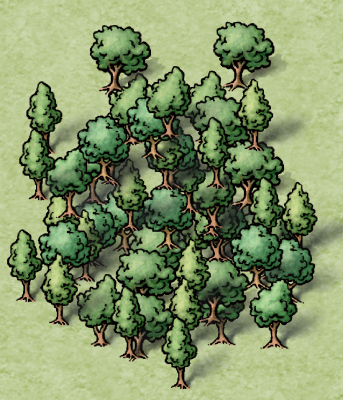



Comments
What I found does work, but it takes patience and being very careful, is move to front.
The default command as it is handles most cases though.