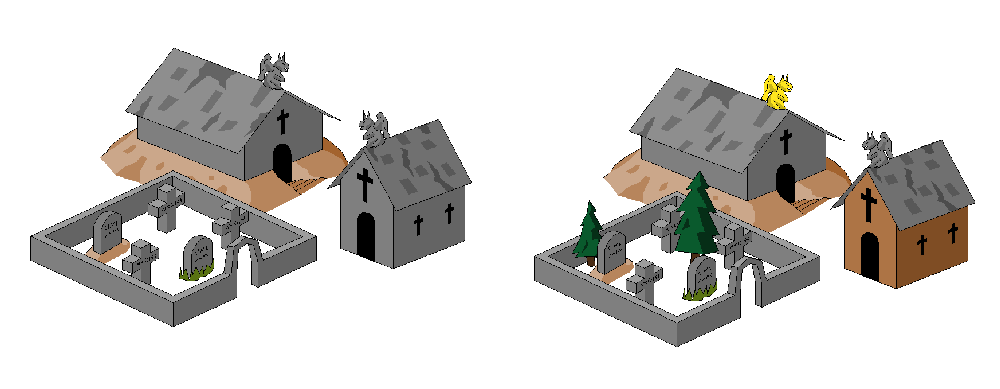Command of the Week - Explode (Week 37)
 Monsen
Administrator 🖼️ 82 images Cartographer
Monsen
Administrator 🖼️ 82 images Cartographer
Index
- List (Basic)
- Symbols Along (Intermediate)
- Fractalise (Intermediate)
- Edit Text (Basic)
- Link with Map/File (Intermediate)
- Offset (Intermediate)
- Measuring Tools (Basic)
- Change like draw tool (Basic)
- Modifiers (Intermediate)
- File Paths (Intermediate)
- Complex Shapes [Combine Path] (Intermediate)
- Complex Shapes [Multipoly] (Intermediate)
- Break (Intermediate)
- Map Notes (Basic)
- Coordinates (Intermediate)
- Macros (Advanced)
- Search Files for Text (Basic)
- Text Justification (Basic)
- Mirrored Polygons (Intermediate)
- Managing Drawing Tools (Intermediate)
- Named Views (Basic)
- Symbol Lookup Sheets (Intermediate)
- Symbol Catalog Settings (Advanced)
- Symbol Catalog Filters (Advanced)
- Symbol Control Points (Advanced)
- Define Symbol (Intermediate)
- Curves (Basic)
- Selections (Intermediate)
- Sort Symbols in Map (Basic)
- Extract Properties (Basic)
- Convert File (Basic)
- Get Extents (Advanced)
- Quick Move (Basic)
- Menu Editing (Advanced)
- Trace (Basic)
- Array Copy (Intermediate)
- Explode (Basic)
- Clipboard Copy (Basic)
- Rename & Reorder (Intermediate)
- Drawtools Edit (Basic)
- Trims (Basic)
- Symbol Attributes (Intermediate)
- Fill Style Selection Mask (Basic)
- Browse Files (Basic)
- Node Editing (Intermediate)
- Automatic Sheet Selection (Basic)
- Scale (Basic)
- Text along a Curve (Basic)
- Shaded Polygons (Intermediate)
- Fill with Symbols (Intermediate)
- Global Sun (Basic)
- Symbols in Area (Intermediate)
This series is called the command of the week, but it could also explain a feature. The explanations will tend to explain the technical parts of the command, and is intended to highlight the basics (and complexities) of the command, and information about how to use it, but won't be a detailed tutorial. It is up to you to use it creatively in your maps.
Week 37 - Explode
The explode command is used to take a composite entity and reduce it into its constituent parts. This is most often used when you need to modify the individual parts of such an entity.Where to find it?
Toolbar: [Image_9365]Menu: Edit -> Transform -> Explode
Command Line: EXPLODE
How to use it?
The command itself is easy enough top use, simply start it, select the entities to explode, and then Do It. Note that when you explode entities, depending on the type of entity, the parts may end up on the current sheet instead of the original entity resided on.- One of the most common use of this command is to use it on a symbol reference in the map. The symbol reference will be broken down into its individual parts (and stop being a symbol reference). This is great if you need to make changes to that instance, for example changing color of parts of the symbol or remove/edit parts. Note that this is primarily useful with vector symbols, since they typically consists of multiple basic entities. Raster symbols on the other hand are usually just an image and nothing else, so it can't be reduced into something editable in CC3+.
- Another useful place to use explode is on multi-line text entities, as explode will turn them into a series of single-line entities. This is useful if you need to manipulate each line individually, for example change colors on one of them.
- When used on a multipoly, it will turn it back into the individual polygons.
Example
In the image below, the left symbol is unmodified, while the right version has been exploded to allow for editing of individual colors and adding a few trees in between the gravestones.[Image_9366]
Related Command - Explode Text
By using Explode Text (right click the explode button) on a text entity will turn it into a group of basic CC3+ entities. This has a couple of advantages and disadvantages:- The text will always stay the exact same size regardless of zoom level, which is nice if you try to do very precise placement
- The font is no longer needed. Normally, if a map that contains text using a font not available on the system is opened, the text will display using Arial. This ensures that it is always readable, but it might not look as nice. But when the text is exploded, it is no longer a text entity, and don't rely on the font being installed any more.
- You can use CC3+'s node edit command to tweak the design of the letters themselves
- It is no longer a text entity, so you can't easily change the text itself, not the font and related properties (bold/italic).
- It isn't possible to find out which font were originally used