Command of the Week - Search Files for Text (Week 17)
 Monsen
Administrator 🖼️ 82 images Cartographer
Monsen
Administrator 🖼️ 82 images Cartographer
Index
- List (Basic)
- Symbols Along (Intermediate)
- Fractalise (Intermediate)
- Edit Text (Basic)
- Link with Map/File (Intermediate)
- Offset (Intermediate)
- Measuring Tools (Basic)
- Change like draw tool (Basic)
- Modifiers (Intermediate)
- File Paths (Intermediate)
- Complex Shapes [Combine Path] (Intermediate)
- Complex Shapes [Multipoly] (Intermediate)
- Break (Intermediate)
- Map Notes (Basic)
- Coordinates (Intermediate)
- Macros (Advanced)
- Search Files for Text (Basic)
- Text Justification (Basic)
- Mirrored Polygons (Intermediate)
- Managing Drawing Tools (Intermediate)
- Named Views (Basic)
- Symbol Lookup Sheets (Intermediate)
- Symbol Catalog Settings (Advanced)
- Symbol Catalog Filters (Advanced)
- Symbol Control Points (Advanced)
- Define Symbol (Intermediate)
- Curves (Basic)
- Selections (Intermediate)
- Sort Symbols in Map (Basic)
- Extract Properties (Basic)
- Convert File (Basic)
- Get Extents (Advanced)
- Quick Move (Basic)
- Menu Editing (Advanced)
- Trace (Basic)
- Array Copy (Intermediate)
- Explode (Basic)
- Clipboard Copy (Basic)
- Rename & Reorder (Intermediate)
- Drawtools Edit (Basic)
- Trims (Basic)
- Symbol Attributes (Intermediate)
- Fill Style Selection Mask (Basic)
- Browse Files (Basic)
- Node Editing (Intermediate)
- Automatic Sheet Selection (Basic)
- Scale (Basic)
- Text along a Curve (Basic)
- Shaded Polygons (Intermediate)
- Fill with Symbols (Intermediate)
- Global Sun (Basic)
- Symbols in Area (Intermediate)
This series is called the command of the week, but it could also explain a feature. The explanations will tend to explain the technical parts of the command, and is intended to highlight the basics (and complexities) of the command, and information about how to use it, but won't be a detailed tutorial. It is up to you to use it creatively in your maps.
Week 17 - Search Files for Text
Having a lot of maps is great, but there are times when you might forget exactly which maps had references to a certain place. For these circumstances, CC3+ has the Find in Files/Search files for Text command. This command can search through entire directory hierarchies after certain text strings, and it can search for text in the map, as well as for text found in map notes (great if you have a description of the map in a map note. Map notes were addressed in a previous installment of this series).Where to find it?
Toolbar: [Image_8452]Menu: Tools -> Search files for Text
Command Line: SEARCH
How to use it?
Simply start the command, and you will be presented with a dialog box where you can specify your search criteria.This dialog consists of 4 parts:
| [Image_8453] |
[Image_8454]
Note that the results of your latest search is saved to a bookmark file. Bookmarks are a nice functionality in CC3+ where you can save a list of maps to a file which you can later bring up to show the files from the bookmark. To bring back up the search results from the latest search, simply hit the bookmark button (Just a few buttons to the left of the search button). You can also use the two navigation buttons in between these two buttons to navigate back and forth between the maps in the bookmark without opening the dialog all the time.
[Image_8455]



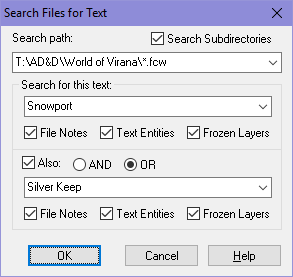
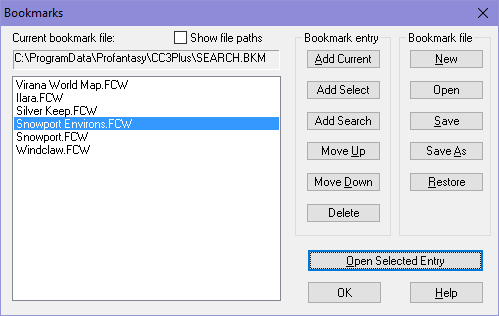
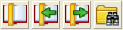
Comments