Command of the Week - Map Notes (Week 14)
 Monsen
Administrator 🖼️ 82 images Cartographer
Monsen
Administrator 🖼️ 82 images Cartographer
Index
- List (Basic)
- Symbols Along (Intermediate)
- Fractalise (Intermediate)
- Edit Text (Basic)
- Link with Map/File (Intermediate)
- Offset (Intermediate)
- Measuring Tools (Basic)
- Change like draw tool (Basic)
- Modifiers (Intermediate)
- File Paths (Intermediate)
- Complex Shapes [Combine Path] (Intermediate)
- Complex Shapes [Multipoly] (Intermediate)
- Break (Intermediate)
- Map Notes (Basic)
- Coordinates (Intermediate)
- Macros (Advanced)
- Search Files for Text (Basic)
- Text Justification (Basic)
- Mirrored Polygons (Intermediate)
- Managing Drawing Tools (Intermediate)
- Named Views (Basic)
- Symbol Lookup Sheets (Intermediate)
- Symbol Catalog Settings (Advanced)
- Symbol Catalog Filters (Advanced)
- Symbol Control Points (Advanced)
- Define Symbol (Intermediate)
- Curves (Basic)
- Selections (Intermediate)
- Sort Symbols in Map (Basic)
- Extract Properties (Basic)
- Convert File (Basic)
- Get Extents (Advanced)
- Quick Move (Basic)
- Menu Editing (Advanced)
- Trace (Basic)
- Array Copy (Intermediate)
- Explode (Basic)
- Clipboard Copy (Basic)
- Rename & Reorder (Intermediate)
- Drawtools Edit (Basic)
- Trims (Basic)
- Symbol Attributes (Intermediate)
- Fill Style Selection Mask (Basic)
- Browse Files (Basic)
- Node Editing (Intermediate)
- Automatic Sheet Selection (Basic)
- Scale (Basic)
- Text along a Curve (Basic)
- Shaded Polygons (Intermediate)
- Fill with Symbols (Intermediate)
- Global Sun (Basic)
- Symbols in Area (Intermediate)
This series is called the command of the week, but it could also explain a feature. The explanations will tend to explain the technical parts of the command, and is intended to highlight the basics (and complexities) of the command, and information about how to use it, but won't be a detailed tutorial. It is up to you to use it creatively in your maps.
Week 14 - Map Notes
CC3+ has a built in system for attaching simple plain-text notes into your maps. These are great for providing additional details, such as name and contact information of the mapper, information about locations in the map, instructions, reminders to yourself, etc. These notes are rather simple, and they only support plain text, but they can be quite helpful.Where to find it?
Toolbar: [Image_8136]Menu: File -> Drawing Properties -> Map Notes
Command Line: NOTES
How to use it?
Using map notes is rather simple. When you activate the command, you will be presented with a small dialog containing the list of map notes in the current map. Simply select any map note and hit OK to read it, edit a note by selecting it and hitting Edit, or create a new note by hitting New.Note that a map note can hold a decent amount of text, but they are not unlimited in size. I don't have the exact limit, but I do have a text that is ~7800 characters (~1400 words) and that is close to the limit. That should cover most needs, and remember, you can simply divide the text over multiple notes if required.
I recommend when reading a note, that you always view it in the reader (OK button) and not the Edit view. The text viewer can show far more text at a time, and also provides automatic line breaks. Only use edit when you intend to actually edit the note. Being a plain text reader, it do have problem with some special characters, so watch out for this if you paste text from a word processing program, which often use more fancy versions of quotes and such.
In the community atlas maps, I use several map notes to provide information about the maps: Contact information (How to contact the author),
[Image_8137]
Limitations
Map notes only exists in the .fcw file itself. They won't be available in an exported image of the map, so it is only usefull to people with access to the .fcw.Special notes
When you view the list of map notes in your map, you may notice a couple of notes with the names OnOpenMacro and On NewMacro. The OnNewMacro contains macro commands that are being run when you create a new map in the new map wizard, while OnOpenMacro contains commands that are being run each time the map is opened. It is in these special macro notes that the commands to load the correct menu sets, symbols, house styles and similar for your map exists. If a map doesn't load the correct menu when you open it, it is because of a missing or wrongly configured OnOpenMacro. These macro notes are defined in the template, and your map inherits them from the template when created.Feel free to add additional commands to OnOpenMacro. Just make sure they are correct, or CC3+ will start throwing error messages as you open your map.
You may also see two other map notes appearing in most maps, Resize and Template. The Resize map note contains information on how this map can be resized in the new map wizard. You may have noticed that in some styles, you can define size exactly as you please, while other styles force you to keep it in a specific aspect ratio, while some styles doesn't let you specify map size at all. It is the command in the Resize map note that specifies this. The final map note, Template, just contains a short descriptive text of the template/style this map is based upon.
Note that all of these special map notes, except OnOpenMacro can be safely deleted, unless you plan on turning your map into a template.



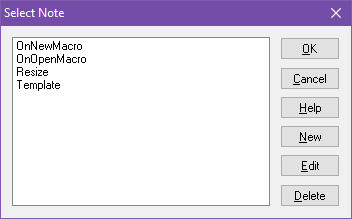
Comments