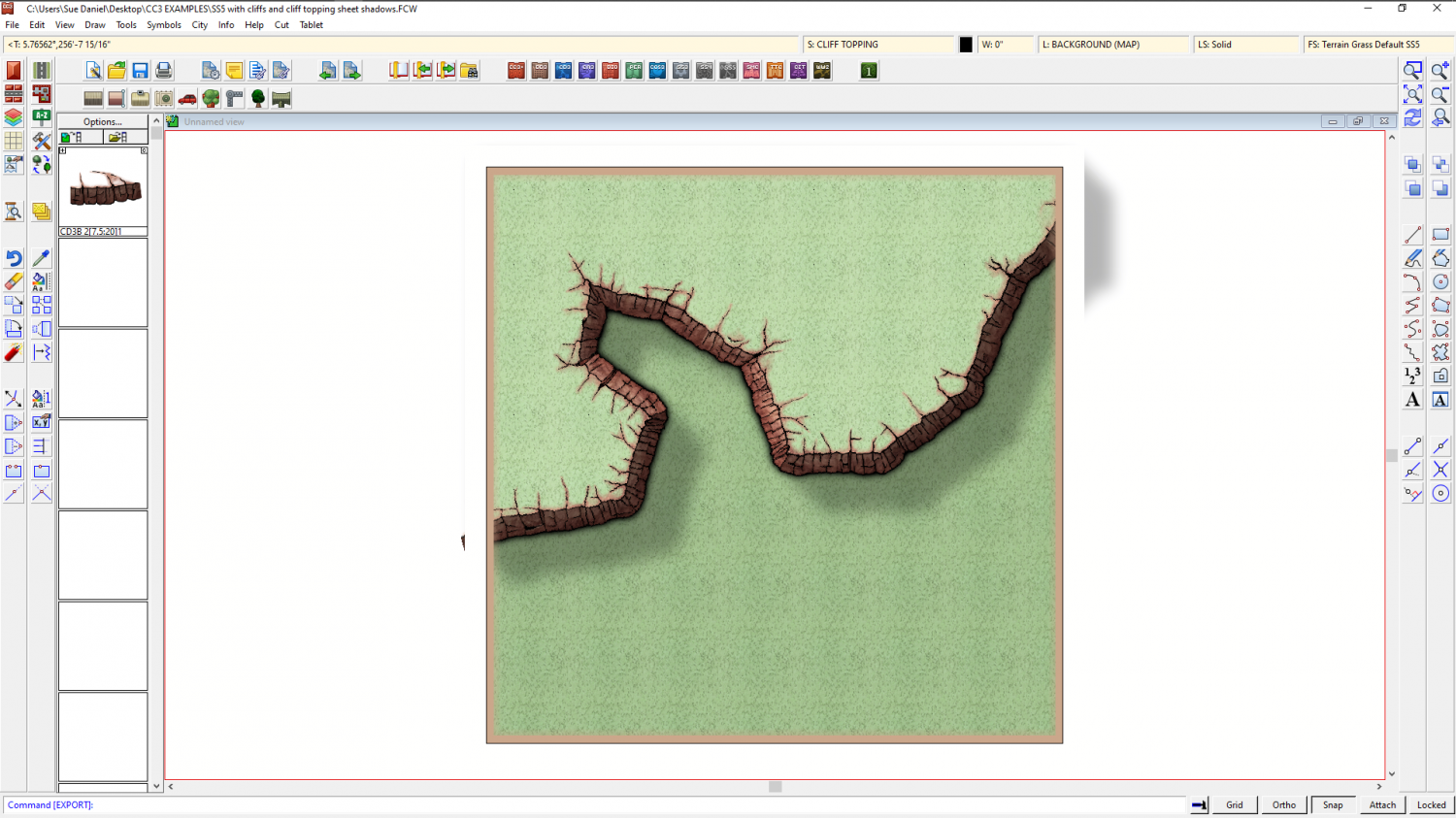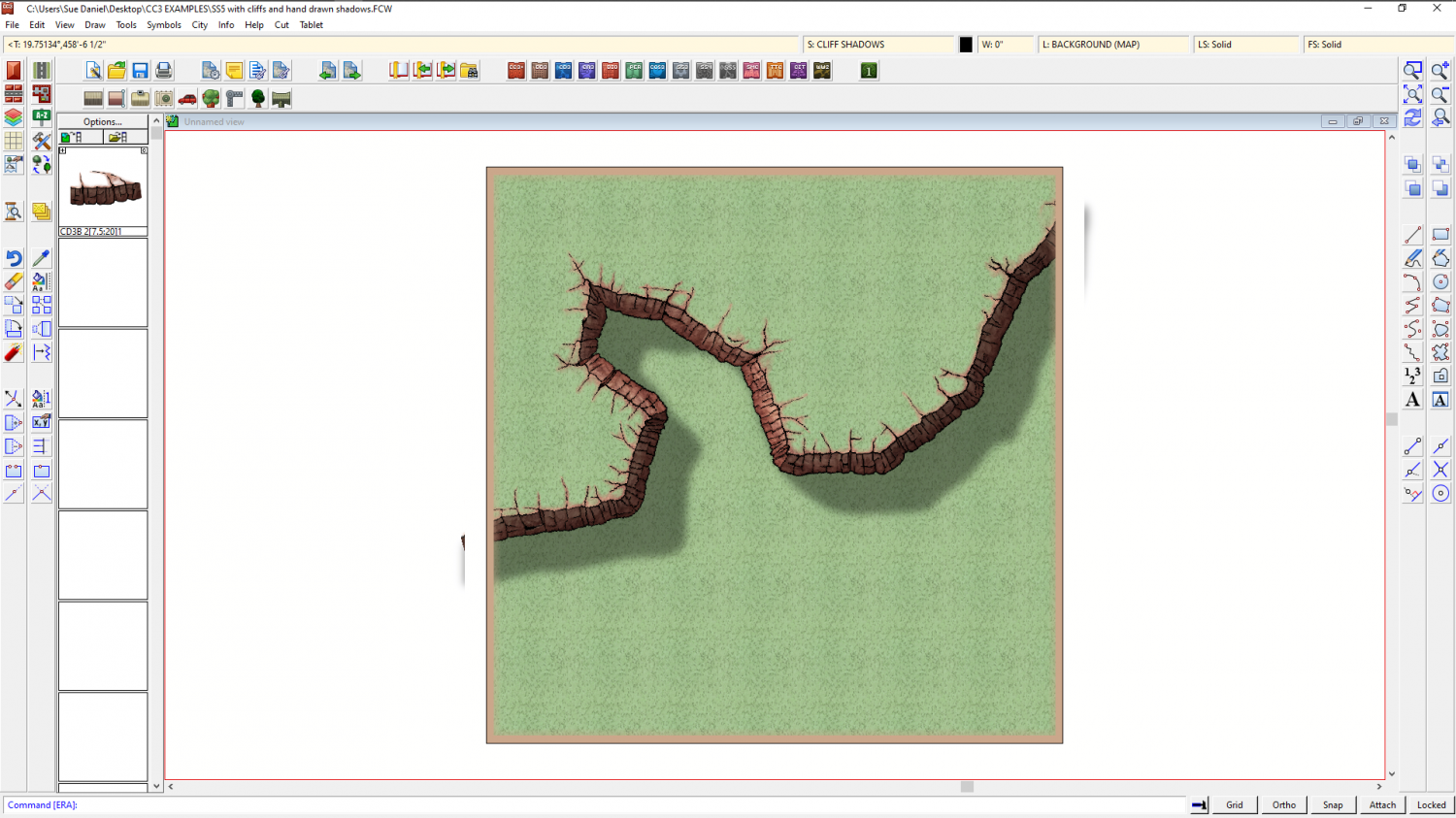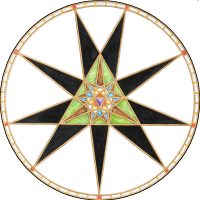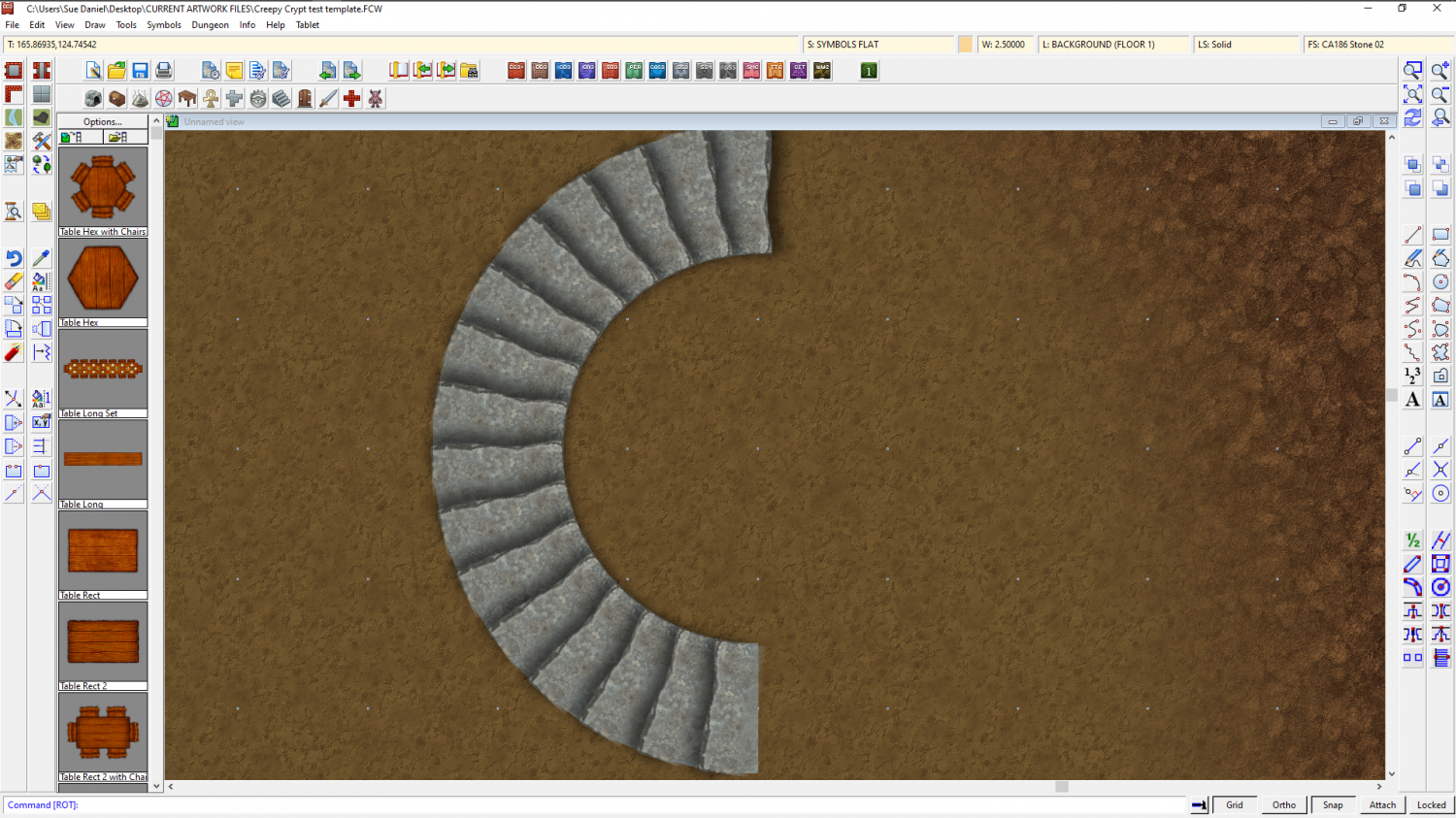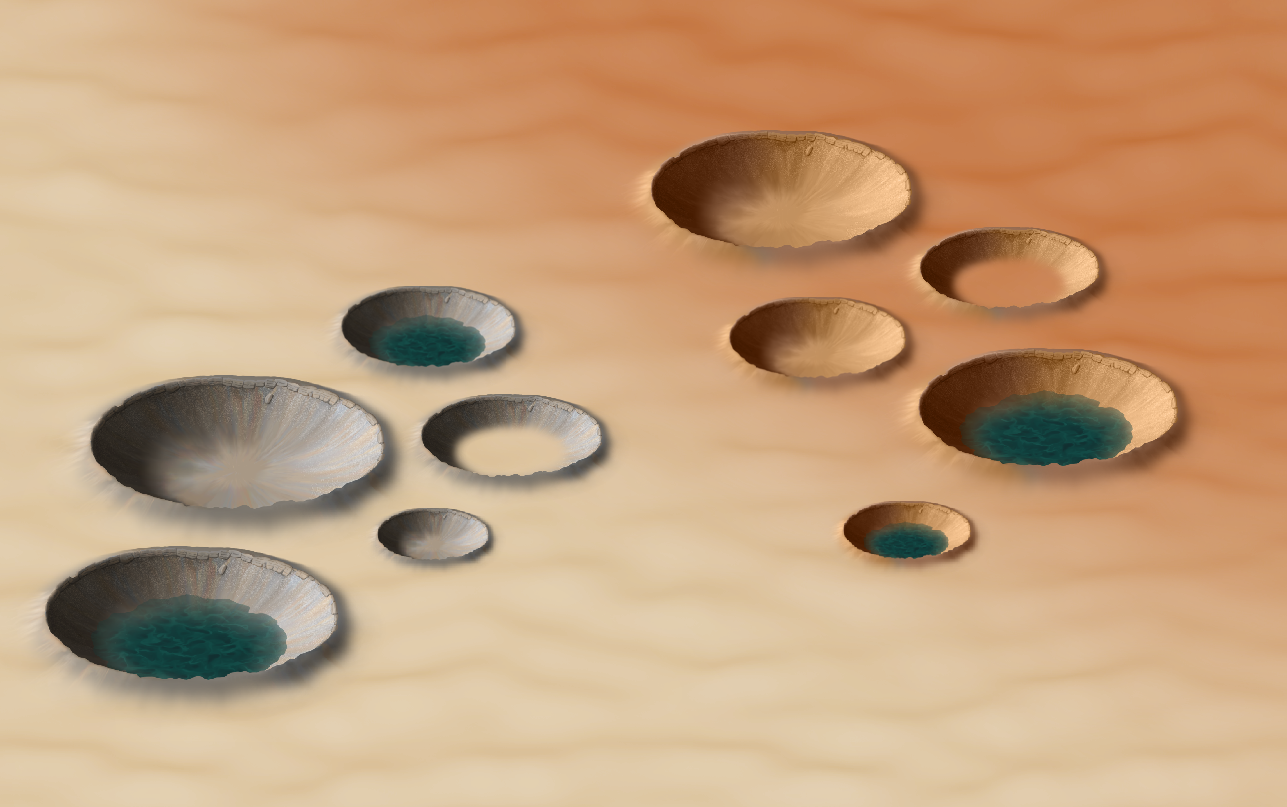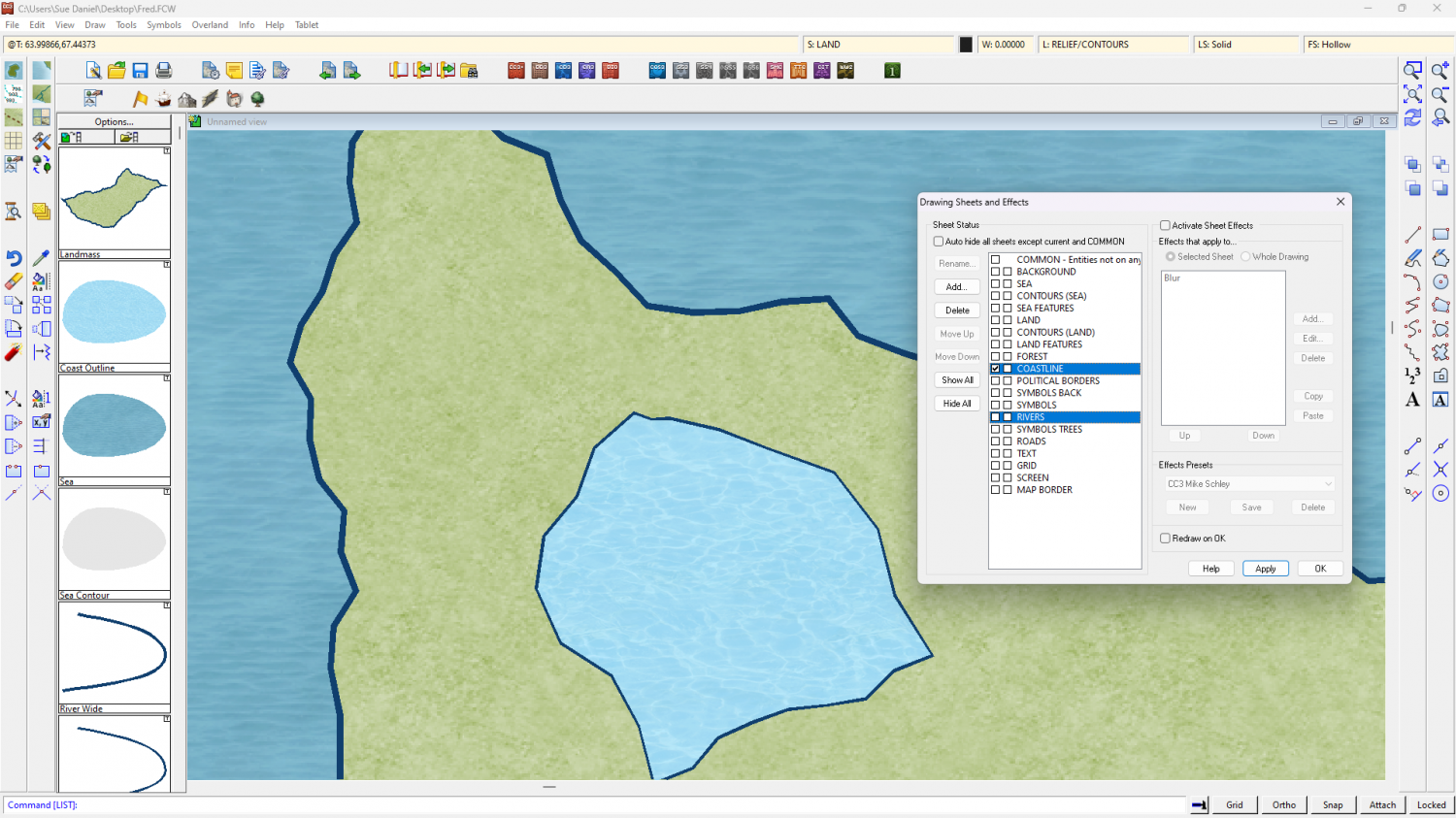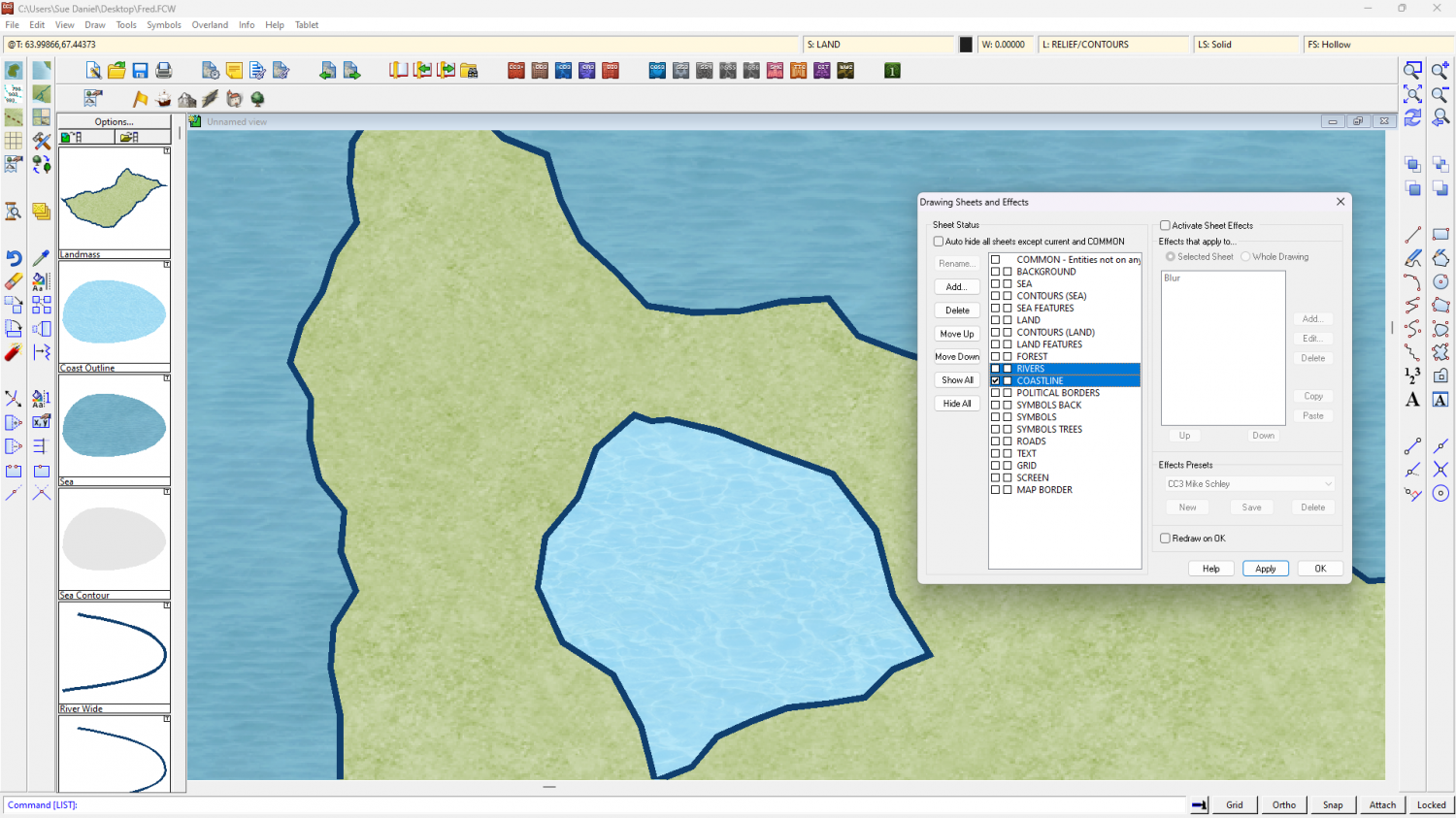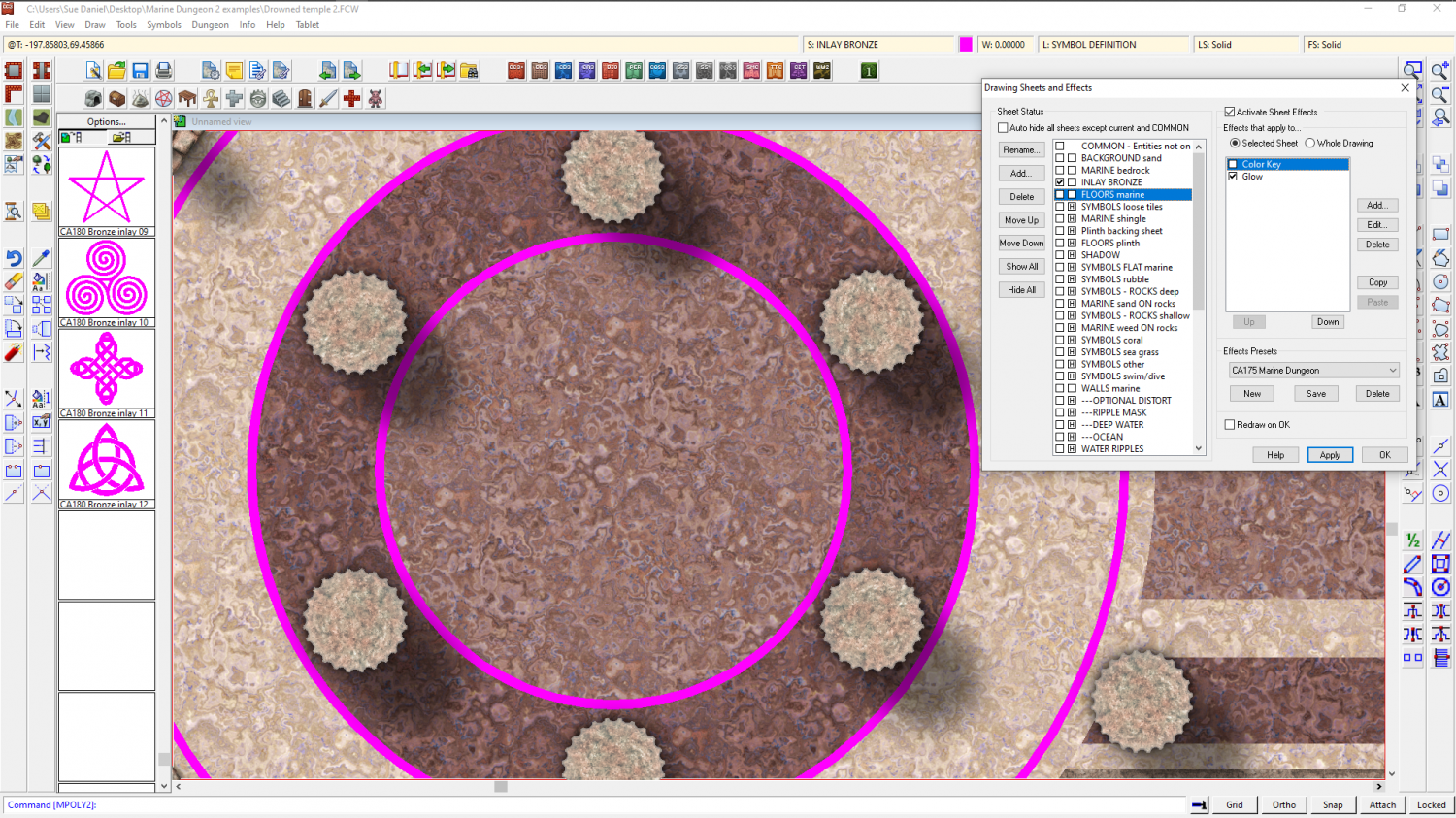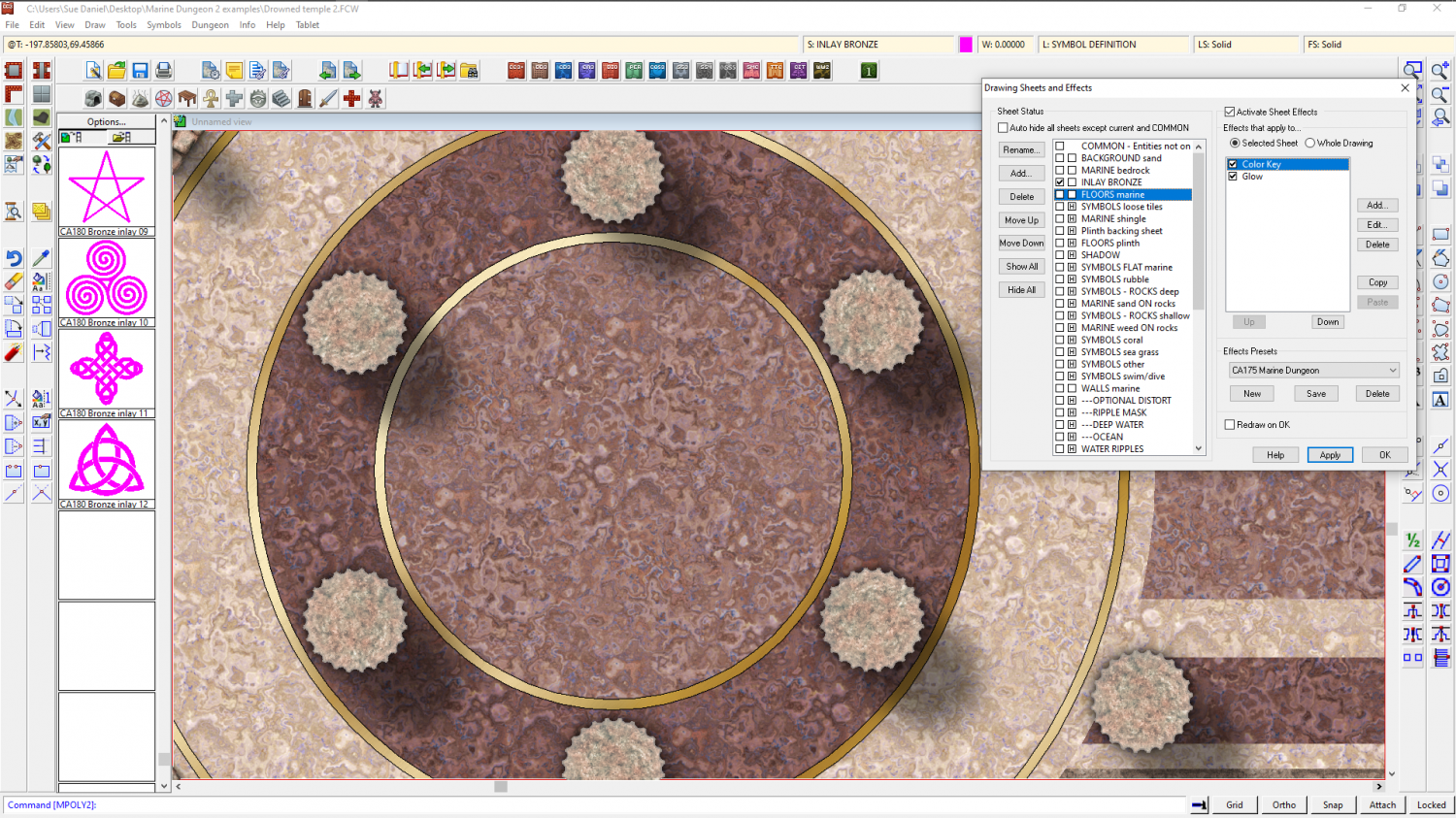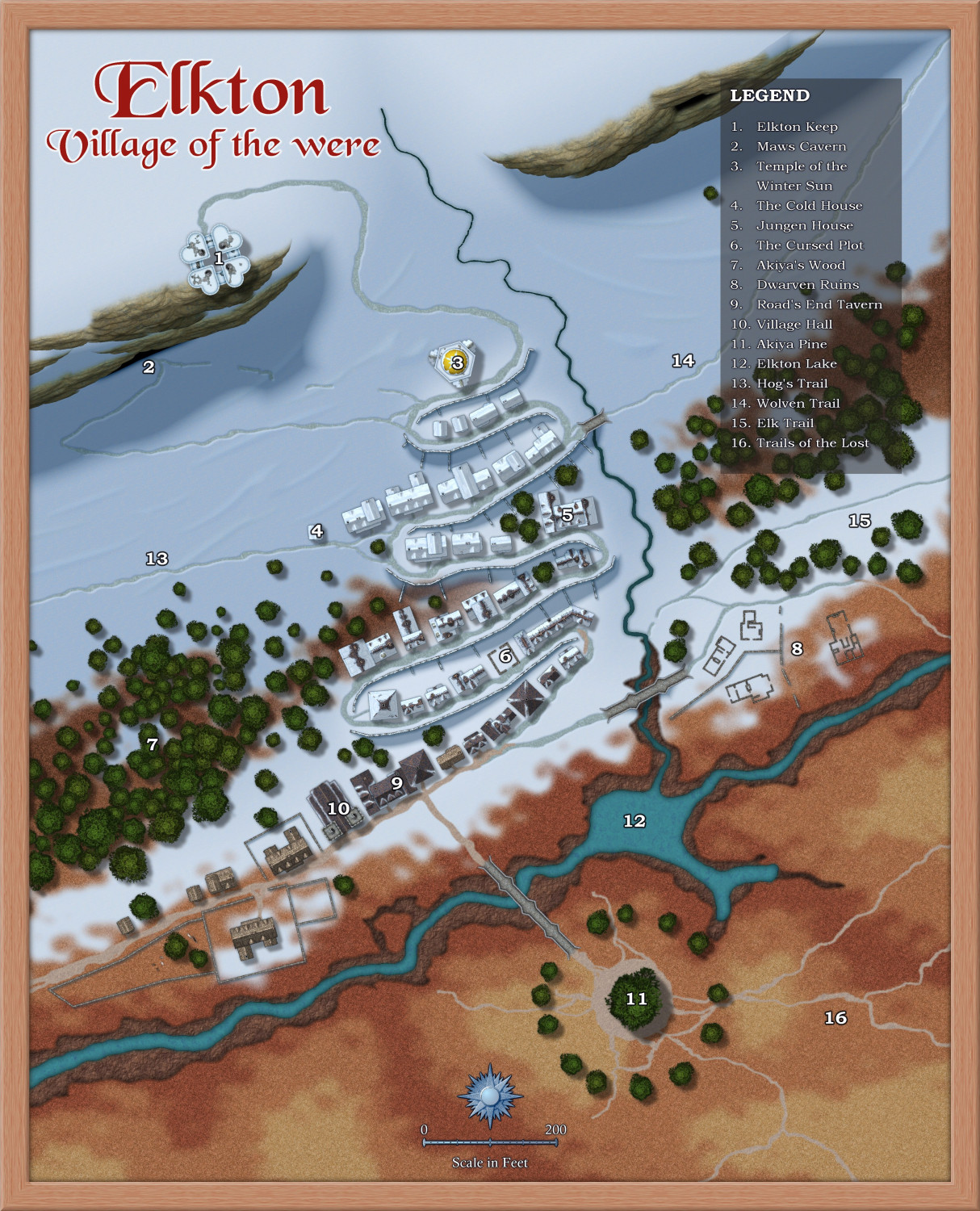Loopysue
Loopysue
About
- Username
- Loopysue
- Joined
- Visits
- 10,225
- Last Active
- Roles
- Member, ProFantasy
- Points
- 10,037
- Birthday
- June 29, 1966
- Location
- Dorset, England, UK
- Real Name
- Sue Daniel (aka 'Mouse')
- Rank
- Cartographer
- Badges
- 27
-
Live Mapping: Creating your own Symbols
-
Al Shammar - Cities of Schley fortified oasis
Well, there are actually several ways of getting the shadows to behave themselves properly. That was only one idea, which may or may not work for you. The other way is to create a new sheet called something like CLIFF TOPPING and use it to draw a shadow-casting plateau that covers the entire area of the higher ground a bit like this.
Here is the FCW for you so you can show and hide sheets and see what I did. It might be harder or easier to do it like this. I don't know. Only you can tell what issues might arise, as the creator of the map.
And here is the alternative I described before.
I haven't even tried to imitate those beautiful colours you created, but these are just 'how to' examples ;)
-
Forest Trail project - part 1
-
Suggestions for mapping a tower interior
@Talaraskan It's not the most beautiful step I've ever drawn, but this is the general idea of using single step symbols along a line. Is this what you wanted to do? If it is, then the answer to that part of your question is "Coming soon..."
-
CC4 Overland Development Thread
-
How to edit lake borders
In this style the outlines are entities in their own rights and separate to the land and lake polygons that contain the corresponding green and lighter blue textures.
Both outlines are on the same COASTLINE sheet, but the sheet order means that where the land polygon is below the coastline, the LAKES are above the coastline. So half the width of the line around the lake is obscured by the lake polygon.
If you move the RIVERS sheet up to just above the COASTLINE sheet the coastline and the line around the lakes will appear to be the same width.
-
Struggling with "TEXT FORESTS" sheet and outer glow effect oddities
These kinds of label issues tend to happen when the rendering engine gets confused by overlapping black and white extents and fails to see some of the upper sheet - the labels. Please try changing the text colour to the very palest grey in the palette, and edit the glow effect to the very darkest grey.
You may be experiencing the same kind of trouble with your roads. Try changing the road colour to the very palest grey.
It's very unlikely that any of these issues are being caused by your system.
If you are still having problems when you've tried my suggestions, please share your .FCW file here with us so that we can have a more detailed look at what is happening.
-
Trying to Create Multiple Holes in a Single Sheet.
It is easier to use the Color Key sheet effect.
Fortunately, I happen to be working on something similar, so I can show you some screen shots.
The visible floor here is on the FLOORS marine sheet. There is a Color Key sheet effect on this sheet.
The Color key knockout colour is magenta, so when the Color key is activated the magenta cuts a hole in the floor to reveal the underlying sheet - one called INLAY BRONZE. There's a polygon of a bronze texture on that sheet.
So all you would need to do to adapt this to your own map is to add the Color Key to the sheet where you want to cut the holes and draw the holes as separate shapes in the knockout colour.
-
Top down symbols for overland maps.
The thing about top down mountains is that they are pretty inflexible as symbols. Hill shading means they can't be rotated or mirrored, and that means you need maybe a hundred symbols instead of just the usual 20 or so.
You might think that using a map file would be the solution, but at the current time if you have a faded edge all the way around a symbol as would be desirable for a top view mountain or hill to blend it into the background properly, the map file doesn't work properly. Faded edges upset them quite badly to the point where you end up with strange white strips of missing rows of pixels in the resulting symbol. I haven't worked out how to get around that problem myself, which is why I haven't yet done a top view overland style.
-
[WIP] 1000th Map Competition: Elkton, Alarius North Central
Oh I see! Yes, I didn't like the dashed lines. Sorry Wyvern! All my elks have four good legs and are big enough to just wade through the snow.
Still open to suggestions.
I've changed a few names and written a possible history...
One possible history...
The first to come this way were the elves, who escaped the growing noise and fuss of the humans to come and live in harmony with the wilderness. As these things happen, eventually tales of gold and incredible wealth to be found in the hills around caught the attention of the dwarves, and they were not the sort to let an opportunity go by.
Akiya Pine is said to grow on the spot where the elven queen made her last stand. Some even say that the pine is Akiya – that she transformed herself on the point of death, and that her people likewise comprise the trees of the south facing slope either side of Elkton.
It was only after they were gone that the dwarves realised the elves had never been wealthy. However, they followed their dwarf instincts and found a pipe (a deep igneous intrusion) of diamonds deep underground through Maws Cavern.
And what diamonds they were! Big as elks, some say. This is how the settlement they and their human partners built came to be known as Elk Stone, or Elkston.
The dwarves worked out the diamond mine and moved on. In their wake they left a perfectly good but rather empty settlement, much of which fell to ruin. However, Elkston was now on the map, and eventually attracted a slow trickle of outcasts running for cover – criminals mainly, but among them the various were-folk who had been treated little better than they by the everyday folk of Alarius.
Today the population is low but steady. Strangely, they are mostly were-folk - mainly were-wolves and were-elk, but there are others among them who are a little more unusual, such as the huge were-boar, Jungen, and the tiny were-hawk, Shinsa.
Outcasts continue to arrive in Elkston; thieves, murderers - anyone with a price on their head, but for some reason they don't seem to do very well. Most inexplicably vanish within the first year, along with their associated bounty hunters. Maybe they cross the bridge and flee the ghosts of Akiya’s battle along the trails of the lost.