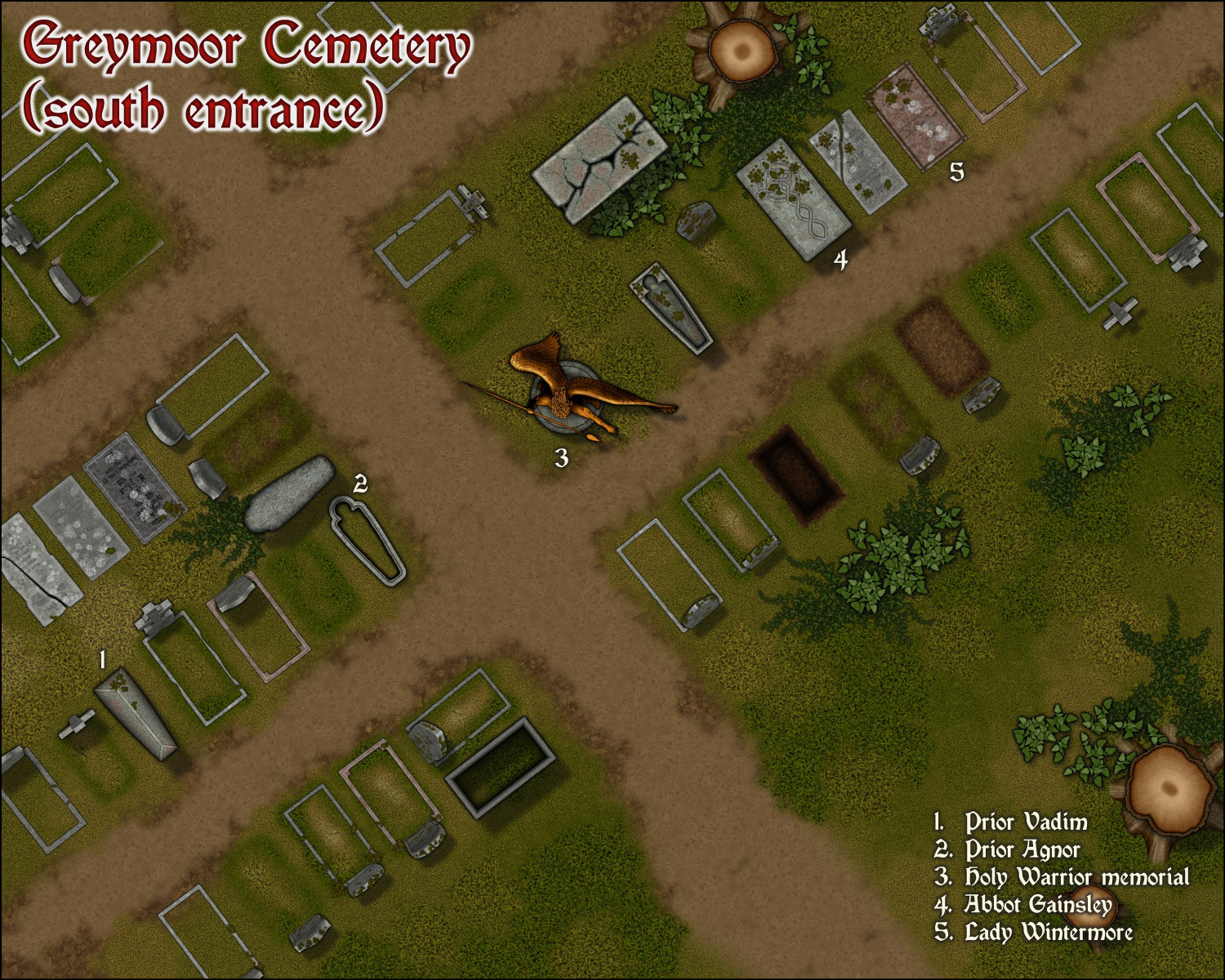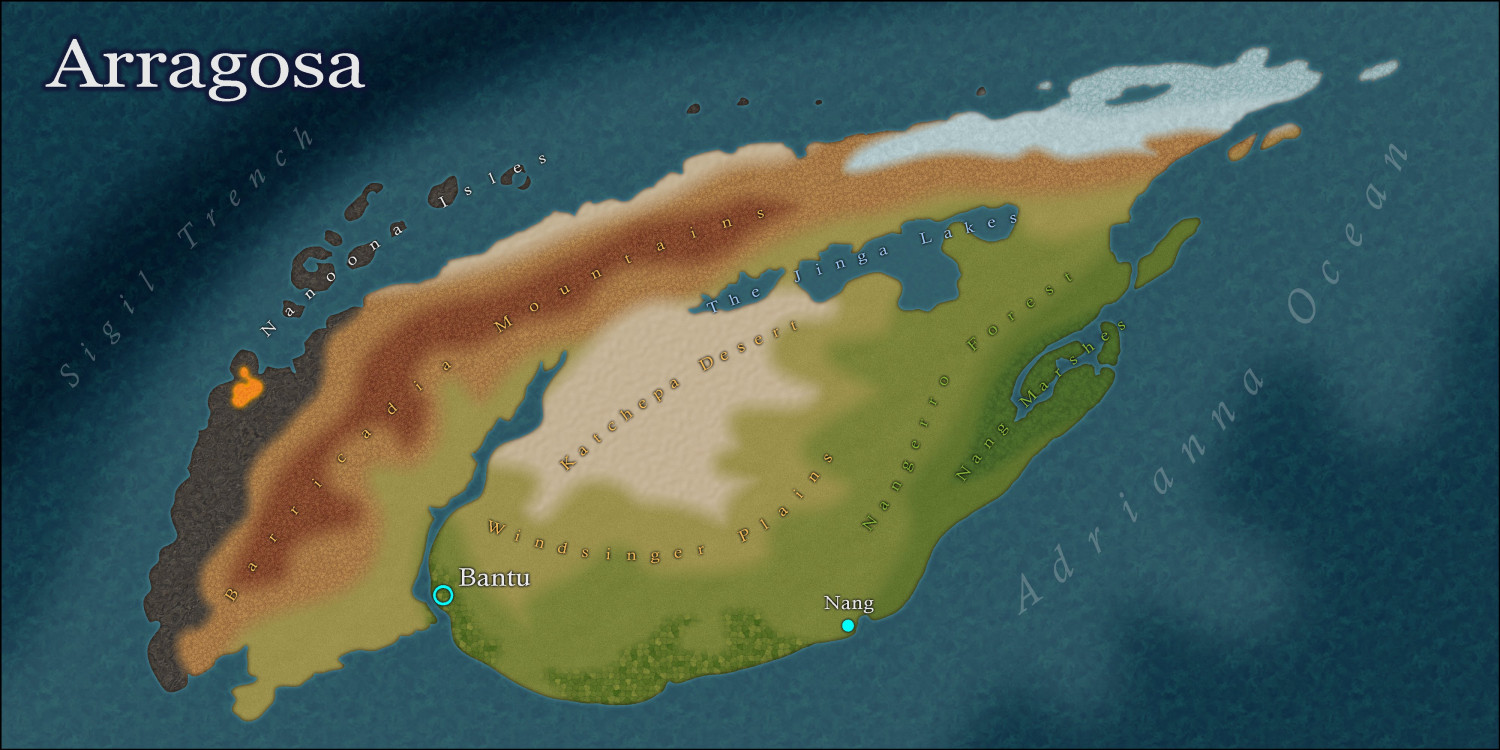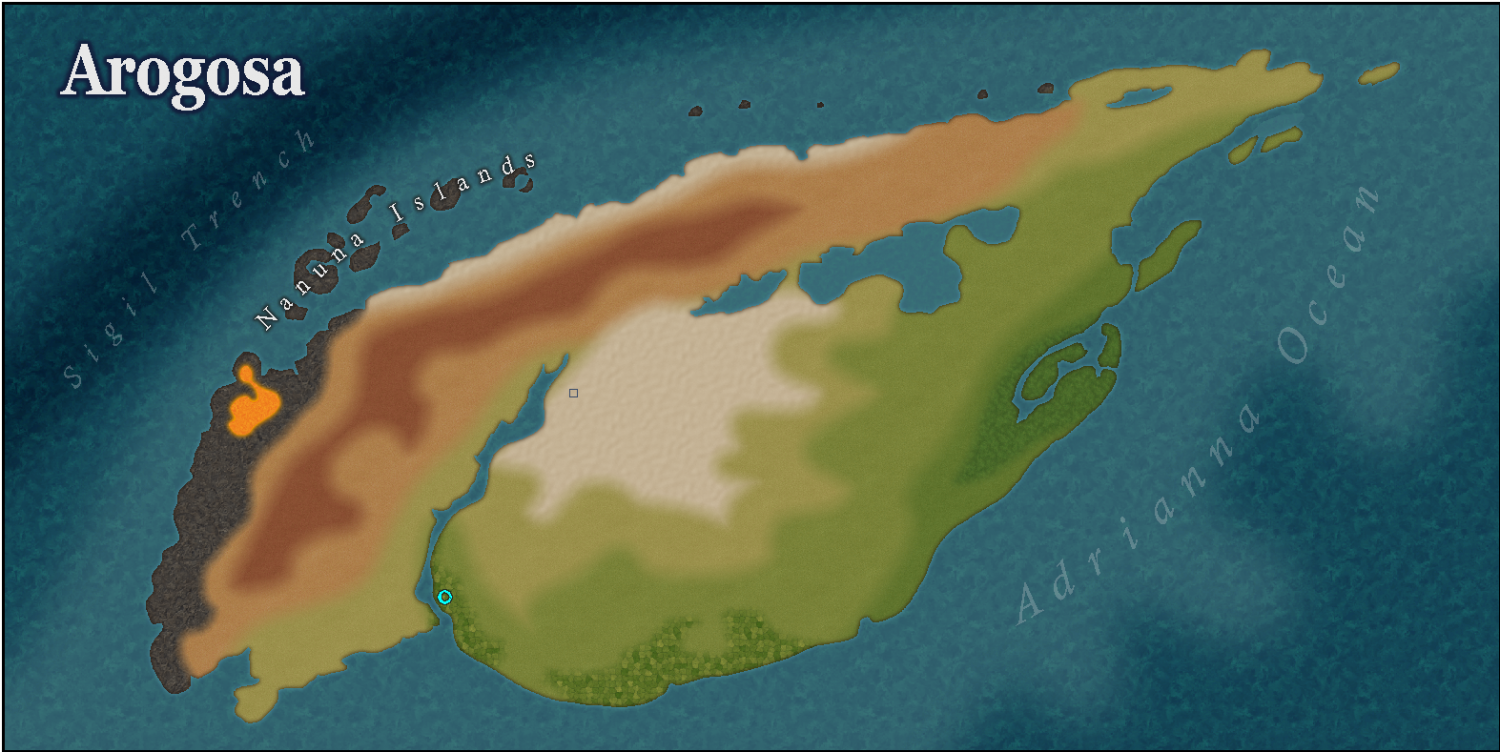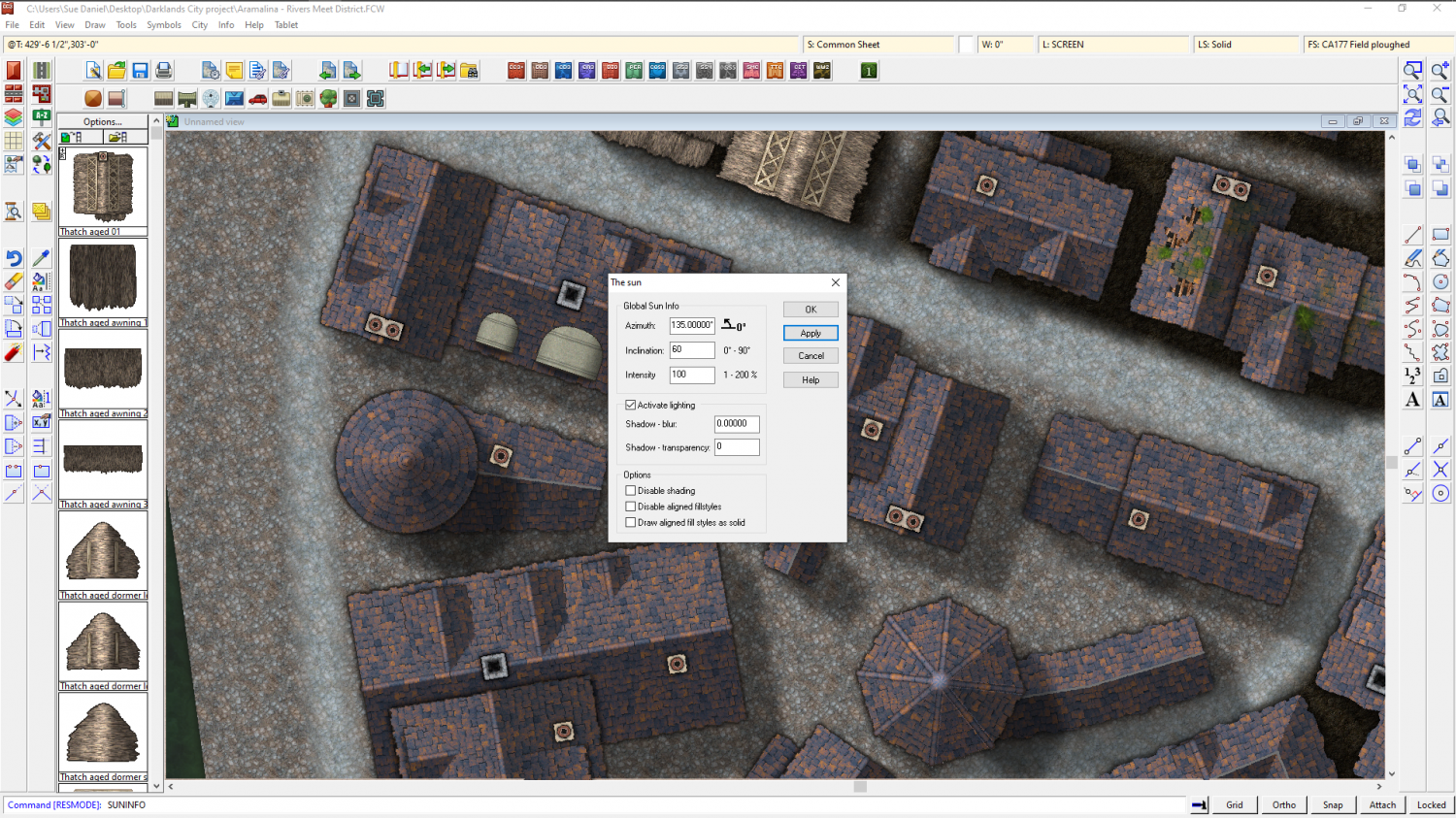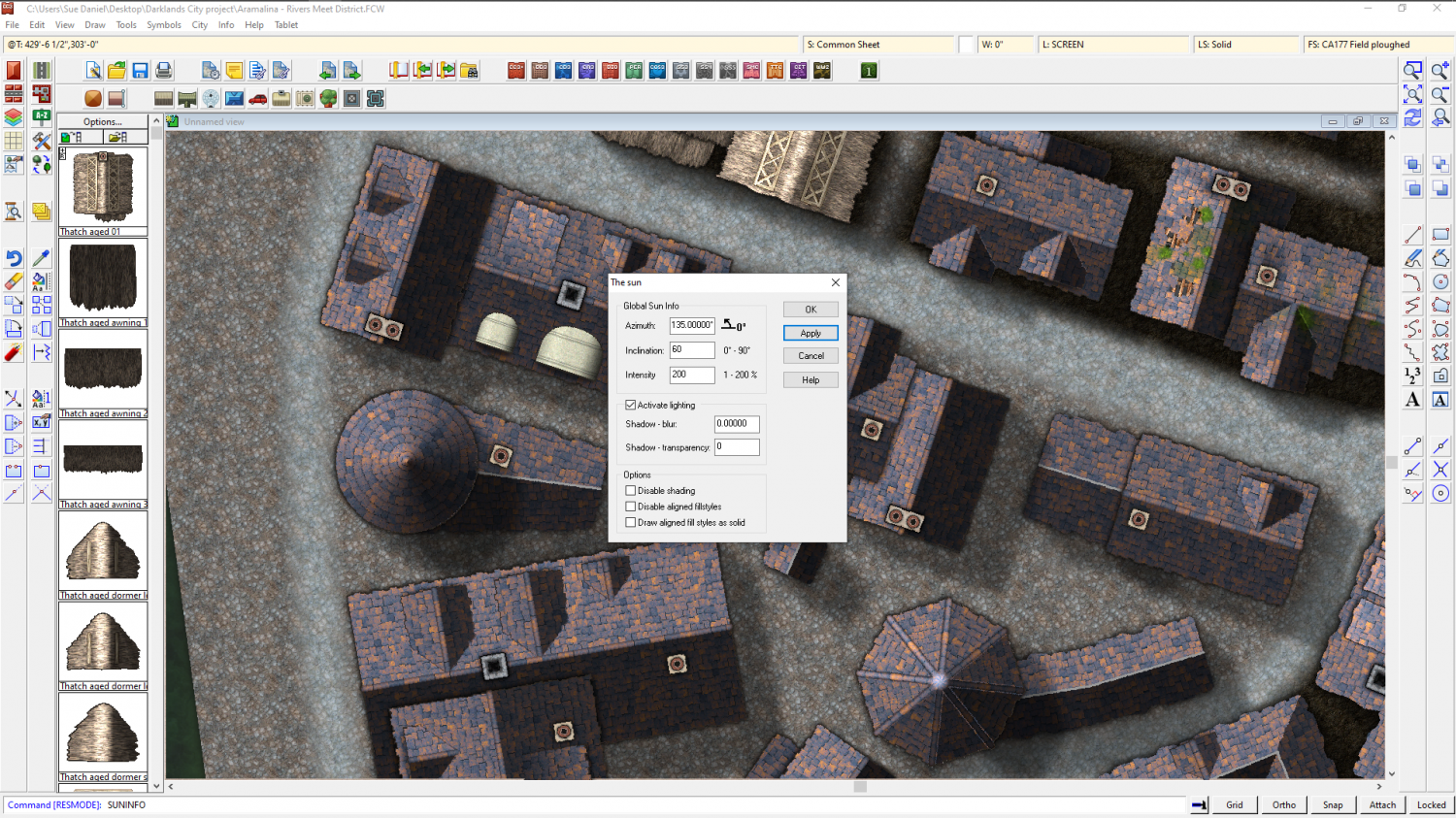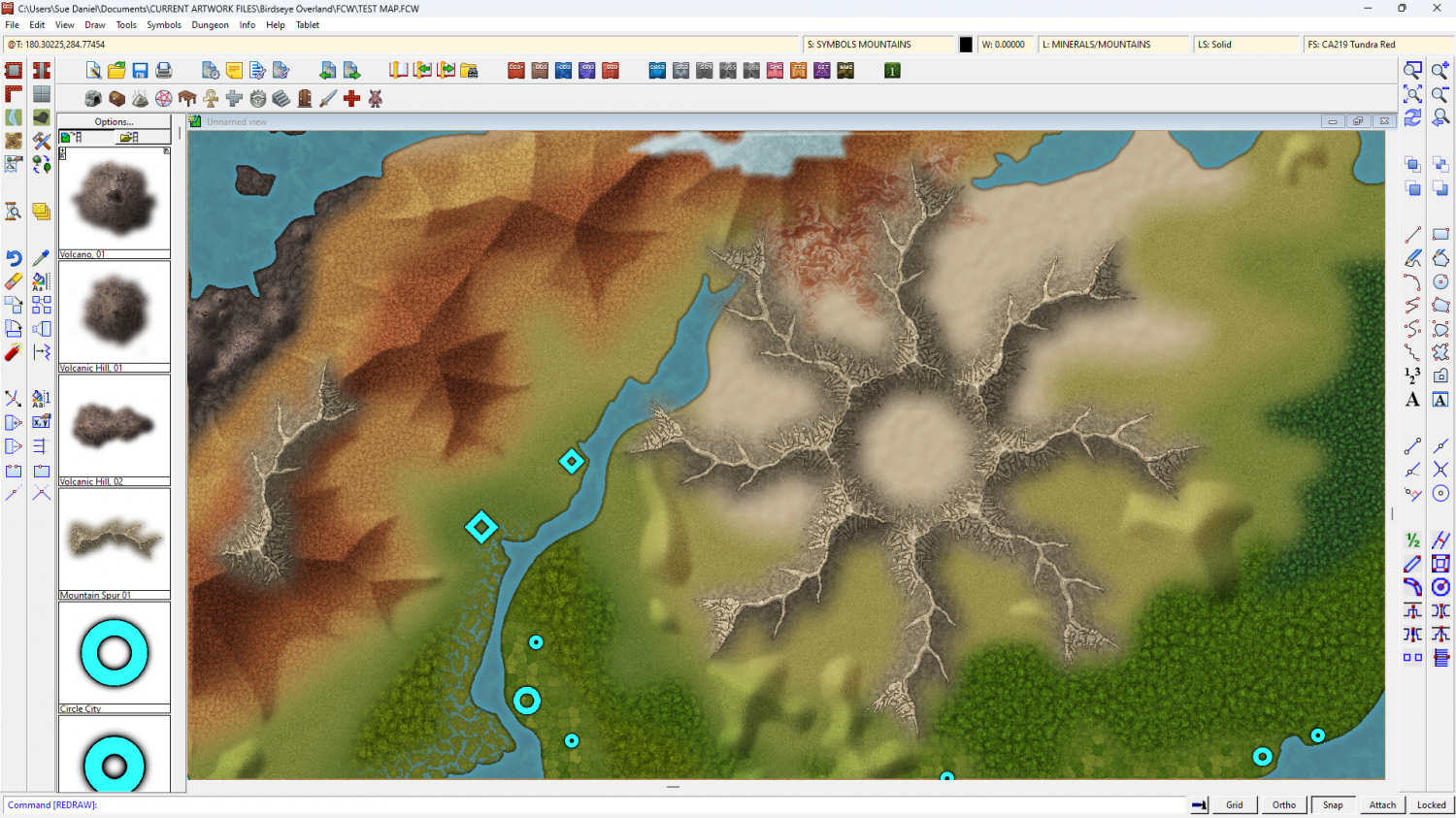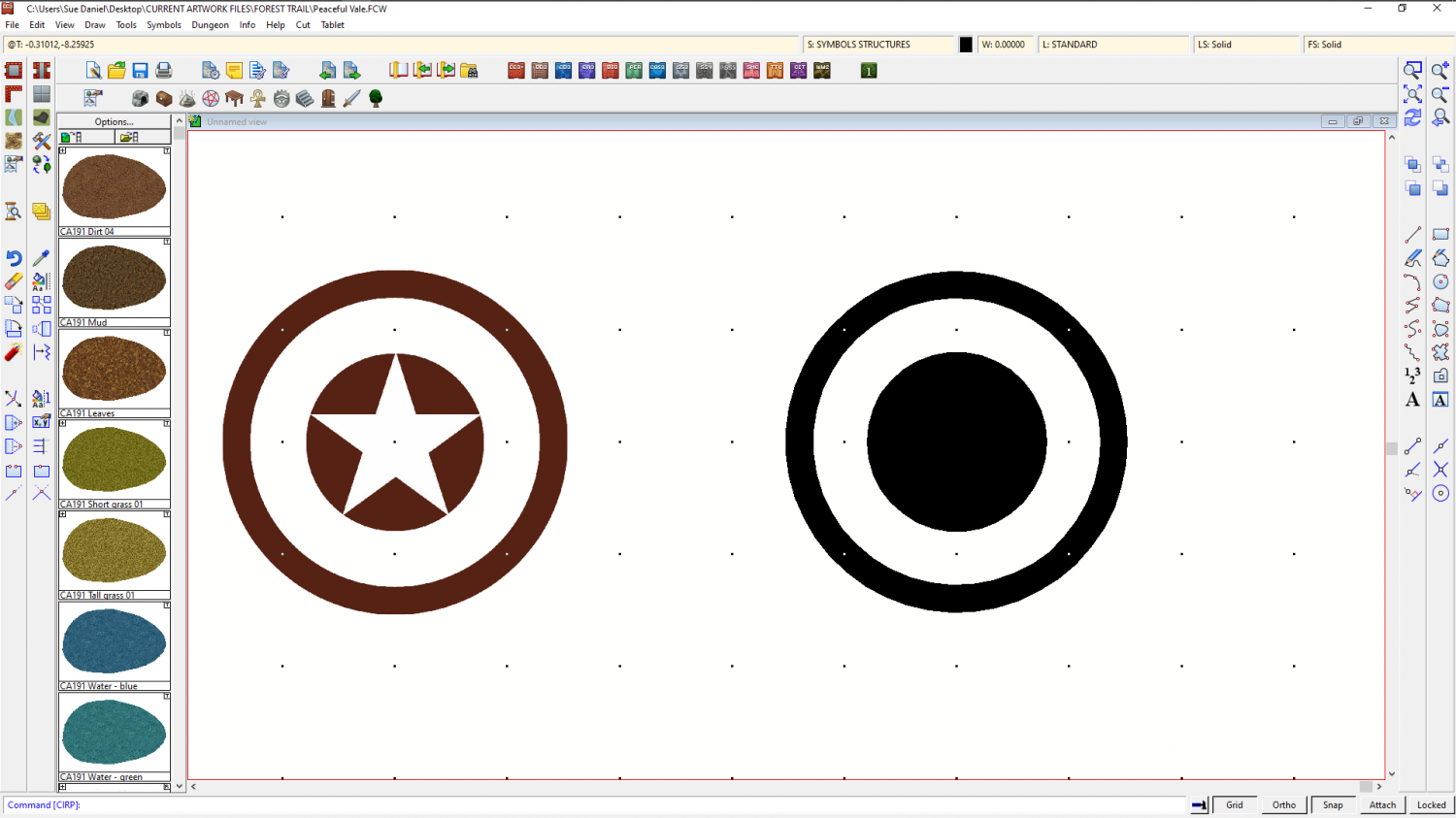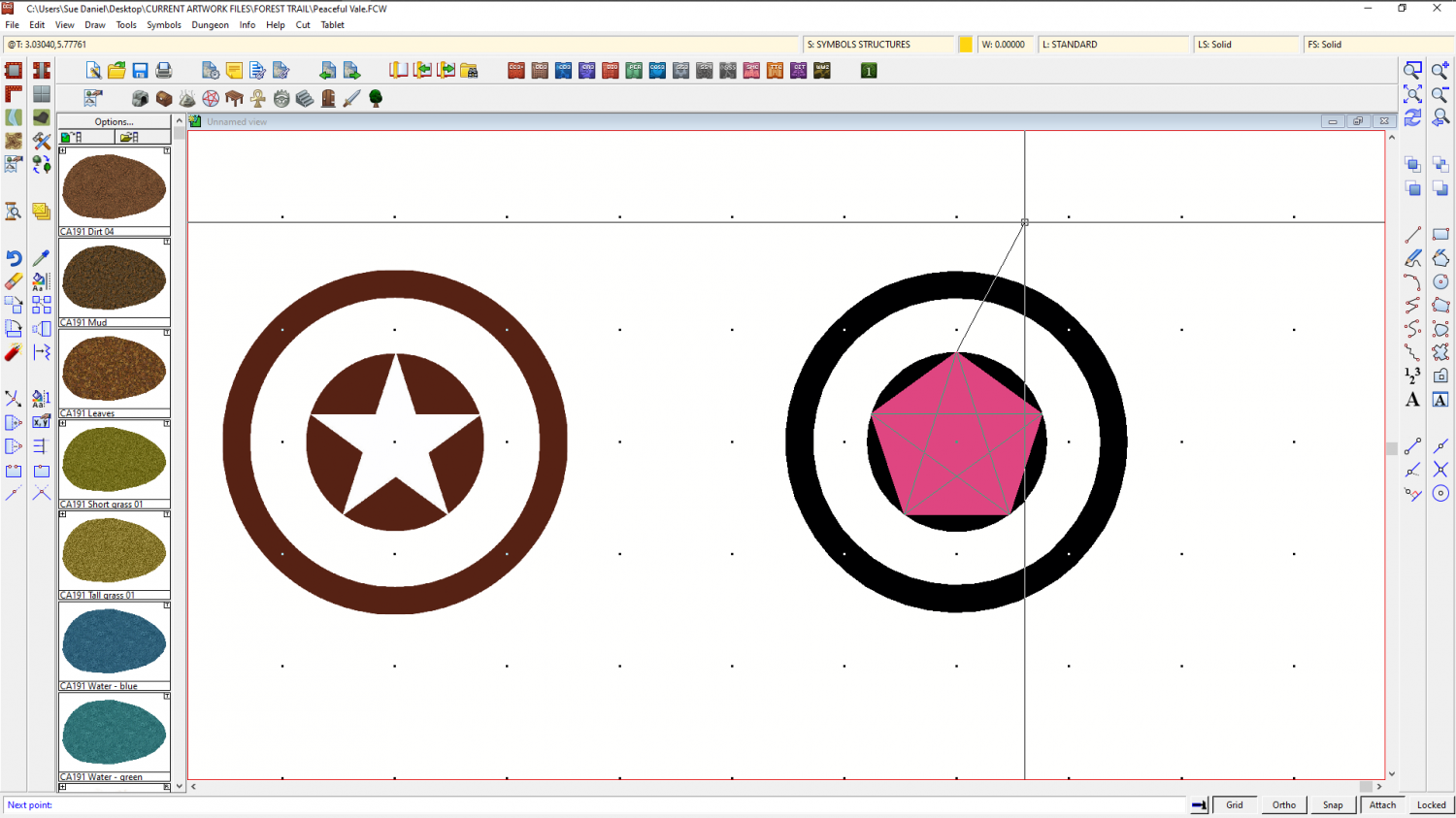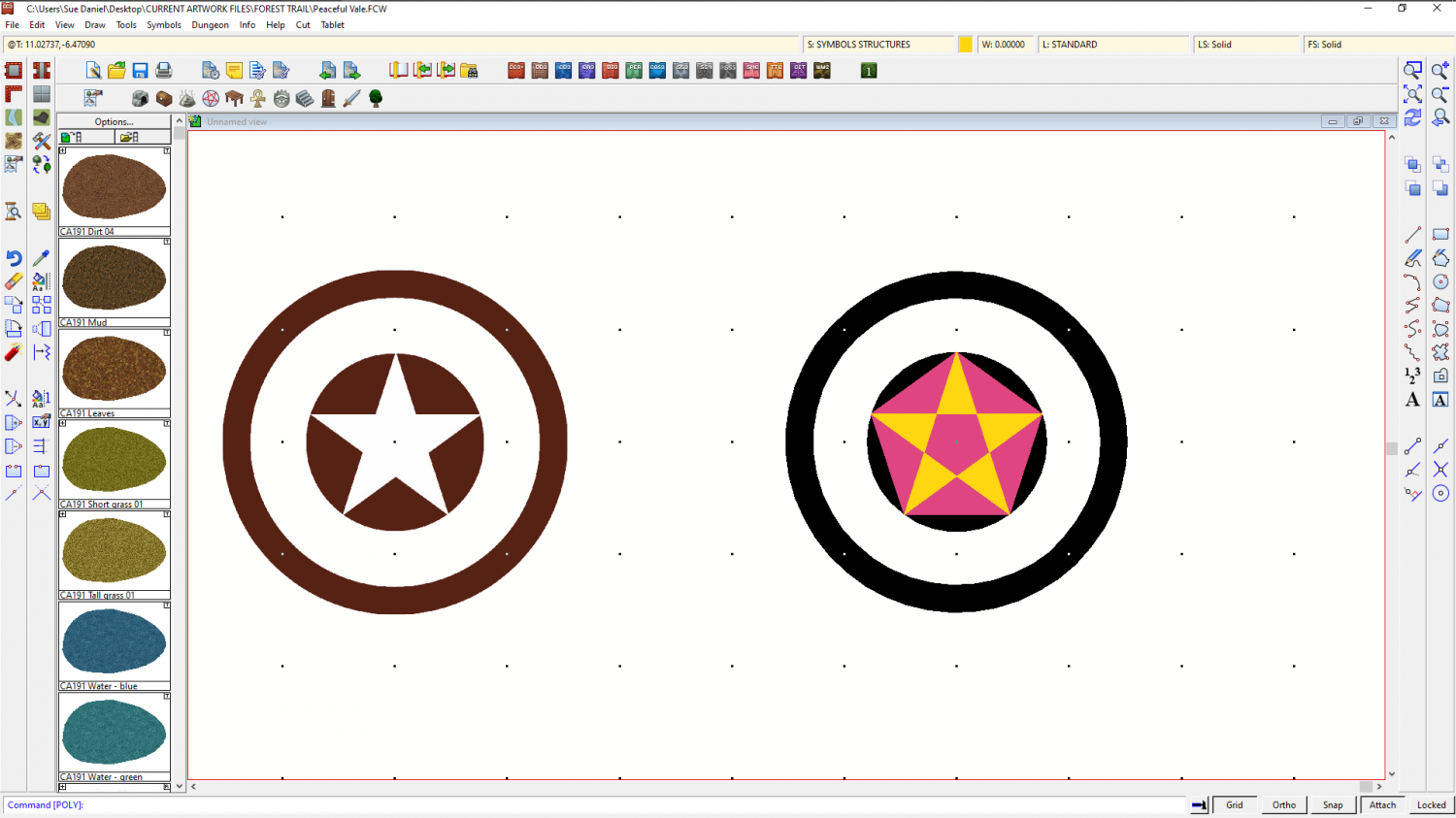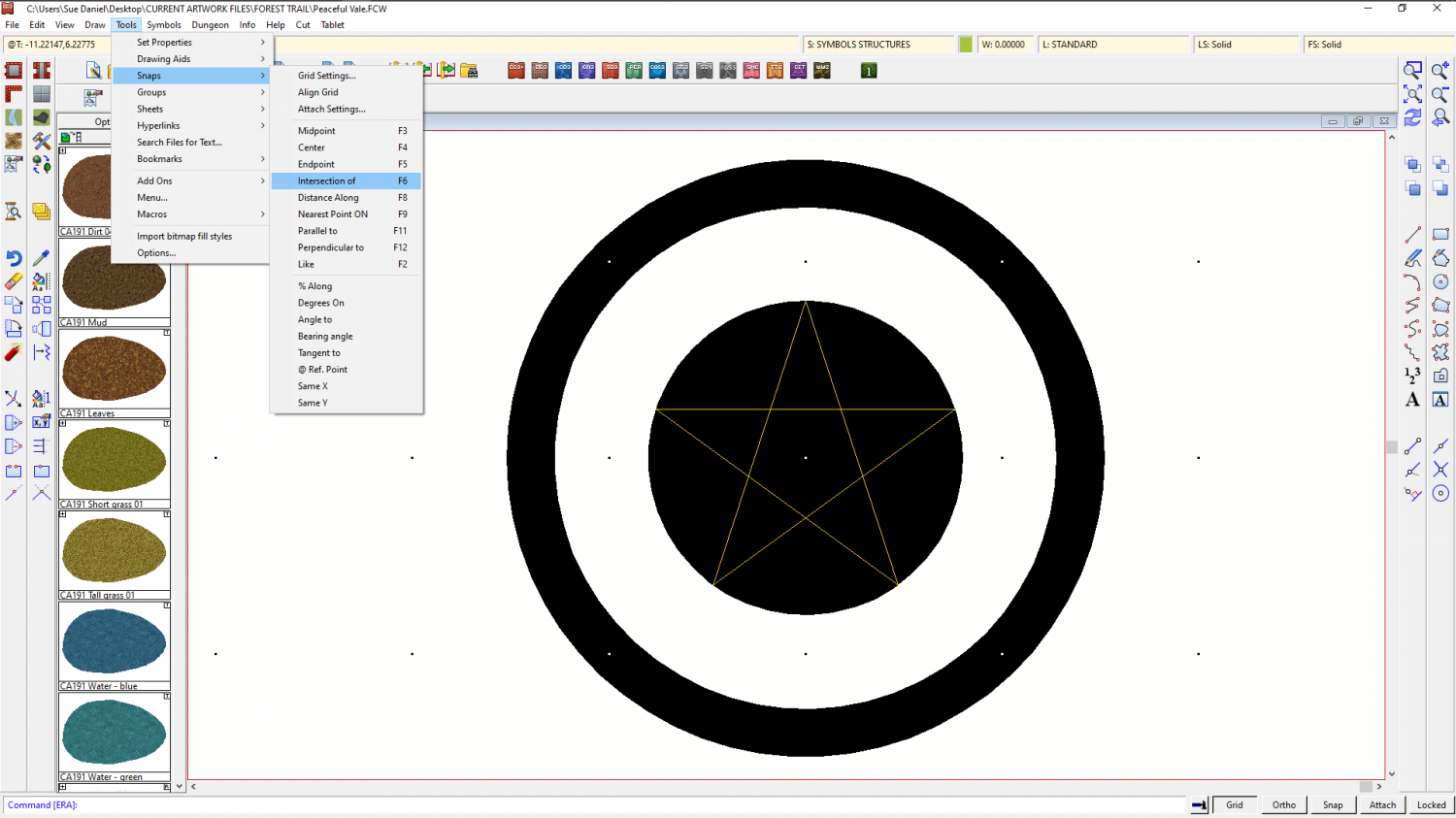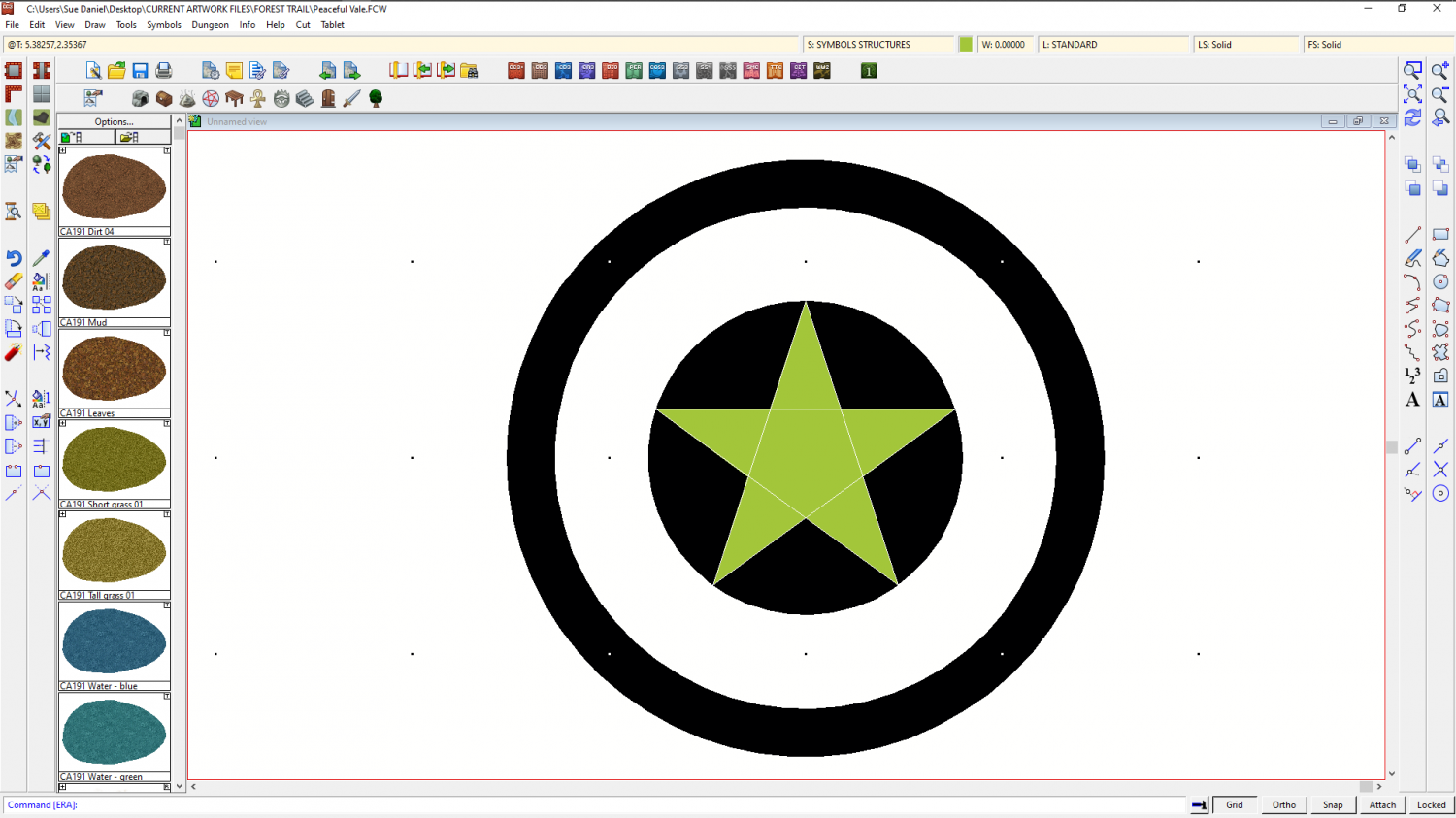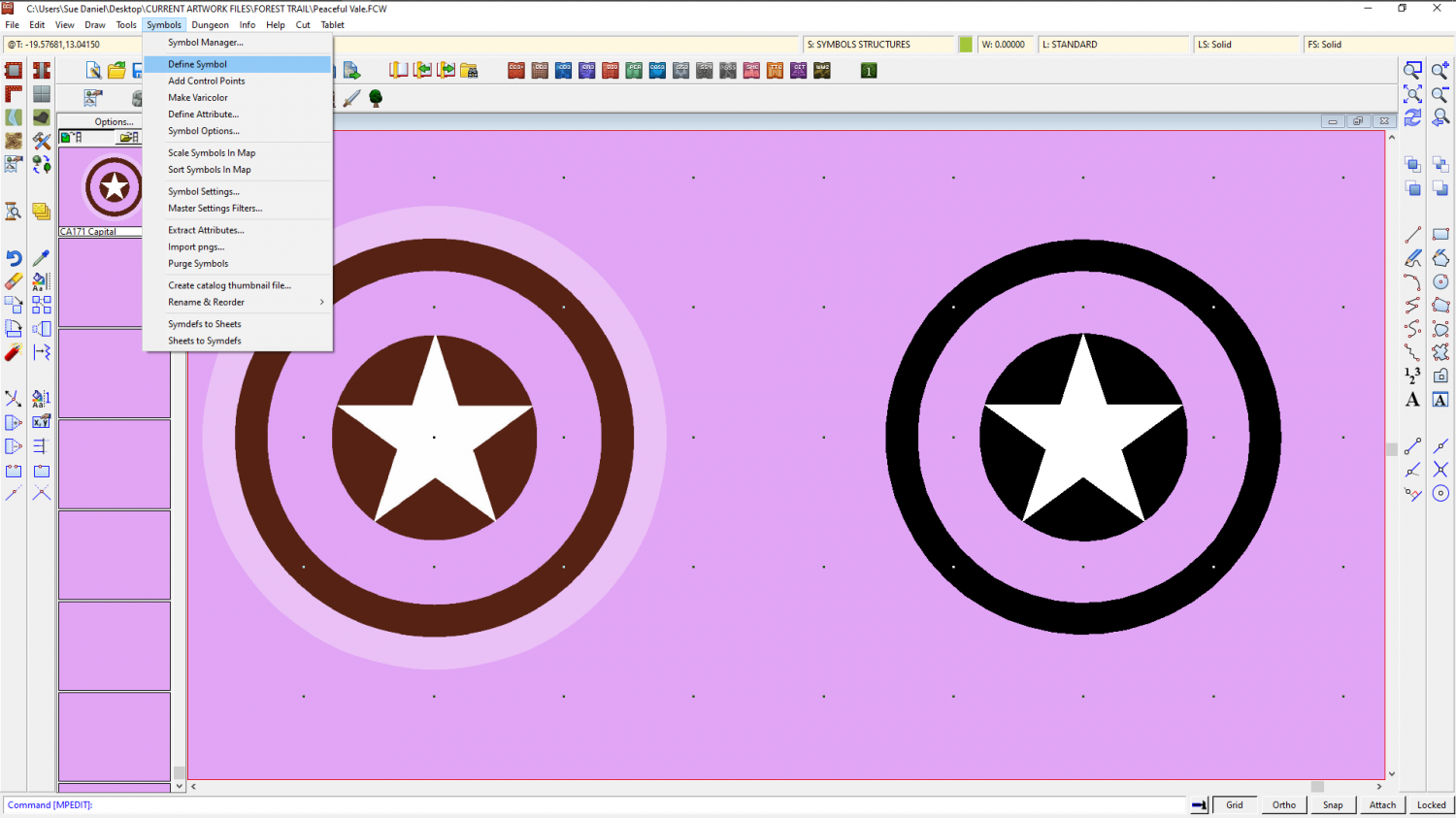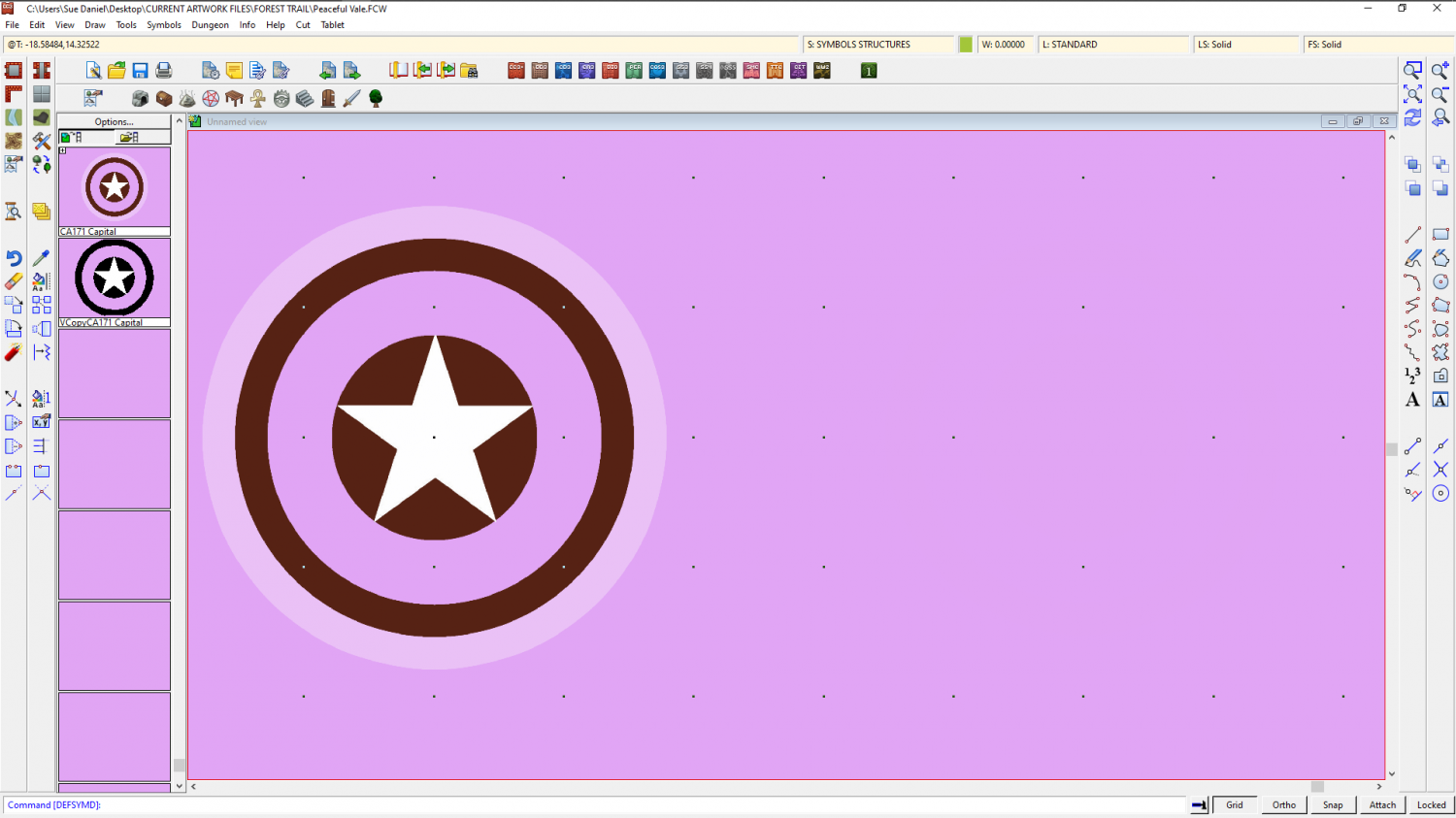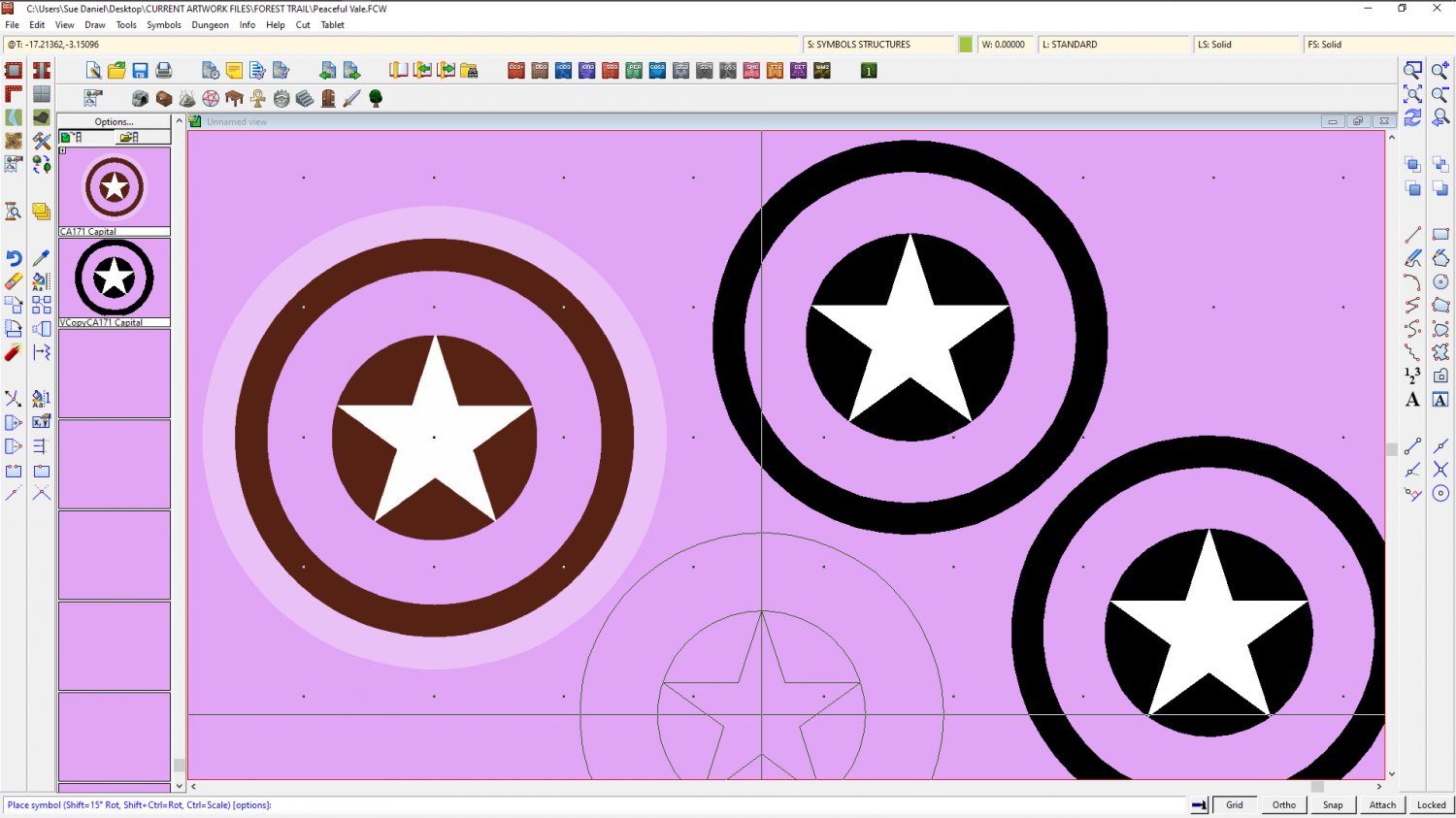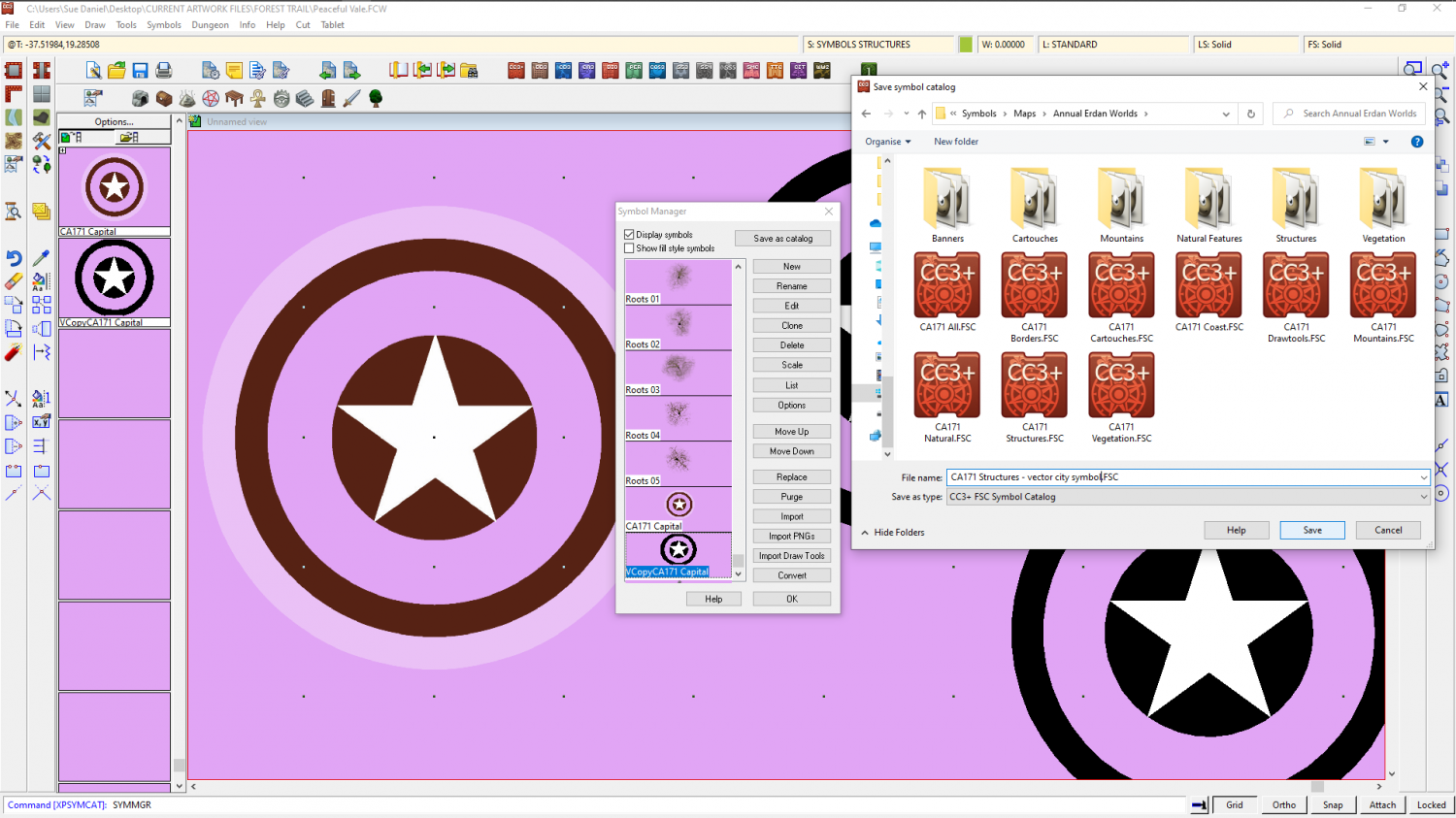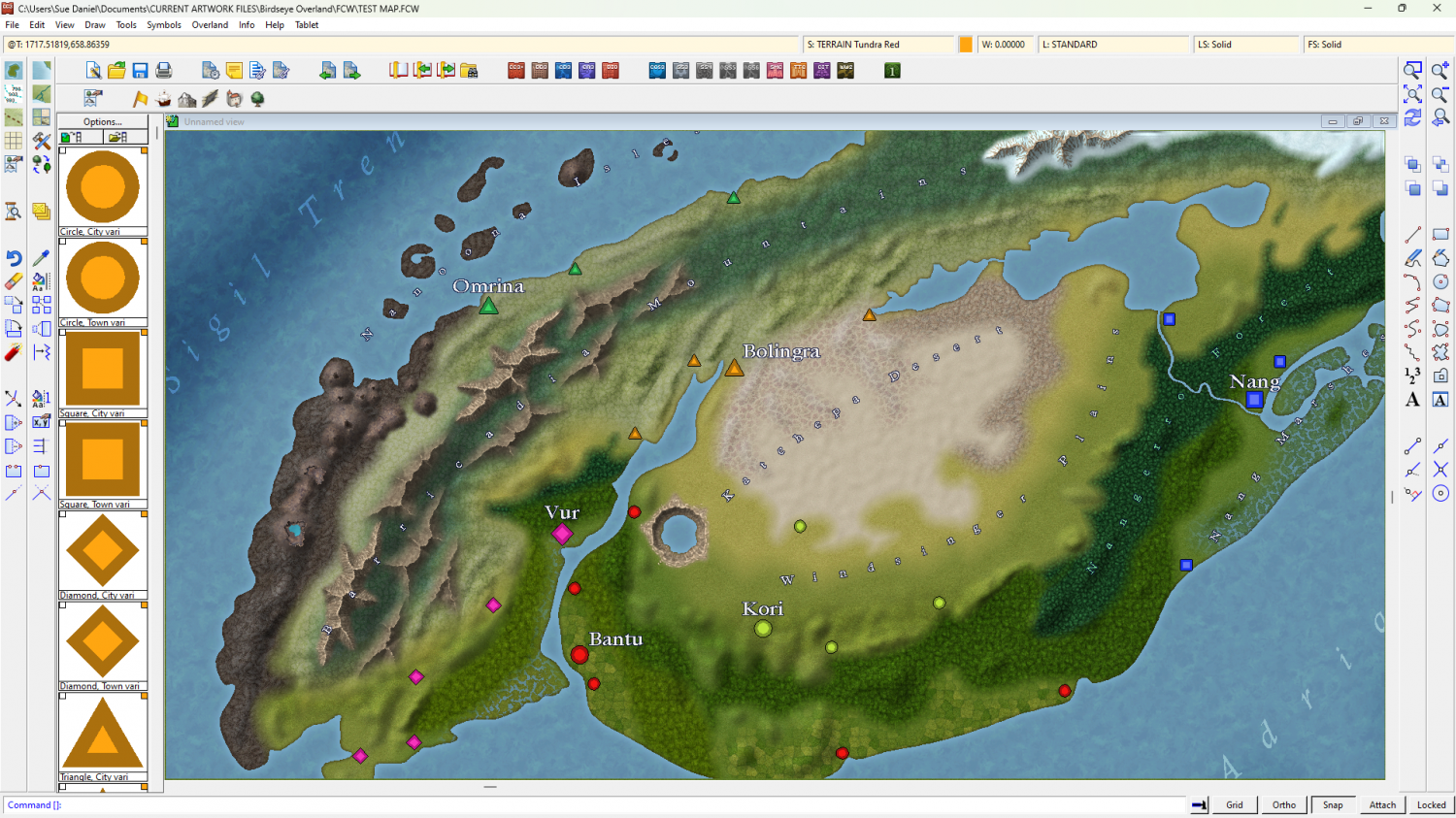Loopysue
Loopysue
About
- Username
- Loopysue
- Joined
- Visits
- 10,225
- Last Active
- Roles
- Member, ProFantasy
- Points
- 10,037
- Birthday
- June 29, 1966
- Location
- Dorset, England, UK
- Real Name
- Sue Daniel (aka 'Mouse')
- Rank
- Cartographer
- Badges
- 27
-
The Creepy Crypt project
-
Live Mapping: Creating your own Symbols
-
Birdseye Continental - style development thread
The first real export - just to see what everything looks like so far. No forests yet, and no room for the badlands texture I made, but the rest of the textures are there.
I've changed the name of this thread to reflect the new name of the style - "Birdseye Continental". This is a continental scale style, rather than a regional scale overland. It's possible that I could do a sister style to this one, most likely called Birdseye Regional.
-
Live Mapping: Heraldic Symbols
-
Birdseye Continental - style development thread
-
WIP - Water's Edge Exercise Distraction
You can mess around with the global sun settings (right click the hourglass). Just playing with the Intensity a bit can give a more stormy appearance.
Though this only seems to affect the roof shading in this map. If you look at the shadow effects they are the same. To alter those you would need to adjust the shadow effects themselves.
Where you tend to use a lot of raw colour polygons and draw your own shadows, you could do something by playing with the palette colours, I guess, but that would be a whole lot more fiddly. Overcast light is much colder than sunlight. So you would need to turn everything more blue-greyish. Maybe a single overlay sheet might do it? Kill the bright hot yellows and reds a bit?
-
Live Mapping: Pete Fenlon Overland
-
Birdseye Continental - style development thread
-
Capital City Symbol
Hi hsv :)
Here is a show and tell thing I was working on when Remy posted above. I had taken a bit of time, so I decided to post it anyway.
I also realised when I checked the Tome reference that I had made a couple of mistakes. You are supposed to draw the drawing on the COMMON sheet, and the SYMBOL DEFINITION layer, rather than drawing it on random sheets and layers as I did.)
...
Turn the snap grid on, place the symbol to copy, and draw the inner circle in black.
Set a line width greater than zero (but not too large) and draw the outer circle.
Right click the polygon tool and pick the Regular Polygon option. Set the number of sides to 5 and use an alternative colour and the same centre point to draw a pentagon in the inner circle. Release the Snap option and turn on Attach. Use a third colour to draw the star in the middle by attaching the points to the corners of the pentagon.
This will leave you with more of a pattern than a star, but you can use this as a guide to make the star.
The easiest way is to delete the pentagon, explode the star, and use the resulting set of 5 separate lines and the F5 and F6 snaps to draw the star.
You can see where to pick and delete the guidelines from under the newly drawn star where the white lines are in the last image. This was just after I had deleted mine and before refreshed the screen. Change the star to white, and then you have something similar to the original symbol, though it will lack the translucent white outer ring.
To turn this into a vector symbol pick Define Symbol from the Symbol Manager menu, select the new drawing and D for do it.
(I've turned my window a random colour so I can see what I'm doing a bit better here. That's an option in the View menu, but you will have to turn it back to white when you are done - colour 15).
Also notice above that I have clicked the Symbols In Map button on the left beneath the Options... button in the catalogue panel to show the symbols used in the map. This is where the newly created symbol will appear when it's done.
When you hit D for Do It, you will get this dialog. Leave the settings as they are and give it a name. I usually stick pretty close to the original while also making it clear this is a vector drawing copy.
When you OK this dialog both it and the drawing you just made will vanish. Don't panic. Just click the Symbols in Map button again and scroll down to where you will find the new symbol you just made.
Then you will be able to pick the symbol and paste it wherever you like.
A newly created vector symbol like this one can be saved in a catalogue to make it available in other maps. I recommend saving it in a new catalogue next to all the other catalogues in the style's Symbols subfolder. Like this.
I hope that helps.
-
Birdseye Continental - style development thread