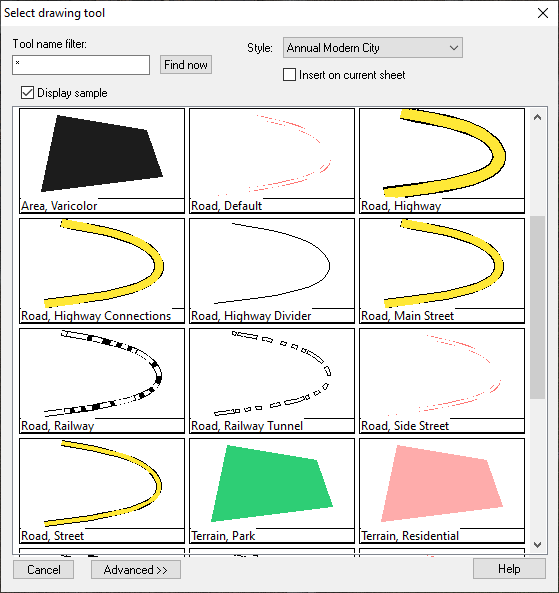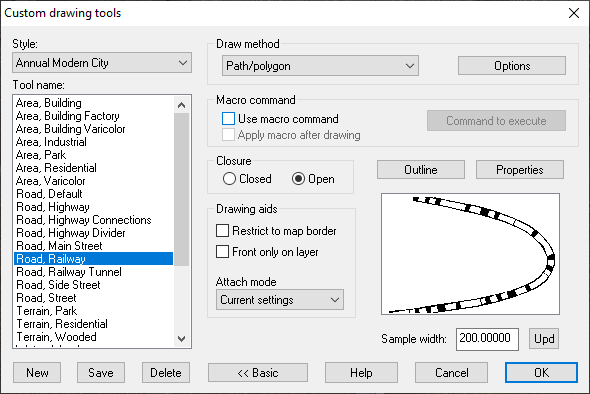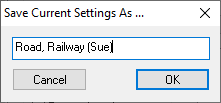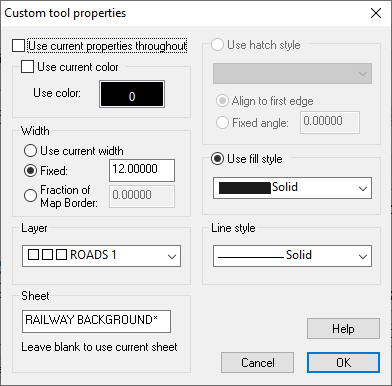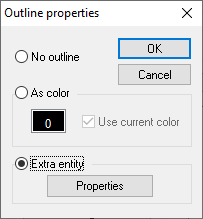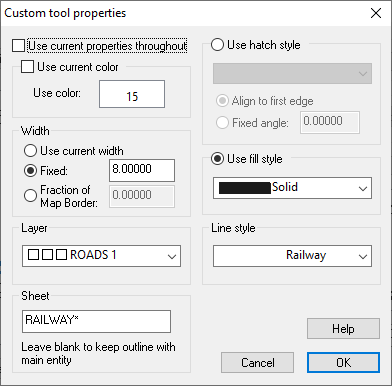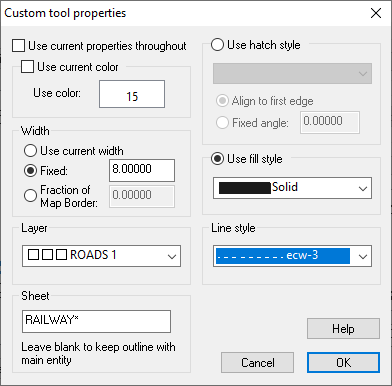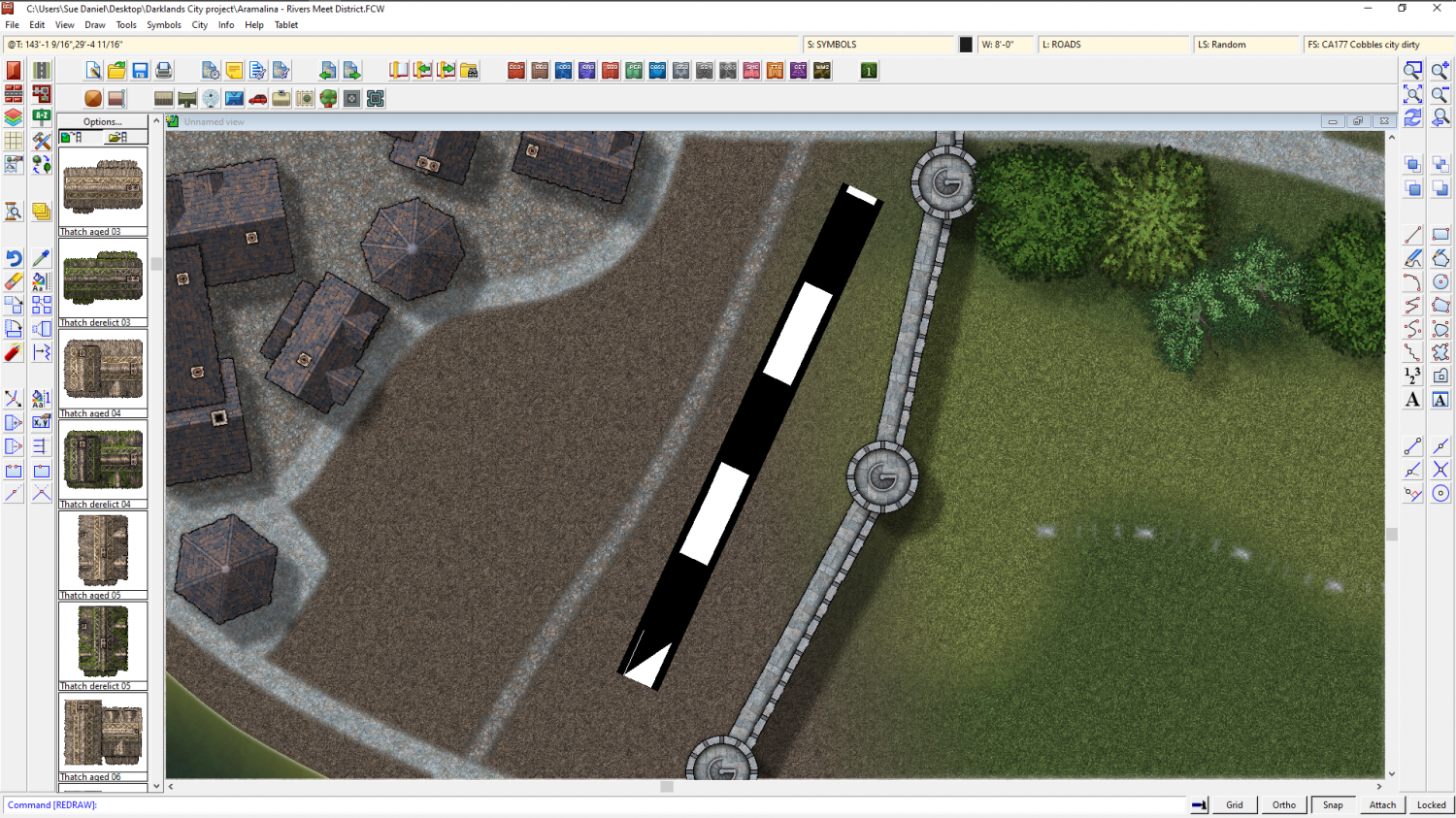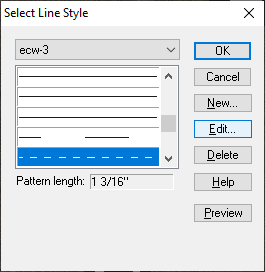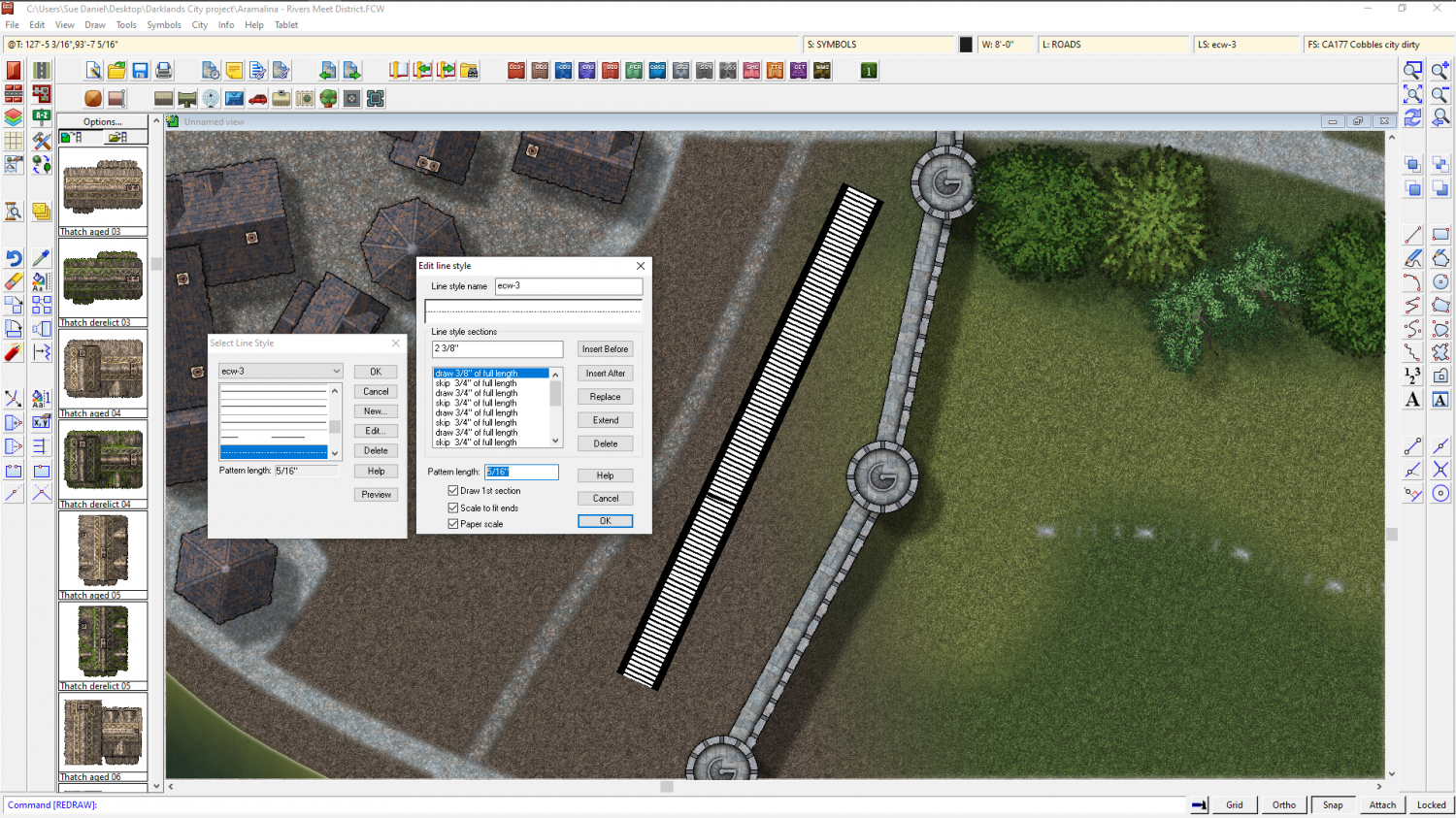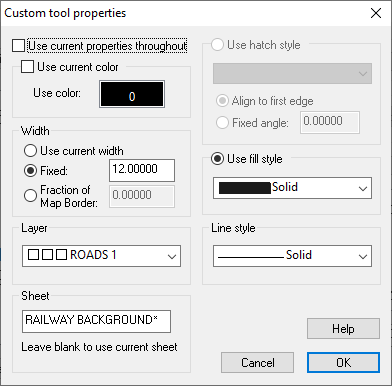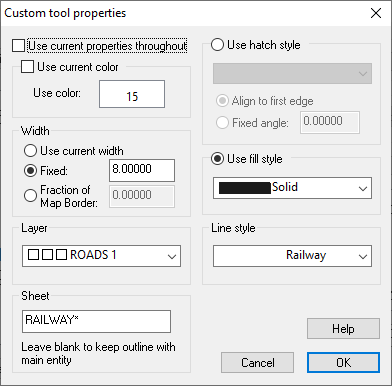Loopysue
Loopysue
About
- Username
- Loopysue
- Joined
- Visits
- 10,122
- Last Active
- Roles
- Member, ProFantasy
- Points
- 9,982
- Birthday
- June 29, 1966
- Location
- Dorset, England, UK
- Real Name
- Sue Daniel (aka 'Mouse')
- Rank
- Cartographer
- Badges
- 27
-
Live Mapping: Connecting Symbols
-
Railroads
Ok.
You start by opening the drawing tools. Click the Advanced button at the bottom...
...and then highlight the tool you wish to copy and modify. I'm guessing this will be the Road, Railway, so I will use that one in this example.
Now click the New button and give your new custom made tool a name, like Road, Railway (mike) or Sue in my case.
Click the Properties button above the thumbnail image, and you will see the settings for the main unbroken black line that underlies the white dashed one.
Leave this as you find it, since it is the background colour of your railway. Click OK and then click the Outline button next to the Properties button.
Initially this calls up a much smaller dialog with the options set to Extra entity. This extra entity is the second dashed line of white drawn on top of the black line on it's own sheet.
You can see the properties of this extra entity by clicking the Properties button in this much smaller dialog.
This is the only really confusing bit of the process, because this properties box looks just like the first one at first glance, though it contains the properties of the extra entity, and not the properties of the main part of the drawing tool (the black line). If you compare the two of them you will see the differences. This one has a Use color: set to white instead of black, a width of 8 map units, and a Line style has been set to Railway instead of solid.
Change that Line style to the shortest dash line you can find. I picked ecw-3
Then ok, ok, and save the drawing tool, then try it out. I'm working on something completely different here, so please excuse the background.
If you need to make both the lines thinner now is the time to do it. Go to both the properties dialogs I showed you above and alter the line width accordingly. I will leave mine super-large so you can see what I do next a bit better.
To make the dashes into lines instead of dashes all we need to do is alter the scale of the line style.
Click the LS: box at the top and find ecw-3.
Then edit the line style and reduce the scale of the line in the bottom text box.
This might take a few tries, but you should be able to set it to something short enough that the result looks something like this.
-
Railroads
The drawing tool for the railroads in that annual draws 2 lines on 2 separate sheets. There is a 12 unit wide line of black drawn by the main part of the drawing tool on a sheet called RAILWAY BACKGROUND*, and an 8 unit wide line of white on top of it on a sheet called RAILWAY*, which is added using the Extra entity of the Outline properties of the tool.
Drawing tool:
Outline - Extra entity:
If you create a new drawing tool with the same properties and outline as this, and create the two sheets you will need for the railway, you should be on the right track :)
EDIT: Oh sorry - I forgot to say that you would need to alter the line style in the Outline Extra entity settings to be some kind of a dashed line rather than a solid one. This would work well for the black and white version of the tool, but for the red and white version with the black outline you would need to do something slightly differently. In that case the main drawing tool would have to draw both red and white lines the same width and you would need a sheet effect on the sheet with the solid line of the two to give it an Outer Glow of black. I recommend Outer Glow in this instance because you can adjust the settings on that effect to mimic an actual black line down each side.
-
How to Represent Elevations in a Top Down DD3 Map?
Using sheets is probably the best way if you are quite happy to draw the shaded extent as a polygon shape.
The global sun only affects:
- how CD3 buildings are shaded, and
- which direction the shadows fall from objects on sheets with Wall Shadow, Direction sheet effects.
It doesn't affect the artificial shading you add using a sheet with black polygons on it. That sheet might have a Blur effect, and then a Blend Mode effect that is set to multiply. Transparency is controlled from within the Blend Mode.
---
An alternative that isn't quite so flexible is to use a Bevel Lighted on a sheet on which you then draw polygons of texture or one of the semi-transparent fills. If you adjust the bevel to a huge width and use masses of smoothing you can get recognizable hills. However, the width of the shading won't vary.
-
Live Mapping: Banners and Seals
This week Ralf will be presenting the Banners & Seals symbol pack from the Cartographer's Annual 2021. As part of the process he will also be explaining catalogue settings and how to create them, so it is well worth coming along to see how it is done.
You can visit Youtube and book a reminder by clicking the link above.
-
Weird lines when I export my map (glowing effect?)
Each of those bands is a pass made by the rendering engine.
You can use wider passes by typing the command EXPORTSETMPPP and hitting return. The command line will tell you the current Maximum Pixels Per Pass, which at default setting is 4000000 (4 million without commas).
Try typing 40000000 (40 million), hitting return, and trying your export again.
-
Fantasy Cities Style Issues - HELP!
-
Creating greater depth
-
Live Mapping: Using FT3+ continents in CC3+
Hi everyone! :D
Following from some ideas in last week's live mapping session, Ralf will be looking at using Fractal Terrains-generated material in CC3+ overland styles in tomorrow's live mapping session.
Come along and join in the chat here:
https://www.youtube.com/watch?v=iqW-kQ7cC60
Or watch it here if you prefer, though there's no live chat on the forum.
-
How do I fill an area?