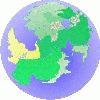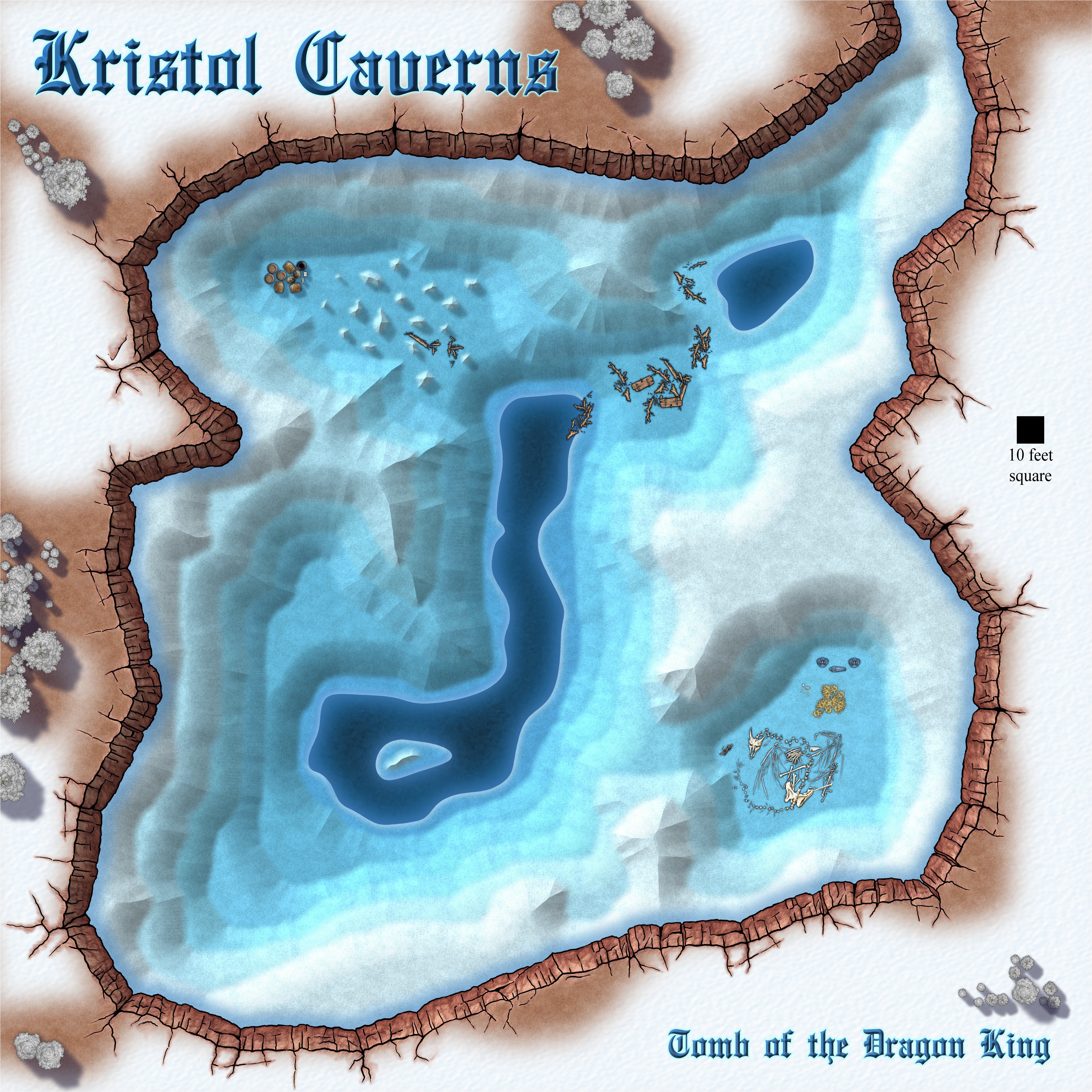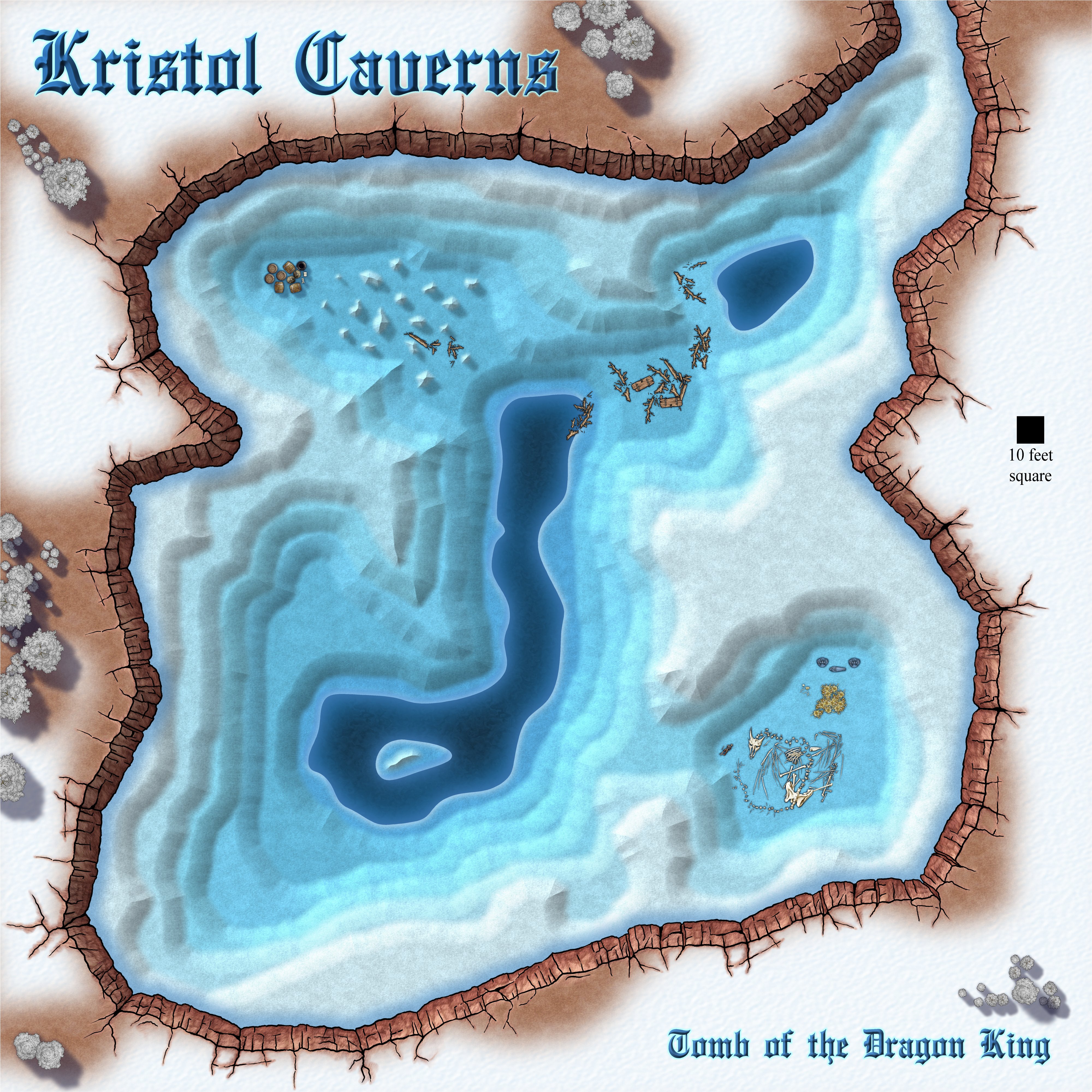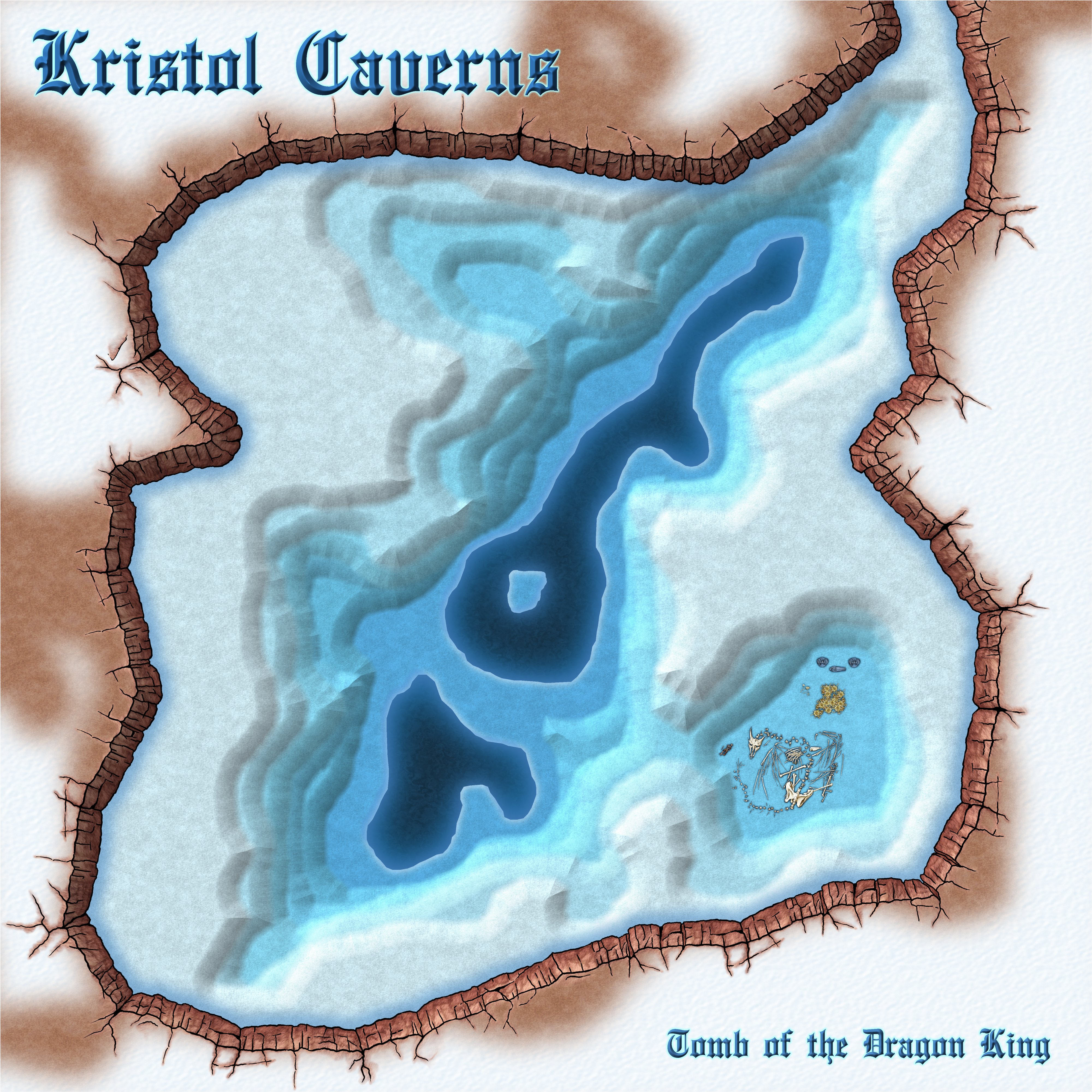Loopysue
Loopysue
About
- Username
- Loopysue
- Joined
- Visits
- 10,238
- Last Active
- Roles
- Member, ProFantasy
- Points
- 10,037
- Birthday
- June 29, 1966
- Location
- Dorset, England, UK
- Real Name
- Sue Daniel (aka 'Mouse')
- Rank
- Cartographer
- Badges
- 27
-
WHY DOES IT DO THIS??!?!?!
Transparency Acne is weird stuff. It only appears at certain zoom levels. If you zoom in and out you will see the dirt vanish and reappear. It tends to happen at closer zoom levels, which is unfortunate because most reasonably high res exports require the rendering engine to look at the map in a very closely zoomed way.
-
How to edit an already-drawn coastline?
The coastline is identical to the land, so if you copy the landmasses to the COASTLINE sheet using Copy to Sheet in the right click menu on the Sheets and Effects button |CC2SHEETS|, and then hide all sheets except the COASTLINE sheet, you can use change properties |CC2MCHANGE|to give the polygon a line width, change the fill to solid, and pick the colour you want. Giving a polygon a line width makes it hollow by default.
If you deleted the COASTLINE sheet don't worry. You can recreate it by hitting the NEW button in the Sheets and Effects dialog, and moving it to a position just above the LAND sheet on that list (which will appear behind the LAND sheet in the map)
-
Community Atlas competition: Kristol Caverns
-
Community Atlas competition: Kristol Caverns
I think this is as done as I can do it right now.
...
The Kristol Caverns are home to an undead dragon who is cursed to guard the bones of his rider, the Dragon King, for all eternity until the end of time, when it is believed he will rise again. There's plenty of gold just lying around, and intended to fund the King's last campaign (whatever that might be), but don't let the decomposed state of the dragon deceive you. If you look you can see that the remains of the man near his nose are far more recent than the bones of the dragon.
Smugglers have made use of an inaccessible part of the cavern closer to the entrance. Maybe they aren't even aware of the King and his beast, or maybe they found him, and that's one of them lying there in the dragon's lair.
...
Any suggestions for improvement (including to the story) that won't take more than a couple of hours to do are welcome :)
-
Community Atlas competition: Kristol Caverns
Thank you AEIOU :)
I've done a bit more to it all in the last couple of hours. Where I was going to draw all the symbols as vector symbols I've run out of time to do that, so I'm using some of the Jonathan Roberts dungeon symbols instead.
The cavern needs a lot more rearranging. I want to have a field of stalagmites, and a larger lake full of ice floes for the living-dead dragon to fly out over when it launches its attack on visitors trying to steal it's treasure.
I've enlarged the map to 400 ft square to give me a bit more breathing space.
The City Cliffs are an experiment. I don't know if the resolution will be good enough.