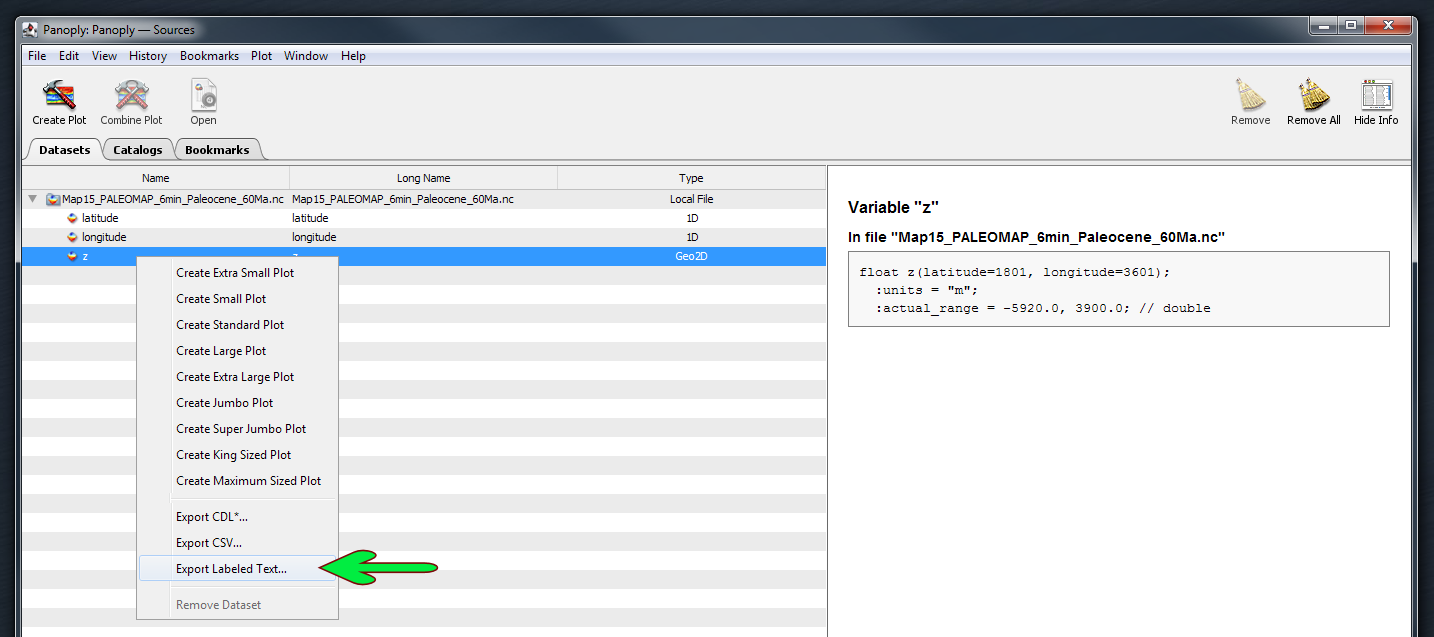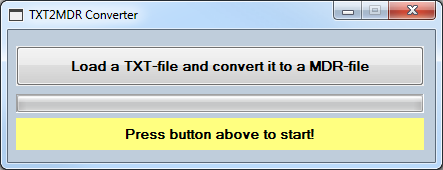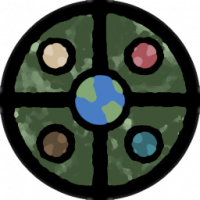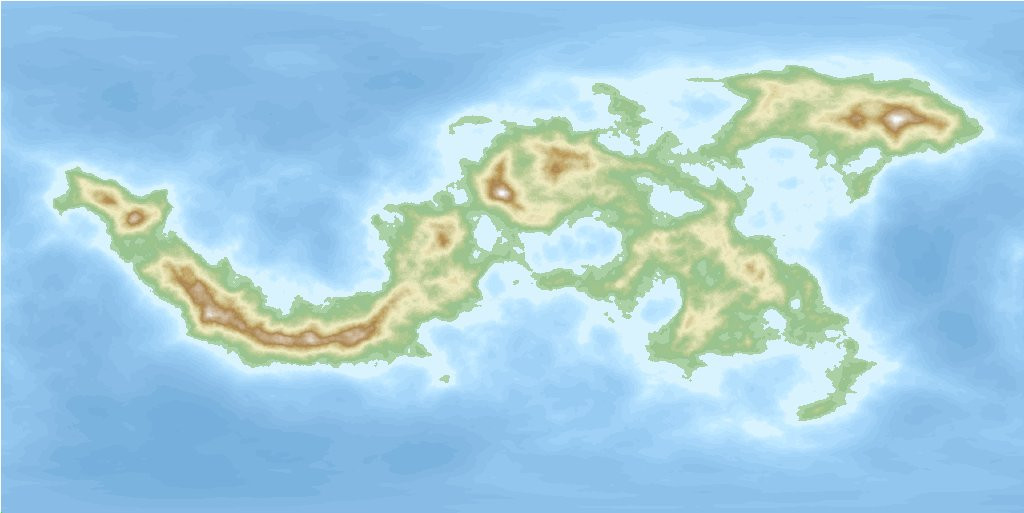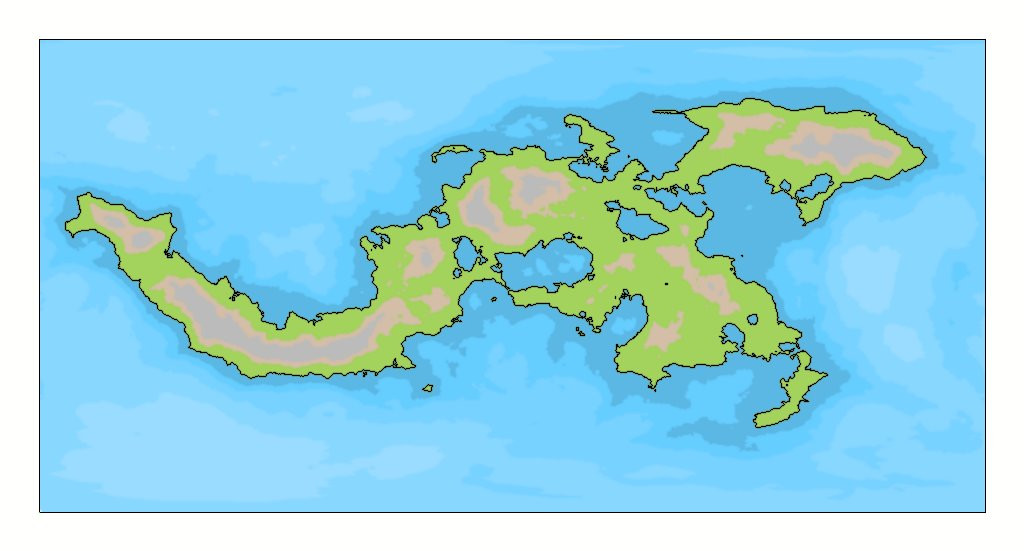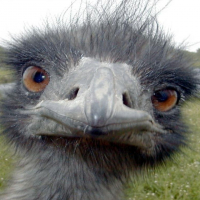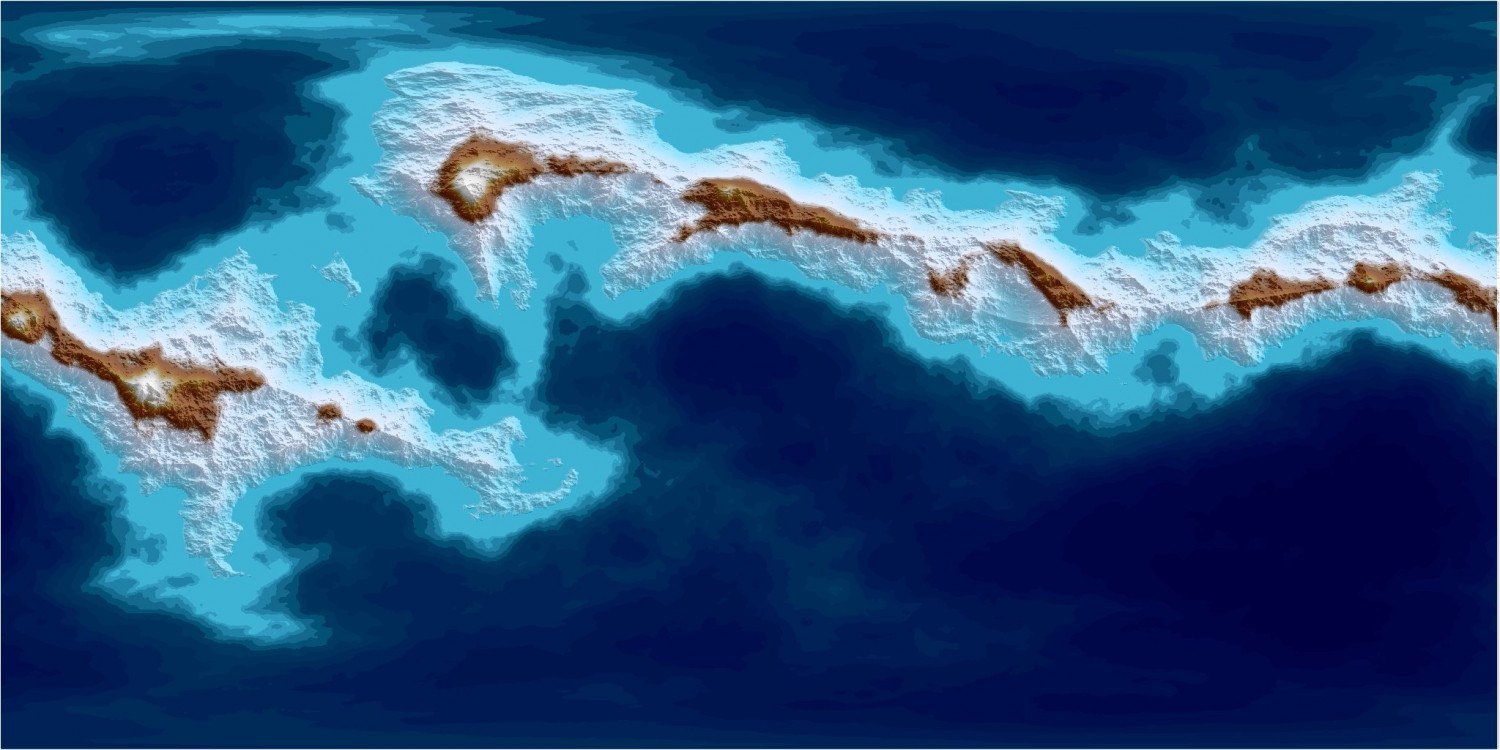WeathermanSweden
WeathermanSweden
About
- Username
- WeathermanSweden
- Joined
- Visits
- 3,679
- Last Active
- Roles
- Member
- Points
- 459
- Location
- South of Lübeck in northern Germany
- Website
- https://www.astroinfo.se
- Real Name
- André Franke
- Rank
- Surveyor
- Badges
- 6
Reactions
-
Instruction: How to get PALEO DEMs into FT3(+) – or how do I get Pangaea into CC3+?
What do you need?
1) The datasets with height information for the whole world at different times in the past:
Scotese and Wright 2018 Maps 6minX6min PaleoDEMS
2) A tool that can read can convert the above netCDF data: Panoply (Panoply needs Java 9 or above)
3) My little converter-tool “TXT2MDR” that converts the exported txt-file(s) from Panoply to mdr files that can be imported directly into FT3(+). Download the converter-tool here.
Let’s do it!
1) Download the PaleoDEMS and unzip them to a folder. You will get over 100 .nc files, each of them about 25 Mb in size containing 3601x1801 or almost 6.5 million heights.
2a) Download Panoply, install it (unzip it to a place where you will find it again – I would suggest to create a folder like PaleoDEM and place both the datasets and the program inside it). Try to run the program. If it does not run or it says “at least Java 9 is needed (or so)” follow the download and install instructions given in a txt-file in the Panoply installation folder: “Because of licensing issues, […] use one of the several alternative open source Java distributions […] Panoply users have reported good results using AdoptOpenJDK” The AdoptOpenJDK installer on Windows will display a panel labeled "Custom Setup". In this panel, you must specifically enable the "Set JAVA_HOME variable" and "JavaSoft registry keys" options." I chose the .msi installer for the JRE version 11 from AdoptOpenJDK.
2b) In Panoply open one of the desired .nc files. Mark the row "z", right click and choose export as labeled text. The default name is "z.txt". I recommend to choose a more proper name...
3a) Download my little converter-tool and unzip it to a folder near the above files (recommended) The zip-file contains 4 files and is only about a half Mb, but it unzips to a little bit more than 25 Mb. This is due to one dummy mdr-file “empty_3601_1801.mdr” that almost contains “nothing” – about 6.5 million zeros… It also contains the converter “TXT2MDR_fileconverter.Exe” and the runtime library “GfaWin23.Ocx”, which is needed for running the program. The fourth file is a little textfile “tab.txt”. It is just what it says; it is a text-file containing exactly one tab. Because I could not figure out a way to search for a tab in tab-separated text files, the program reads the tab from this file to search for others in the Panoply labelled text export files (in lack of an other solution…)
3b) Usage: Start the program, press the button and choose the .txt file you whish to convert in the file selection box. Wait till the program tells you that it has finished the conversion. Choose another file to convert by clicking the button or exit the program by clicking the read x in the upper right.
Keep in mind: The program should only be used for importing .txt files that have been exported from Panoply with the “Export labelled text” option – these files are almost 300 Mb big in size! There is no need to keep those .txt files after the conversion. The converted file will have exactly the same name after the conversion but with the file extension .mdr and it will be about 25 Mb in size. The conversion process should last less then one minute, depending on your computer.
And now to the fun part:
Open FT3(+). Choose New, Binary and load your newly created mdr file!
Export to CC3+ and enjoy!
-
One Day Worldbuilder FT3+ Find River Issue
-
What the world might have looked like 60 million years ago
-
Export FT3 files as additional annuals?
The Realms of Legend uses its own color palette. You have to save the palette (PALSAVE) and have to load it into the new template you are creating for Realms of Legend by PALLOAD. In the export file for FT3+ you have to use the same color indices for contours - exactly those that are used in e.g. Realms of Legend.
I do not know if there is a simpler way - but this worked fine for me. I created (just for fun) a template och an export file for the annual style "Comic Overland" (issue 78 comic book maps). If somebody is interested I can post the files. They are just an outcast -things like sheets have to be cleaned up still...but I think the result looks almost as expected...
World in FT3+:
World in CC3+ with a newly created Comic Overland template:
Greetings,
André
-
Practical use of the new Fractal Terrains Profantasy Normal Map in Campaign Cartographer?