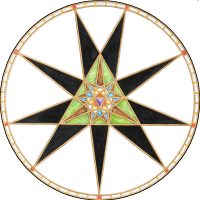Monsen
Monsen
About
- Username
- Monsen
- Joined
- Visits
- 702
- Last Active
- Roles
- Administrator
- Points
- 8,982
- Birthday
- May 14, 1976
- Location
- Bergen, Norway
- Website
- https://atlas.monsen.cc
- Real Name
- Remy Monsen
- Rank
- Cartographer
- Badges
- 27
-
Lines
Sure, after placing the first point, type in the second point on the command line as <45,30 where the first part after the comma is the bearing, the second is the distance.
Keep in mind that the bearing is based on CC3+'s coordinate system (your standard mathematical coordinate system) and not compass directions, so 0 is right (east), 90 is up (north), 180 is left (west) and 270 is down (south).
You'll find more about coordinates here.
-
Export separate sheets
Try this macro, it is an improved version that handles some problems that sometimes occur when you try to export a map without a proper MAP BORDER (And unfortunately, when you hide all the sheets, you also hide the map border, even if the map has one).
Note that the following macro still have some considerations:
- It expects the map to have a MAP BORDER layer and a map border on it. It uses this information to figure the size of the map and uses that size for all the sheets. This avoids the potential crash, and also ensures that all sheets are exported at the same size even if they are not filled with content
- Sheets in CC3+ can have characters that are not valid in windows file names, such as a slash. Such sheets WILL cause an error message, and can cause the entire process to crash. Make sure to avoid special characters in sheet names when using this macro. Note that sheets with such names may be in the drawing by default, such as "WATERS/RIVERS" or similar, sheet names in official templates were never created with file names in mind.
- Change the export settings in Tools -> Options -> BMP, JPEG, PNG before running the macro. Make sure to TURN OFF the launch image viewer option.
MACRO TTT GFNSP FName *.PNG IFERR end GETLAYERL P0 MAP BORDER GETLAYERH P1 MAP BORDER SAUTOHIDEON SSET; :loop SNEXT IFERR end SGETNAME SName GL DName FName APND DName _SHEET_ APND DName SName APND DName .PNG WBSM DName;P0;P1 IFP 1 loop :end SSHOWA ENDM
-
How to export very large maps
The ".png.bmp" filename is part of the process. If you see a file with this ending, it basically just means the export crashed halfway through.
Basically, what happens is that CC3+ needs to render the entire map before it can be converted to png, it cannot simply be exported straight to png or jpg, and the native format of windows is BMP. So what it does is that it always exports the file to .bmp first (this is the map.png.bmp file), and then at the end converts it to png (or jpeg) which results in a new file, map.png, and then the original bitmap file (map.png.bmp) is deleted. But if this file is still around, it usually means CC3+ crashed during the export so it never got to the conversion and deletion steps.
Do the crash only happens when you go up to 9000x9000? I see you mention 6000x6000 being to small, so I assume that one actually exported?
-
SOLVED: Why are my Dungeons of Schley textures blank in DD3?
By default, templates only contain references to the fills used for the style (You REALLY don't want to have them all listed, trust me :)), so that means that drawing tools not made for the current map style will show up using the currently selected fill (see your status bar), instead of the actual fill used by that tool in it's native environment. (Your current map seems to be the Ancient Tombs style)
There's more information in this FAQ topic, including how to import the fills to the current template:
-
stone carvings
-
Is there an easy way to tell which light is which?
-
keyboard shortcuts or commands
Almost everything in CC3+ can be done using a command instead of using the mouse. If you have the Tome, there are full command lists at the end of each chapter (the one at the end of the CC3+ section is the largest), and it also came with an excel file that is found in @documentation\tome\ that lists all the commands.
Common commands also have shortcut keys. You can easily see this just by clicking a bit around in the various menus at the top of CC3+ (Or to avoid clicking, hit and release the Alt key, and the menu should be activated and can be navigated with arrow keys.)
You can even edit the CC3+ menu files and add your own shortcuts if needed.
-
August Mapping Competition - The Results
-
Snowy lands
-
Panzer sample thread
You know what, one of the original suggestions on the back of the CC3 DVD case was "A historical battlefield littered with burnt-out tanks". While a great image, this has never been possible with CC3(+) unless you found and imported images yourself or happened to be incredibly much better at drawing than me.
So, now you have a change to correct this (We obviously need both burnt-out and non-burned-out tanks). This should be an annual.