Which is the proper way to remove walls in the connection between areas?
Hello,
I am not experienced at mapping and I am not sure about the right approach to follow when making maps with different areas that should be connected into a big open area, having only walls outside but not in the connections.
For example, when drawing a cave with rooms I only see two ways to have it completely open:
- Option 1 is to draw the cave as one entity using one line. But as I do not have the complete idea in mind at the beginning, if I want to change a part I have to redraw everything again. Picture "one line" represents this. I draw the cave at once, the right result, not great for further modifications.
- Option 2 is to draw it area by area, but then each area is closed by its walls, and the result is not an open space. I don't know how to trim the walls in the connection of the areas (looks like trim is not working with areas). Picture "multiple lines" represents this. I draw area by area, nice for the design process but with walls between areas.
So, which is the right approach to follow while drawing something like a cave? Is there a simple way to remove those parts of the walls?
Thanks in advance!
One line:
Multiple lines:
Best Answers
-
 Monsen
Administrator 🖼️ 82 images Cartographer
Monsen
Administrator 🖼️ 82 images Cartographer
Use the trim tools, such as to create breaks in lines. Combine it with the various modifiers, such as to start/stop breaks exactly where the lines meet with the line from the other room.
You can then combine the line segments into one path using tools such as Combine Paths if you need to. (If you need to depends on how you are going to use them. Just having individual paths that just meet up in the exact same point is often enough.)
-
 Monsen
Administrator 🖼️ 82 images Cartographer
Monsen
Administrator 🖼️ 82 images Cartographer
What is created initially depends on what tools you use. If you use the basic tools (path, poly, etc) in the right-hand toolbars, they only create a single entity, either a line or a polygon, depending on the tool (Of course, if you draw using a polygon tool, but has line width greater than 0, it will appear as a hollow shape with an outline, looking more like a line than a poly, but it is still a polygon)
If you draw something using one of the drawing tools (usually accessed from the buttons in the top right, or the symbol catalog window) it may or may not draw two entities, depends completely on the tool. Some only draw a wall, some only draw a floor, and some draw both.
If you use the dungeon room/corridor tool, it will always make two entities, wall and floor.
In the cases where the tool created two entities, these are separate, and needs to be edited separately.
You can usually easily identify if something is one or two entities by using the List command from the Info menu. If it goes straight form 0 selected entities to 2 selected entities when you click on the edge, you know you are dealing with overlapping entities (probably a floor and a wall), and the info you get when executing the command should give the details on the entities.
When you use break on a polygon, it turns into a path (a line), which means it is no longer a polygon, and obviously therefore have no surface area to fill anymore, which is why the fill disappears.


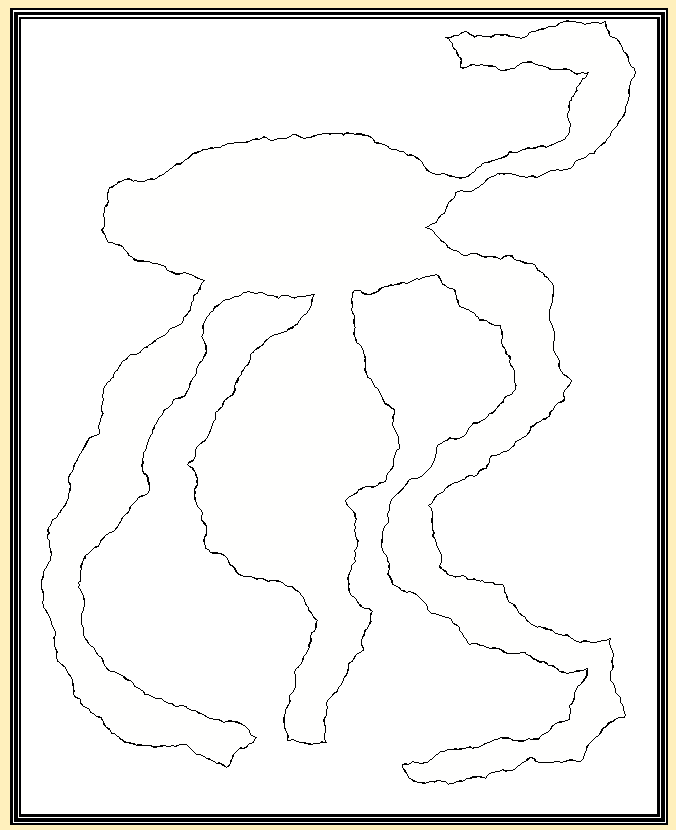
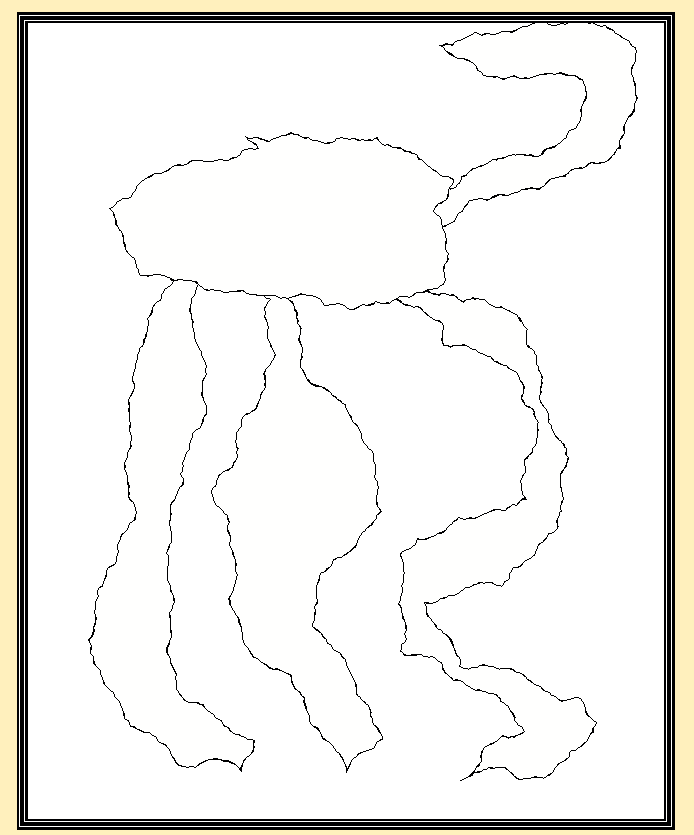



Answers
Use the trim tools, such as Break to create breaks in lines. Combine it with the various modifiers, such as Intersection
to create breaks in lines. Combine it with the various modifiers, such as Intersection to start/stop breaks exactly where the lines meet with the line from the other room.
to start/stop breaks exactly where the lines meet with the line from the other room.
You can then combine the line segments into one path using tools such as Combine Paths if you need to. (If you need to depends on how you are going to use them. Just having individual paths that just meet up in the exact same point is often enough.)
Thanks for your answer Monsen!
Your instructions and the Combine Paths tutorial opened new questions for me but I think I understand it now joining some key points from other tutorials.
So I guess when an area is created, two polygons are created, one for the fill and another for the line, but together in one entity. With break, they are not a polygon anymore so the one with the infill loses it (not sure yet what happens with the polygon of the infill, as I only identify the walls one).
Your approach is therefore to build the path first (by breaking the initial polygon or I guess just by adding paths together) and once my design is ready, with the Combine Paths tool create the final polygon for the infill and copy it for the wall.
Is this correct?
What is created initially depends on what tools you use. If you use the basic tools (path, poly, etc) in the right-hand toolbars, they only create a single entity, either a line or a polygon, depending on the tool (Of course, if you draw using a polygon tool, but has line width greater than 0, it will appear as a hollow shape with an outline, looking more like a line than a poly, but it is still a polygon)
If you draw something using one of the drawing tools (usually accessed from the buttons in the top right, or the symbol catalog window) it may or may not draw two entities, depends completely on the tool. Some only draw a wall, some only draw a floor, and some draw both.
If you use the dungeon room/corridor tool, it will always make two entities, wall and floor.
In the cases where the tool created two entities, these are separate, and needs to be edited separately.
You can usually easily identify if something is one or two entities by using the List command from the Info menu. If it goes straight form 0 selected entities to 2 selected entities when you click on the edge, you know you are dealing with overlapping entities (probably a floor and a wall), and the info you get when executing the command should give the details on the entities.
When you use break on a polygon, it turns into a path (a line), which means it is no longer a polygon, and obviously therefore have no surface area to fill anymore, which is why the fill disappears.
Thanks again Monsen, not only solved my question but also taught me a lot about how to use the tool. By using List I could see the details, and by using sheet and layer hiding options I was able to select only the wall polygon or the filling polygon created by the drawing tool so now I have everything I need independently of how the entities are created.