Help with sheet effects (blend, I think?)
 Rainshine
Newcomer
Rainshine
Newcomer
Now that I've got some basics down on my map, I want to work on starting to get the pieces to integrate better and make them look more appealing. An example:
The volcano is just sitting over the top of the jungle. It doesn't look awful, but it doesn't look like it's rising out of the jungle, which is what I want. What I'm aiming for is for a sort of blend/see-through effect, at least at the base, where you can see both trees and volcano. And that's with a 50% blend mode effect on the volcano. I've got the volcano on its own sheet, the trees underneath the base on their own, and the rest of the trees on a third.
Similarly, if I put a blend effect on the trees and put them over the volcano, it just looks like this.
Definitely not what I want. I got partway there with the transparency effect:
I like the way that looks around the base, a little, but the blockiness of the edges of the effect is offputting, and I think I can do better. How? Why isn't blend doing anything that I can see?


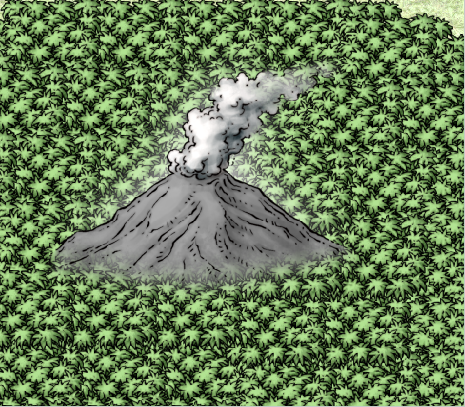


Comments
Only some of the sheet effects work with symbols - shadows and glows outside the edge of the symbol, but not much else.
This is easier if you use single tree symbols. Here I have use single trees and put all the symbols onto the same sheet using Change Properties then sorted them all at the same time using Sort Symbols In Map in the Symbols menu.
hello @Rainshine
Using this style (mike Schley overland) here its my process:
1 I position my volcano on the map using the sheet Symbol
2 I create the sheet SYMBOLS TREES BACK (as <<< to draw attention) and position it above (below) the Sheet symbols and below (above) the sheet symbols back.
3 select the tree you want and select the new sheet - SYMBOLS TREES BACK
4 place any tree icon where you want
5 - refresh
Tree images on this sheet automatically go behind images on the SYMBOLS sheet. Note the error in the lower left corner where the trunk of the palm tree appears undesirably behind the volcano image.
Then you can select the icon and delete it (more work) or hide it in the next step.
6 - Now go back to the original sheet of the SYMBOLS TREES program and work from there.
This is where I usually "hide imperfections" in images that were poorly placed on the sheet at the back. In this case I cover the root of the palm tree with more palm trees, but it could be a hill, a city, etc.
7 - If you want to add a "pasture" effect you can still create a SYMBOLS TREES GRASS sheet and place it under all symbols sheets
8 - select the Scrub vegetation and make sure you are working on the new sheet symbols trees grass (sometimes the program "forces" you to go to another sheet and you have to select the sheet you want again).
And place the Scrub where you want the effect.
9 - refresh
Cheers
I remembered another way that I also tend to work sometimes, with less intensity...
When I have the drawing or sketch done, sometimes (well sometimes) I tend to simply work everything on the SYMBOLS TREES sheet, that is:
I start with the trees behind (or any other icon) I go to the volcano icon (or another) - I make sure that I'm on the sheet symbols trees, and I keep placing the trees (or another icon) on the same sheet.
Maybe this tut I made for a friend has some information that could be useful to you - since everything I use here can also be used on a continental map.
https://forum.profantasy.com/discussion/13386/mixing-mike-schley-isometric-city-mike-schley-overland-symbols#latest
Thank you both! I got it working in a more appealing manner for me