Legible text across a mountain range - any other way aside from putting a "gap" in the mountains?
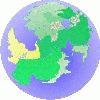 Enixine
Newcomer
Enixine
Newcomer
Hello map enthusiasts and world builders!
I have a mountain range which I'd like to name, by putting text across the same area that the range itself occupies.
At the scales I'm using, the text has legibility issues even when I've activated the sheets effects.
Is there any way to put a "fuzz background" behind the text so it helps the viewer distinguish it from the mountains?
Or am I resigned to just deleting mountains immediately behind the text so it's against a more homogenous background?


Comments
Use a Glow around the text.
Is that done via the Sheets and Effects button?
I used that to isolate my text Sheet, and I clicked Add and then Glow. But nothing appears on the map even after clicking Apply and Refresh.
Yes, just like that.
Although for me Outer Glow only on the Text sheet works fine. But then I don't go much beyond the plain text on a map.
Klick on the glow effect and on edit. Then play around with the settings and try out what looks best to you.
It is a good idea to move the sheets and effects window to the side before editing the effect, so you can hit apply and see the changes without always closing the windows and reopening them when it is not yet perfect.
You may need to change the order Effects are listed too (because they're applied in that order, top to bottom, and can cancel one another out, or do other weird things you may not want).
Best to make sure your text is actually on the Text Sheet as well, just in case!
The list of effects on that sheet are shown in the panel on the right hand side, where you can see that the Glow you just added is currently at the bottom of the list.
That means it will happen after the Outer Glow and the Drop Shadow, which is not an ideal place to have a Glow effect, as it will be applied to all the existing effects before it - a glow around the Outer Glow and the Drop Shadow.
We couldn't see the effects on your TEXT sheet before, but now it is easier to say that it might have been better just to edit the Outer Glow, which you can do by picking it with a single click and hitting the EDIT button on the right of the panel. When you are editing the Outer Glow you will see that you can adjust the opacity and extent of the glow, and Apply the changes you make to check your adjustments.
Once you have finished editing the Outer Glow you might actually want to delete the new Glow you just added. To do that you pick the Glow and click the DELETE button beside the panel. NOT the DELETE button at the bottom, or you will delete the Effects Presets by mistake, which you will later regret.
Here is a quick and rather scrappy explanation. Sorry - I seem to be developing a hand tremor and there is no 'smooth stroke' option with this screen annotator.
I didn't know that, and it could explain a few things...
Well, I knew it had to be on the text sheet, I meant the first part.
Thanks all, I indeed used the Edge Glow function and added a bit of darkness behind the text. Now it's quite nicely visible in front of the mountain range!
I swear, I do have the manual, and I even try to read it. But finding the right part of it to answer whatever roadblock question I have is just challenging.
Lol. I used that delete button exactly once...