Vincula, the City of the Mountaingate
Howdy. The other post I was using was beginning to feel increasingly inaccurate, so I decided to change things over to this one.
I'm a newbie to this software who decided his first big challenge should be to make an entire city. Not the best plan, I know, but here we all are.
You can find the rest of the discussion leading up to this point here: https://forum.profantasy.com/discussion/10832/how-to-add-large-symbols-to-a-city-map#latest
Today's technical issue (so far) is a combination of making the ocean look like it moves from shallow to deep (light outside, darker outside) while also getting the river feeding into the ocean to blend properly. It's not an easy move so far, and I just managed to get the river and ocean to play relatively nice by moving the ocean (a flat plane of Bitmap A Water 3) so it's on top of the river. Unfortunately, now it looks like that's made all the other choices a bit harder, as every visual effect I try to put on the water doesn't hold. The only reason it has the regular water glow is because I copy-pasted those directly from the river, and yes, I tried to copy-paste a working example of something like inner glow and it didn't quite work out.
Any tips on how to get this to work?


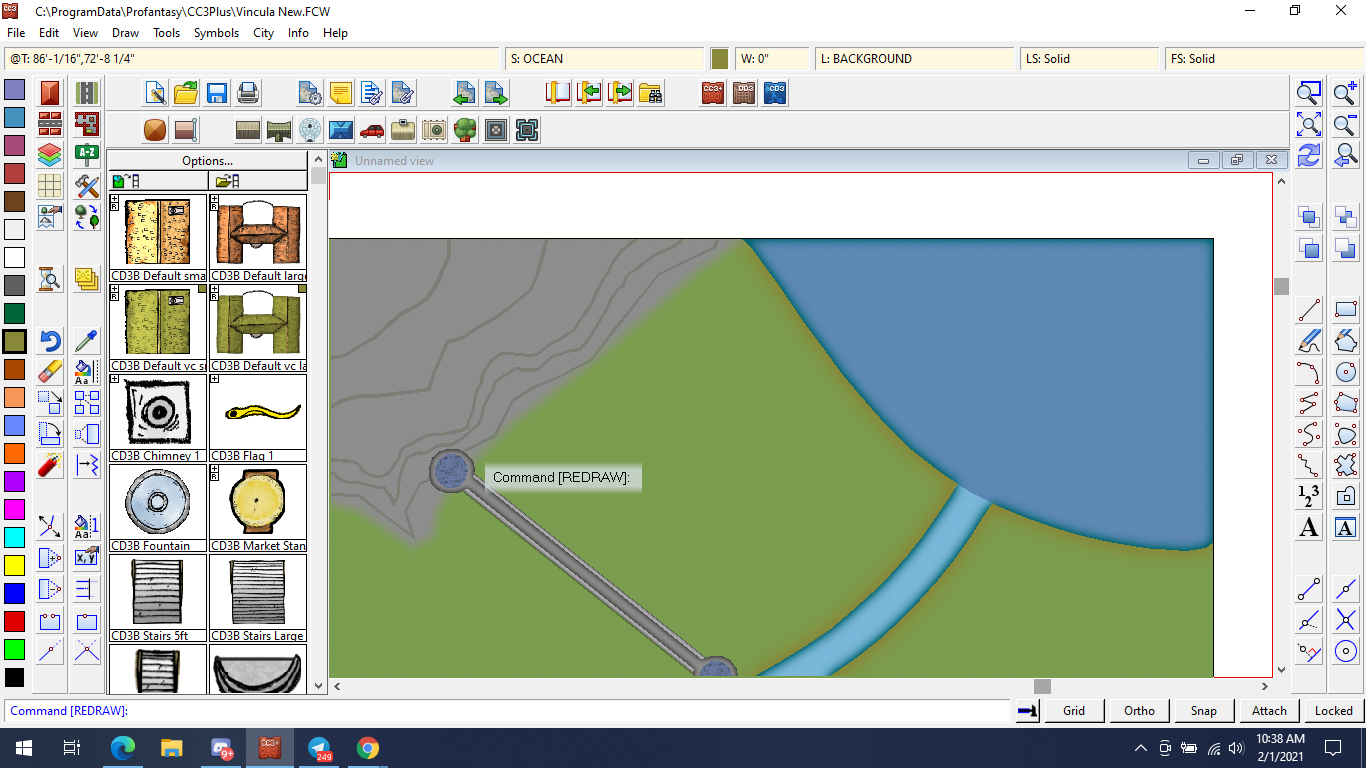
Comments
Hi Driechel :)
The only way to really make it work is to put the ocean above the land, and put all the water on the same sheet, whether it is river or ocean. If that river is going to be a major feature of your map it might be worth drawing it as an extension of the sea, rather than an additional line with a width. That will help even more.
As for sheet effects, a light shore can be created by having a paler blue glow set to inner on the water sheet. Deeper water can be added a couple of different ways, but I'll not get too far ahead of where you are just yet.
Here is a small section of a map I'm working on now that shows what I mean. The water is above the land, even though the sheet effects are designed to make it look like the land is above the water. You can see how drawing the rivers as part of the ocean in city maps can make a lot of difference.
Those are both good ideas. The only problem I have is that I'm trying to differentiate the fresh water from a river in the northwest from the salt water from the northeast.
Mostly because I'm trying to make the living situation of the folks in that little corner between the (still wip) mountain, wall, river, and ocean really suck for story reasons. Would there be any other way to mark the lake, river and ocean off as different than the sea water?
Would a color blend or transparency sheet on top of the ocean work? I'm still not 100% on those tools, but this could be a good way to get practice with them.
If you do all the water on one sheet, then draw only the ocean on another sheet on top of the water sheet, then add an Edge Fade, Inner sheet effect to the ocean sheet, that will blend it in from the coast and get rid of the hard line at the mouth of the river.
Here's how the ocean looks now. I used a transparency filter and the inner edge effect combined to make there be a subtle deepening. It's not great but this is for a home game and perfection is the enemy of completion.
It looks good to me :)
Playing with sheet effects is the best way to learn what they can do.
Any tips for filling a city quickly? I can't use the random street tool too much, as it doesn't normally have the Gothic style for houses and having a ton of near clones doesn't look right for the city I have in mind. I've used the random street function to make the building blocks (pardon the pun) and started moving those around, but that's fiddly and can take me a good 10 minutes to get a single block looking like I want it to. Any tips for making it fast, or should I just settle in with a good podcast and dedicate an afternoon or two to it?
I often use the Street tool to fill everything out, and then pick buildings to delete and replace with something more special. I built Orde with the House tool, making the special buildings first. In fact I think the only buildings in that map which aren't made with the House tool are the large rectangular ones with courtyards in the middle, which were drawn as polygon roof pieces and then shaded.
I find Street to be great for most styles, but it does tend to make a lot of houses all the same color. There's not really an easy way to go through and randomize that, unless I'm really missing something in the House Settings menu.
You can pick several different house styles and have a random mix of them. Most of the presets are mixed. Click the Street Settings button and add another 3 different house types to your mix. The road on the map was populated by a single swipe of the Street tool using the 4 style mix you can see in the dialog box.
This is good for getting the basic fill of a city, and yes they are a bit the same even though I now have a nice mix of 4 different colours, but the idea is that you use a range of Street settings (remember to save any you edit under a new name so you can get them back).
Once the filling in is done you can then pick and delete houses here and there and take the time to draw a slightly more special shape using the House tool. Remember that you can add dormer windows and extensions. I used those tools a lot in Orde.
Once that is all done you can then add more little details, like garden boundaries and trees. That's all Orde is - a load of random street stuff jiggled around using the move tool, and with special buildings and trees added. Plus the city wall and the canyon of course.
What do you know, I was missing something in the details menu.
Thanks! This will speed things up immensely.
Its not so much about house shape, but the sum of all the details together. I've done about 10 more minutes on this map tweaking fills and adding a few dormer windows and extensions. With more time it would be a reasonable village map, though it needs a focal point like a tavern or something. That one building I would take some care with. The rest are just simple houses after all.
Don't forget that you can also make your own house styles to add to the mix, but you will need to do that first using the House settings and saving your own new styles. I have loads of my own.
Like Sue, I have lots of my own, especially for poor, medium and upper class areas. I also make the houses very close together for most city districts, and less so for upper class and villages. You can also dictate what shape and what type of building you desire.
Mods asleep, post WIP shots. I've really fleshed out the western side of town. The northern and eastern sides might take more work, and the mountain is definitely in need of a lot of work to look great, but it at least looks presentable now. I also kind of shot myself in the foot by not drawing my roads as long, continuous strands when I was drawing the layout of the city. Is there a good way to stitch streets together? If not, I can keep doing what I have been, making streets and then putting them where I want them. My podcast comment a few days back was mostly a joke, but I got at least half of this during tonight's episode of Critical Role. Not bad, overall. I'll post again when I have more done. I think I might take some time off the Lego work tomorrow and begin working on labels and the key for this whole thing, if I can find a good blog post for it.
Here's the basic version of the city. It's saved as a jpeg, so there's a ton of subtlety that's lost over what I see when working on it, but it's a functional city! Woo! I'd say I'm 50% done with it. Still need to fill in the roads on the north and east and give it more trees, and maybe figure out a better way to give the mountains a better sense of scale rather than cheating with the walls to make shadows.
I'm also not loving the way some of the buildings have those harsh dark lines on the roof and others don't. I figured out how to fix that shortly after taking this, but it's still not my favorite thing. Time to make more houses. Oh no.
That's a really great start. Cities take time.
If you want to export better quality jpeg images click the Options button once you have picked the bitmap option you want. That should allow you to play with the settings and improve on the default.
I spent a good two hours or so this morning just adding buildings and trees to the city. I find that going block by block is helping a lot. I like doing the random street for building blocks, but I can never get the settings quite right for what I'm after.
With the buildings as tight together as they are, I'm thinking I'm going to end up making an index of things rather than try to make microscopic writing work for me. Does anyone have a link for a good tutorial on making an index/legend?
Most recent shot of progress! I've only got 3-5 more blocks to fill in on the right, then I get back to figuring out how to make the mountain look more...mountainous? Right now it looks fine, but it looks like a terrain feature, not a huge imposing aspect of the city. I'll probably end up picking through Orde on the Rock for more info on that, but it'll also be a neat chance for more experimentation.
Still trying to figure out if I should try doing anything with the green space on the left of the city, or if I should just leave it as is and use that space for the eventual index/key for the map. The fields on the right definitely need to be split up with hedges and houses, though that won't be quite as big a deal as before. It'll be nice to have some open space to balance the (admittedly cramped) space in the city, though I do like that the different sections of the city have a different feel of density to them. I'm a bit worried that I've put too many trees in place. It's also in the shadow of a volcano, and volcanic soil tends to be hyper-productive, so it could work in universe. Also, Bob Ross was onto something; putting trees all over the place just feels good.
Coming along nicely :)
To make the mountain look huge and imposing you need to give it a huge and imposing shadow. This would be best hand drawn like the shadow in Orde.
Don't forget that most cities have satellite towns, or at least satellite farms - little clumps of buildings along the roads in and out of the city. It's how the food gets produced and delivered.
There could be a couple of those on the southern artery, yeah. Just a few buildings, and the collection of farming houses I mentioned before out in the fields. I am creating this city as part of a campaign I'm playing in rather than running, so I can't do too much to the whole world, but it would be easy to add in a farming town off to the side.
Newest shot! I'd say I'm 95% done with everything within the city walls at this point. Only missing the key/index, but I'll find a good tutorial on that soon. The main issues I'm thinking about atm are on the eastern side.
The river looks good through most of the area, but the green border from the water is cutting into the gray I've got going on for the harbor area. I'm trying to figure out a way to get rid of the green glow in those particular areas without getting rid of it along the whole river. I want the industrial grey to look like it's choking out the life from the area. I might keep the grey blob on the right side of the river, or I might just have a few rich fogies build beach houses there.
The fields will be a bit easier to manage, and it'll be a nice excuse to make a little tutorial town on the outskirts of this major city. I'm thinking the black building in the bottom right cutting under the wall will serve as a food deposit of some kind, so I'll put a road from the farming town down to that so it's obvious there's a connection there. Maybe another small river off the big one, to explain how they water the crops. (You can only blame so much on druids.)
I like where you are going with this :)
If you want to get rid of the green glow on the industrial grey move the sheet with the river above it in the list (which will place it, and its sheet effects, below the grey area in the map). You may have to juggle the sheets around a bit, but if you can't get them in the right order for things to show the way you want them to you might have to add a couple of new ones and move things from sheet to sheet to make it so.
Minus fiddly bits and the index, I could honestly call this city done.
There was a tremendous tutorial in the Tome for bridge railings that saved me literal hours of time when it came to making the bridges. The railings also pull pretty good double duty as docks, since it doesn't make total sense for all ships to end up in the long peach building rather than just whaling ships and freighters. The red building on the river is a drydock and shipwright for rich folks to keep their yachts. It's the only area where the moneyed (who stay in the beach-front hotel) and the residents of the NE corner would interact, which I'm sure makes it a...colorful place to visit. Part of me wants to add a ton of ruins and hovels to the area around the major buildings up there, just to really sell the sense of desolation compared to the rest of the city. There is something to be said for it being the only place of flat industrialization, as if it's threatening to grow larger as soon as you close your eyes. The slip-shod nature of the big green housing building up there feels like it's proof they can make good on that threat.
The farms to the east aren't my best, but they give a better sense of ownership and personality to those areas. Smaller family farms and ranches compared to huge nearly industrial scale farms and an orchard or two for good measure. I could totally imagine a small town off screen where the laborers live, or maybe they bring people down from the NE section to help during the planting and harvest.
And the west. Like I said, I'm cool with keeping it fairly open and just using it as a place for the index. The only problem I'm having there is that it might not be large enough as is for all the buildings I want to label. What's a good way of adding pixels (for lack of a better way of phrasing) to one specific side of a map?
Any chance of adding this to the atlas somewhere?
I'd love that once I've finished the labeling and spruced up the mountain.
I'm getting these huge white borders that nothing can get through. I feel like deleting these is a bad idea. Is there a way to resize them to make them work with the piece's new dimensions? I extended the left side by messing with the individual sheets for background and screen, and the right extension was made by using the "Resize Drawing Area" function in the menu. I can't even tell what sheet it's on.
I also tried to manipulate the white boundary by itself and I got the little green mohawk at the top right there. Any hints on how to work with this invisible beast?
Before we untangle your map, the best way to find out what sheet and layer something is on is to use List from the Info menu. I recommend taking this one thing at a time and using List first to understand properly what bit goes where. It's also a really good idea to have SNAP turned on, so that you aren't just moving or drawing things to approximately the right place, but tight and accurate.
Let's deal with the thin green line first. That is probably on the BACKGROUND sheet and the MAP BORDER layer. This is the entity that controls how much of the window is exported to bitmap if you have the "Restrict Image to Map Border" option checked in the Save as... Options dialog.
The black line is most likely the frame of the map - a decorative element. Most templates have this on a sheet called FRAME, or something similar, and it too is normally on a frozen layer.
The white bit is the SCREEN, which serves to hide any part of a fill or symbol that extends beyond the edge of the map. It is normally on the SCREEN sheet, and may be on a SCREEN layer (though I've seen it on other layers depending on the template). This is just a white polygon shape that describes an area outside the green MAP BORDER. Again, since it is more convenient if the screen doesn't get tangled up with the mapping process it is also usually on a frozen layer.
It is probably easier to edit everything by unfreezing all but the TEMPLATE layer, turning on GRID and SNAP, and then hiding all but the sheet you are working with and using the move node tool to move everything to it's proper place. If you prefer to redraw something use the Draw Like tool in the Draw menu, or the Extract Properties tool to pick up the important settings from the original entity before you delete it, so that you can go ahead and just draw a new one with the same settings but in the right place this time.
to pick up the important settings from the original entity before you delete it, so that you can go ahead and just draw a new one with the same settings but in the right place this time.
When you have finished editing these three things it is best to refreeze the layers they are on.
Is there a way to modify text once it's been put down? I'm finding myself catching typos a moment or two after I press enter or adding new features to the city.
Yes there is :)
Go to the Edit menu and pick Text->Edit Text. You will then be able to pick the text and edit any of it's text properties.
Fleshed out the east side, got the harbor looking nice and ominous. Now time for the reason I started this post in the first place: making the mountain look like something worthy of being worshipped. I've had some light theory lectures from friends, but I still want to figure out how much of the city would be in shadow, and how to draw it. I've got a sheet I'm just calling "mountain shade" (updating the ridge-lines into mountain texture along the way) and I think I'm just gonna try and make a big shadow blob with a huge fade range to simulate the shadows becoming stronger the closer to the mountain they are. Is there a good way to estimate the shadows cast based on the mountain's height in the program, or is that one of those things you gotta eyeball?