How do you make connecting symbols?
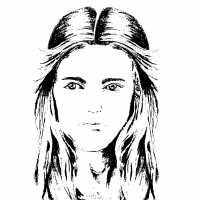 Elfling
🖼️ 1 images Traveler
Elfling
🖼️ 1 images Traveler
I've looked at the help files, searched the Tome of Ultimate Mapping, etc., so I get the basic concept, but I can't seem to find any specific instructions on how to do it. There are diagrams with boxes and circles of varying lengths, each of them complete with control lines to indicate what angles you want the symbols to be drawn. But for the life of me I don't understand how you get to that step. Is there some embedded command to reach that point? Do I draw those boxes and circles on my own? And once I accomplish that, how do you turn them into the symbols you want, like a hedge or the wall of a fort? I'm just totally not getting it.
Ralf, told me there was an issue from the first annual that covered some of this, but unfortunately I haven't got the extra cash to purchase it just yet. Can anyone tell me how I can learn to do this on my own or point me to a tutorial somewhere online where this is covered?
I'd appreciate any help anyone could offer me at this point. Thanks everybody.
Best Answer
- 22 days later
-
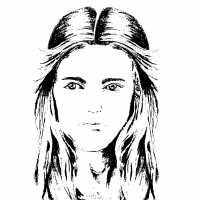 Elfling
🖼️ 1 images Traveler
Elfling
🖼️ 1 images Traveler
@Loopysue I was just re-reading some of these comments and I was struck by the word faff you used at one point. I'm sure that's a British word usage, but I'm completely unfamiliar with it. I can readily understand what you mean, but I have never heard it used before. It's interesting how we speak the same language here across the Pond (for the most part) as well as many other parts of the world, but we each have developed our own colorful use of slang or other colloquialisms. And just imagine, the magic and power of the internet brings us all closer together. A generation ago nobody would ever have thought it possible.
Thanks again for your patience in helping so many others, myself included, who haven't figured it all out just yet.


Answers
I think the problem you're finding is because you've only read the part of the Tome that deals with connecting symbols, whereas it's actually part of a much longer chapter on symbols and symbol management more generally, beginning on p. 89. You'll need to review some of that earlier material to follow better what's going on in the later connecting symbols section, I think. The CC3+ Help page on connecting symbols may be a helpful adjunct to what's in the Tome too.
Essentially, you'd need to have some symbols prepared that you wanted to make into connecting symbols before moving on to that step in the Tome. The connecting symbols section is useful to read through before then, because with luck it'll help you avoid problems later on.
Depending on exactly what you're trying to map, you may find the Symbols Along command a handy alternative, though rather more restricted. See the description of this command in Remy Monsen's Command of the Week tutorial posts elsewhere on the Forum here. Unfortunately, the Forum has been upgraded since these posts were written, so the diagrams are no longer adjacent to the relevant text blocks as they once were, but you should still be able to follow what's being discussed, I hope!
Good luck - and ask again if you get stuck. Someone will have better ideas than me about these matters, I'm sure ?
If you're doing this in a bitmap editor and not in CC3, you have to draw your own circle and block patterns and then draw the image based on that pattern. The circle and block things are just a pattern for your artwork. They are a bit like the pieces of a dress pattern that you have to cut out of the material to make the dress.
The patterns explained in the Tome are a relatively simple set of patterns to follow. The cliffs set has many more corners than that, and an overlap at the trailing end to cover any gaps that might happen between different resolutions in the map.
It's better to start with something simple like the Tome example than try to fly before you can walk. The first set I made had only one bend, which was a circle - a universal ball-joint that could join any of the straight bits around any kind of corner.
@Wyvern
Thanks for the reply. I'll have to go back and read through those pages to see what I've missed. It's something like getting the cart before the horse maybe, isn't it?
@Loopysue
Thank you for your response, Sue. So, let me see if I understand this correctly. Once I have the symbols I want to use in their appropriate lengths I need to edit them in a graphics program using something like Gimp or Photoshop, right? I use the blocks and circles diagrams as templates. If I'm using a graphics editor I need to make these templates myself or is there a way to get them from inside CC3+?
These templates then are placed on one layer, and the symbols I want to connect are drawn over them on another layer with a little overlap at the ends to keep them from having gaps when I attach them to one another. How big of a gap are we talking about? In, let's say, a two foot symbol, just how much do I need to hang over? Five per cent? Ten per cent?
Once I have the desired look I want, I delete or hide the template and export the symbols as PNGs? Then I import them into CC3+ using the symbol manager, making sure I check the appropriate boxes like "make this a connecting symbol", etc.?
Am I getting close to getting a grip on this or do I still not get it in the slightest?
It's possible to make them in CC using symbols and fills all from within the resources you have available to you. This is how it is done if you use the annual that Ralf mentioned to you here:
Since you have said you can't do it that way, or buy any other annual, you can't use the templates I made for the City Cliffs set just this year, which are included in the City Cliffs issue.
So it looks like you will need to construct your own circle and block diagrams (I did mine in CC because the tools are better there for accurate polygon shapes and positioning, and then exported a set of images of these block and circle diagrams to use in my bitmap editor to use as patterns). I used Affinity in this case, but you can use any bitmap editor. I used GIMP to make my hedges set - one of the brushes was a pipe brush of various sorts of leaves, so that's all I did - brush leaves all over the shape in different shades of green to give the impression of darker sides and lighter top.
Then you will need to trim your exported results, bearing in mind that corners 'bend' at the exact centre of the png, and that overlapping ends are possible as long as you tell lies to CC to indicate that something is 40 feet long, when in fact it is 42 ft long etc. Pixels per map unit are important when importing the symbols, as are origin points if you make a set that are off-centre. The hedge lay on the centreline, but the cliffs are to one side of it. That was quite extraordinarily complicated to arrange, but you haven't got that far yet ;)
When the symbols have been imported you will need to rename them in Symbol Manager to give them the correct syntax to work as connecting symbols. Colons aren't allowed in filenames.
I think that sort of sums it up.
Where I say that pixels per map unit are important, they define the size of your drawing. If you are importing at 100 pixels per map unit (the dungeon normal resolution for symbols) a 2ft long hedge will need to be 200 pixels long, and slightly longer if you intend to lie to CC to create an overlap. The overlaps I used in the hedge symbols I made are rounded ends to match the circular nature of the ball joint corner I used. That way you don't get any sharp corners sticking out. You can see that the overlap in grey in the template above for the cliff symbol (top of the template image) has rounded corners for the same reason.
The normal resolutions for symbols are:
No one ever bothers with overland connecting symbols because they just don't work in isometric view.
Oh look! I thought I'd lost them, but I apparently still have the hedge :)
That's the other thing. You need to put them in a folder within the Symbols folder before you import them. I use a subfolder directory called User to keep things separate from the native CC symbols.
Hi Loopysue,
Thank you so much for helping me to understand the process. I think sometimes you have to read between the lines when following certain instructional materials. The Tome gave me a lot of information about symbols and what not, but the writers must have assumed I was coming at it with their particular understanding girding the whole process in the first place. But shamefully for me, I didn't seem to be able to make much sense out of following their dots, if you know what I mean.
I've been working on some new illustrations for the second book of my fantasy trilogy, and one of them involves a village with a banded log palisade around it. I originally started using a short section of log fence in CC3+ which I had to hand place all the way round, but it looks too stiff and quirky and I wanted a smoother effect. When I saw Ralf using the cliff issue from the latest Annual I was struck with the thought that I could do that with my palisade. I may not have been clear before, but I actually do have the CC3+ Annuals starting at about volume seven. I just don't have any before that, so as I think I had mentioned to Ralf, I didn't have access to that issue from the first volume. But you mentioned there were templates in that Cliff issue, which I have. Where or how do I find them in CC3+? And would they be any good for my purpose as I've already described?
Thank you, Sue, for taking the time to help me. I really appreciate it. As I said, I knew there was something I was missing, but for the life of me I just couldn't figure out what it was.
Have a great day!
They are hidden in plain sight. If you unhide the SKETCH layer you will find them to the right of the map in the Varon Rock file. These are the actual templates I used to create the cliffs.
However, what you say about a palisade of timbers makes me feel that you would be much better off just making a small set of post tops and using them with the Symbols Along command in the Draw menu. That way, you can have them automatically placed all the way along any line you please, without having to go through all that faff with making a connecting symbol set.
Thanks Sue for being so prompt on your replies. You're very kind to help me out. I'll have to fire up CC3+ to check out your hidden templates. How clever. I never would have thought to look under the layers window. As far as the Symbols Along command, I hadn't really given that a thought. I guess I wrongly assumed that it was primarily good for placing trees and houses along a given line, a shady lane filled with cottages or something like that perhaps, which is obviously useful, but I didn't think it would help me make a palisade. I'm sure I never considered the symbols in that command would end up touching each other or become connected by design. I really feel I need to start thinking outside the box. I'll have to try the Symbols Along command to see what I can come up with.
Ralf sent me the pdf guide for CA11. I still don't have that annual, but looking at the guide and listening to what you've been telling me here has been really helpful. Thank you so much.
Impressed that you've managed to "force" @Loopysue to reveal her hidden treasure in the City Cliffs Annual @Elfling!
I understand what you mean about how parts of the Tome and help files are sometimes written. It can be frustrating when you know what you want to do in CC3+, but can't quickly find the information on how to do it. It's often a matter of experience, trial and error (lots of the latter, in my case...), and taking time to watch through the video tutorials (the Joe Sweeney ones are what most helped me when I was trying to first get to grips with the program some years ago, though there are plenty more now by other folks too), and/or reading the written tutorials, if that's more suitable for you.
Sue's right I think in suggesting the Symbols Along command might work nicely for your palisade fencing. You may already have access to suitable symbols from what you have installed for CC3+ that will let you do this without needing to create fresh ones too.
You might want to think about the Symbols in Area command as well, which allows you to fill a polygon of whatever size and shape you wish with your selected symbols - a narrow strip polygon could work for things like hedge-lines made up of individual bush and tree symbols, for instance.
@Wyvern I don't know how I could have forced Sue to reveal anything, let alone her mapping secrets. I think she is just a very helpful and caring person by nature, not to mention talented when it comes to her map saavy. I appreciate your help as well. I have had CC3 for years but have only been able to dabble at it for most of that time. Life just always seemed to get in the way when it came to doing things I love to do. It's also worth mentioning, as many others have said before me, that CC3 is notorious for having a bit of a steep learning curve. Don't get me wrong, I'm not complaining, because ProFantasy has engineered a great program. It just takes more than a casual dalliance to get proficient in its use, which until about a year ago, I couldn't dedicate to it as I would have liked. I hurt my back at work, so I've been home and able to devote to other projects, mapping for one, and completing a life-long dream of writing a fantasy novel. I'm also happy to say I used CC3 to make a couple of maps for the book. Now, as I begin work on book two, I have other mapping challenges I'd like to tackle. And thanks to people like you, Loopysue and Ralf at ProFantasy, I am learning how to overcome those obstacles. I'll check out those commands you mentioned to see if I can get the results I want. Once again I say thank you.
@Wyvern I fiddled around with the Symbols Along command. I must have tried a dozen or more times, varying the settings each time, but I could never quite come up with the desired look I was after. Most of the time the symbols were too far apart to look like a palisade wall. Sometimes they were almost completely stacked on top of each other so badly they looked like a brown puka shell necklace, if you remember what that was. Another time or two some of them looked alright but then other symbols along the line were stacked. I don't get it. There doesn't seem to be any rhyme or reason why they reacted that way. I'm just not happy with the results. Any thoughts about what I might be doing wrong? Could it be affected by the amount of empty space (transparency) around each symbol? Any help would be appreciated.
The idea with the Symbols Along command is to set up symbols along the line you've drawn at equidistant intervals from one another (though this can be varied if required).
However, the Distance part of the command works from the symbol's origin point (that's where you'll see the cursor crosshairs meet when you pick up the symbol from the catalogue to first place it). This isn't always where you might expect it to be, and it may be that whatever symbols you're using are creating problems thanks to this facet. Without seeing exactly what you're trying to do, it's a bit tricky to advise more precisely than this.
The transparent space around the symbol is just that - emptiness. However, the amount of such space in and around the symbol may affect where precisely the origin point falls, so it can have an influence.
One possibility would be to set the Symbols Along line up with the symbols at or around that "too far" limit you mentioned, and then fill in the gaps with other symbols by-hand afterwards. You can always adjust the size of the symbols to fit whatever gaps there are, if they don't quite look right, or add some that aren't quite on the line to fill satisfactorily. More work, I know, but perhaps giving a better end result, especially if you want the palisade to look a little "lived in", where not every pole has been positioned perfectly, or cut from the same size tree.
It's fair to say that with commands like this, and also many of the Sheet Effects as a different example, it's often a question to trial and error - make a few tweaks, and then try again. You might want to set up a series of trial lines, and see which looks better, for instance. If you're like me, you might want to jot down exactly what you did each time though, so you don't forget what happened the one time it looked right ?
If you're still struggling, post an image or two here to highlight what's going wrong, and I'm sure someone will be able to assist you further.
@Loopysue I was just re-reading some of these comments and I was struck by the word faff you used at one point. I'm sure that's a British word usage, but I'm completely unfamiliar with it. I can readily understand what you mean, but I have never heard it used before. It's interesting how we speak the same language here across the Pond (for the most part) as well as many other parts of the world, but we each have developed our own colorful use of slang or other colloquialisms. And just imagine, the magic and power of the internet brings us all closer together. A generation ago nobody would ever have thought it possible.
Thanks again for your patience in helping so many others, myself included, who haven't figured it all out just yet.
To faff?
To struggle unproductively. To go the very long way around doing something. To get lost in a maze of details.
I hope that makes it clearer?
Faffing may be from the north of England more than generally. My father was the one who used it most, and he mostly grew up in Derbyshire/Yorkshire. It may also be from a certain era - back in the 1940s perhaps, when he was a young lad.
"lad"... that is another one I strongly associate with the "british" part of the English speaking world... that and "splendid" (or "brilliant"...)
Cheers!
Olaf
Oh... and speaking of connecting symbols... what could be the reason, that my symbol catalog is divided? I have one group of straight symbols (of various sizes and connecting) and another catalog with the bends. In symbol manager (before sabing) they are all together...
Naming? or what could it be?
Olaf
Do they all have the exact same name (Except the connecting symbol "config" in square brackets)? Do they all have the same "Symbol is one of a collection" setting? If there is a single misnamed symbol, or symbol not part of the group in the middle, it will split the group. Do they all have the "Connecting symbol" option set?