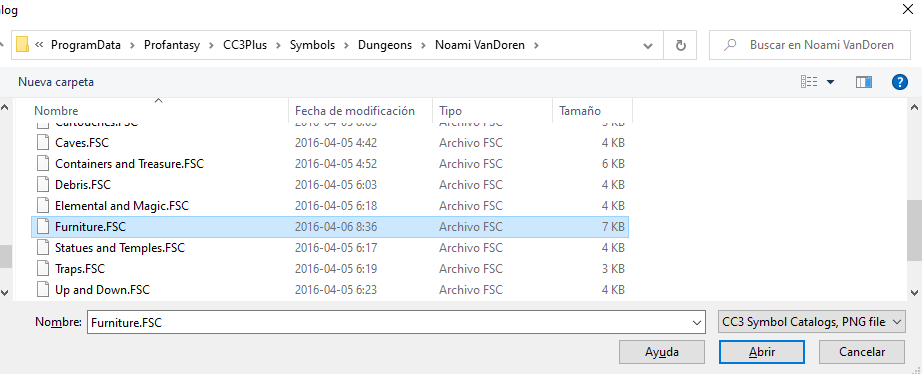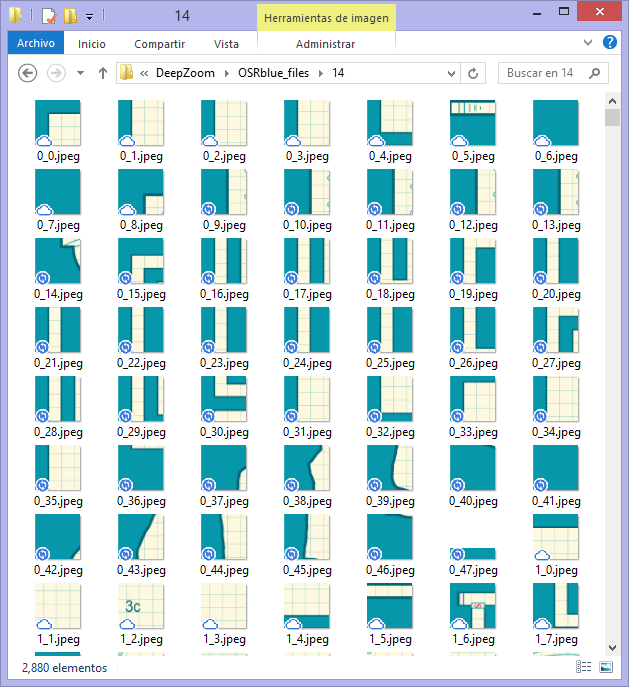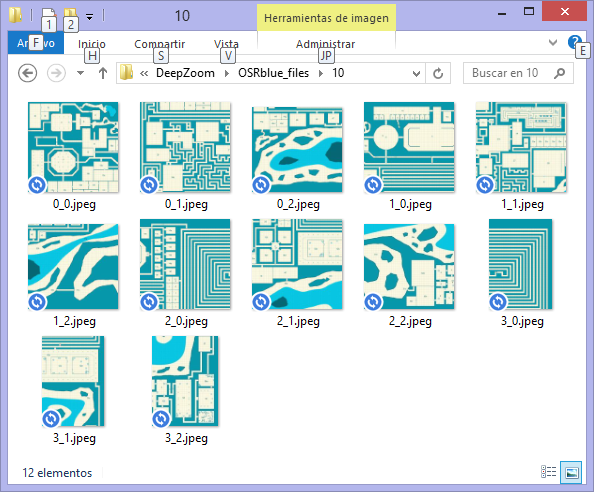roflo1
roflo1
About
- Username
- roflo1
- Joined
- Visits
- 2,861
- Last Active
- Roles
- Member
- Points
- 576
- Rank
- Surveyor
- Badges
- 8
Reactions
-
Is there anyway to create new icons?
Hi,
Here's a nice video that sums up how to create your own symbols:
https://www.youtube.com/watch?v=h-BMOGWuZxo
It starts with vector-based assets, but you may jump to 42:05 if you're already comfortable with creating symbols. This should be enough to get you started (and then come back with more questions, maybe? ;)
Hope this helps.
-
New Humble Bundle
@JulianDracos , I've been wondering this myself, so I went and tried to figure it out the hard way. If someone could double check this, I'd appreciate it.
As far as I can tell, HCC1 contains: CA01, CA02, CA09, CA24, CA29, CA32, CA34, CA42, CA44, CA53, CA57, CA58, CA65, CA66, CA87, CA92, CA98, CA105, CA109, CA111, CA112, CA122, CA127, CA131, CA135, CA151, CA158, and CA162.
And apparently HCC2 contains: CA52, CA60, CA62, CA67, CA70, CA73, CA78, CA84, CA85, CA93, CA101, CA102, CA103, CA106, CA106, CA107, CA119, CA124, CA132, CA141, CA143, CA147, CA150, CA151, CA159, CA163, CA165, CA167, and CA168B.
-
How to get add-ons to SS4
Not sure.. Every style comes with different symbols.
I haven't installed the SS addons on this machine, so I'd have to check later. I did find, however, Stoves and Fireplaces in the Naomi VanDoren furniture catalog:
What you can do is open up
ProgramData\Profantasy\CC3Plus\Symbolsin Windows Explorer and use the search function in the top right for any keywords you're looking for.Once you find something you like, it's a matter of opening the catalogs for that style (most likely in "Furniture.FSC", but maybe not) to see if it fits what you're looking for.
Hope this helps.
-
[CC3+] Problem with manual tutorial (symbol manager)
Does this forum support animated GIFs? (EDIT: No, it does not)
I captured an animated GIF to illustrate what Monsen explained. This is what you should be seeing...
-
Deepzoom images for web display
While reading the World Builder's Compendium, I opened the beautiful Earlsdale map by Grimur Fjeldsted (http://earlsdale.grimur.de) and realized I actually know a more efficient way to serve a very large image in the web for everyone to view.
Why is this an issue?
Well you see, when you open the webpage above, the server sends you a single, 12MB, 7300 x 5902 image. And then a script allows you to zoom and pan. And while 12MB is not that much by today's standards, what if you want to serve a 73000 x 59000 image? Well, you'd have a 1.2GB image, for starters, and it's time to look for other options.
Enter OpenSeadragon. And deepzoom images.
There are many formats equivalent to Deepzoom (or DZI), but I'll only talk about DZI (sometimes also called a "pyramid image"). Take the following screenshot of this folder as an example:
In this example, I split a 15000 x 12000 image in smaller tiles, each 256 x 256 pixels; and they're inside a folder named "14" where 14 is the deepest zoom level available. In other words, these tiles have the maximum resolution I have available for this map.
At a zoom level of 10, these are the files in the corresponding folder:
They're still 256 x 256 pixels (except at the edges), but they are downscaled. And this is where the beauty of a script like OpenSeadragon comes in.
If you zoom out the window, the server will send you the downscaled images, because that's what you really need to be displayed in your window. And if you zoom in, only a few high-resolution tiles will be sent to you (a link to the working example is at the end).
If you've ever used Google Maps, you've already used something similar.
How to do it?
To create all the "tiles" in one go, I discovered this tool called vips. It's a programming library and much more, but it does come with a single command-line tool (vips.exe) that offers most -if not all- the functionality.
To create a deepzoom image, you should type something like this:
vips.exe dzsave "MyBigImage.jpg" MyResultingDZIBut do mind the paths and quotes (quotes are mandatory if any folder or file name has a space in them):
"C:\Path\To\vips.exe" dzsave "C:\Path\To\MyBigImage.jpg" MyResultingDZIThis will create, in your current folder, the following:
- A text file named
MyResultingDZI.dzi - A folder named
MyResultingDZI_files(this folder contains the "zoom level" subfolders with the tiles)
In order to upload this to your webpage, you need to create an HTML webpage and upload the OpenSeadragon scripts (which you can download from here).
A bare-bones HTML file looks like this:
<html>
<head>
<title>OSR Dungeon</title>
<script src="./openseadragon-bin-2.4.2/openseadragon.min.js"></script>
</head>
<body>
<div id="openseadragon1" style="width: calc(100% - 20px); height: calc(100% - 20px);"></div>
<script type="text/javascript">
var viewer = OpenSeadragon({
id: "openseadragon1",
prefixUrl: "./images/",
tileSources: "./OSRblue.dzi"
});
</script>
</body>
</html>
Note that the id "openseadragon1" is used in both the
divand when creating the instance in thescript.You'd need to place this HTML file in a public folder in your webpage, and place the other resources (bolded above) in the specified location. In this case, the
.dzifile is in the same folder as my HTML file, the OpenSeadragon script (openseadragon.min.js) is in a subfolder namedopenseadragon-bin-2.4.2, and the generated pyramid files also next to the HTML file.And this is the resulting web page: https://rpg20.com/vips/osr.html
Bonus:
If you already have multiple tiled images, and want to "glue" them and create the DZ in one step, you can still use vips like this:
vips.exe arrayjoin "File1.jpg File2.jpg File3.jpg File4.jpg" mypyr.dz --across 2(of course, assuming 4 files, arranged 2 images across)
- A text file named