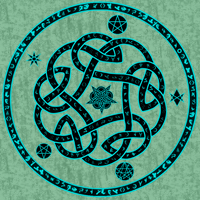Monsen
Monsen
About
- Username
- Monsen
- Joined
- Visits
- 703
- Last Active
- Roles
- Administrator
- Points
- 8,982
- Birthday
- May 14, 1976
- Location
- Bergen, Norway
- Website
- https://atlas.monsen.cc
- Real Name
- Remy Monsen
- Rank
- Cartographer
- Badges
- 27
-
Community Atlas Project - Download information - Contributions Welcome
-
Too early for a CC4 wishlist thread, or is it timely?
Feel free to post wishes. It is always nice to know what the community thinks and wants. Please do be aware that some wishes may not be feasible due to technical limitations, so popularity here doesn't necessarily mean it will be implemented, and for the same reasons, not implementing a suggestion doesn't mean you are ignored.
ProFantasy staff, including the main developer, do read these boards, so suggestions will certainly be noticed when posted here.
-
FAQ: Frequently Asked Questions and their solutions
- Exporting takes a very long time
- Some effects (like shadows or lights) stop short on my exported image
Because of memory restrictions, CC3+ cannot compute the entire export image in one go, but must do it in parts. This is what you see when CC3+ reports that it is on Pass X of Y in the export progress dialog. Unfortunately, this also means that it can't include effects originating from entities outside the export area of the current pass (if it could, it wouldn't be necessary to split it into passes in the first place)
However, the default setting is quite conservative to allow machines with even a very low memory to export high resolution images, and this leads to many passes, which both leads to a bigger chance of effects being cut off this way, as well as the export taking quite a bit more time.
You can change the size of each rendering pass by typing in EXPORTSETMPPP on the command line and hitting enter. CC3+ will then prompt you (on the command line) for the new setting, with the old setting being displayed in square brackets. The exact number you can use here depends a bit on your computer and the complexity of the map, but 40000000 is good settings for almost every computer. Just type in this number on the command line and hit enter to set it (Make sure to use the right number of zeros). Note that it is unlikely that you can go far beyond 40000000 on any computer, no matter the amount of memory. I've been able to use 60000000 in some cases, but not consistently.
With this setting increased, you'll find that CC3+ uses far fewer passes. A map that used 40 passes before will now use around 4 passes instead, which is both much faster, and much less likely to interfere with effects.
This setting is permanent, so you only have to set it once, and CC3+ will remember it for the future. If you have any problems, you can just run the command again and set a lower value. 4000000 is the default. Also note that this setting do require that CC3+ gets allocated a contiguous range of memory from your computer, so if CC3+ starts telling you that there are not enough memory for export while using a value for this setting that has worked in the past setting this, a simple restart of CC3+ and/or your computer will usually help. If not, try a lower number, like 20000000 which is still much higher than the default.
-
FAQ: Frequently Asked Questions and their solutions
- Autosave prompts are annoying
🎬️ Videos: Autosave
If you don't like that autosave prompt popping up all the time while you work, it may be tempting to just hit the disable autosave button. But don't do that. You can still have autosaves without the prompt. Just right click the :CC2SAVE: button and pick Autosave, and you can control the frequency of the save as well as turning off the prompt.
Keep in mind that there are only a single autosave file shared between drawings, so if you have a crash, you should immediately open the autosave file (Open Autosave Drawing from the file menu) and then use Save As to save it under a new name.
-
FAQ: Frequently Asked Questions and their solutions
- My symbols/tools draw on the wrong sheet
🎬️ Videos: Sheets for symbols and tools
To help you get your entities on the correct sheet without you having to remember to set the correct sheet all the time, most symbols and drawing tools in CC3+ is configured to select their own sheet, completely ignoring whatever you have set as your current sheet. For example, most symbols will automatically go to the SYMBOLS sheet, with some exceptions for some kinds of symbols.
This system is written to be flexible, because what your symbols look for when placing them isn't actually the SYMBOLS sheet, but any sheet starting with the word SYMBOLS. This means that if you need your trees to end up on a dedicated sheet, all you ha to to is to make your trees sheet named SYMBOLS TREES. Now, if SYMBOLS TREES is your active sheet, the symbols will be placed there, otherwise they will go to the plain old SYMBOLS sheet as before. So by carefully naming your sheets, you'll have the system work with you.
For symbols, you can always check what sheet they wish to use by going into the symbol manager and checking the options for a symbol there. The Force Sheet option is what controls that behavior. You'll find that most symbols are set up with SYMBOLS* as their sheet. It is that asterisk (*) at the end that makes it look for sheets starting with symbols. If that asterisk is missing, it will always go to the sheet named SYMBOLS, no matter what your current sheet starts with.
Drawing tools are the same. You can check what sheet they use by hitting the advanced button in the drawing tool dialog, and then the options button to see the setting for the selected tool. Be careful about changing anything in here, as these settings apply globally to that tool, not just in the current map, and there is no reset to default button. If you want to make changes, create a copy of the tool and change that instead.