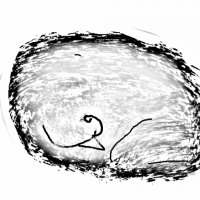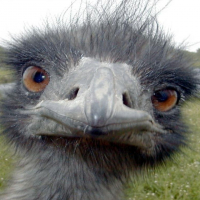Monsen
Monsen
About
- Username
- Monsen
- Joined
- Visits
- 703
- Last Active
- Roles
- Administrator
- Points
- 8,982
- Birthday
- May 14, 1976
- Location
- Bergen, Norway
- Website
- https://atlas.monsen.cc
- Real Name
- Remy Monsen
- Rank
- Cartographer
- Badges
- 27
-
No outline or bounding box for bitmaps?
-
misbehaving ZEXT - button and command line
This is due to a corrupted entity in the drawing. There is an ellipse with a negative area there. Just delete it and the drawing should be fine.
To delete it, use :CC2ERASE:
When asked for a selection, then type in #104753 on the command line and hit enter. The command line should say that 1 entity is selected. Do it.
The #-character here is to tell CC3+ that you want to select by entity tag number, and the number itself is the tag of the corrupted entity, as shown by list.
To find this misbehaving entity, I went through the sheets 1 by 1 to see when the zoom failed. That would be the sheet the entity was on, walls hubs in this case. Then, I just started deleting entities from that sheet until the zoom stopped failing. In this case, it still failed even after deleting all the entities on the sheet, so I did a List on (A)ll, and that revealed the entitiy.
Note that to recover from a corrupted zoom like this, as long as you have any text in your map, right clicking any of the zoom buttons, and picking To All Text, and then picking one of the text entries in the box will get you back to a normal zoom level where the zoom out/in buttons work again. In the case of a corrupted entity like here, the zoom extents button won't be working untill the entity is found and dealt with though.
-
Reselect previous/last selection?
You can select by Prior. Prior will select either your last selection, OR the last thing you drew, depending on what came last.To select by prior, just hit P when asked to select entities, or right click and pick Prior from the selection menu.And if you want to "spam" commands with the prior selection, after the first run, change the select method to Prior with the SELBYP command. This replaces the entire selection step with a selection by prior, you won't even be asked to Do It, the command just selects by prior and continues on. SELBYD returns it to normal selection method.Read about the selection methods. -
Help matching image grid to CC grid
For scaling, I prefer non-visual scale for scenarios like this.
First measure the size of a hex in the image using Info-distance. Try to find points to make this as precise as possible. This is the source size. For my example here, let us assume this is 0.8
Now, measure the the distance on the CC3+ hex grid. Make sure to measure it in the same way, for example between two corners of the hexes. This is the destination size. For my example here, let us assume this is 1.93
Now, just right click :CC2SCALE:, select non-visual scale, set the origin point to somewhere. When the command line asks for the scale, simply type in source size/destination size, i.e 0.8/1.93 straight on the command line, no need to manually calculate it, and then hit enter.
You can move it with non-visual move much the same way. Just figure out how much it needs to move, and then give the distance as @distx,disty. The @-sign here refers to relative cooridnates instead of absolute ones. (Although in this case, perhaps it might be eaasier to just move them to an absolute position)
-
What have I done to my bitmap settings?
This happens when you try to access a set of tools that doesn't match the current template. By default, only the fills required for the appropriate tools for the styles are included in a map. Change that style setting to the appropriate style of your map, and you should see that the tools work fine.
If you want to use tools from another style, make a new map in that style, then in your current map, use draw -> insert file, pick your new blank map and hit ok. Once the map is on the cursor, ready to place, hit Esc. This will import the fills from that style into your current map.