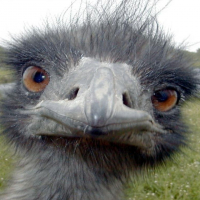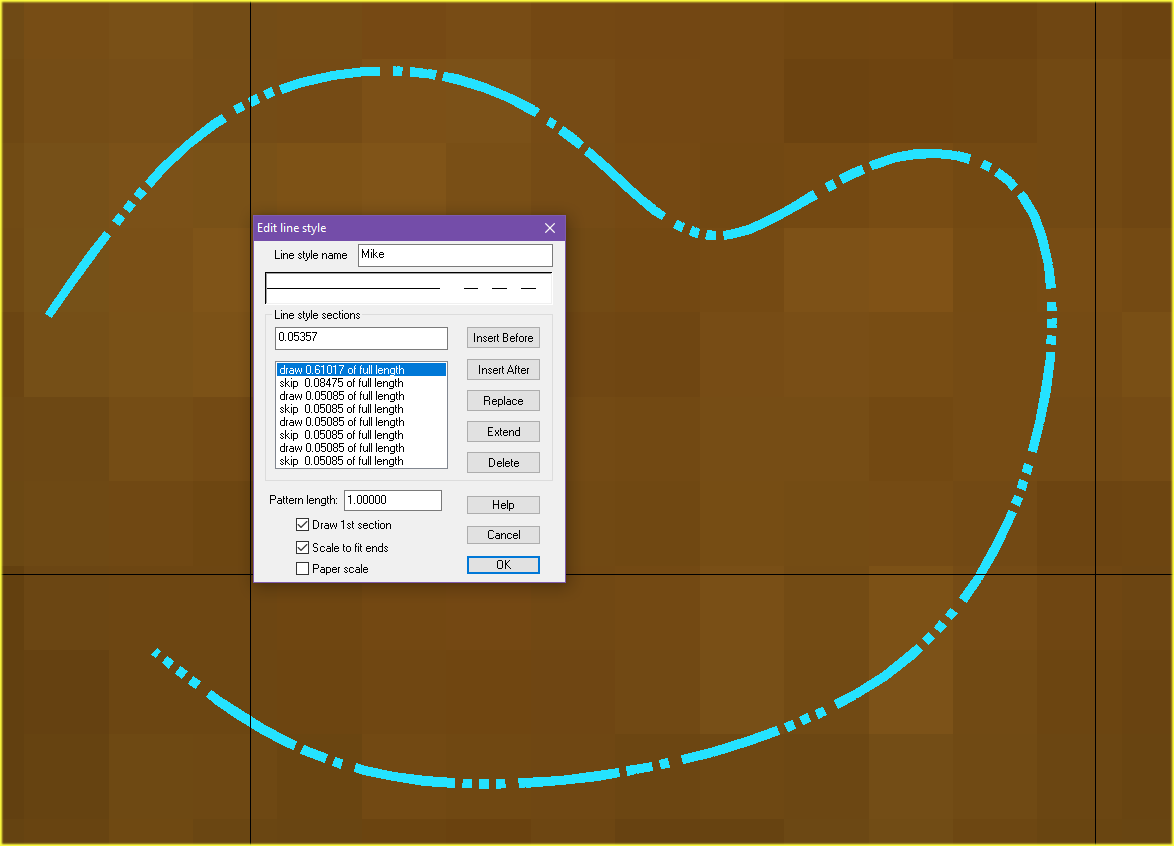Monsen
Monsen
About
- Username
- Monsen
- Joined
- Visits
- 703
- Last Active
- Roles
- Administrator
- Points
- 8,982
- Birthday
- May 14, 1976
- Location
- Bergen, Norway
- Website
- https://atlas.monsen.cc
- Real Name
- Remy Monsen
- Rank
- Cartographer
- Badges
- 27
-
[Bundle of Holding] Epic Isometric Maps - Can these be imported?
-
Video Tutorials
This thread about Video Tutorials is one of the curated threads in the Resources category. This topic contains links to external sources, such as YouTube channels. Keep in mind that most of these external resources are not under control of ProFantasy Software, and we take no responsibility for the videos they post in their channel. Note that many channels also contain other videos not related to ProFantasy Software.
Only this top post is curated, users can use the comments below to provide links to additional channels and videos. Videos/Channels from the comments may or may not be included in this curated post, so browsing the comments below may find you nice videos too.
Use the Flag link to report out-of-date links in this topic, for example removed videos or channels that now post inappropriate content and should be removed from the list. Don't use it to suggest additions
Links
- ProFantasy Official YouTube channel
- Monsen's YouTube channel
- Joe Sweeny's (Storyweaver) YouTube channel
- Josh Plunkett's YouTube channel
- DogTag's Video Tutorials
Video Wall
The video wall below contains links to individual videos in an organized fashion. It includes videos from channels who have approved that I present them in this manner. It does not contain all the videos from the links above. The video wall is broken down into topics. The current headings do not represent all possible future categories, so don't be afraid to suggest something that doesn't fit an existing category. If you have a channel on any video platform and want your videos included in the wall, tell me.Learning CC3+
These videos are basic tutorial videos for CC3+, primarily aimed at users new to the program. Note that the series is currently unfinished, but the parts that are here explains many of the basic concepts you'll encounter.vthumb(XERFpLJcWCQ|Monsen: Learning CC3+: Part 0 - Introduction)vthumb(FvKINtBm1BU|Monsen: Learning CC3+: Part 1 - CC3+ User Interface)vthumb(KuSgqHRmppE|Monsen: Learning CC3+: Part 2 - Drawing the Landmass)vthumb(k2HwHktT770|Monsen: Learning CC3+: Part 3 - Editing the Landmass)vthumb(ooo3zSaEQiU|Monsen: Learning CC3+: Part 4 - Selections)vthumb(XetqtjGdpYo|Monsen: Learning CC3+: Part 5 - Sheets & Layers)Campaign Cartographer Concepts
These videos explain various core concepts, not related directly to any type of map, but generally useful for allvthumb(2pXakXD_pnE|Monsen: Core Concept - The Command Line)vthumb(dRRa6ctWPJY|Monsen: Creating Symbols - Part 1 - Finding and Preparing Images)vthumb(cYxAIPa7dak|Monsen: Creating Symbols - Part 2 - Creating a Symbol Catalog)vthumb(sKyVbW1n-Ow|Monsen: Fill Styles)Blog Videos
These are video versions of blog articles over at the ProFantasy blog.plist(PLulP-cGMLxw4f4eJWABwyoB1r-6wrY1YC)Quickies
These are short videos designed to just quickly address a single command or featureplist(PLulP-cGMLxw4uA1vEuC8pSYeWC9MA0OOj)plist(PL7ObDF94M20g6ZoT9_BEutKpe7hGBHh78)Live Streams
These are video recordings of live mapping sessions. There are certainly things to be learned from these, but they aren't nicely edited tutorials with a tight focus.plist(PL7ObDF94M20jv61RHaiM5RiE6CsAkWGYU|REVERSE)
-
October Community Challenge - Faeridge
-
Stilt House Symbols for CC3+ Mike Schley Style
Hi Robert,
Unfortunately, just sharing the symbol catalog doesn't help much since it references bitmap images on disk, so nobody can see the actual symbols. You'll need to share the actual image files too. For that, there is a caveat though, you say you repurposed existing symbols. If these are modified official ProFantasy symbols, you can't legally share them. The same may apply with symbols from other sources, depending on the agreement you acquired them under.
I did open your symbol catalog an noticed that it referenced the symbols on your D-drive. This is also bad when creating a custom symbol catelog. You should really put them inside the CC3+ data directory, and use relative paths (@) to address them, so you don't force other users and other computers to have the exact same directory structure as your current computer.
-
Gettysburg