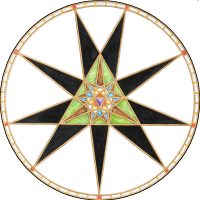Monsen
Monsen
About
- Username
- Monsen
- Joined
- Visits
- 703
- Last Active
- Roles
- Administrator
- Points
- 8,982
- Birthday
- May 14, 1976
- Location
- Bergen, Norway
- Website
- https://atlas.monsen.cc
- Real Name
- Remy Monsen
- Rank
- Cartographer
- Badges
- 27
-
Complex shapes -- is TRACED better than CMB (Combine Path) now?
CMB makes things into a single polygon, which cannot contain both smooth and straight elements, it has to be either a straight poly or a smooth one (I don't remember if CMB can work with smooth lines or not at all, but you can in any case convert the poly to smooth after finishing combining it.)
And no, you can't change the number of segments LTP creates unfortunately.
-
Complex shapes -- is TRACED better than CMB (Combine Path) now?
It depends.
But TRACED can be an excellent option here. You're probably ending up with a polygon that is easier to edit if using the "old way", since traced will need to place more nodes to approximate that rounding, and because TRACED runs on an image rendered from the entity, there can be artifacts like pixel steps. But you also often end up with a result that looks nicer.
-
Grimdark Fantasy (renamed "Darklands") - development thread
Usually, the annuals come away the other way around. ProFantasy spots an artist already doing an interesting style (maybe as a result of a tip from the community), and then works with that artist to bring their style into CC3+ (as an annual or symbol set, assuming the artist is willing obviously). This basically means that the map types will reflect what the artist is already doing.
-
Grimdark Fantasy (renamed "Darklands") - development thread
Very few styles have matching overland/city/dungeon styles. The only ones that comes to mine is Jon Roberts (divided over several annuals with all of overland, city and dungeon) and Mike Schley, with the main set in CC3+ itself, and SS4/SS5 dedicated to dungeon and city. But it isn't the common approach. I guess partly because artists have their preferred environment, dungeon scale artist doesn't necessarily make city or overland map, and a lot of the styles from CC3+ is the artist adapting their existing style for CC3+.
That said, since a city, dungeon and overland style isn't linked together, there is nothing wrong for Sue to make an overland style for 2021, and a dungeon style for another year, like 2022. Both issues of spectrum had to go in the same year because just half of it would be a bit weird for the purchaser of only one of the annuals, but a city style is still fully usable even if you don't own the annual with the overland style. If there are any repeating files (like maybe some of the fills), they can easily go in both.
As for Sue's comment that it has to be a city style in between, I disagree. These are separate map types, and there are no reason all three have to be made. Nice, yes, but not required. Just look at the Mike Schley style. Overland was released with CC3+, SS4 Dungeons of Schley was released almost at the same time, while SS5 Cities of Schley was only released many years later.
-
Templates showing incorrectly