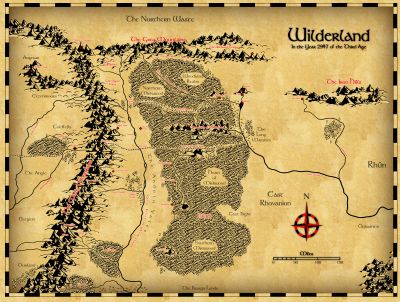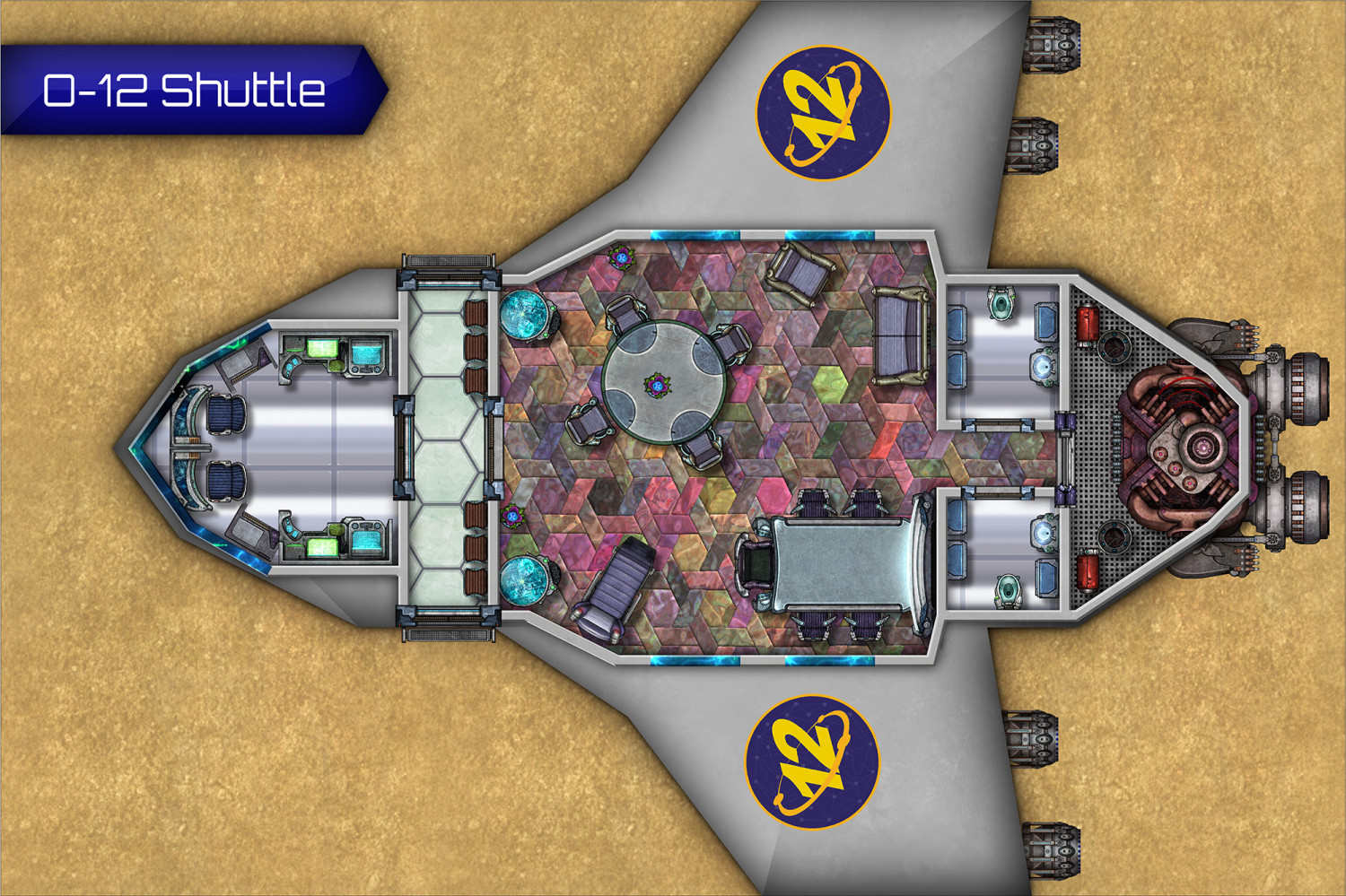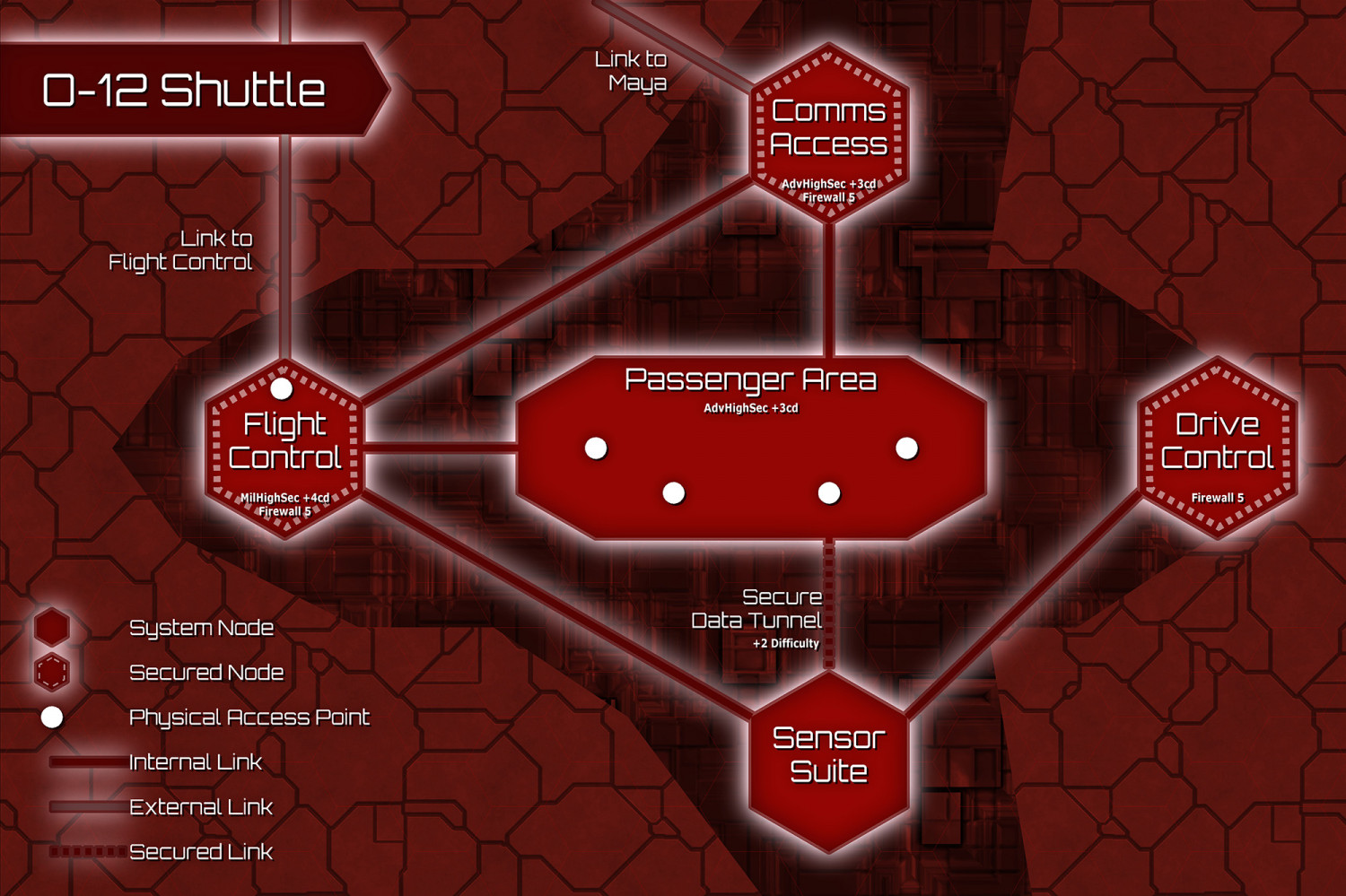Ralf
Ralf
About
- Username
- Ralf
- Joined
- Visits
- 3,586
- Last Active
- Roles
- Administrator, ProFantasy
- Points
- 2,489
- Rank
- Mapmaker
- Badges
- 17
Reactions
-
Island Chain annual
There was an error in the macro for the Medium Island Chains tool. I've fixed the Annual download, but if you want to just grab the one fixed file, take the attached one and unzip it to System/Drawtools/2022 Island Chains/ overwriting the existing one.
-
No Flowers Petals with Flowers using Japanese Temples
Here is a corrected FSC file for the vegetation symbols of the style. Not quite sure what happened with the original, but these should work. Please check and if they do, I'll fix and update the 2018 setup.
-
Master Mapper 2021: Lillhans
You might already have seen it on the blog, we've named the Master Mapper for 2021 and it's Lillhans! I'm sure you've seen his awesome work on watercolour sketches, hand-drawn looking maps and his recent tank symbols. Congratulations, and thank you for all your contributions to the community.
https://rpgmaps.profantasy.com/master-mapper-2021-hans-anders-bergstrom/
-
Infinity RPG: A shuttle and its computer systems
-
Quo Vadis Monthly Symbols?