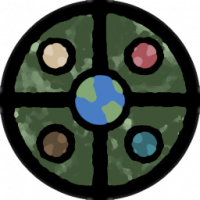Monsen
Monsen
About
- Username
- Monsen
- Joined
- Visits
- 692
- Last Active
- Roles
- Administrator
- Points
- 8,940
- Birthday
- May 14, 1976
- Location
- Bergen, Norway
- Website
- https://atlas.monsen.cc
- Real Name
- Remy Monsen
- Rank
- Cartographer
- Badges
- 27
-
CHK DATA Error using various forest using new purchase SS-1
You say reinstalled, but did you actually install the update, or reinstalled using the original CC3+ installer? The CC3+ installer will only fix CC3+ itself, so running a repair install using that won't help with SS1 problems, but the updates contain the update files not just for CC3+ itself, but for all the add-ons and stuff too. This is why it is important to install the update after installing any new add-on, even if your version number is already at the latest.
If you already did install the update and it didn't work, you should contact tech support. You'll find the form by logging in to your registered user pages.
-
Cosmographer Questions
1. To get a circle into a path/poly, first :CC2SPLIT: it, then use line to path on it.
2. I don't think there is a template with this grid, this was drawn specifically for that map. If you have the 2018 annual, there is a star charts issue which includes a similar grid in the template, if not this exact one.
Placing circles concentrically can be done a bunch of ways. Either with the center modifier (I don't understand why you find it unreliable, it always works for me for normal entities. I don't know if it correctly handles things like multipolies, and it can't handle symbols correctly which are complex entities made up from several others.), or by using snap and using a common center point, or by just typing in the coordinates for the center of each circle (and make them the same obviously), or even by placing another entity first and use for example endpoint. To make the sizes of the circles increase linearly, either use snaps, or type in the radius manually, increasing it by the desired number for each circle.
Lines can be easily drawn using radial coordinates. Draw them from the center first, then trim them to the inner circle. You can also use array copy to distribute them around a circle, or even Symbols along.
The numbers are just text with a rotation matching the angle of the line + 90, with a low center as text justifciation, and placed using the endpoint modifer.
It might not be a simple one-click solution, but with all the precision tools in CC3+, drawing grids like this is one of the things it excels at.
-
The Expanse rpg; several starships, Annual scifi tiles and Cosmographer
They way I am envisioning a huge ship like this isn't huge individual areas dedicated to one thing, but more like divided up into "residential zone A", "residential zone B" and so on, where each individual zone have all the services needed for that zone, such as kitchens, storage, living quarters, recreation, security and more. Each zone being more or less self-contained (maybe even designed to be able to be isolated in the case of an emergency.
Actually similar to how a city today works. You don't find all the kitchens of the city in one corner, they are distributed out so people have access to a local restaurant without crossing the entire city.
Outside the residential zones which contains everything needed for the citicens, you may have some large engineering sections (but even a lot of that would probably be part of a residential zone, you can't risk having all the oxygen production in one part of the ship), maybe a huge hangar deck for the main transport ships bringing supplies and people on board. Maybe a command section, but that again probably would just be a tiny spec at this scale.
-
New Mouse
That's a known problem with Logitech mice. They use crappy switches. I actually use Logitech myself because of a range of other advantages, like the great power play charging system, no other manufacturer have anything else coming close. But I also end up replacing the thing regularly because of the crappy switches, experiencing the exact same things you describe, even in the more expensive models.
But most other makers have their issues too. The one I had before my logitech streak was a Razer, and it actually came with replacement switches, but of course, not for the switch that actually did wear out, my wheel button. And the one before that came with a battery that started to grow out of it's compartment. All good mice as far as operating them and functionality goes, they just don't last.
-
Does anyone know of Cosmographer Line Art Symbol Libraries?
Yes. If it is already a symbol in the drawing, go to Symbols -> Symbol Manager, select the symbols from the list, and use the save as catalog to create a new catalog with the symbols.
If it isn't already a symbol, but just loose entities, you can define them as a symbol first using Symbols -> Define Symbol, and then you can export it to a symbol catalog file as described above.
To add it to an existing catalog, do as above, then open up the existing catalog for editing by opening it up using file -> open as opposed to just open it in the symbol catalog window, then go to Symbols -> Symbol Manager, hit Import, and pick the catalog file you created above.
-
Map Construction
Templates have different advantages and disadvantages. Generally, all maps with particularily "fancy" elements have constrained dimensions because the new map wizard doesn't have the facilities to just scale the map area (technically, CC3+ doesn't have a separate understanding of the intended mapping area and outside elements like this, everything is just "the map"). So for these kinds of maps, free scaling is impossible. You can always edit the mapping area after creating the map though. Everything is still just regular entites, you can manipulate it as you wish, you just have to do some manual work, since it won't be 100% ready straight out of the new map wizard.
-
Map Construction
Note that the SS3 Pro template require proportional scaling. This is set up this way due to the legend at the right, it would look weird indeed if it was scaled arbitrarily. So the new drawing wizard enforces a 5:4 ratio on that template. So 17 by 11 is not a valid size for this particular template.
You'll notice how the width and height change in relation to each other if you just exit that particular input field instead of directly clicking the next button. Change one, and once you exit the field, you'll see the other update to the appropriate value for the constrained ratio.
-
Wishlist for CC4
This is more or less what I am doing in my dynamic dungeons project. Unfortunately, I haven't been able to pick it back up in a long time, but it still exists as a proof of concept for this functionality. Hopefully I can finish it one day. There is a video showing it in action linked from the beginning of the article:
-
Subway Station Questions
- That's highly variable. The length of the platform is typically related to the length of the longest train stopping there, which is again dependent on the number of passengers in peak periods. But I've also traveled to subway stations that are actually to small to accommodate the entire train, so they usually announce on the PA system that if you want to get off, the X rear doors won't open, so start moving. But going with a length approximately similar to the train length itself is a good starting point, at least based on my own experiences.
- I'm not an expert on that and don't fancy running the calculations myself, but this wikipedia page has some interesting data and formula: https://en.wikipedia.org/wiki/Minimum_railway_curve_radius
- There is both a dimpled texture (but perhaps not close enough, and it is black) and some nice black&yellow hazard stripes in the @Bitmaps\Tiles\Storyweaver HighSpace folder
-
Trace not selecting entity