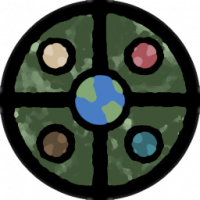Monsen
Monsen
About
- Username
- Monsen
- Joined
- Visits
- 692
- Last Active
- Roles
- Administrator
- Points
- 8,940
- Birthday
- May 14, 1976
- Location
- Bergen, Norway
- Website
- https://atlas.monsen.cc
- Real Name
- Remy Monsen
- Rank
- Cartographer
- Badges
- 27
-
CHK DATA Error using various forest using new purchase SS-1
You say reinstalled, but did you actually install the update, or reinstalled using the original CC3+ installer? The CC3+ installer will only fix CC3+ itself, so running a repair install using that won't help with SS1 problems, but the updates contain the update files not just for CC3+ itself, but for all the add-ons and stuff too. This is why it is important to install the update after installing any new add-on, even if your version number is already at the latest.
If you already did install the update and it didn't work, you should contact tech support. You'll find the form by logging in to your registered user pages.
-
Cosmographer Questions
1. To get a circle into a path/poly, first :CC2SPLIT: it, then use line to path on it.
2. I don't think there is a template with this grid, this was drawn specifically for that map. If you have the 2018 annual, there is a star charts issue which includes a similar grid in the template, if not this exact one.
Placing circles concentrically can be done a bunch of ways. Either with the center modifier (I don't understand why you find it unreliable, it always works for me for normal entities. I don't know if it correctly handles things like multipolies, and it can't handle symbols correctly which are complex entities made up from several others.), or by using snap and using a common center point, or by just typing in the coordinates for the center of each circle (and make them the same obviously), or even by placing another entity first and use for example endpoint. To make the sizes of the circles increase linearly, either use snaps, or type in the radius manually, increasing it by the desired number for each circle.
Lines can be easily drawn using radial coordinates. Draw them from the center first, then trim them to the inner circle. You can also use array copy to distribute them around a circle, or even Symbols along.
The numbers are just text with a rotation matching the angle of the line + 90, with a low center as text justifciation, and placed using the endpoint modifer.
It might not be a simple one-click solution, but with all the precision tools in CC3+, drawing grids like this is one of the things it excels at.
-
New Mouse
That's a known problem with Logitech mice. They use crappy switches. I actually use Logitech myself because of a range of other advantages, like the great power play charging system, no other manufacturer have anything else coming close. But I also end up replacing the thing regularly because of the crappy switches, experiencing the exact same things you describe, even in the more expensive models.
But most other makers have their issues too. The one I had before my logitech streak was a Razer, and it actually came with replacement switches, but of course, not for the switch that actually did wear out, my wheel button. And the one before that came with a battery that started to grow out of it's compartment. All good mice as far as operating them and functionality goes, they just don't last.
-
Map Construction
Templates have different advantages and disadvantages. Generally, all maps with particularily "fancy" elements have constrained dimensions because the new map wizard doesn't have the facilities to just scale the map area (technically, CC3+ doesn't have a separate understanding of the intended mapping area and outside elements like this, everything is just "the map"). So for these kinds of maps, free scaling is impossible. You can always edit the mapping area after creating the map though. Everything is still just regular entites, you can manipulate it as you wish, you just have to do some manual work, since it won't be 100% ready straight out of the new map wizard.
-
Map Construction
Note that the SS3 Pro template require proportional scaling. This is set up this way due to the legend at the right, it would look weird indeed if it was scaled arbitrarily. So the new drawing wizard enforces a 5:4 ratio on that template. So 17 by 11 is not a valid size for this particular template.
You'll notice how the width and height change in relation to each other if you just exit that particular input field instead of directly clicking the next button. Change one, and once you exit the field, you'll see the other update to the appropriate value for the constrained ratio.
-
Importing vector symbols with no background for a parchment background
-
Community Atlas: The Haunted Cloud Mesa Area of Kraken Island, Forlorn Archipelago
That's the standard for all images in the atlas. I export them without a grid so people can use them in VTT's. An existing grid grid in the image often makes issues. Since you cannot turn on/off the grid in an image like in the fcw, I find the gridless versions more versatile for the image (and no, I am not going to publish two different versions of the images on the website).
For users of the actual atlas, they can just toggle it in the fcw.
The square is still there because it wasn't on the GRID sheet. (Which is actually fine, because a visible square helps VTT users to tune the in-software grid.)
-
Resize the mountains in Default Terrain
Are you talking about the Mountain Range tool or the Mountain Fill tool here? One is based on symbols, the other on a bitmap fill, so the procedure will be a bit different.
For symbol based tools, they adhere to the default symbol size you can get at by hitting the :CC2PRESETS: button. This must be done before using the tool.
For fill based tools, you need to change the scaling for that particular fill. You do that by clicking the fill style indicator on the status bar, going to the bitmap files tab, find the fill in the list, and then change the values for scaled. This can be done before or after drawing with the tool.
-
Trace not selecting entity
-
Campaign Cosmographer Insert template
Did you try inserting into a new map in a completely different style? Still trying to figure out if this is something spesific to that Cosmographer template, or if it a general problem for you.
Oh, and since nobody remembered to ask this yet as far as I can see, you have installed the latest CC3+ update, right (3.98)?