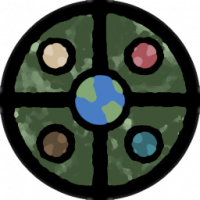Monsen
Monsen
About
- Username
- Monsen
- Joined
- Visits
- 692
- Last Active
- Roles
- Administrator
- Points
- 8,940
- Birthday
- May 14, 1976
- Location
- Bergen, Norway
- Website
- https://atlas.monsen.cc
- Real Name
- Remy Monsen
- Rank
- Cartographer
- Badges
- 27
-
Cosmographer Questions
1. To get a circle into a path/poly, first :CC2SPLIT: it, then use line to path on it.
2. I don't think there is a template with this grid, this was drawn specifically for that map. If you have the 2018 annual, there is a star charts issue which includes a similar grid in the template, if not this exact one.
Placing circles concentrically can be done a bunch of ways. Either with the center modifier (I don't understand why you find it unreliable, it always works for me for normal entities. I don't know if it correctly handles things like multipolies, and it can't handle symbols correctly which are complex entities made up from several others.), or by using snap and using a common center point, or by just typing in the coordinates for the center of each circle (and make them the same obviously), or even by placing another entity first and use for example endpoint. To make the sizes of the circles increase linearly, either use snaps, or type in the radius manually, increasing it by the desired number for each circle.
Lines can be easily drawn using radial coordinates. Draw them from the center first, then trim them to the inner circle. You can also use array copy to distribute them around a circle, or even Symbols along.
The numbers are just text with a rotation matching the angle of the line + 90, with a low center as text justifciation, and placed using the endpoint modifer.
It might not be a simple one-click solution, but with all the precision tools in CC3+, drawing grids like this is one of the things it excels at.
-
New Mouse
That's a known problem with Logitech mice. They use crappy switches. I actually use Logitech myself because of a range of other advantages, like the great power play charging system, no other manufacturer have anything else coming close. But I also end up replacing the thing regularly because of the crappy switches, experiencing the exact same things you describe, even in the more expensive models.
But most other makers have their issues too. The one I had before my logitech streak was a Razer, and it actually came with replacement switches, but of course, not for the switch that actually did wear out, my wheel button. And the one before that came with a battery that started to grow out of it's compartment. All good mice as far as operating them and functionality goes, they just don't last.
-
How to fix a botched map resize?
Looks like your dungeon menu file isn't properly up to date. I have that option with the Naomi dungeons. Try running the latest update again (In any case, the command isn't restricted per style, you can always just switch to another menu temporarily.)
As for your map, your MAP BORDER layer is spammed with entities. All those green, purple, and orange shapes are on that layer. They're the ones messing up the restrict operation.
-
Map Construction
Templates have different advantages and disadvantages. Generally, all maps with particularily "fancy" elements have constrained dimensions because the new map wizard doesn't have the facilities to just scale the map area (technically, CC3+ doesn't have a separate understanding of the intended mapping area and outside elements like this, everything is just "the map"). So for these kinds of maps, free scaling is impossible. You can always edit the mapping area after creating the map though. Everything is still just regular entites, you can manipulate it as you wish, you just have to do some manual work, since it won't be 100% ready straight out of the new map wizard.
-
Map Construction
Note that the SS3 Pro template require proportional scaling. This is set up this way due to the legend at the right, it would look weird indeed if it was scaled arbitrarily. So the new drawing wizard enforces a 5:4 ratio on that template. So 17 by 11 is not a valid size for this particular template.
You'll notice how the width and height change in relation to each other if you just exit that particular input field instead of directly clicking the next button. Change one, and once you exit the field, you'll see the other update to the appropriate value for the constrained ratio.
-
Turn off the auto layering of tools
For symbols, you can just hit the options button on the top of the symbol catalog option and turn off the option that symbols choose their own sheet.
That said, I recommend you don't do this. This feature is a huge time saver when mapping, and really helpful to ensure things go to the right sheet. It may sound like having more manual control is a good idea, but in practice you're just setting yourself up for much more work, and a lot of symbols on the wrong sheet because you forget to change it.
I recommend learning to use the feature in your workflow instead of turning it off. See this FAQ entry for some information:
-
How to add a lake ?
You need to draw the forest around the lake. The sheets are arranged so that forests will cover up lakes and rivers. Moving things around to make the lake appear on top of the trees will look very bad, because the water will be clipping the treetops in a very unnatural way.
You can either do this manually, or use the exclusion commands to have the trees placed around the lake:
-
Green lines in roof of city buildings
-
Trace not selecting entity
-
ALBINO BEVEL
Note that even if you do not know the name of the fill, you can still use CHANGEFS, if you just let the fill name be blank when asked and just hit enter, you will get the fill style dialog where you can pick your fill. (But admittedly, picking through MPEDIT is probably easier as it is a single dropdown, not a dialog with 4 pages)