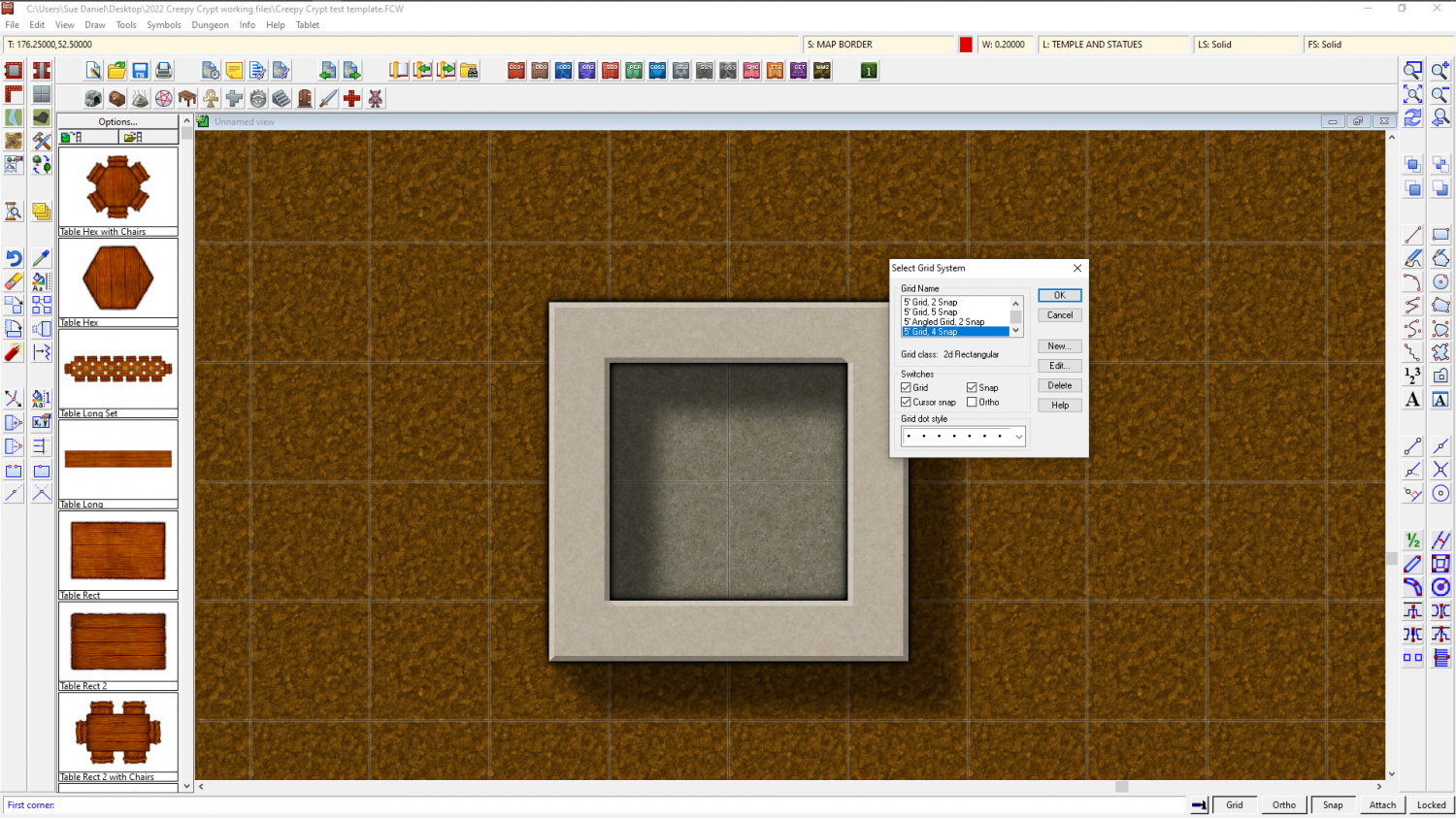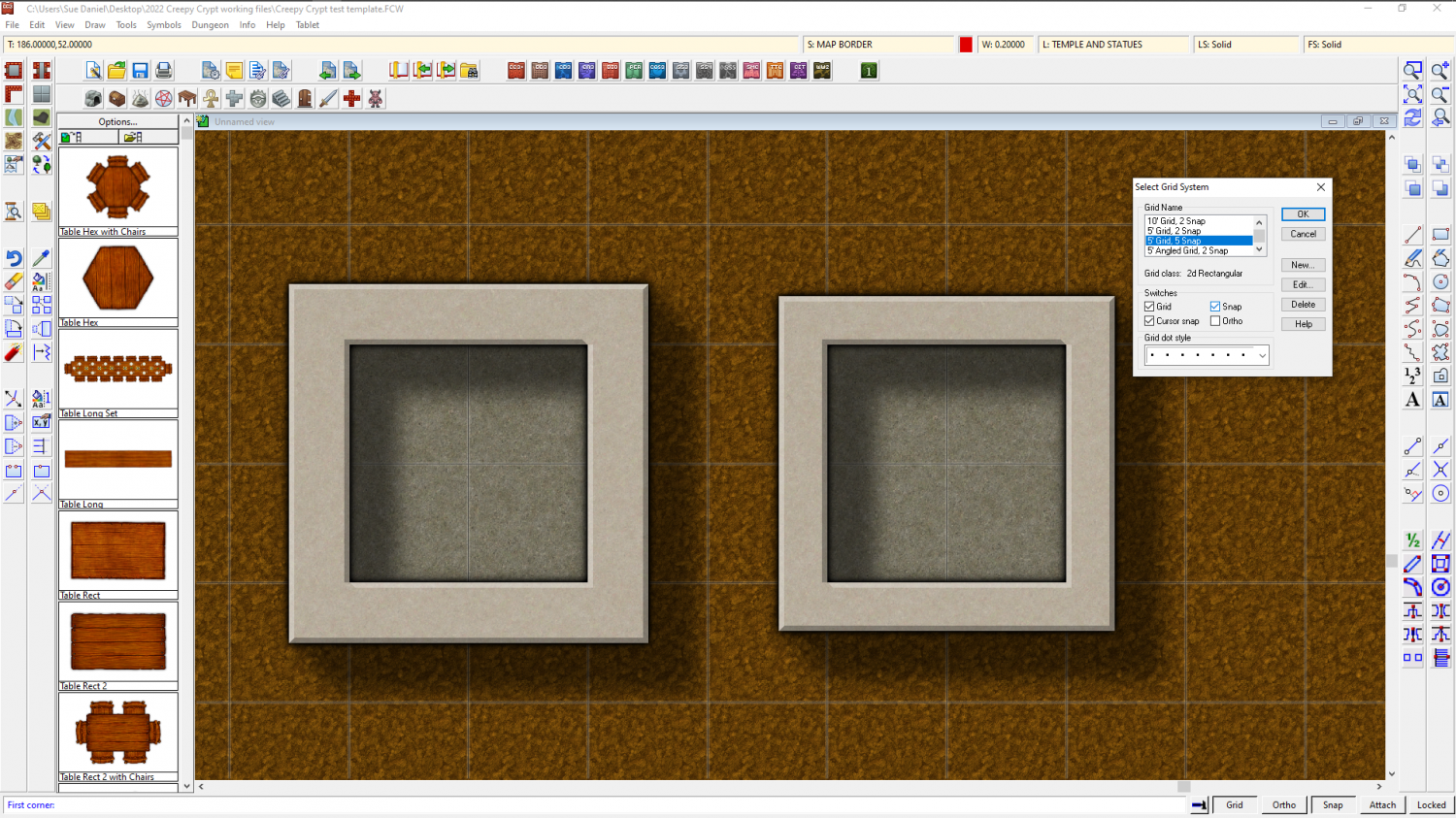Loopysue
Loopysue
About
- Username
- Loopysue
- Joined
- Visits
- 10,007
- Last Active
- Roles
- Member, ProFantasy
- Points
- 9,874
- Birthday
- June 29, 1966
- Location
- Dorset, England, UK
- Real Name
- Sue Daniel (aka 'Mouse')
- Rank
- Cartographer
- Badges
- 27
-
How do I create walls that do not cross into half or more of the floor square?
Similarly, if you want 2.5 foot wide walls you will need to edit the 5ft snap grid (right click the Snap button to do this) and make 4 snap points instead of 2, then draw your room 1.75 ft larger than you want it on the first snap point outside the boundary of the floor space.
Or for 2 ft wide walls you need to use the 5 snap 5 ft grid.
-
Searching for symbols for WW2 and modern military vehicles, artillery etc.
-
Searching for symbols for WW2 and modern military vehicles, artillery etc.
Hi Ute :)
It's Sue Daniel here ;)
Though I very much doubt that it contains anything you don't already know about, there's a thread that Remy Monsen created which lists all the available free stuff we collectively know about here:
https://forum.profantasy.com/discussion/10443/free-symbols-artwork
You might get lucky if you Google the required symbols - most people who sell them have to make the rights pretty clear up front, or have to put up with a constant stream of questions.
-
Problem with doors
Hi Dave :)
Can you hide all the sheets except for the WALLS sheet, and then use List from the Info menu on the walls?
That will give you a blue window listing all the attributes of the wall(s) you picked, which will show you which layer they are on.
...
Cutting symbols usually have a red line with a tiny cross at either end - visible in the symbol catalogue pane.
Layers do not control the order of appearance, which is why the list of layers is alphabetical.
Sue
-
Problem with doors
Hi Octorilla :)
This is quite an old thread, so my approach to solving your problem may not seem to relate very well to the things helpers used to say about doors and walls higher up the thread, because the app has come a long way in all those years.
First, can I ask how you drew the walls?
Door and window symbols are usually cutting symbols these days (though you can still find those which don't cut). They cut, but they only work on lines drawn on the WALLS sheet and layer to prevent them from cutting anything else (like the floor, or any other polygon that just happens to be there). The special wall and room drawing tools found at the top of the left toolbars will automatically place walls on the correct sheet and layer so they will be cut by the cutting door and wall symbols, but if you use any of the primitive drawing tools on the right toolbar it is a matter of sheer luck if they end up on the correct sheet and layer.
No problem if that is what has happened. You can move the walls to the correct sheet and layer using the Change Properties tool on the left toolbar.