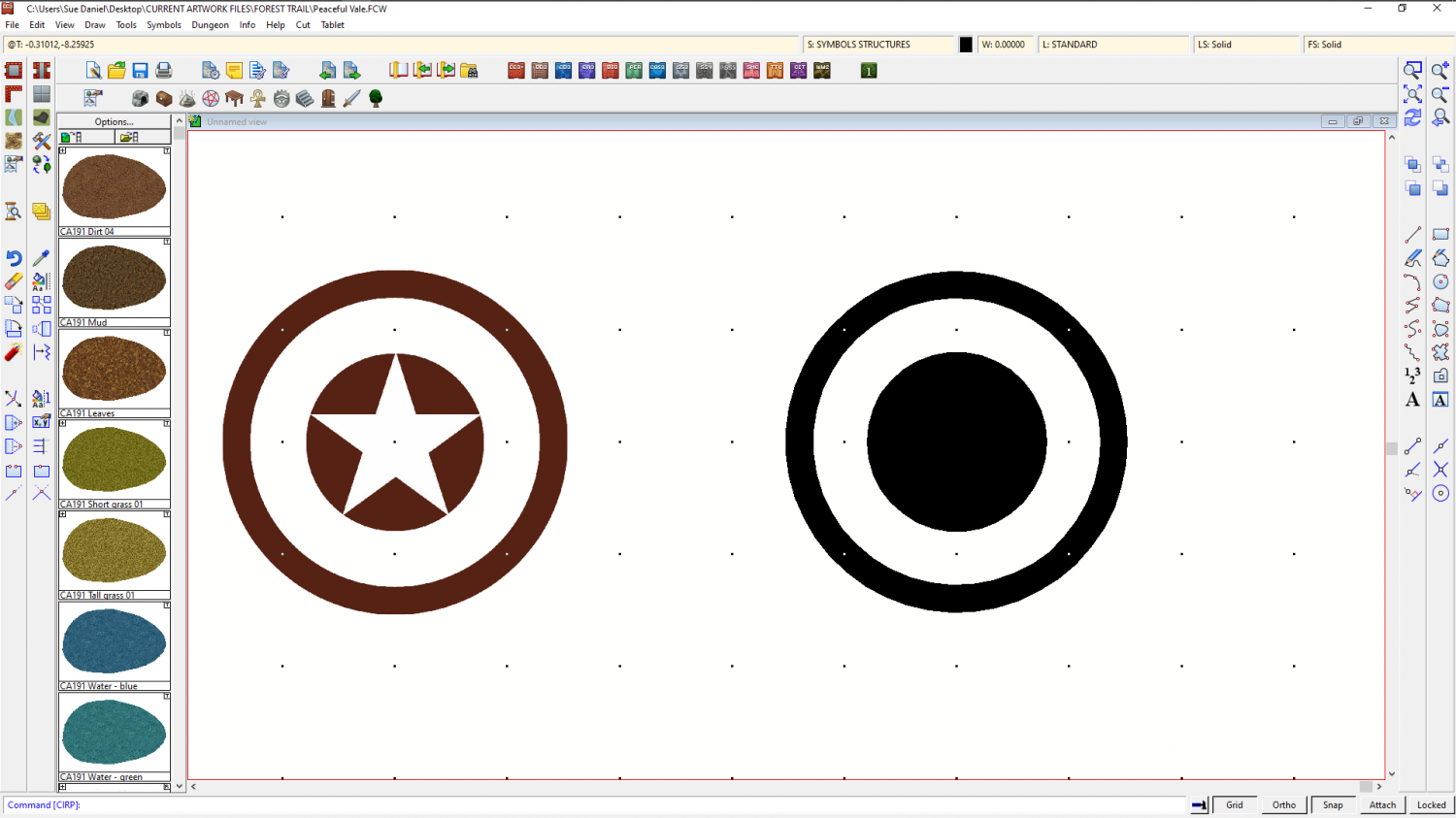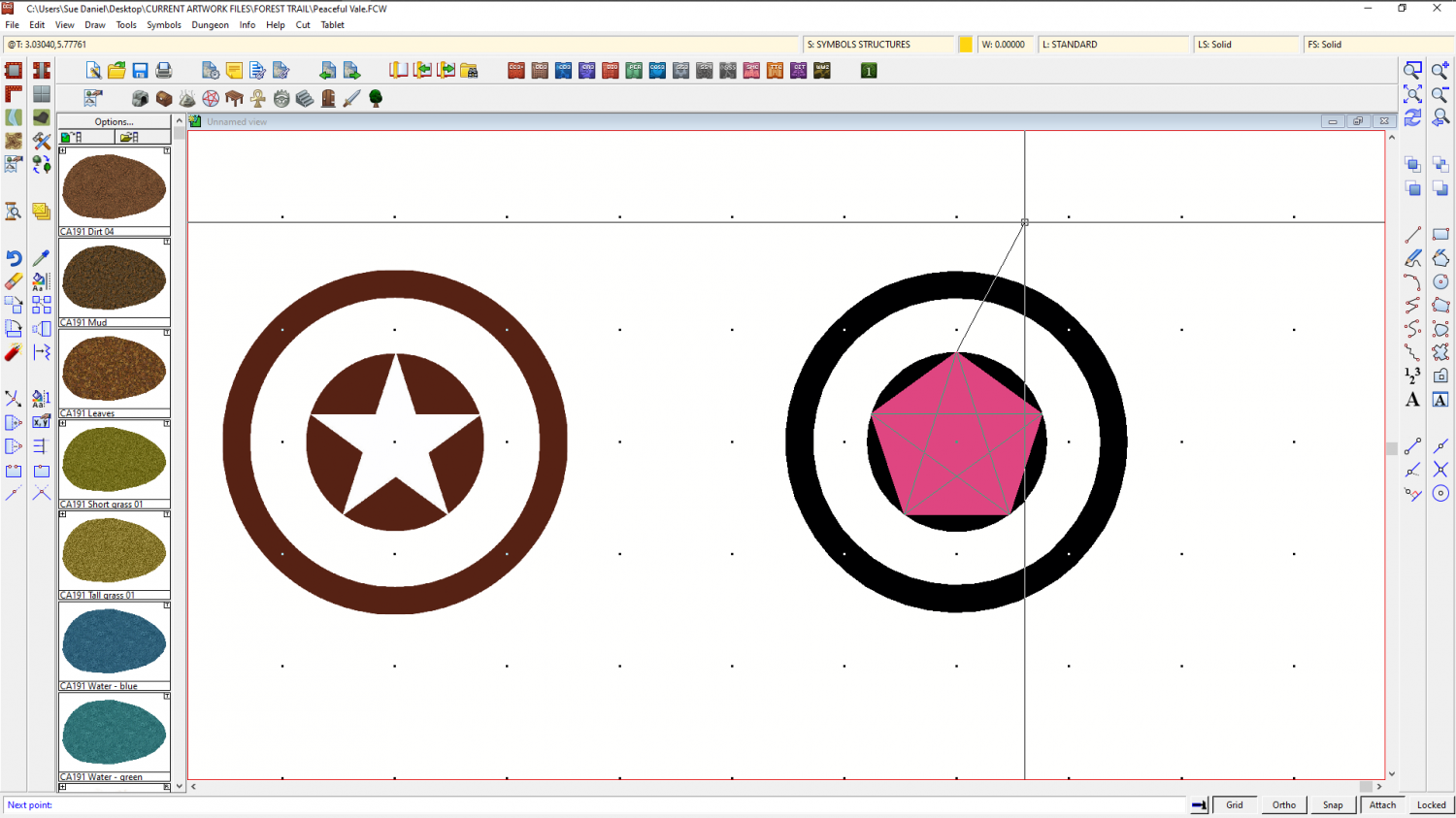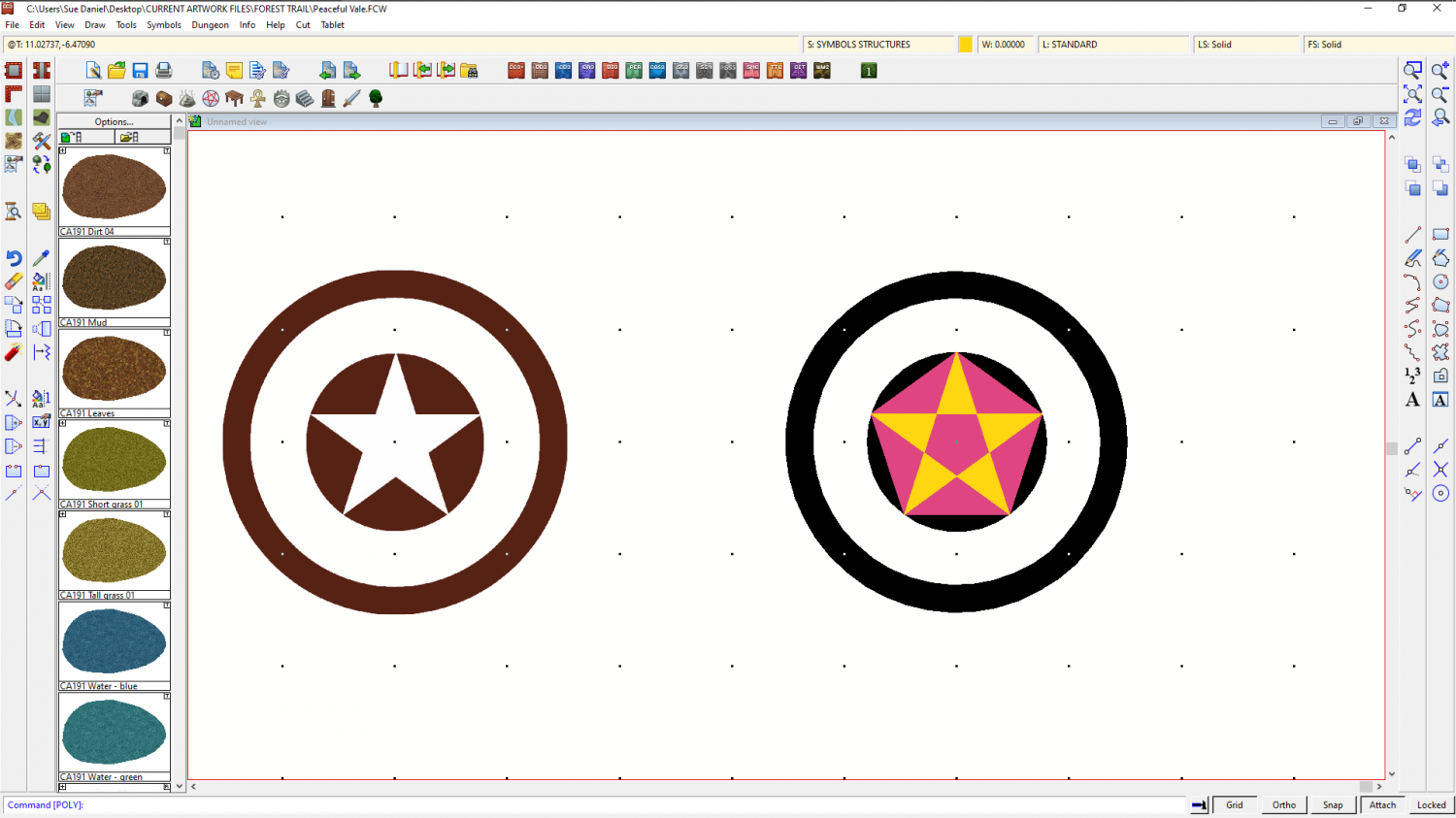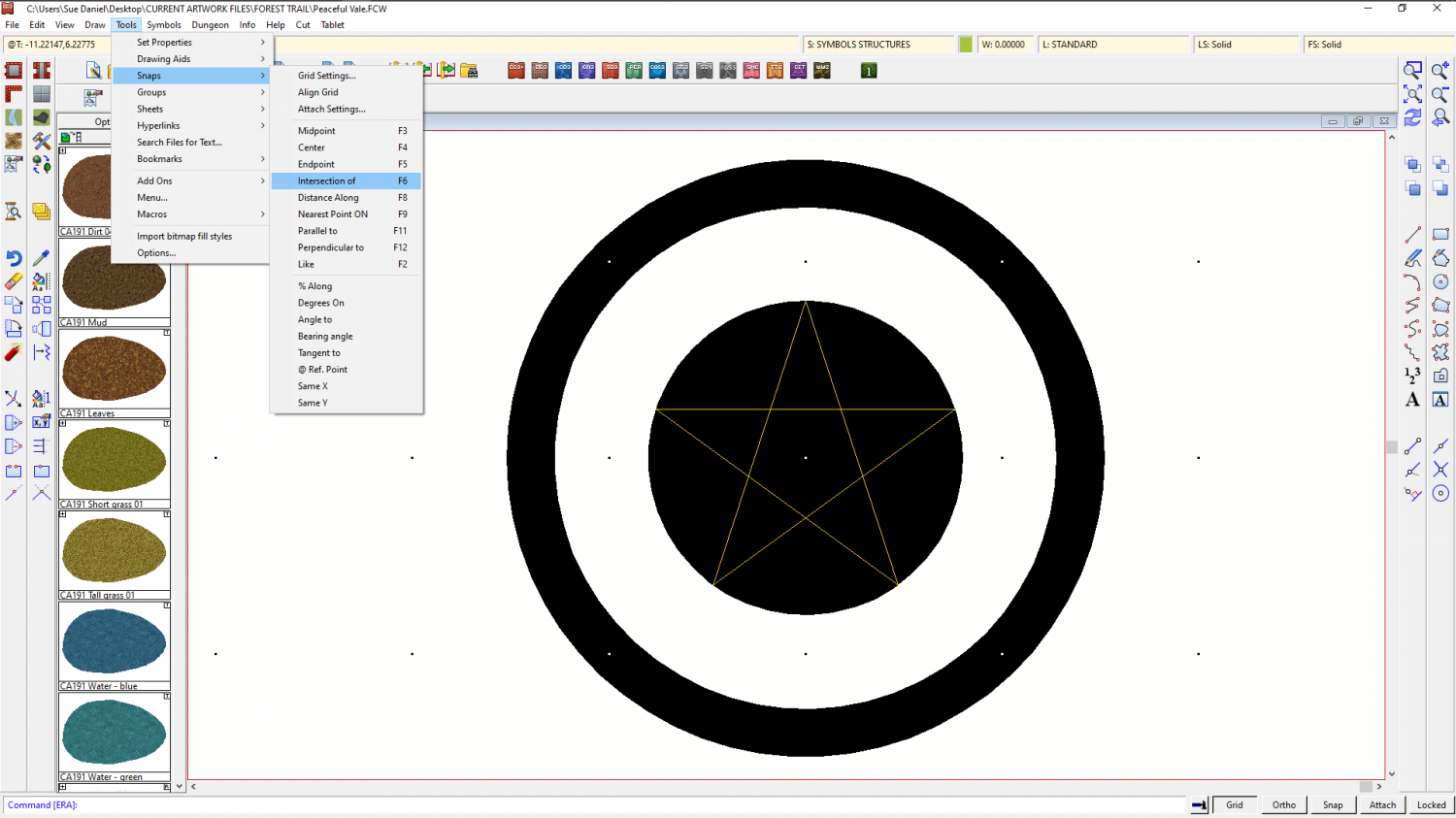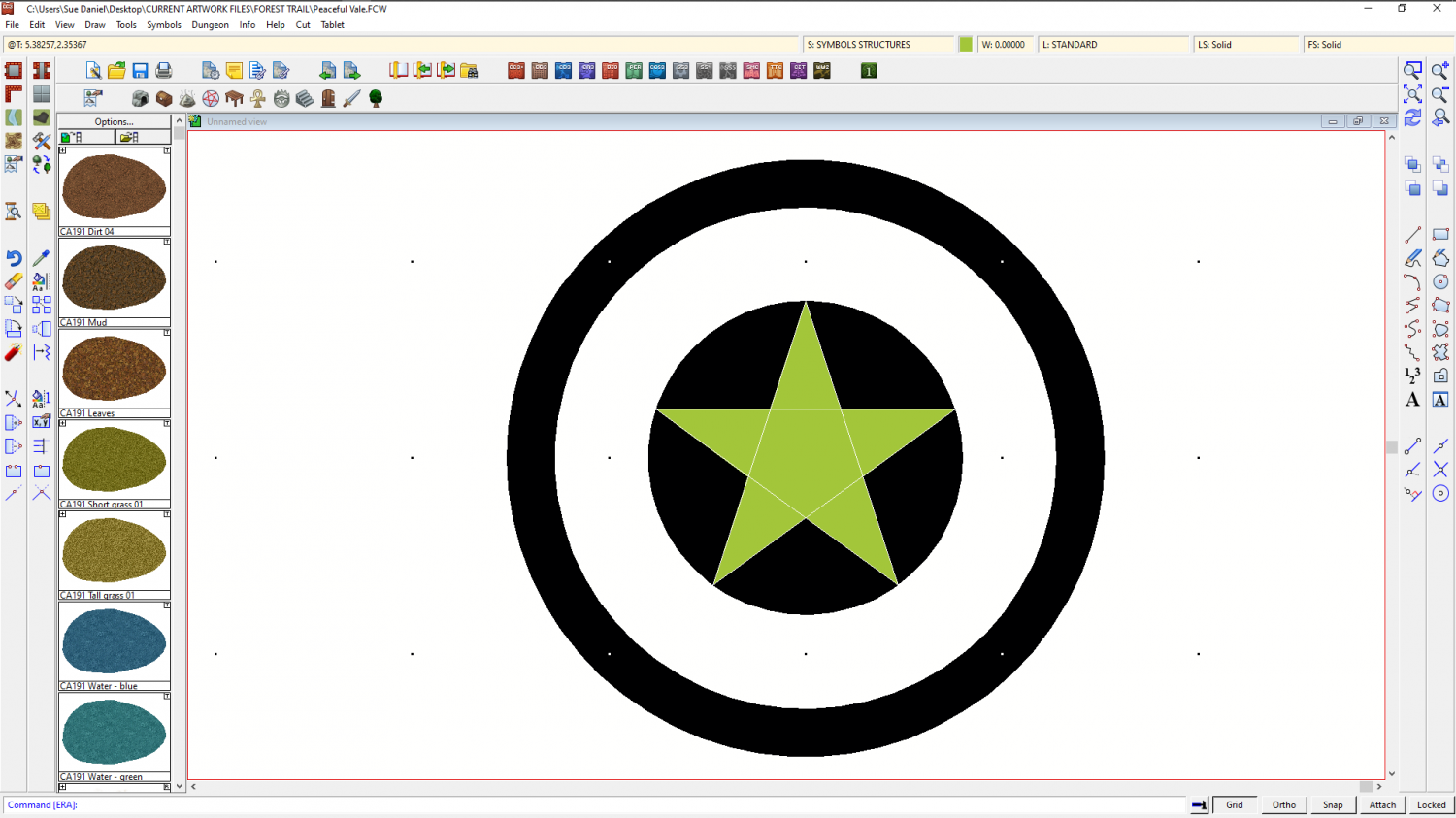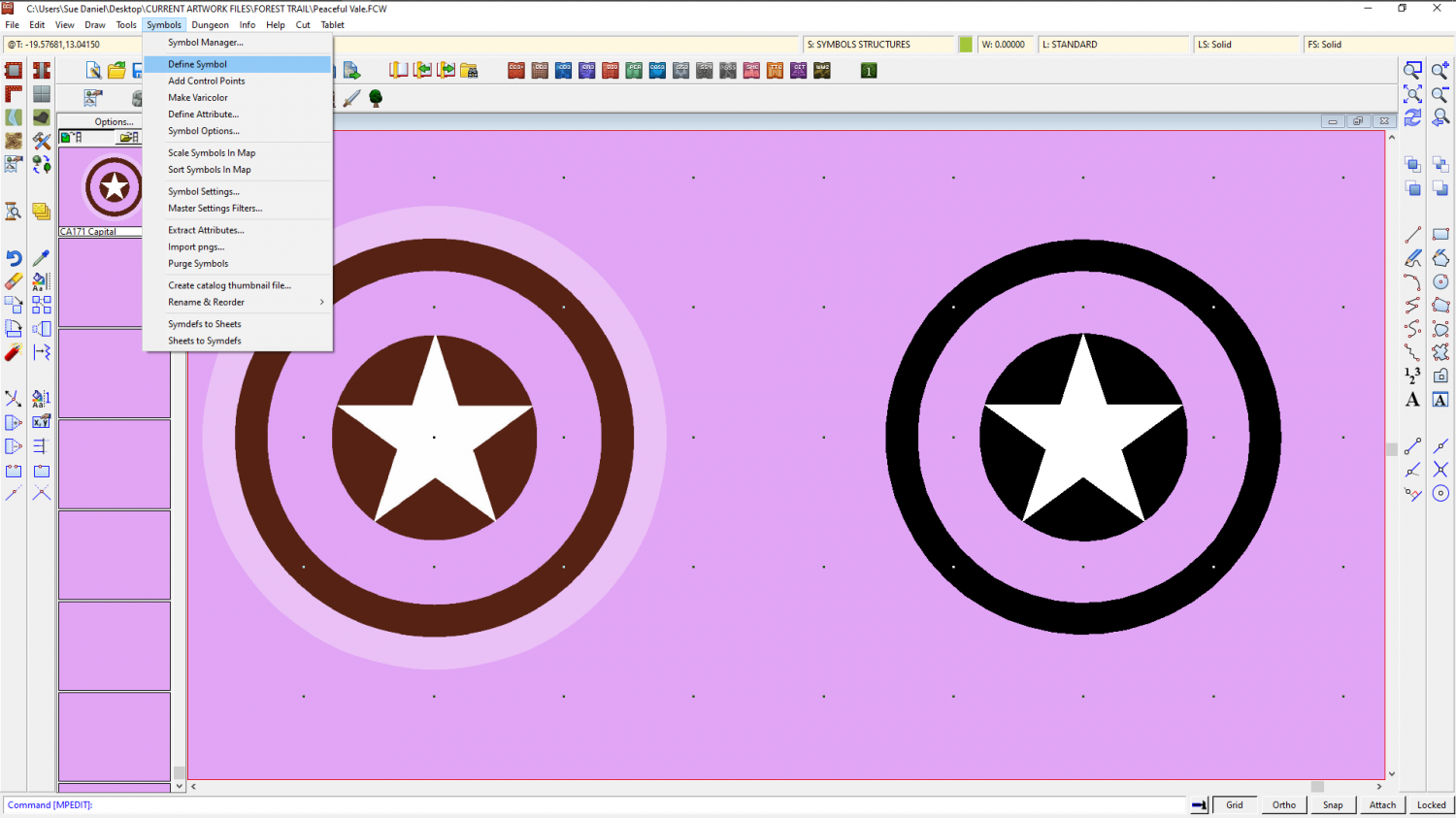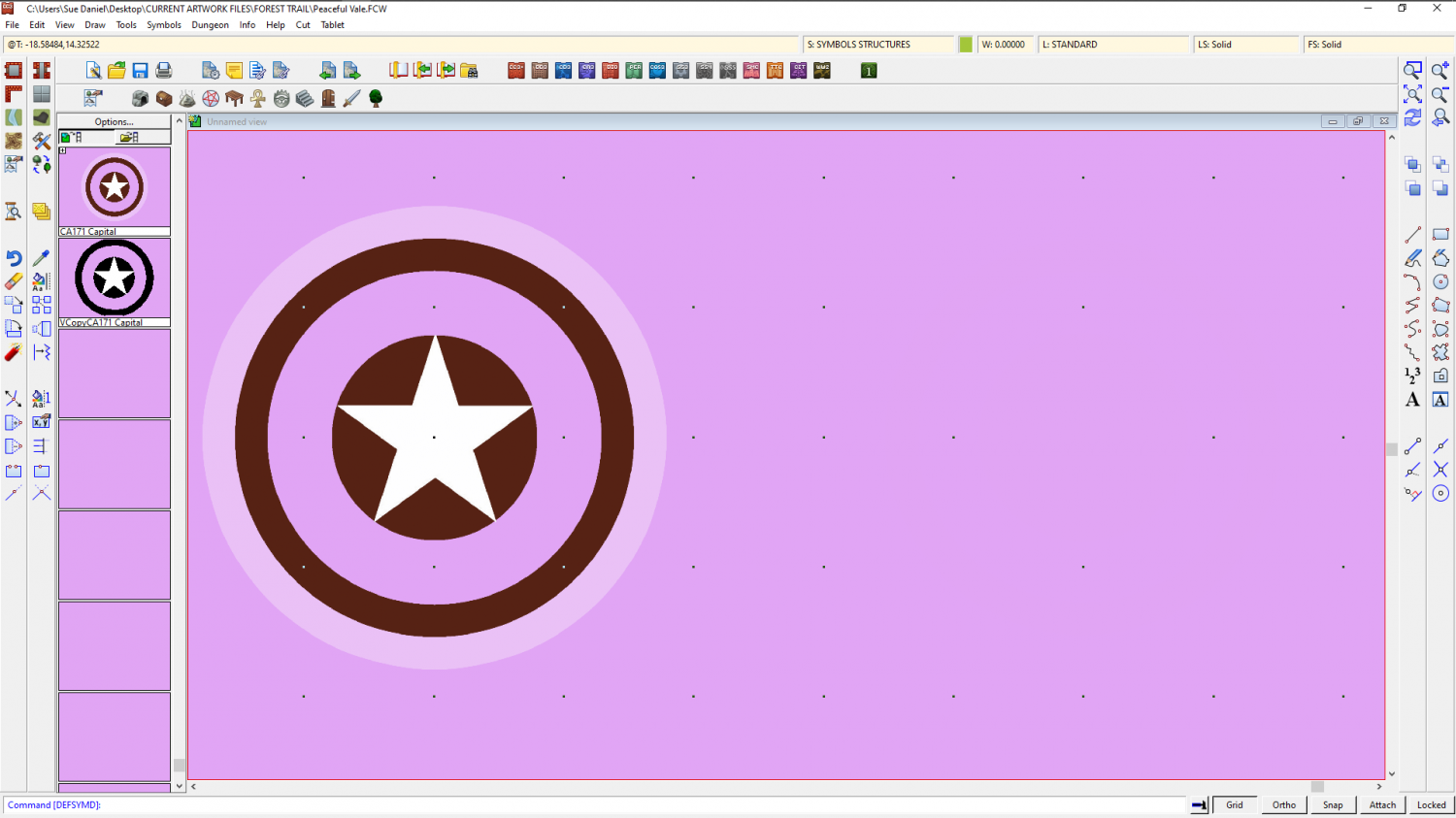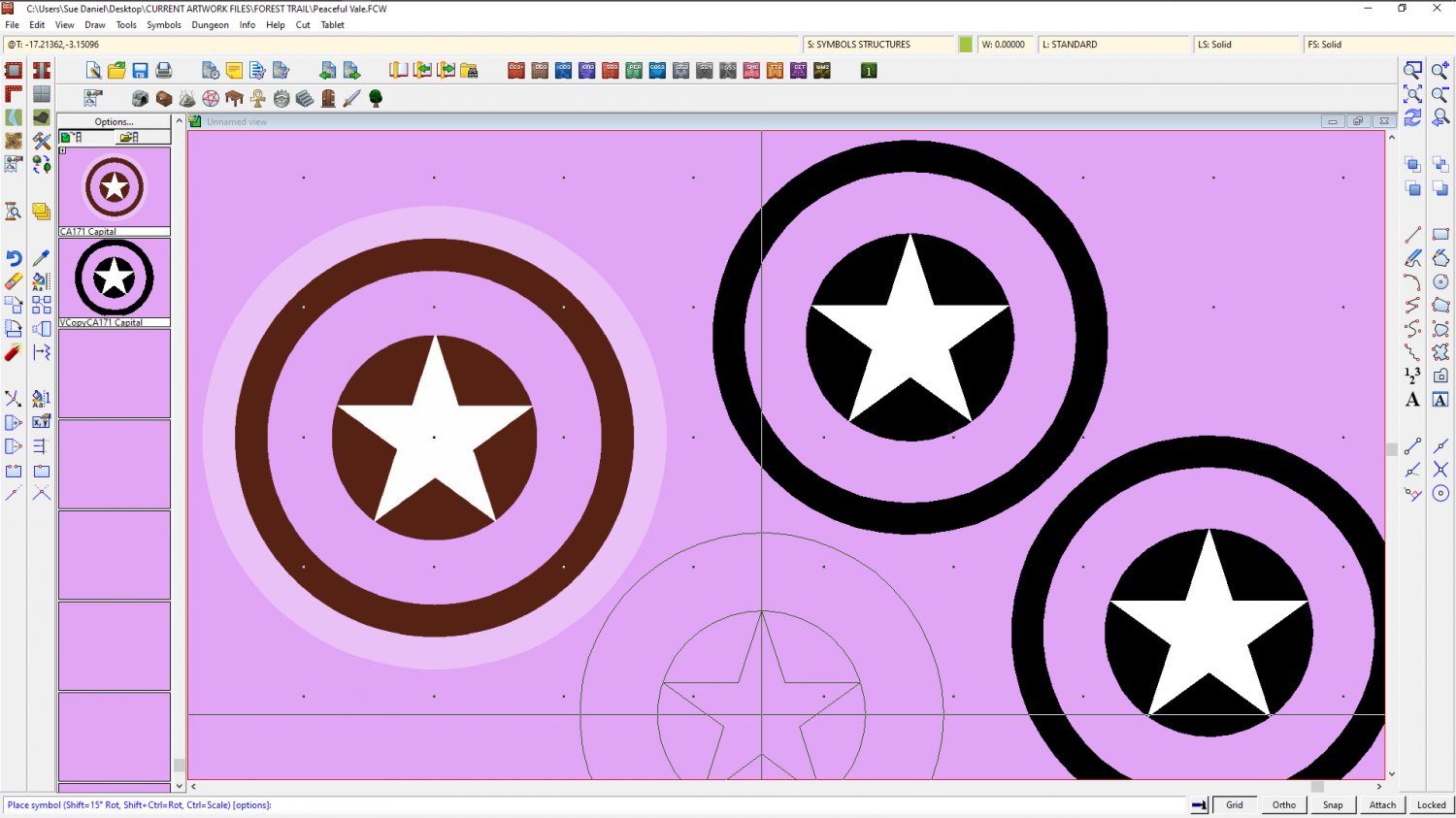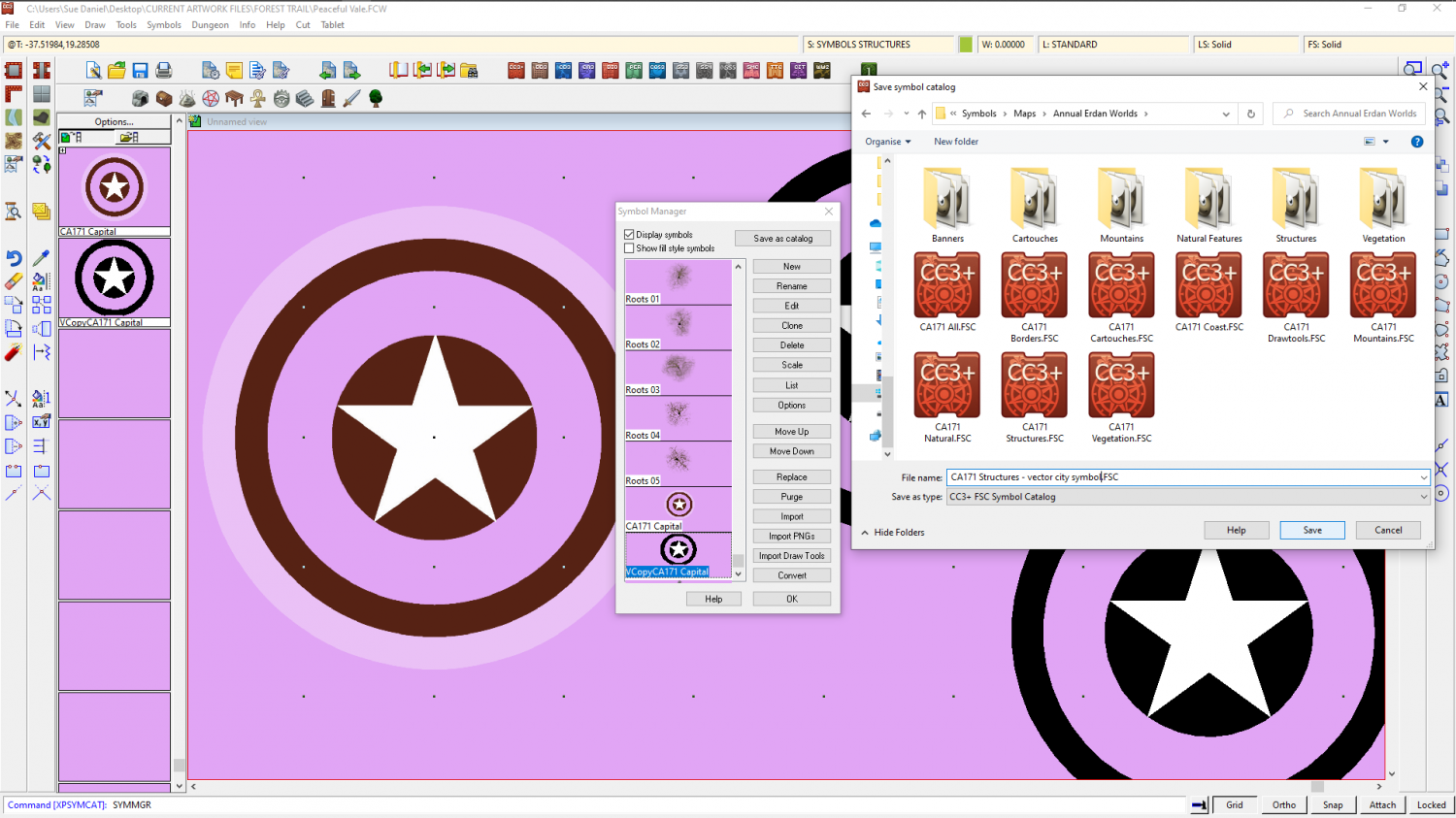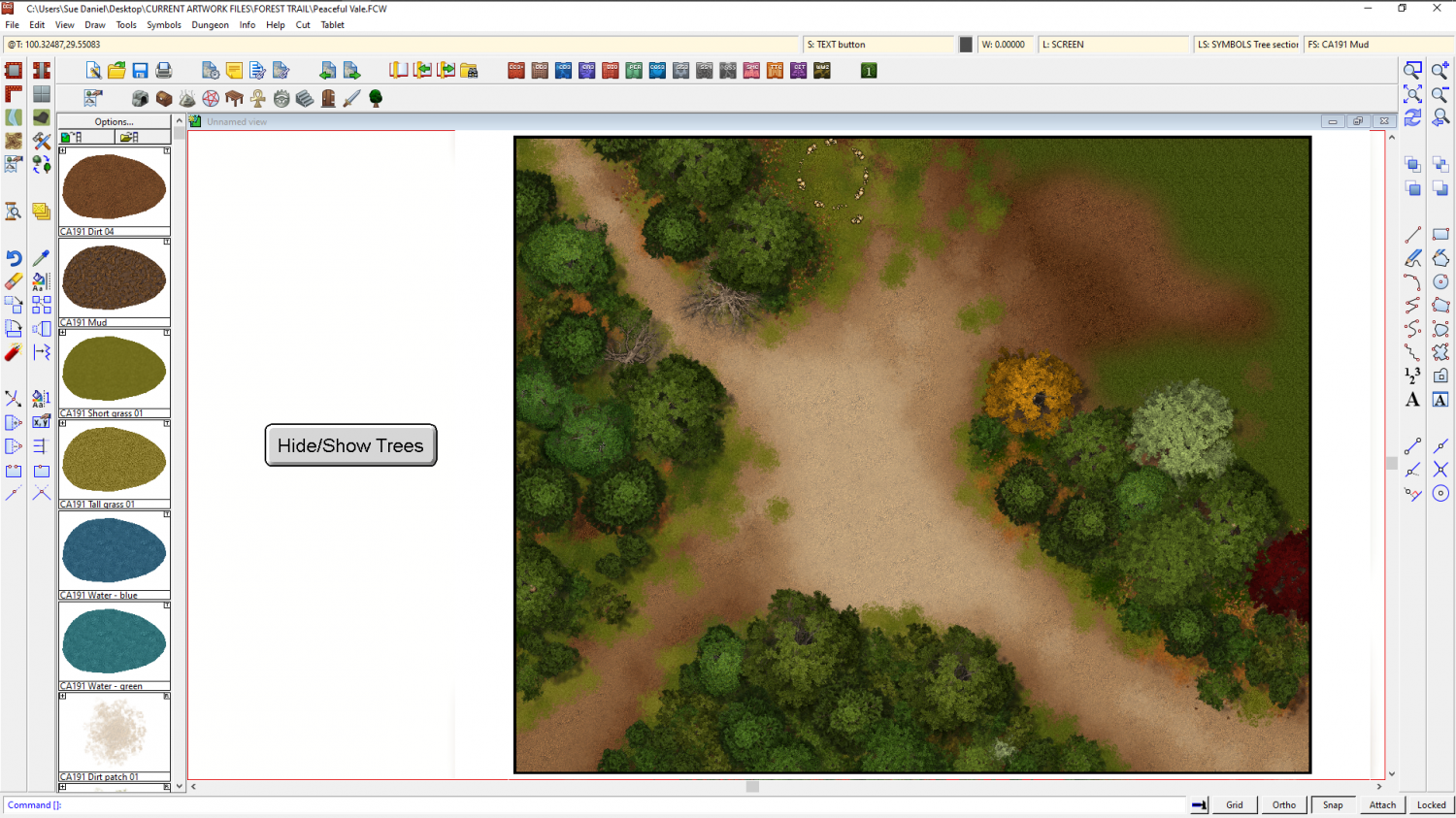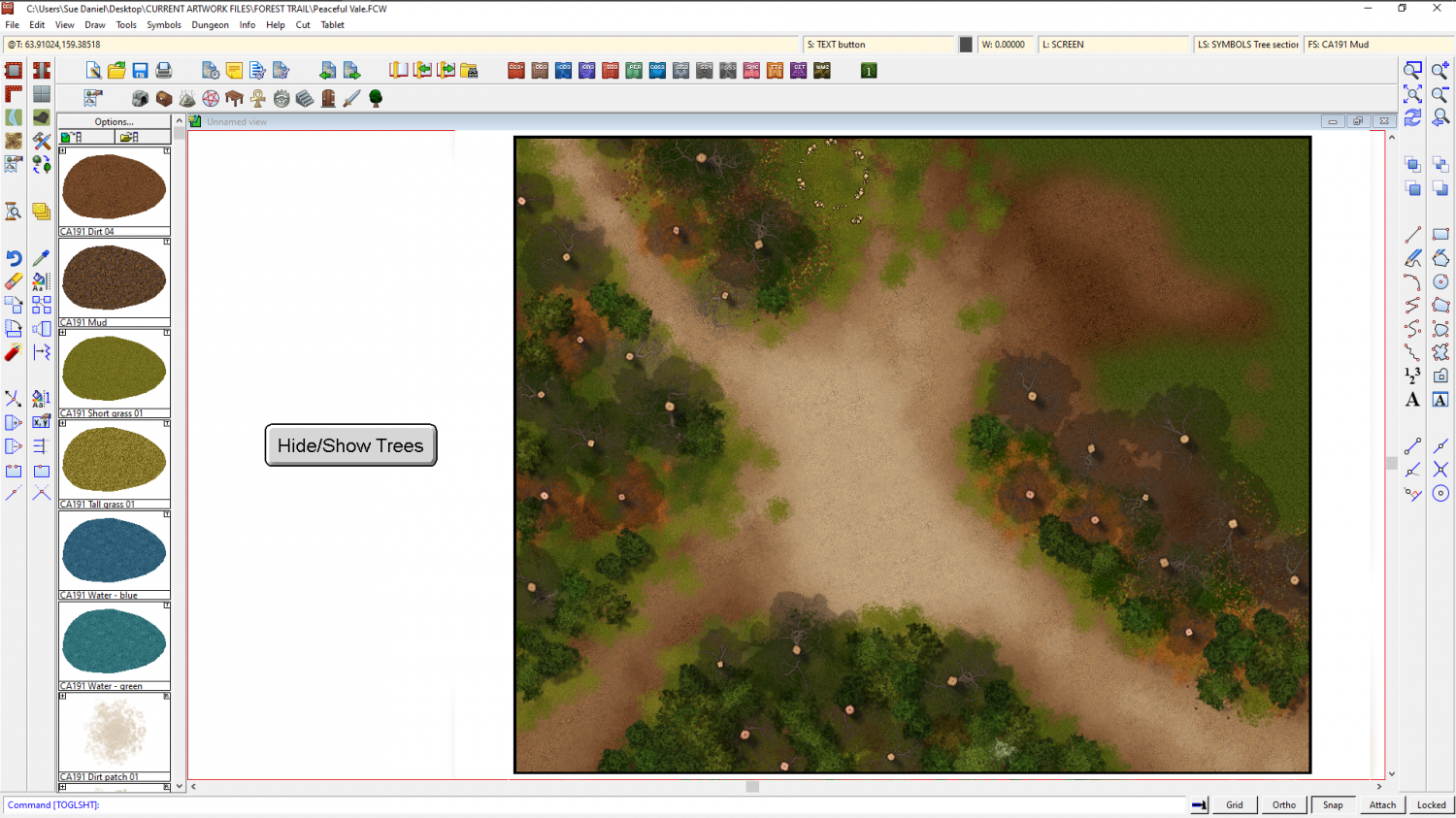Loopysue
Loopysue
About
- Username
- Loopysue
- Joined
- Visits
- 9,978
- Last Active
- Roles
- Member, ProFantasy
- Points
- 9,861
- Birthday
- June 29, 1966
- Location
- Dorset, England, UK
- Real Name
- Sue Daniel (aka 'Mouse')
- Rank
- Cartographer
- Badges
- 27
-
Capital City Symbol
Hi hsv :)
Here is a show and tell thing I was working on when Remy posted above. I had taken a bit of time, so I decided to post it anyway.
I also realised when I checked the Tome reference that I had made a couple of mistakes. You are supposed to draw the drawing on the COMMON sheet, and the SYMBOL DEFINITION layer, rather than drawing it on random sheets and layers as I did.)
...
Turn the snap grid on, place the symbol to copy, and draw the inner circle in black.
Set a line width greater than zero (but not too large) and draw the outer circle.
Right click the polygon tool and pick the Regular Polygon option. Set the number of sides to 5 and use an alternative colour and the same centre point to draw a pentagon in the inner circle. Release the Snap option and turn on Attach. Use a third colour to draw the star in the middle by attaching the points to the corners of the pentagon.
This will leave you with more of a pattern than a star, but you can use this as a guide to make the star.
The easiest way is to delete the pentagon, explode the star, and use the resulting set of 5 separate lines and the F5 and F6 snaps to draw the star.
You can see where to pick and delete the guidelines from under the newly drawn star where the white lines are in the last image. This was just after I had deleted mine and before refreshed the screen. Change the star to white, and then you have something similar to the original symbol, though it will lack the translucent white outer ring.
To turn this into a vector symbol pick Define Symbol from the Symbol Manager menu, select the new drawing and D for do it.
(I've turned my window a random colour so I can see what I'm doing a bit better here. That's an option in the View menu, but you will have to turn it back to white when you are done - colour 15).
Also notice above that I have clicked the Symbols In Map button on the left beneath the Options... button in the catalogue panel to show the symbols used in the map. This is where the newly created symbol will appear when it's done.
When you hit D for Do It, you will get this dialog. Leave the settings as they are and give it a name. I usually stick pretty close to the original while also making it clear this is a vector drawing copy.
When you OK this dialog both it and the drawing you just made will vanish. Don't panic. Just click the Symbols in Map button again and scroll down to where you will find the new symbol you just made.
Then you will be able to pick the symbol and paste it wherever you like.
A newly created vector symbol like this one can be saved in a catalogue to make it available in other maps. I recommend saving it in a new catalogue next to all the other catalogues in the style's Symbols subfolder. Like this.
I hope that helps.
-
Community Atlas - Berenur - Urtrah Desert
-
How can you quickly restore missing symbols?
I believe, though I don't know for sure, that you may need to download and install the free third party assets from Vintyri. The reason I'm not sure is because I have red Xs also in those maps, and I have all the Profantasy sets. What I don't have is the CSUAC, the Dundjinni archives, and the Vintyri Cartographic Collection.
You can get hold of these sets through links on this page. Installation can be a bit tricky, so be sure to read the installation guides very carefully and do exactly as described.
If I am wrong I do apologize, but I can't think that there would be another reason for it. At the very least you will gain a whole load of new stuff to use.
I didn't mention Bogies Mapping Collection because I do have that one installed, but still have mostly red Xs in those maps.
-
Forest Trail project - part 1
-
Forest Trail project - part 1