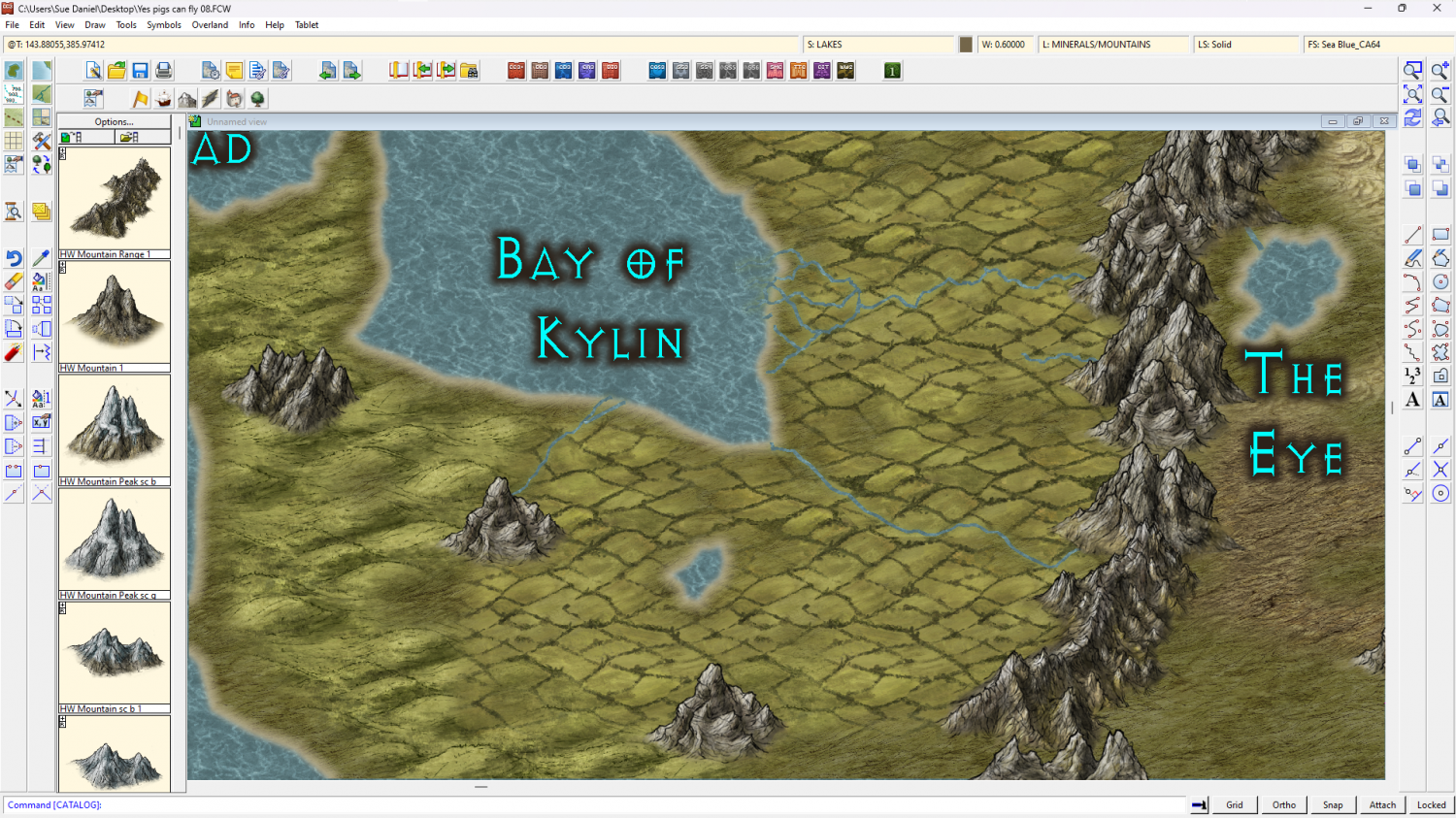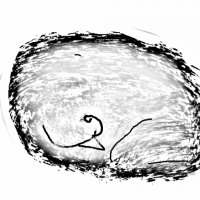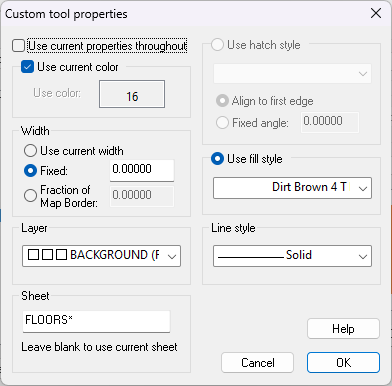Loopysue
Loopysue
About
- Username
- Loopysue
- Joined
- Visits
- 9,975
- Last Active
- Roles
- Member, ProFantasy
- Points
- 9,855
- Birthday
- June 29, 1966
- Location
- Dorset, England, UK
- Real Name
- Sue Daniel (aka 'Mouse')
- Rank
- Cartographer
- Badges
- 27
-
Lake sort of glazes over
You can use the lake polygon as a cut out shape on more than one sheet. I've set it up for you in this version. All I did was add a Color Key sheet effect to the TERRAIN FARMLAND sheet, change the properties of the lake to solid colour 6 (magenta), moved it to the TERRAIN FARMLAND sheet and copied it from there to the LAND sheet.
There's nothing left on the actual LAKES sheet now.
I hope this is what you wanted?
-
How to light caves without entire outside being dark
Yes. There are 2 ways you can do it. One is to make your own drawing tool so you can use the trace function, and the other is to use a Color Key sheet effect. I prefer the drawing tool method.
If you have modified or made your own drawing tool before you will already know how to do this, but if you haven't it's not too difficult to do. Open the drawing tools dialog and click the advanced button. Pick a simple tool that draws a straight polygon from the list of those available. Although your cave has fractal edges a straight drawing tool will do the best job for tracing it. Then click New and give your new tool a name. Ok and then click the Options button. That will open the Custom tool properties dialog like this one below. The settings you make here are how you make your tool do what you want it to do. So pick the right fill, layer and sheet and ok the settings. (This is just a random drawing tool for illustration purposes and won't have the right settings for your tool)
The next thing you need to do is Save your new tool. Once that is done click Ok and you should be able to use it to draw the desired shape using the trace function of the drawing tool to trace around your cave in a few seconds.
-
How to light caves without entire outside being dark
When you want the background to be above the lighting you need to move it above the lighting, or below all the lighting sheets in the sheets and effects list. It actually ceases to be a background and becomes a foreground of sorts.
To get it that way the 'background' has to be drawn as a polygon on a sheet above the rest of the map (but normally below the SCREEN and TEXT sheets). Basically it will be a polygon that covers everything that isn't part of the cave.
-
March 2023 humble bundle
-
Free Assets by Sue Daniel
Connecting Hedges (dungeon scale)
These connecting hedge symbols were created as a fast and functional solution for making dungeon scale hedge mazes in a standard DD3 map. As with all connecting symbols you select the symbol from the catalogue and click at the end of the line you wish to draw your hedge on, then proceed to click along the line as if you are tracing it. A right click at the end of the line completes the process.
Download ZIP file File size: 12MB
The catalogue contains 2 versions of the symbols. The first two are the 3 foot wide hedge and its associated round bush ends intended for use in imperial DD3 maps, and the second two are the 75cm wide metric hedge version of the same thing for metric DD3 maps. The catalogue can be accessed via the Walls button|DD2TILES| in DD3.
Alternatively, if you are navigating to find the catalogue file from any other template it can be found here: @Symbols\User\Sue\Dungeon\Connecting Hedges.FSC