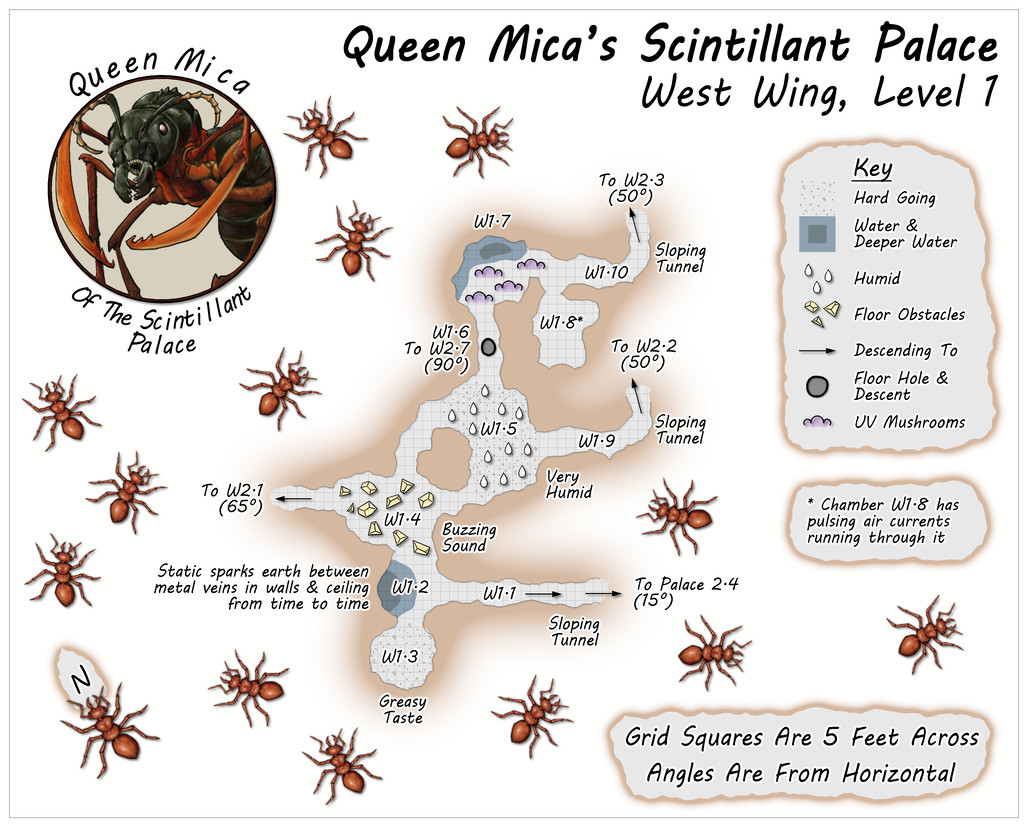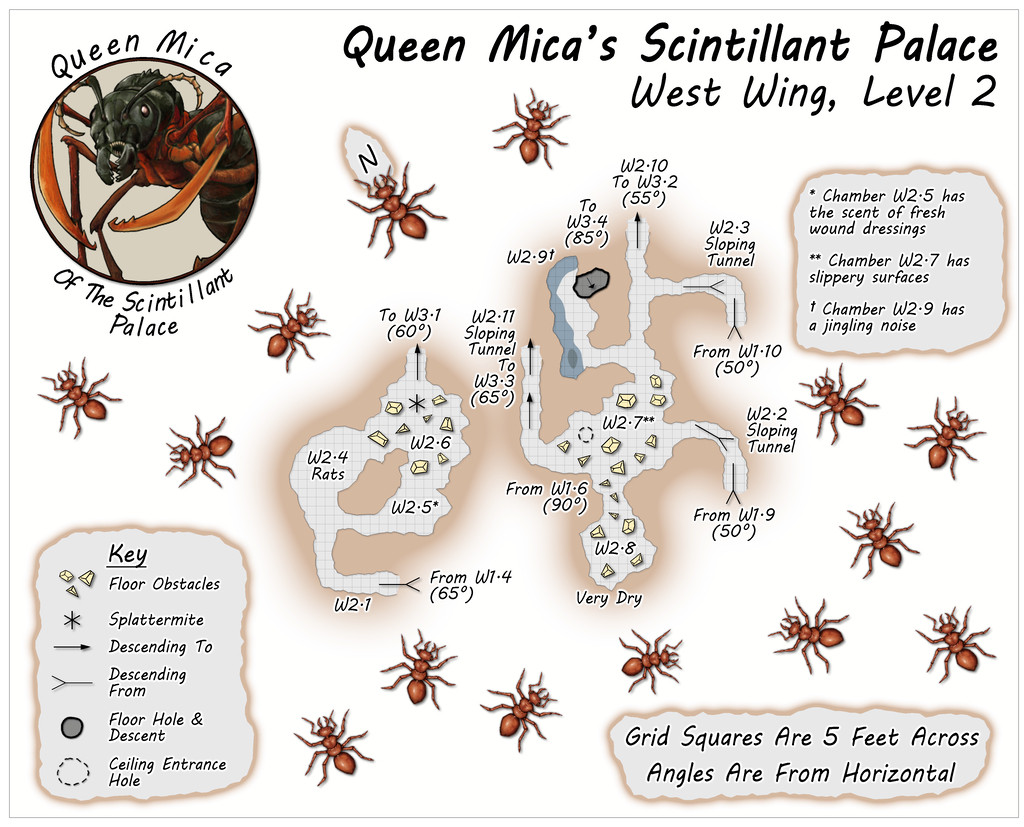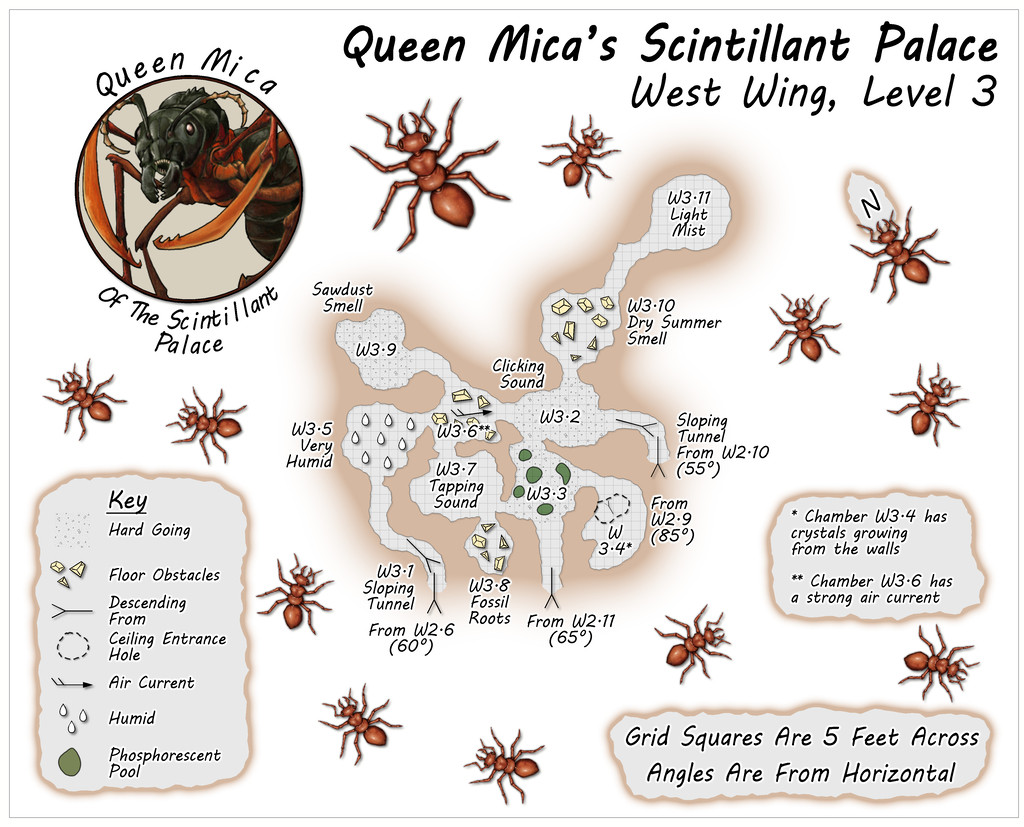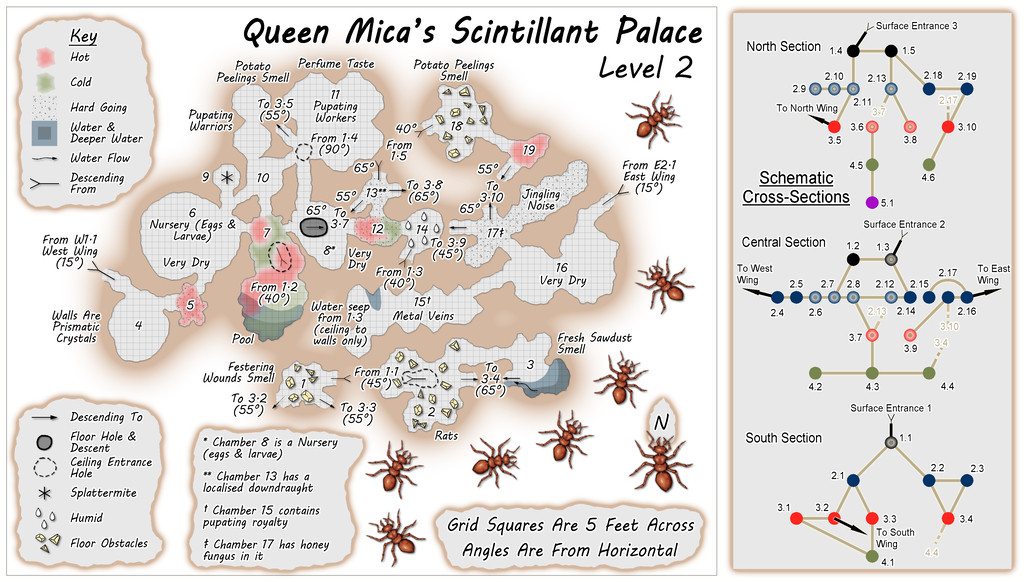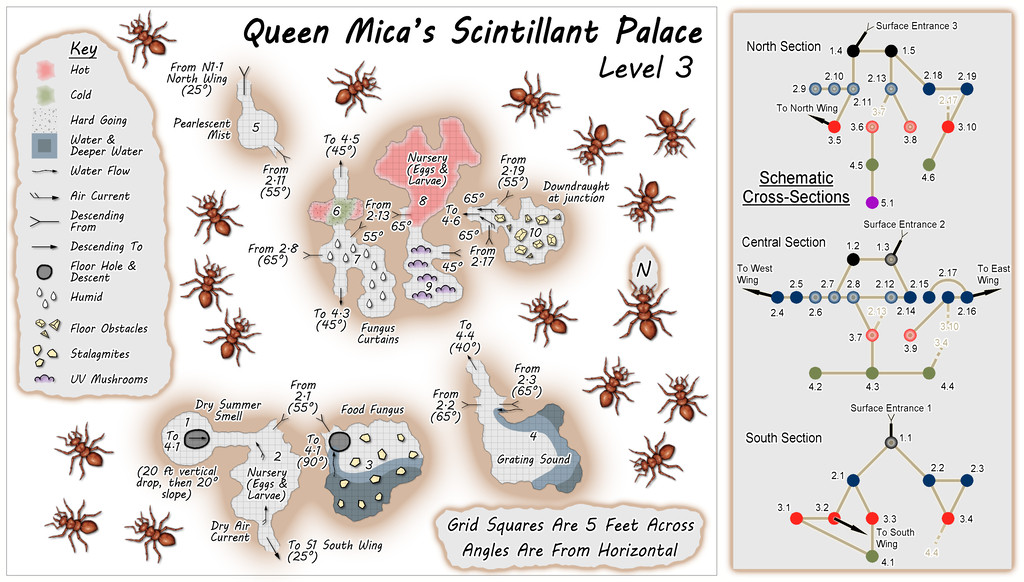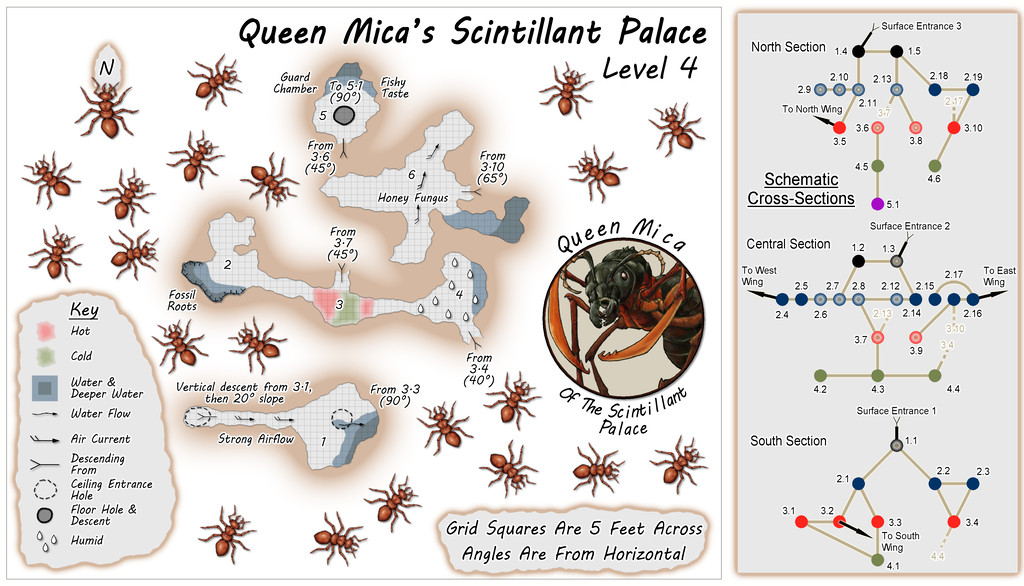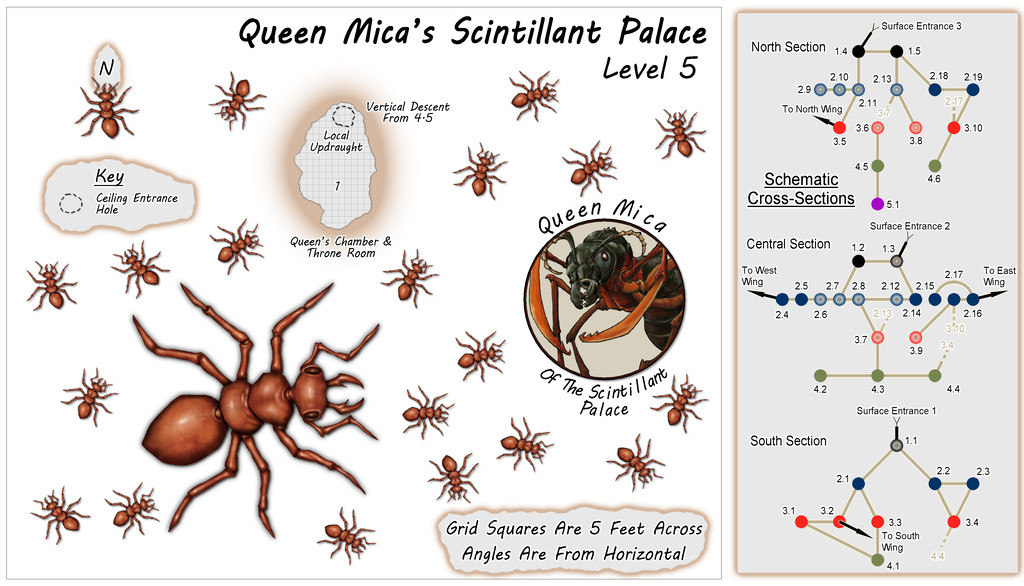Wyvern
Wyvern
About
- Username
- Wyvern
- Joined
- Visits
- 3,159
- Last Active
- Roles
- Member
- Points
- 5,387
- Rank
- Cartographer
- Badges
- 24
-
Community Atlas: Queen Mica's Scintillant Palace
As mentioned, the four Palace Wings were based on a different option than the "Carapace" booklet's system, hence none of these maps have schematic drawings beside them. Each was instead based on images posted by various people on the Dwarven Forge Discord, and from layouts shown in several official company videos available on the Dwarven Forge YouTube and Twitch channels. All used items from the cast modular terrain "Burrows" pieces made by the same company.
The nature of such modular terrain items does make for more rectilinear layout patterns than those generated by "Carapace", although this would make it possible to set-up layouts on the tabletop, for those owning such Burrows pieces, that are similar to what appears in the Palace Wing layouts overall. However, alterations were made to the sizes, shapes and orientations of the tunnels and chambers at times as shown in the final maps here and in the following posts, so exact matches would not be possible.
Despite this change, the nature of each chamber in the Wings was again randomly decided using the Appendix 2 tables in "Carapace", with occasional amendments, since these offer the potential for a number of interesting variations and features.
The selected layouts were combined and chosen to loosely match the look of the outlying parts of the Palace on the Illusory Level 1 map, meaning the layouts delving deeper were placed in the western and northern Wings, representing the parts of the surface sketch where the taller buildings and towers were.
First then, the West Wing, comprising three main vertical levels:
All the Wings have just a single connection to the outside, in each case by a link back to either Level 2 or 3 of the main Palace. In this Wing, that's on Level 1 of this trio, where Tunnel W1.1 leads back down to Chamber 2.4 on the Palace's second Level. This layout was based on the extensive, multi-level "Demonic Depths" Build of the Month video from May 2020 by Dwarven Forge.
The idea is that the Wings are generally less-used than the main Palace, so few of the areas in them have suggested-use labels on the maps (albeit some additional comments are provided in the accompanying separate notes files).
-
Community Atlas: Queen Mica's Scintillant Palace
The central, main, part of the Palace complex, consists of the Level 1 map(s) above, and the other four earlier "Hive" maps, with suitable amendments:
One major change was the original "Hive" was a single map, with each of the five levels set-up on a separate Layer in that FCW file. Here, each Level is in its own separate FCW file, as that seemed easier to try to keep things properly organised for presenting in the Atlas (although the Level 1 map still works that way, for its variant "Reality" and "Illusion" versions).
As the accompanying descriptive files suggest, the illusory nature of the Palace might be continued for some visitors, as GMs could prefer, throughout an entire visit here. Although no further illusory versions of the maps are provided, the idea is the level maps would be simply inverted, so as to seem that deeper levels below ground were actually higher buildings and towers, with suitable illusory views across the surrounding countryside and neighbouring parts of the Palace. Naturally, none of the locals are deceived by any of this, and now tend to give the place a wide berth, though less because it's really a giant ant colony than because the Queen, while respected as a powerful Faerie creature, isn't the greatest company over any length of time. Plus honey fungus for a meal or two is fine, but not on its own as a regular diet. Unless you're a giant ant, that is.
-
CC3+: Symbols are ordered correctly unless sheet effects are on
Yeah, for some reason I don't pretend to understand, the symbols on the same Sheet will reorder themselves like this occasionally. Haven't come across it being related to Sheet Effects before, but there's probably some sophisticated reason why this happens. I'll leave that to others to explain!
You would probably be better off setting up the different buildings that are at different relative heights from one another on their own separate Sheets. There's no real disadvantage to this, except you remembering which Sheet is which, and making sure you've copied over the same Effects (if that's what you want, of course) to each new Sheet. So long as your Sheets are correctly ordered to stack the way you need, this should solve the problem (and might give some additional useful shadow effects on parts of the structure that are lower than others, for instance).
-
August Mapping Competition - Building Floorplans - Win Prizes
Hopefully before folks get too involved in their mapping for this, it's worth reflecting that Vertshusen is situated around 65° South latitude on Nibirum, which means it's about on the Antarctic Circle (for Nibirum, this is at 65°S). So in summer, the Sun never sets, and in winter it never rises. For those less familiar with such locations, it may be worth examining some of the architecture and building layouts used in settlements in such places today on Earth - Alaska, Northern Canada, Iceland, northern Scandinavia and northern Russia (there are no southern hemisphere equivalents on Earth) - some aspects of which might require a nudge or two from magical elements to replace the technological ones, given there really weren't many substantial, permanent settlements around the Arctic Circle during medieval-equivalent times on Earth.
-
A random dungeon - Jon Roberts Style
Odd, as I was having the discussion about using random designed dungeons with another colleague online only yesterday!
I started with purely random designs back in the mid-late '70s, because I had no ideas to work from otherwise, having only just seen the original D&D booklets for the first time. As those who've followed my Atlas maps especially will be aware, I'm still a great fan of random design mechanics to stimulate ideas, or sometimes to better work out why some things aren't working well enough otherwise.
The Donjon system's a fun one, and there are plenty of other generators to try out if you've a mind to.
I've long found that the two elements - creator/occupier and layout plan - go hand-in-hand, and can be used to modify one another along the way. Thus a random idea might spark-off something still more interesting that follows a more logical pathway, until you reach a point of ambivalence, when more randomness can be brought in once more.
The sole comment I'd make about the map here so far is the secret doors are all far too obvious. Move the actual door to the nearest flat (room) wall junction, not at the end of a short passageway (add a second door for the one into/out of Room 9, as the approach could be from either side, so one flush door in the 9 wall, the other in the corridor wall to the west).