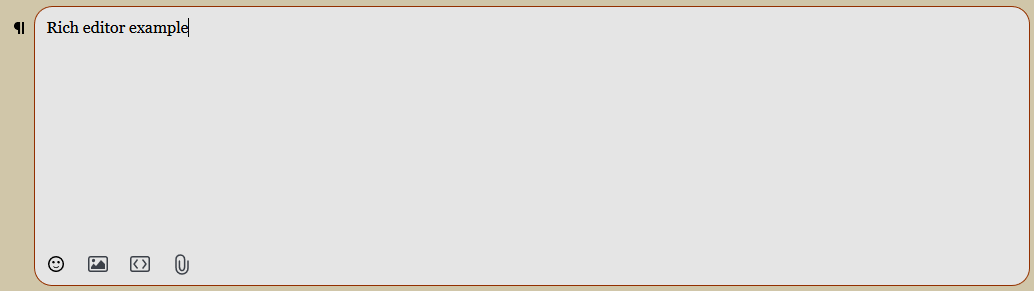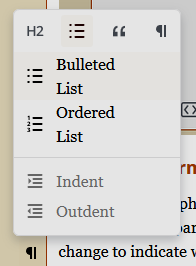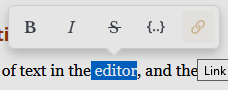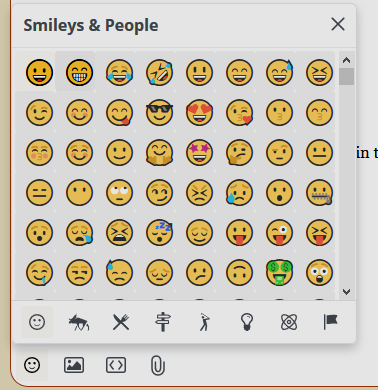Monsen
Monsen
About
- Username
- Monsen
- Joined
- Visits
- 660
- Last Active
- Roles
- Administrator
- Points
- 8,858
- Birthday
- May 14, 1976
- Location
- Bergen, Norway
- Website
- https://atlas.monsen.cc
- Real Name
- Remy Monsen
- Rank
- Cartographer
- Badges
- 27
-
Three questions
- Check the size of your effects. It is quite possible that the roads are on a sheet with a strong edge fade. If the edge fade is wider than half the road, it will disappear. You can check which sheet your roads are on using the Info -> List command. This is useful to make sure they are on the sheet you believe them to be on. Then check the effects for that sheet.
- The trees have their groups set up for random selection from the group. I wrote a blog article about that last month, which you can find here:
3. Right click the :CD2STREET: button to access the options, where you can control this.
-
Grid size after Resize Drawing Area?
That shouldn't really happen unless there is something wrong with the MAP BORDER layer in your map (entities on this layer determine the extents on your map).
For the grid, the easiest workaround is to just click the "select points" button in the dialog instead of Apply, as this lets you manually set the location of the grid. Make sure Snap is on so you hit the lower left corner precisely.
You'll want to check the MAP BORDER layer for entities though, as wrong entities here may also act as an edge for drawing tools. Normally, this layer should only have a few lines that determine the edge of the map.
-
Guide: Posting & Post Editors
The Text Editor
This is the editor to use if you don't want any kind of formatting.
Everything you write with this editor will just turn out as plain text. It does not support any kind of formatting. Emoticons stay as plain text, and links are not automatically parsed into links, nor is there a way to make them links manually. It doesn't support attachments of any kind. Quotes can still be used, and appear as in plain text emails, i.e. with a > prefixing each quoted line.
I guess this is still a Wysiwyg editor, because all you see is plain text, and all you get is plain text :)
-
Guide: Posting & Post Editors
The HTML, Markdown and BBCode editors
These 3 editors are really just the same editor, just that they take different types of formatting codes. These are basically plain text editor, where all formatting have to be given via formatting codes in the appropriate language. The formatting toolbar looks the same as the Wysiwyg editor, but it will simply insert the appropriate formatting codes into your post, as opposed to showing a formatted view like that editor does.
Note that the Wysiwyg editor do allow you to edit the html code already, so you don't ever really need to use the HTML editor. And unless you really love BBCode or Markdown, you should probably just stick with the Rich or wysiwyg editor.
Formatting
Use the formatting toolbar to insert the appropriate formatting codes into your post
Emoticons
This editor automatically convert simple text-based emoticons to graphical ones. You can also select emoticons from the top menu, but the list is far shorter than the Rich editor.
Images
The editor supports multiple ways of inserting images into your post. For more about image posting, see this guide.
- You can click the image button in the toolbar which will give you the option between uploading a file from your computer or providing a link to an existing image to embed.
- You can drag and drop an image file into the editor window
Attachments
And if you need to attach something, such as a CC3+ map, click the attach button in the toolbar. The forum has a limited set of file types it will allow, so if you need to post something not on the list, zip it up first. Use zip compression, the forum does not allow any other kinds of compressed files. Note that if you use the attachment button when attaching an image, it will show up inline in the bottom of the post. If you want images to be shown inline where you want them, make sure to use the image button instead.
Embedding
Certain content, such as YouTube videos and images can be embedded. Links to such content are automatically turned into embedded content. If you need to avoid this behavior, manually make the URL a link in the editor, and don't just paste it as plain text.
Automatic Link Parsing
Any plain text links in the post will be automatically turned into clickable links (or embedded content if appropriate). Note that this happens when the post is previewed or posted, it doesn't create the links while editing like the Rich editor does. To prevent the automation from touching your link, simply use the URL button in the editor to turn it into a link manually yourself. Then they won't be turned into embedded content, and you can control link text and URL yourself.
Quotes
You can quote other posts in the discussion by clicking the Quote link in each comment. This inserts the entire post as a quote, with the appropriate formatting tags, but you are encouraged to delete the parts you are not responding to. There are rarely any reason to quote an entire post, as the post itself should be readable right above anyway, but sometimes a few lines are needed to put your answer into context.
Mentions
A mention is just typing @username into your post. You should see a selector appear once you start typing the username, that allows you to select the right user to mention. Note that for a mention to work as intended, the username must be correct. A mention will notify the user that he has been mentioned, so a mention is also a way to draw the attention of someone not in the conversation already, provided the user pays attention to their notifications.
-
Guide: Posting & Post Editors
The Rich Editor
The Rich editor is the default post editor for this forum. It is simple in use, and creates good results without having to be an expert in any weird formatting language. However, it is not very flexible if you want to do anything beyond what is listed here, which is the main reason for sometimes picking another editor.
Wysiwyg
The rich text editor is a Wysiwyg (what you see is what you get) editor. This means that the preview in the edit box will be the same as what you post, with some minor exceptions. So if a link isn't turned into a hyperlink in your edit window, it won't magically be so when you hit the post button either (see below for automatic link parsing information)
Paragraph Formatting
Click the paragraph mark to the left of your current line of text, right outside the text box itself to access paragraph options. This allows you to do whole paragraph formats, such as headings, lists, code blocks and spoiler hiders. The icon to the left of the paragraph will change to indicate what formatting is in effect.
Text Formatting
Select any piece of text in the editor, and the formatting toolbar will show up. This allows you to do simple formatting, Bold, Italics, strike-through, code, and hyperlinks.
Emoticons
If you prefer graphical emoticons instead of plain text ones, click the button a the bottom of the editor to insert them.
Images
The editor supports multiple ways of inserting images into your post. For more about image posting, see this guide. Note that images has to be on their own line, there is no option for inlining images in text.
- You can click the image button in the bottom of the editor, which will open a browse dialog where you can pick the image
- You can drag and drop an image file into the editor window
- If you have an image on your clipboard, you can paste it by Ctrl+V (Or right click -> Paste)
Embedding
Certain content, such as YouTube videos and images can be embedded. Click the embed button in the bottom of the editor, and it will embed them appropriately. For example, a YouTube link will result in an embedded video player.
Attachments
And if you need to attach something, such as a CC3+ map, click the attach button. The forum has a limited set of file types it will allow, so if you need to post something not on the list, zip it up first. Use zip compression, the forum does not allow any other kinds of compressed files. Note that if you use the attachment button when attaching an image, it will just show up as an attachment link instead of being visible inline.
Automatic Link Parsing
The editor parses any link that is posted on a line of it's own, and turns it into the appropriate content. For example, a YouTube link will automatically be turned into an embedded video player, and a regular link will be turned into a "rich" link as in my example below.
Links that appear inside a line of text will be automatically turned into a link as long as you paste it, but not if you type the URL manually. If you do that, you need to turn it into a link by selecting it, then picking the link option from the formatting toolbar that shows up, and add the URL to the dialog. Using the formatting toolbar is also the way you want to go if you want to make regular text an URL to somewhere.
It is worth noting that the automatic embedding/rich link generation cannot be disabled, but it only occurs if the URL is pasted on a line of it's own. To avoid this, for example to have a regular link to a YouTube page instead of the embedded video player, paste the link inside a sentence.
Here is an example of a rich link
Quotes
You can quote other posts in the discussion by hitting the Quote link appearing in each other post. This will embed their full post into yours, and if it is longer than a few lines, will be shown in a collapsed state, only showing the first few lines until the viewer clicks to expand it. Note that since this is an embedded version of the post, it is NOT editable, you cannot edit it to show only the relevant lines for what you are replying to. Here is an example of me quoting my post above:
If you just want to quote a few lines, you can do it manually instead. Copy the lines you want to the clipboard, then in the Rich editor, set the Paragraph format (see above) to quote, and past in the copied lines. I like to start the first line with @username wrote and then paste the quotes on the next lines. The @ indicates a mention (see below) which clearly indicates who you are replying to.
@Monsen wrote:
The most important component is obviously the editor window. Here, you will use the currently selected editor to write your discussion or comment. The default editor used in this forum is the Rich text editor, which is simple in use, and can make great-looking posts easily.
Mentions
A mention is just typing @username into your post. You should see a selector appear once you start typing the username, that allows you to select the right user to mention. If done correctly, it should turn into a link instead of just plain text, as in my manual quote above. Note that for a mention to work as intended, the username must be correct. A mention will notify the user that he has been mentioned, so a mention is also a way to draw the attention of someone not in the conversation already, provided the user pays attention to their notifications.
Markdown
The rich editor has limited support for markdown formatting if you like to use that.