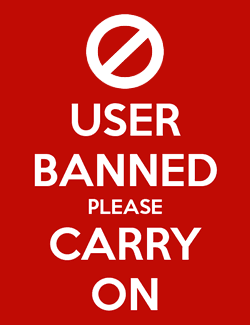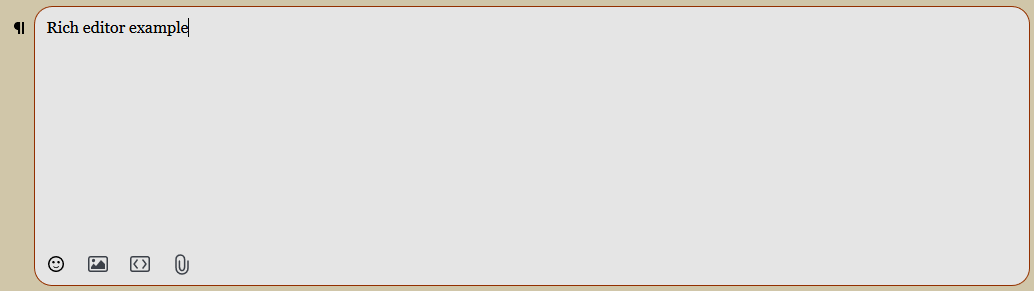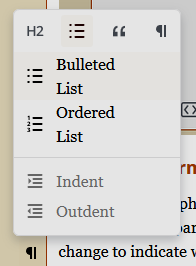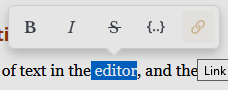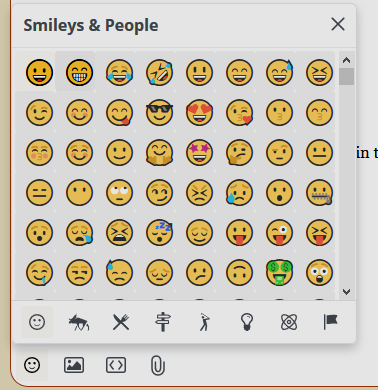Monsen
Monsen
About
- Username
- Monsen
- Joined
- Visits
- 660
- Last Active
- Roles
- Administrator
- Points
- 8,858
- Birthday
- May 14, 1976
- Location
- Bergen, Norway
- Website
- https://atlas.monsen.cc
- Real Name
- Remy Monsen
- Rank
- Cartographer
- Badges
- 27
-
Community Atlas Project - Download information - Contributions Welcome
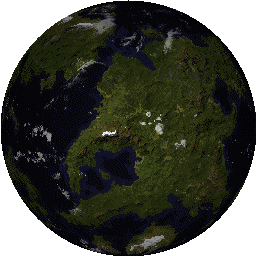 The community atlas is a project where the ProFantasy community
comes together and map out the complete world of Nibirum for everyone to use. Here,
we provide all kinds of maps, from world maps to continent maps to area
maps to city maps to dungeon maps and much more, and they are all
hyperlinked together in an interactive atlas.
The community atlas is a project where the ProFantasy community
comes together and map out the complete world of Nibirum for everyone to use. Here,
we provide all kinds of maps, from world maps to continent maps to area
maps to city maps to dungeon maps and much more, and they are all
hyperlinked together in an interactive atlas.
Anyone who wants to can download this atlas. The files in it are in the Campaign Cartographer 3+ map format, meaning you can easily edit the maps for your own use, to make the maps better fit your world, or you can just use it as it is, either using individual maps, or just adopt the world mapped in the atlas as your own campaign world. You can also use the maps for inspiration, and examine them to figure out how they were made. And all the maps are hyperlinked together, meaning you can navigate through the world, they are not just a bunch of random maps. The
maps in the atlas are mapped by a wide variety of community members of
different skill and style, and the maps in the atlas reflects this as
well. And we are always looking for new maps to the atlas, so please
consider contributing. Contributing to the atlas is a great way of
testing out that latest annual style you wanted to try, to experiment
with your styles, or just get some additional mapping experience. And
everyone is welcome to contribute, you don't have to be a CC3+ expert.
The
maps in the atlas are mapped by a wide variety of community members of
different skill and style, and the maps in the atlas reflects this as
well. And we are always looking for new maps to the atlas, so please
consider contributing. Contributing to the atlas is a great way of
testing out that latest annual style you wanted to try, to experiment
with your styles, or just get some additional mapping experience. And
everyone is welcome to contribute, you don't have to be a CC3+ expert.
Download
The atlas can be downloaded from the Community Atlas Project web site. From here you can download the complete atlas package with all the maps made so far, over 400 in total.You can also browse the maps on the website and download high-resolution png versions for use outside CC3+.The website does contain a search facility if you are looking for something in particular, for example a city map, and you can download individual .fcw files if you prefer instead of grabbing the complete atlas.These maps are available to use freely for personal use, check the License Agreement for details.How to contribute
Anyone is welcome to contribute to the atlas. Basically, you just find an area that hasn't been mapped yet, then make a request here in this thread to be assigned that area. Once confirmed, you can start mapping it. More details and requirements here.
Also remember, this project is intended to be a long-term project. If you don't have the time to contribute this month, consider doing it next month. And there is no time-limit for finishing your maps, take the time you need. (Note that all reservations do get removed after 12 months. If you need more time than that, that is still fine, but you need to tell me about it to extend your reservation)
While working on a map for the atlas, we'd love to see you post your progress in the forum to get comments, feedback and suggestions for your map (Please start a new thread though, this thread isn't for individual map discussion.)A note about styles
This atlas contains maps in a wide variety of styles. Some maps works fine in the base CC3+ product, other require specific add-ons. This means that there will always be some maps that you cannot open unless you own all the add-ons for CC3+. For these maps, you won't be able to edit and manipulate them in CC3+, but you can still use the exported images found in the online map browser. The map notes for the map will tell you which styles was used and which products are required, so you can get this product if you want to view the map or make maps in this style yourself.
Please contribute and help make the atlas better, we always need more maps
-
Guide: Posting & Post Editors
The Text Editor
This is the editor to use if you don't want any kind of formatting.
Everything you write with this editor will just turn out as plain text. It does not support any kind of formatting. Emoticons stay as plain text, and links are not automatically parsed into links, nor is there a way to make them links manually. It doesn't support attachments of any kind. Quotes can still be used, and appear as in plain text emails, i.e. with a > prefixing each quoted line.
I guess this is still a Wysiwyg editor, because all you see is plain text, and all you get is plain text :)
-
Guide: Posting & Post Editors
The HTML, Markdown and BBCode editors
These 3 editors are really just the same editor, just that they take different types of formatting codes. These are basically plain text editor, where all formatting have to be given via formatting codes in the appropriate language. The formatting toolbar looks the same as the Wysiwyg editor, but it will simply insert the appropriate formatting codes into your post, as opposed to showing a formatted view like that editor does.
Note that the Wysiwyg editor do allow you to edit the html code already, so you don't ever really need to use the HTML editor. And unless you really love BBCode or Markdown, you should probably just stick with the Rich or wysiwyg editor.
Formatting
Use the formatting toolbar to insert the appropriate formatting codes into your post
Emoticons
This editor automatically convert simple text-based emoticons to graphical ones. You can also select emoticons from the top menu, but the list is far shorter than the Rich editor.
Images
The editor supports multiple ways of inserting images into your post. For more about image posting, see this guide.
- You can click the image button in the toolbar which will give you the option between uploading a file from your computer or providing a link to an existing image to embed.
- You can drag and drop an image file into the editor window
Attachments
And if you need to attach something, such as a CC3+ map, click the attach button in the toolbar. The forum has a limited set of file types it will allow, so if you need to post something not on the list, zip it up first. Use zip compression, the forum does not allow any other kinds of compressed files. Note that if you use the attachment button when attaching an image, it will show up inline in the bottom of the post. If you want images to be shown inline where you want them, make sure to use the image button instead.
Embedding
Certain content, such as YouTube videos and images can be embedded. Links to such content are automatically turned into embedded content. If you need to avoid this behavior, manually make the URL a link in the editor, and don't just paste it as plain text.
Automatic Link Parsing
Any plain text links in the post will be automatically turned into clickable links (or embedded content if appropriate). Note that this happens when the post is previewed or posted, it doesn't create the links while editing like the Rich editor does. To prevent the automation from touching your link, simply use the URL button in the editor to turn it into a link manually yourself. Then they won't be turned into embedded content, and you can control link text and URL yourself.
Quotes
You can quote other posts in the discussion by clicking the Quote link in each comment. This inserts the entire post as a quote, with the appropriate formatting tags, but you are encouraged to delete the parts you are not responding to. There are rarely any reason to quote an entire post, as the post itself should be readable right above anyway, but sometimes a few lines are needed to put your answer into context.
Mentions
A mention is just typing @username into your post. You should see a selector appear once you start typing the username, that allows you to select the right user to mention. Note that for a mention to work as intended, the username must be correct. A mention will notify the user that he has been mentioned, so a mention is also a way to draw the attention of someone not in the conversation already, provided the user pays attention to their notifications.
-
Guide: Posting & Post Editors
The Wysiwyg editor
The wysiwyg editor is more closely related to the classic editor you can find in forums all over the Internet. It comes with toolbars at the top that allows you to control the formatting of selected text. It is a bit more flexible than the Rich editor, but it is also lacking some of it's features
Wysiwyg
The Wysiwyg text editor is a Wysiwyg [no kidding!] (what you see is what you get) editor with some limitations. This means that the preview in the edit box will be the same as what you post, with some exceptions. For example, the emoticons aren't rendered in the editor, you'll have to hit the Preview (or Post) button to see them.
Formatting
All formatting options are found in the top toolbar. You can either toggle features on, write the text, and toggle it back off, or select some text and apply the formatting to it.
Emoticons
This editor automatically convert simple text-based emoticons to graphical ones. You can also select emoticons from the top menu, but the list is far shorter than the Rich editor.
Images
The editor supports multiple ways of inserting images into your post. For more about image posting, see this guide. Note that you can use the handles to resize the image if you want it to appear at a different size. You can change the alignment (left/right/middle), but if you want to make it float to the left/right of the text, you'll have to do manual html editing (see below)
- You can click the image button in the toolbar which will give you the option between uploading a file from your computer or providing a link to an existing image to embed.
- You can drag and drop an image file into the editor window
Attachments
And if you need to attach something, such as a CC3+ map, click the attach button in the toolbar. The forum has a limited set of file types it will allow, so if you need to post something not on the list, zip it up first. Use zip compression, the forum does not allow any other kinds of compressed files. Note that if you use the attachment button when attaching an image, it will show up inline in the bottom of the post. If you want images to be shown inline where you want them, make sure to use the image button instead.
HTML
This editor do allow you to edit the html behind the post if you need full control of the presentation. Do note that not all html code are allowed, for security reasons. You can do this by hitting the HTML view button on the toolbar.
Embedding
Certain content, such as YouTube videos and images can be embedded. Links to such content are automatically turned into embedded content. If you need to avoid this behavior, manually make the URL a link in the editor, and don't just paste it as plain text.
Automatic Link Parsing
Any plain text links in the post will be automatically turned into clickable links (or embedded content if appropriate). Note that this happens when the post is previewed or posted, it doesn't create the links while editing like the Rich editor does. To prevent the automation from touching your link, simply use the URL button in the editor to turn it into a link manually yourself. Then they won't be turned into embedded content, and you can control link text and URL yourself.
Quotes
You can quote other posts in the discussion by clicking the Quote link in each comment. This inserts the entire post as a quote, but you are encouraged to delete the parts you are not responding to. There are rarely any reason to quote an entire post, as the post itself should be readable right above anyway, but sometimes a few lines are needed to put your answer into context.
Mentions
A mention is just typing @username into your post. You should see a selector appear once you start typing the username, that allows you to select the right user to mention. Note that this can be a bit fiddly, so make sure it looks right when you are done, it is not supposed to end up with double @'s or other errors. Note that for a mention to work as intended, the username must be correct. A mention will notify the user that he has been mentioned, so a mention is also a way to draw the attention of someone not in the conversation already, provided the user pays attention to their notifications.
-
Guide: Posting & Post Editors
The Rich Editor
The Rich editor is the default post editor for this forum. It is simple in use, and creates good results without having to be an expert in any weird formatting language. However, it is not very flexible if you want to do anything beyond what is listed here, which is the main reason for sometimes picking another editor.
Wysiwyg
The rich text editor is a Wysiwyg (what you see is what you get) editor. This means that the preview in the edit box will be the same as what you post, with some minor exceptions. So if a link isn't turned into a hyperlink in your edit window, it won't magically be so when you hit the post button either (see below for automatic link parsing information)
Paragraph Formatting
Click the paragraph mark to the left of your current line of text, right outside the text box itself to access paragraph options. This allows you to do whole paragraph formats, such as headings, lists, code blocks and spoiler hiders. The icon to the left of the paragraph will change to indicate what formatting is in effect.
Text Formatting
Select any piece of text in the editor, and the formatting toolbar will show up. This allows you to do simple formatting, Bold, Italics, strike-through, code, and hyperlinks.
Emoticons
If you prefer graphical emoticons instead of plain text ones, click the button a the bottom of the editor to insert them.
Images
The editor supports multiple ways of inserting images into your post. For more about image posting, see this guide. Note that images has to be on their own line, there is no option for inlining images in text.
- You can click the image button in the bottom of the editor, which will open a browse dialog where you can pick the image
- You can drag and drop an image file into the editor window
- If you have an image on your clipboard, you can paste it by Ctrl+V (Or right click -> Paste)
Embedding
Certain content, such as YouTube videos and images can be embedded. Click the embed button in the bottom of the editor, and it will embed them appropriately. For example, a YouTube link will result in an embedded video player.
Attachments
And if you need to attach something, such as a CC3+ map, click the attach button. The forum has a limited set of file types it will allow, so if you need to post something not on the list, zip it up first. Use zip compression, the forum does not allow any other kinds of compressed files. Note that if you use the attachment button when attaching an image, it will just show up as an attachment link instead of being visible inline.
Automatic Link Parsing
The editor parses any link that is posted on a line of it's own, and turns it into the appropriate content. For example, a YouTube link will automatically be turned into an embedded video player, and a regular link will be turned into a "rich" link as in my example below.
Links that appear inside a line of text will be automatically turned into a link as long as you paste it, but not if you type the URL manually. If you do that, you need to turn it into a link by selecting it, then picking the link option from the formatting toolbar that shows up, and add the URL to the dialog. Using the formatting toolbar is also the way you want to go if you want to make regular text an URL to somewhere.
It is worth noting that the automatic embedding/rich link generation cannot be disabled, but it only occurs if the URL is pasted on a line of it's own. To avoid this, for example to have a regular link to a YouTube page instead of the embedded video player, paste the link inside a sentence.
Here is an example of a rich link
Quotes
You can quote other posts in the discussion by hitting the Quote link appearing in each other post. This will embed their full post into yours, and if it is longer than a few lines, will be shown in a collapsed state, only showing the first few lines until the viewer clicks to expand it. Note that since this is an embedded version of the post, it is NOT editable, you cannot edit it to show only the relevant lines for what you are replying to. Here is an example of me quoting my post above:
If you just want to quote a few lines, you can do it manually instead. Copy the lines you want to the clipboard, then in the Rich editor, set the Paragraph format (see above) to quote, and past in the copied lines. I like to start the first line with @username wrote and then paste the quotes on the next lines. The @ indicates a mention (see below) which clearly indicates who you are replying to.
@Monsen wrote:
The most important component is obviously the editor window. Here, you will use the currently selected editor to write your discussion or comment. The default editor used in this forum is the Rich text editor, which is simple in use, and can make great-looking posts easily.
Mentions
A mention is just typing @username into your post. You should see a selector appear once you start typing the username, that allows you to select the right user to mention. If done correctly, it should turn into a link instead of just plain text, as in my manual quote above. Note that for a mention to work as intended, the username must be correct. A mention will notify the user that he has been mentioned, so a mention is also a way to draw the attention of someone not in the conversation already, provided the user pays attention to their notifications.
Markdown
The rich editor has limited support for markdown formatting if you like to use that.