February Mapping Challenge - The Mega Dungeon - My (little) contribution
Hi!
This will be my first contribution. I have the software since a lot of time, but never found the time (and the idea) to make something. This challenge is the perfect moment for me to take some time and learn a little bit the software :)
01-PROTOTYPE: I tried many time to sit in front of CC3/DD3 and start mapping. But it wasn't coming good. I started the process this time on a blank paper.
02-FIRST-VERSION: Well, the first try… the dimensions were too big and, for some reason, on the top right of the picture, there is a 'wall bug'. So, I started again.
03-NEARLY-FINISHED: This time, I'm happy with the rooms (in size and position) and the corridors. I'm working now on filling the rooms and have some little things I need to understand (see below).
04-NEARLY-FINISHED-WITH-EFFECTS: Just to show with the effects enabled. I still need to complete the FLOOR_MASK.
So, I have some questions:
1- On the Bottom left, I put a "scale_bar". I had to add a background, because I didn't found a way to change the text color. Also, I see that I forgot to add the unit (meters). How do I edit the scale_bar to change the "5" to "5m" ?
2. Is there a way to edit/move a corridor, without having to change all the parts (floor, walls) ?
3. Concerning EFFECTS, I wanted to add some lights. I have two effect: "Wall Shadow, Point Light Finalize" and "Wall Shadow, Point Light Setup". What are the différences. From the first tests I made, I found the "Wall Shadow, Point Light Setup" better… But I'm perhaps missing Something.
4. I sometime UNintentionnaly "scale" the symbols. Is there a way to set a default scale for symbols for a map? And then a way to restore to default size ?
5. Maybe stupid… (and I searched in the doc): how do you move the view without using the scrollbars ? I tried using the mouse-middle button, but it didn't work.
I will have perhaps some more questions later :)
Any comments are welcome… Still Learning :)
This will be my first contribution. I have the software since a lot of time, but never found the time (and the idea) to make something. This challenge is the perfect moment for me to take some time and learn a little bit the software :)
01-PROTOTYPE: I tried many time to sit in front of CC3/DD3 and start mapping. But it wasn't coming good. I started the process this time on a blank paper.
02-FIRST-VERSION: Well, the first try… the dimensions were too big and, for some reason, on the top right of the picture, there is a 'wall bug'. So, I started again.
03-NEARLY-FINISHED: This time, I'm happy with the rooms (in size and position) and the corridors. I'm working now on filling the rooms and have some little things I need to understand (see below).
04-NEARLY-FINISHED-WITH-EFFECTS: Just to show with the effects enabled. I still need to complete the FLOOR_MASK.
So, I have some questions:
1- On the Bottom left, I put a "scale_bar". I had to add a background, because I didn't found a way to change the text color. Also, I see that I forgot to add the unit (meters). How do I edit the scale_bar to change the "5" to "5m" ?
2. Is there a way to edit/move a corridor, without having to change all the parts (floor, walls) ?
3. Concerning EFFECTS, I wanted to add some lights. I have two effect: "Wall Shadow, Point Light Finalize" and "Wall Shadow, Point Light Setup". What are the différences. From the first tests I made, I found the "Wall Shadow, Point Light Setup" better… But I'm perhaps missing Something.
4. I sometime UNintentionnaly "scale" the symbols. Is there a way to set a default scale for symbols for a map? And then a way to restore to default size ?
5. Maybe stupid… (and I searched in the doc): how do you move the view without using the scrollbars ? I tried using the mouse-middle button, but it didn't work.
I will have perhaps some more questions later :)
Any comments are welcome… Still Learning :)


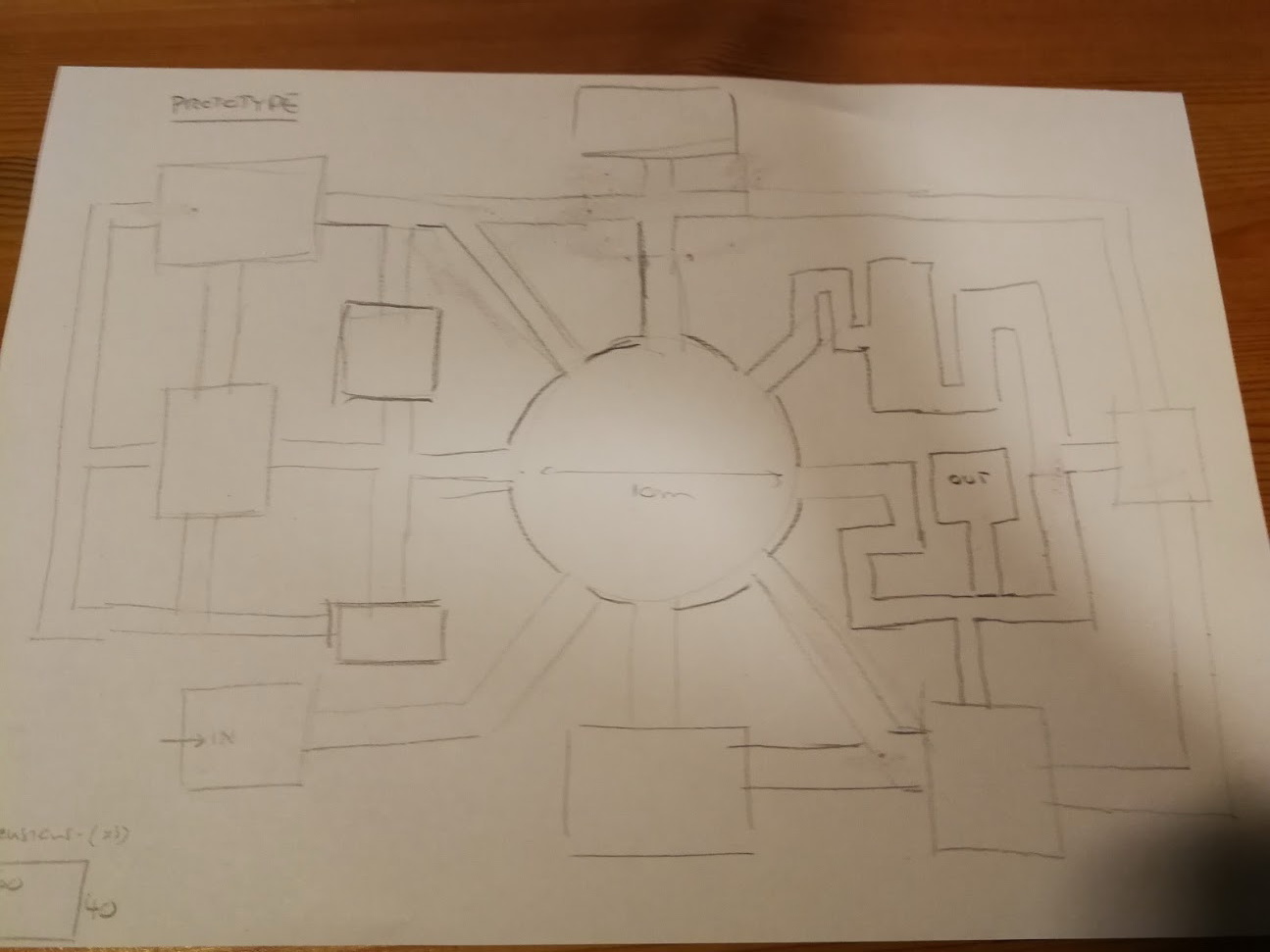
Comments
2. No simple way unfortunately. Since the corridor tool is so easy to use, it is probablly easier to delete the existing corridor and draw a new one.
3. You need both. Point Light setup is used to specify how individual sheets should behave (liek shadow length and so on), while Finalize is used on the last sheet that will be affected by lighting.
4. Default scale is set from File --> Drawing properties. To return to default scale, just right click in the drawing area when placing symbols, and click the Set Normal button.
5. Did you hold down the middle mouse? Just a click don't do it, you must hold it down and the map should pan nicely. You also have the PAN command (found by right clicking one of the zoom buttons)
Thank you for joining our Dungeon challenge, we need more floors!
I would take the wall shadow off of the walls (ironic I know) and replace it with an outer glow to your liking.
Move the blood splatters to SYMBOLS FLAT to remove the shadowing.
I personally would delete all floors and just make the background the floor fill so you don't have the misalignment issues where rooms and corridors meet.
You are off to a great start!
I made some changes on the floor to avoid the misalignement issues and changed the wall height instead of adding a glow.
Just need now to read how to submit :)
And a last question: is there a way to align multiple symbols to the left ?
Of course, you can always edit the symbols in the drawing and change their origin.
I had some issues aligning the texts on the top right.
A tricky part of this is when you have numbers like you do and want to align to the dot and not the edge of the text. In these cases, I prefer to split the lines, keeping the numbers (including the dot) in a separate text entity from the text itself. that way, I can right align the number, and left align the dot, and with a proper snap grid, things line up properly. In this case, to make a legend identical to the one in your map, I would have used 4 text entities in total. One containing the numbers 1-6 and keep this right-aligned, and one with all the text for the numbers 1-6 and keep it right aligned. Then exactly the same for the second half. A snap grid, or the use of modifiers make it easy to ensure each text entity is placed on the same heigh so they line up properly.