Ruining a perfectly good building!
 Loopysue
ProFantasy 🖼️ 41 images Cartographer
Loopysue
ProFantasy 🖼️ 41 images Cartographer
I just have to share this one 
Add a Colour Key effect to the SYMBOLS sheet you have your standard building symbols on, and draw your own holes in bright pink polygons (colour number 6). The Colour Key needs to be at the top of the list of effects on that sheet.
Then add a new sheet just underneath the SYMBOLS sheet, add a glow and a directional shadow, and draw some walls. I haven't bothered with this example, but it should be possible to draw rafters and things like that on another sheet under the SYMBOLS sheet with a drop shadow effect. There will be some shadow overlap, but shadows are always complicated in ruined buildings.
Add a Colour Key effect to the SYMBOLS sheet you have your standard building symbols on, and draw your own holes in bright pink polygons (colour number 6). The Colour Key needs to be at the top of the list of effects on that sheet.
Then add a new sheet just underneath the SYMBOLS sheet, add a glow and a directional shadow, and draw some walls. I haven't bothered with this example, but it should be possible to draw rafters and things like that on another sheet under the SYMBOLS sheet with a drop shadow effect. There will be some shadow overlap, but shadows are always complicated in ruined buildings.


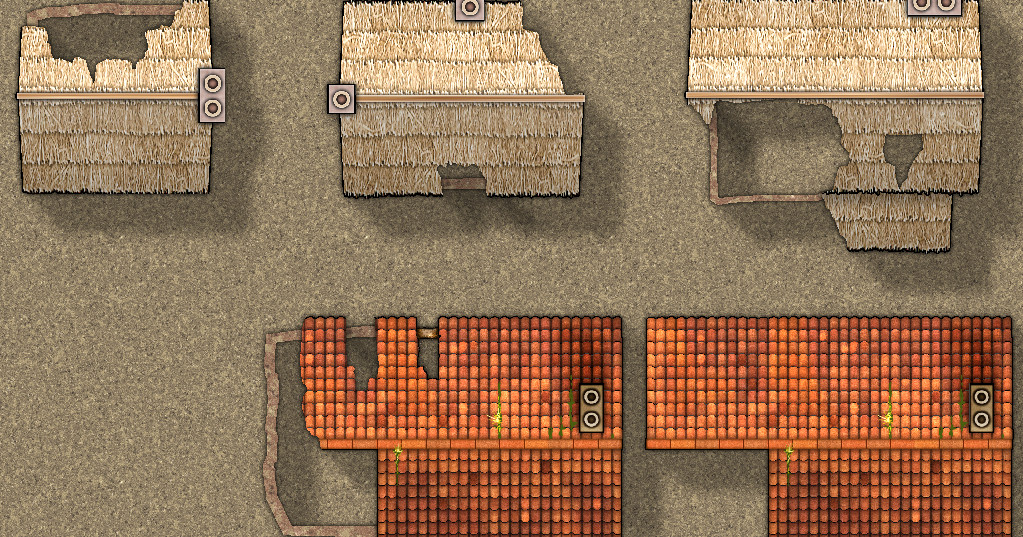
Comments
Show us a screen shot?
The important thing is that It only works if the colour key is the very first effect in the list on the same sheet as the houses, and if you draw the polygons on the same sheet as the houses.
Why should it work for me, but not for you?
I'll have a go with some other symbols...
Or...is some command not functioning across all add-ons?
EDITED TO ADD: They won't go behind a bitmap poly either.
How strange!
Maybe those symbols are set up so that they don't get lost behind such fills, and the fact that a city symbol exists on several layers means it simply can't be set up that way - except that I was masking cars and other city symbols that only exist on one layer (I think)
I made a symbol with a magenta blob in the middle of it. Although it stays on top of the mountain, it doesn't cut anything at all except itself.
I've snapped this shot before the redraw on the last pasting, so you can see the symbol I made has a pink blob in the middle, which disappears on redraw, but doesn't knock anything out - not even on the city symbols.
Is this a flaw in the city symbols that will be mended now its been discovered, or is it something we can continue to use?
It makes a big difference to whether I draw an entire second set of ruined buildings or not.
I will email Ralf to alert him to this thread. Maybe we can get an answer for you before you get too far along.
I would love to be able to create any kind of ruin I wanted on a city map.
Obviously its never going to replace the delightful purpose built ruins drawn by really gifted people like Par Lindstrom, but it does mean people won't be crying out for more ruins all the time.
It would be really useful in DD3 and PER3, but I'm having a sudden imagination deficit trying to think up any practical uses in overland maps.
[Image_11131]
That's a new sheet on top of the SYMBOLS sheet I called BURNS. I drew a black poly on it covering the hole punched in the building by the Colour Key patch beneath it, then added an edge fade inner to the BURNS sheet, and copied the magenta polygon from the SYMBOLS sheet up onto the BURNS sheet and added the same Colour Key effect to that sheet to knock an identical hole in the burn.
But for cities and dungeons its really useful.
None of the symbols I have tested it on are varicolour, and I don't think Shessar tried it on any, though I can't say for sure.
Did this stay functionality stay untouched?
I was trying to utilize it on symbols in Perspectives and I'm disappointed it won't quite work out how I imagined.
Is there a better way to "delete" the pinked out version of these ladders?
Unfortunately, I think it only works in City map templates.
Equally unfortunately, I don't really know enough about Perspectives to help you with this one, but maybe someone else can?
I think the only way to do it is move the ladder onto a new sheet called something like SYMBOLS LADDER, and move it in the sheet stack so that it is behind the top and the front to right wall, then use the same effect on that wall where you want the ladder to be visible. Color Key will work on the polygon that is the wall.
Then you might have to put some kind of a background WALLS sheet in there underneath the whole lot to add a back wall behind the bit you cut out.