Edge Fade "hole" issue
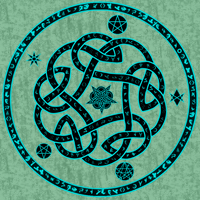 Lorelei
Betatester 🖼️ 46 images Mapmaker
Lorelei
Betatester 🖼️ 46 images Mapmaker
So i wanted to wait until the Update/Toolbar issues had quieted down so as to not overwhelm the PF team with a "cosmetic" issue. I know this has been addressed in the past, but I was wondering if fix has been discovered by anyone. So, when using the Edge Fade, a "hole" artifact appears within the polygon. This happens most often when there are multiple sheets on map with multiple effects in place, as you can see below. AND, if you notice I have been getting this "line" in the Edge Fade as well. I've never noticed it before, but when using it as a shadow in a room it becomes quite obvious in my png image. Any ideas???? The images below....the Edge Fade with all sheets hidden, then all sheets showing give me artifact. The two tables are an example of how the edge fade works with very few sheets and effects on it without a problem, with the exception of the "line".


Comments
...but that is just my opinion
Is it just that sheet or that sheet combined with one(s) above/below it?
What objects are on that sheet?
What effects are on that sheet?
From your above images it looks like you only have the mask, the light symbols, and the floor causing this. What effects are on those sheets?
Have you done as I've suggested in the other thread and changed the mask from black to the darkest grey or to a Solid 90 bitmap? Did that have any effect?
You may be saying "but I draw things exactly the same color all of the time and everything works just fine." The effects system tries to fiddle with the image imperceptibly at every sheet rendering to keep these sorts of things from happening and it works fairly well for a lot of cases. However, for stacked effects, you get just enough change in places to counteract the imperceptible fiddling that the effects system tried to do and you get what looks suspiciously like transparency acne.
One solution for opaque elements is to put an interposing sheet between the two problem ones and draw an entity of a known-different color on that sheet. Then it won't be possible to accidentally get spots of the same color. However (there's always a however with these things), this technique doesn't work well with entities that have their own built-in transparency like PNG symbols because the intermediate drawing items will show through into the visible stack.
Modifying the code to try to fix these problems requires a significant rewrite in the implementation of the effects subsystem. The easy way would substantially slow down effects rendering across the board and only work most of the time; the best way is a huge undertaking that would dip its appendages into code all over the system and likely to generate a whole suite of new bugs.
btw, I just LOVE your new name for it "transparency acne" LOL
Which leads back to the series of questions I asked a few posts back.
It is when the Edge Fade sheet is combined with others, alone it appears fine as seen in the above pic with the candle glow in the background
Nothing is on the sheet other than the Edge fade poly for the shadowy effect
The only effects on the sheet are Edge Fade.
And yes, i changed back to the solid fill. I remember that is used the black color sheet to try to eliminate the "acne", as i thought it was THAT fill style causing it. Obviously it didn't matter what fill style.
I have in the past used a "liner" sheet between sheets when using a Bevel because of the artifact that appears with two similar colored sheets, but in this case, the sheet in question is to represent a darkened shadowy room, so a liner wouldn't work as i need the sheet to be transparent, as well (using the inner opacity function in edge fade for that effect - an yes i tried it with a 100% all the way down to near 0% with the same results)
Shame, i really liked this technique but my maps tend to have a LOT of sheet with a LOT of effects and that's what seems to really be the cause of the acne in my case.
So, if I were to try and replicate the lit room above I would make the whole room as light as where the candles are, and then draw a shape that was the shadow of the room, and the fill for that darkness would be black solid? Then would I add a transparency effect and an edge blur to turn the shadow shape I've just drawn into amore realistic shadow, and then add a blur on top of the transparency and edge fade once I was satisfied I'd got the transparency and edge fade right?
ShessarsThread
And just for the record, though I know I've expressed it before, I don't care for blur effects, though the alpha blur isn't bad in some uses. I pay a lot of money for my glasses to bring the world into focus. Why in the world would I want to do something that puts part of it back out of focus? LOL
Make a sheet
Draw black areas on that sheet for dark shadows.
Draw intermediate grays for intermediate shadows
Draw white areas for not-shadows (punchout on shadows).
Add a blur effect of the desired size. Alpha blur can be used, but it really isn't required.
Add a blend mode effect of multiply with 50% (or whatever percent you want your darkest shadows to be).
Profit!
I updated the text after the intial posting to help clear things up.
This sort of thing is the purpose for which the blend mode filter was created.
As a point of interest, this example is what the directional lighting filter does internally. It makes a white image emanating from the lights with blockers leaving dark spaces. Then there's a blur and a blend of that black and white image onto the regular image.
I may have misinterpreted your question. What does the blend mode effect do? It takes the result of the current sheet drawing and effects and applies it to the rest of the drawing with the specified transparency. In this case, it is a multiply operation of the form result=transparency(sheet*previous_result) for each pixel. This effect is similar to the Photoshop layer operations.
Multiply it is then. Thanks :P
Joe, this is brilliant!
The overall effects system works by starting with a blank drawing surface and then draws each sheet in turn, blending each new sheet onto the result of all the previous sheets according to the transparency value of each pixel in the new sheet. Like a sheet of clear plastic with markings on it stacked on top of the previous sheets. Mathematically, adding the new sheet on top of the old ones performs the following mathematic operation for every pixel in the image:
newResultRgb = (newSheetRgb * newSheetOpacity) + (oldResultRgb * (1 - newSheetOpacity))
where newSheetOpacity is the opacity at each pixel and that value varies from 0 (fully transparent) to 1 (fully opaque). In computer graphics, opacity is called "alpha" for historical reasons. The operation shown above is known as "alpha blending" because it blends two images according to the value of the opacity, or alpha.
The implicit operation for every sheet effect is to alpha blend the new sheet results on the existing image of all previous sheets. The blend mode effect, though, changes how the new sheet results are blended with the previous results. In addition to the basic alpha blending described above ("Normal" on the blend mode effects), the blend mode effect offers a long list of possible blending modes. One of those modes is multiply. Multiply is nice because it will multiply each pixel on the new sheet with the corresponding pixel on the result. If the new sheet is just shades of gray, the multiply blend mode effect causes pixels in the image to darken by the color of the new sheet's pixel:
newResultRgb = (newSheetRgb * newSheetOpacity) + (newSheetRgb * oldResultRgb * (1 - newSheetOpacity))
The blend mode filter also has a supplemental transparency that avoids the need for a separate Transparency effect.
This sort of thing is how you had to do stuff way back in the depths of time when pretty much all you had was channel copy, blur, blend, and a couple of other primitives at your disposal.
It would work brilliantly for that kind of thing, and I suppose you could use a dark blue or green instead of a black layer, so that deeper things would look like they were really in water, and not in some hole in the ground... and then you could add a topmost layer with a very faint and extremely transparent suggestion of wave shapes... and then... the edge of a boat at the bottom of the picture like you were looking down into the water from sitting in a boat... OR you could make the frame solid water surface with a wooden inner rim - like using one of those window things or a glass bottomed boat to view the hidden city beneath the waves...
Now I'm just getting carried away! But that's what you do to me - one kick and I'm all the way off on a tangent! LOL.
Would I be right about thinking we might just have an underwater city coming from you soon?
Just an idea