Forgotten Realms and Win 10
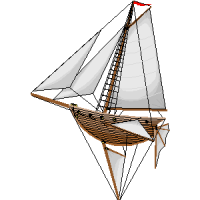 kristof65
Traveler
kristof65
Traveler
Any known issues between the forgotten realms atlas and Windows 10.
I am trying to install it on my new laptop, and the setup just starts, then nothing...no error message, no install dialog or anything.
I am trying to install it on my new laptop, and the setup just starts, then nothing...no error message, no install dialog or anything.


Comments
1) Temporarily turn off your anti-virus program. (Stay out of the Internet while it's off!)
2) Run Setup as an Administrator.
Windows, since Vista, has placed read and write restrictions on the Program Files(x86) and the Program Files folder. Most programs during installation attempt to create their binaries/executables in these default locations. However, when you save your work, if the program saves it to those default locations then permissions issues arise and it creates a mess.
The most efficient way to install all your programs and not have these issues are to do the following.
1. Create a folder that you will use for the installation of all your software (this is a replacement of the Program Files folders). I call mine utilities and keep it outside of the system drive (c:) so mine is E:\utilities.
2. Always install your software by right clicking it and running as administrator.
3. At the time the software asks you where you want to install, select the folder you created on step 1, and append the specific software name (e.g., e:\utilities\ProFantasy\CC3)
That's it. From this point on software that you install will never collide with the built-in Windows UAC.
Hope that helps.
NOTE: On my machine I have all my ProFantasy software on those folders and I've never encountered any issues.
edit:
Oops. I have Win 7 and 8.1, not 10. My post above implies I have 10 which I don't.
The font install also doesn't work right too normally on Vista and up. (I made long post in another thread about font install issues and font problems on Vista and up and how to fix them.)
1.) The Installer doesn't install them correctly so registry entries don't get made for them and they don't show up.
See this thread and the posts I made on how to handle this
http://forum.profantasy.com/comments.php?DiscussionID=4325&page=1#Item_7
2.) I mentioned the metadata problem due to changes Microsoft started to make to fonts so only Forgotten Uncial and none of the variations i going to show up even when correctly installed. Windows, is going to show some of the variations like bold, etc. The fonts are all in the same font family and Windows can't tell that they are different fonts and not the same one do to the Metadata change, which is why only one of them is going to work.
The fix is to update the font to a newer build with updated metadata, but I haven't seen an updated version of the fonts with the metadata updated to reflect the Microsoft metadata changes regrading font families, so they will work.
Sorry for the resurrection, but this post is where google goes. :)
Find Setup.exe on your CD, set to run in Windows 7 Compatibility Mode (Right Click, File Properties -> Compatibility Tab)
Run as Administrator (Still on Compatibility Tab)
Double Click to run. If it runs, but nothing happens after User Access Control prompts you to allow it to modify your system, start Task Manager, and find the Process named something like Setup 32 bit installer -- should be top in your background processes.
Right-click in Task Manager and select "Go To Details". Find the running process (it will not be using any CPU).
Right Click on the Process and select "Analyze Wait Chain" -- it will be hanging, waiting on another process. Terminate that other process, and your installer will come up.
Again, sorry to resurrect an old thread, but it may save someone some time. I am just happy that I saved the CoreRules2.0 and Forgotten Realms Atlas disks from two decades ago. :)
@Eogen,
Your advice indeed saved me a lot of headache and time. On Windows 10, I didn't have to modify the compatibility settings, but following the rest of your advice allowed it to install and run on my Windows 10 machine perfectly. It also works for the three updates. Thank you very much!
@Eogen,
Thank you for the specific instructions. Was able to get my installation completed. I too am glad to have saved my disk.
Pleasant journeys to all.
@Eogen
Much thanks for posting that info. It worked for the FR Atlas and the Dragon Magazine Archive (still trying to figure out Core Rules 2.0). I just wish I'd found it before wasting a whole lot of time. Thanks again.