CC3 creating inaccessible folders in Windows 10
I have just been playing around with CC3 again (back to the tutorials and remind myself how it works), and I am now running Windows 10.
I created some folders from within CC3, with the following paths:
C:\Program Files (x86)\ProFantasy\Overland
C:\Program Files (x86)\ProFantasy\CC3\Overland
Yes - I know this isn't the best place for my files, but I was just playing around, and planned to move them later.
The files exist and are visible via CC3, and they are also visible in the "recent files" section of explorer, but when I try to open the directory, I get an error:
---
[Window Title]
Location is not available
[Content]
C:\Program Files (x86)\ProFantasy\Overland is unavailable. If the location is on this PC, make sure that the device or drive is connected or the disc is inserted, then try again. If the location is on a network, make sure that you're connected to the network or Internet, then try again. If the location still can't be found, it might have been moved or deleted.
[OK]
---
If I try and open an exported image file from the recent files, then it opens successfully, even though it is within this file.
I suspected some sort of very strange permissions issue, so I opened cmd.exe as Administrator and navigated to the location of the directory, but I couldn't see it.
I right-clicked on the directory from within CC3, and there I could view the properties. The permissions there seemed normal (the screenshot shows the permissions for SYSTEM, but they are the same for the other users), so I clicked on the Advanced settings, and that also took me to another window that appeared to be normal. However, as soon as I tried to "Change permissions" the window changed to state that "You do not have permission to view or edit this object's permission settings". (See attached screenshot)
I can use an image software (IrfanView) to navigate to the exported file, and I can navigate through to the directory there, but it remains invisible via Windows explore or via cmd.exe.
I'm a little lost now on what might be causing this - does anyone have any advice please?
Thanks,
-- Pete.
I created some folders from within CC3, with the following paths:
C:\Program Files (x86)\ProFantasy\Overland
C:\Program Files (x86)\ProFantasy\CC3\Overland
Yes - I know this isn't the best place for my files, but I was just playing around, and planned to move them later.
The files exist and are visible via CC3, and they are also visible in the "recent files" section of explorer, but when I try to open the directory, I get an error:
---
[Window Title]
Location is not available
[Content]
C:\Program Files (x86)\ProFantasy\Overland is unavailable. If the location is on this PC, make sure that the device or drive is connected or the disc is inserted, then try again. If the location is on a network, make sure that you're connected to the network or Internet, then try again. If the location still can't be found, it might have been moved or deleted.
[OK]
---
If I try and open an exported image file from the recent files, then it opens successfully, even though it is within this file.
I suspected some sort of very strange permissions issue, so I opened cmd.exe as Administrator and navigated to the location of the directory, but I couldn't see it.
I right-clicked on the directory from within CC3, and there I could view the properties. The permissions there seemed normal (the screenshot shows the permissions for SYSTEM, but they are the same for the other users), so I clicked on the Advanced settings, and that also took me to another window that appeared to be normal. However, as soon as I tried to "Change permissions" the window changed to state that "You do not have permission to view or edit this object's permission settings". (See attached screenshot)
I can use an image software (IrfanView) to navigate to the exported file, and I can navigate through to the directory there, but it remains invisible via Windows explore or via cmd.exe.
I'm a little lost now on what might be causing this - does anyone have any advice please?
Thanks,
-- Pete.


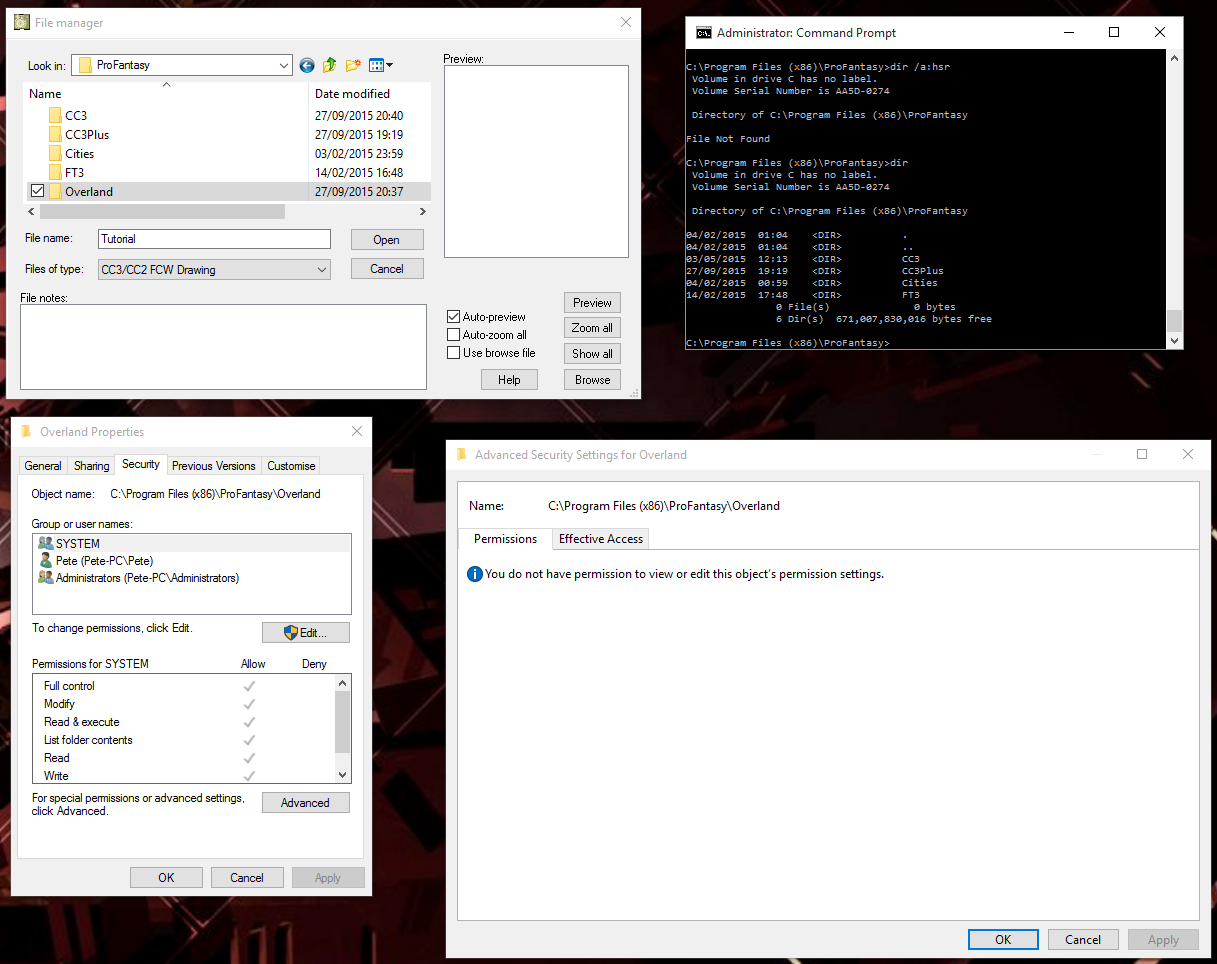
Comments
If you navigate to C:\Program Files (x86)\ProFantasy using windows explorer, there should be a button on the ribbon/toolbar somewhere that says something like 'view compatibility files'. This will allow you to see the files in question from within that explorer session, but it still prevent other software from accessing these files.
In short, DON'T try to store anything under program files, Windows will just make life difficult for you if you do.
I thought the idea was to make it "User Friendly".
Wow Monsen, you sure do have tons of knowledge!
Thanks for the help that you give the visitors on this forum.
:-)
Excellent explanation, I didn't know about the Windows Virtual Store (but then besides this time with CC3, I've never tried to use Program Files to store data). I've learned something new. :)
Cheers,
-- Pete.
You're welcome. Happy to teach people new stuff. (Which is good, because Teaching is basically my job
@Blackadder23:
This change was actually implemented in Windows back in Vista, and it has worked basically the same way since then. You can "avoid" it by turning off UAC or always run your programs by doing a right click -> Run as admin (even if you are already logged in as admin)
I made a huge forum post on font problems and how to solve them a while back when I looked into it and ended up contacting and talking to one of Microsoft's support tech on the phone.
One other thing that wasn't mentioned is that FT needs to be always run as an Admin in Vista and up so certain functions will work.
Finally, I think you can do a command prompt as an Admin which can let Windows and you access the files in certain "protected" folder. In Windows Vista and 7 you have to do that to get access to certain folders and I understand that in Windows 10 you need to do the same thing.