Drawing Tools all have the same/wrong Textures
Hi,
I get a strange Bug now and then, and I can not find a workaround. When I rightclick on a Drawingtool, In the Menu where it brings up the selection of available Textures, they all look the same. Even worse, the ARE the same when I draw with it. Even more strange, some few Textures are different, but still not what they should be. So my Lava is a Wooden Floor.
I have taken a screenshot for you, so you can see yourself.
Is there a way to get my Textures back?
I get a strange Bug now and then, and I can not find a workaround. When I rightclick on a Drawingtool, In the Menu where it brings up the selection of available Textures, they all look the same. Even worse, the ARE the same when I draw with it. Even more strange, some few Textures are different, but still not what they should be. So my Lava is a Wooden Floor.
I have taken a screenshot for you, so you can see yourself.
Is there a way to get my Textures back?


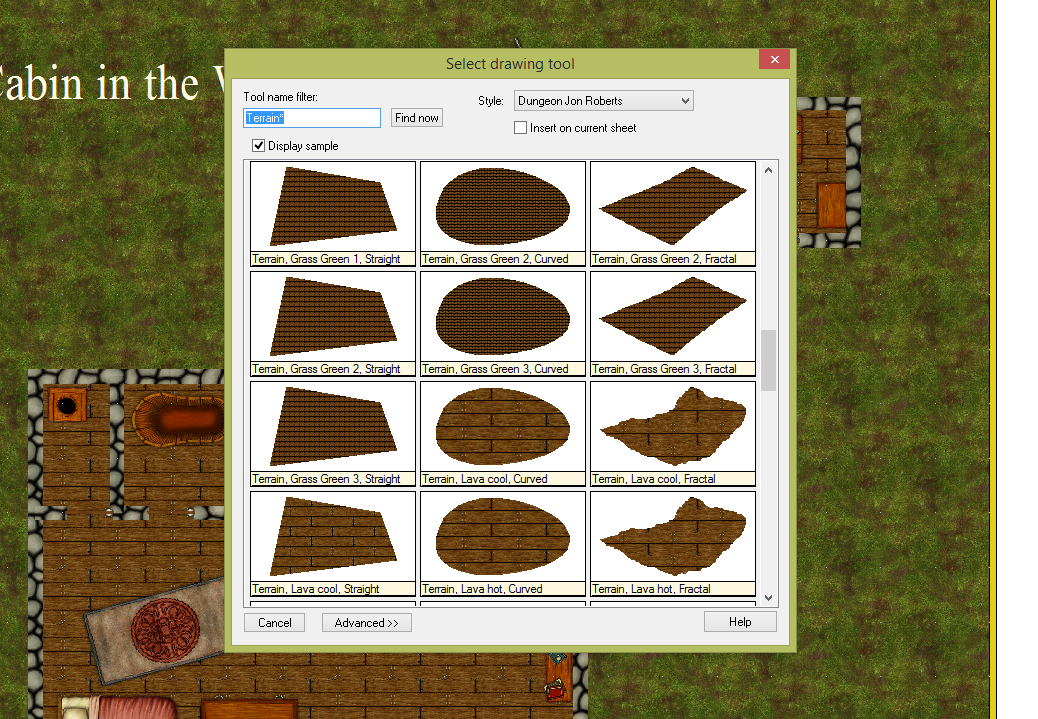
Comments
Is it under "File->Drawing Properties"? Because I switched that before, since I got the error mentioned in this thread http://forum.profantasy.com/comments.php?DiscussionID=513
and changing of the drawing style should fixe it, it says there, which it did, but now I have this problem. Actually most of the Styles I can choose from in the Dropdown Menu on the right of this dialogue show samples that are broken (all the same or clearly wrong textures, some are just black). So, how can I add Fill styles manually?
I would not recommend importing the Jon Roberts fill styles into this map. They're not designed to fit the current style of your map. If you want a Jon Roberts style map, you should start from an appropriate template, not try to change an existing one, as this will probably mess up more than it will help you.
If you really want to do it though, what you need to do is to create a new blank Jon Roberts Dungeon map, then in this map, go to Draw -> Insert file, and insert the new blank Jon Roberts Map, then immediately afterwards go to Edit ->Undo to remove the map again. This will remove the inserted map, but will leave the fill styles behind.
Actually, all I wanted was finding a bit of dirt texture so I can draw a path to the House I drawed before. But there were no such textures in none of the styles because of this bug or whatever it was. But I found a solution to this after your last comment, because I searched for how I can import Fill styles. In the FAQ on the CC3 main Page it says you have to go to "Draw -> inser File" and then to navigate to "CC3/System/Fill". I did this and imported the fills of "DD3 Dungeon Color" and it worked
As you can see in the first Picture, I drew a path to the House and some ground dirt under the Pentagram. Now in the last Step, I switched the effects on (I used the Jon Roberts Styles with Wallshadow). After that the Path and the Dirt under the Pentagram is gone. I thought at first, this could be the case because of the effects not matching my map style or something, but then I actually remembered that my map is in fact a Jon Roberts style Dungeon, because I followed this tutorial on youtube at the beginning:
but still the fills in the Terrain Draw Tool are all buggy and look the same (as in my first Screenshot) and I can not import those fills, because there are no such named Fill styles in the Fill styles folder. Actually I remember having an error while installing them something about some file not been found, could this be the reason for all this?
Sorry for all the questions, I realy do not want to flame or something, but I am getting slightly frustrated :-/
If the entities are still gone when you turn off effects, it means that it is a sheet order thing. Check the order of your sheets in the Sheets and Effects dialog, and use the LIST command on your entities to make sure they are on the correct sheet (You can select the hidden entities as long as you know where they are).
If the entities reappear when you turn off effects, it means that you have some effect that causes this. This can be a transparency effect with a 100% transparency, or an edge fade with a large enough width that it fades the entire entity. Again, use LIST on the entities to figure out what sheet they are on, then adjust the effects for that sheet.
when I turn off the effects, the Path is seeable again. Unfortunately, I don't know how to do that "LIST command". I tried to search for it in the help file, but whenever I put some characters in the search field (when I click on "Help -> Help and then on "index") the whole software crashes. But I managed to localize the path by hiding one sheet after another until I found the one with the path on it. There was an effect on this sheet which said "inner opacity" and it was set to 100, I switched it to 0 but the path was still gone after redrawing. Then I deactivated the effect and now I see the path when effects are on. Thank you for your help again!
Good job figuring it out though. Do note that "Opacity" basically means visibility, so by reducing it from 100 to zero, you basically made it "even more" invisible, there should be other values you can change which should give you the desired result so you don't have to disable the effect completely.