Frustrated TOTAL Newb - contours & terrains
I just got CC3 yesterday, and I have never used software like this before. Nothing works the way I'm accustomed to (like the software I DO use regularly), so I feel like I'm starting from scratch on learning - like learning an entirely new language for me, and a dead one at that. LOL I say that as a warning that I need directions so simple that a trained (or possibly untrained) monkey can follow them. That warning issued,... *G*
I've been trying all morning to add contours & terrains to a new landmass. I was able to do it yesterday without a hitch, but today.... Ack! Every time I try to add a contour or terrain, the resulting mass ends up going from my first click point to the border around the map - needless to say WAY off of where I want it to go. It's not staying where I click. I'm attaching a cropped screen shot showing what I mean. My click points were ALL within the landmass to the left, and yet, the terrain popped up way out where I hadn't even gone.
I've looked through the forums for an answer to this question, but I didn't see one. I have SNAP turned off, which was the one thing I saw suggested. Still not working right.
What am I doing wrong? Since it worked fine yesterday, I know it has to be something I'm doing different today, but I haven't the foggiest clue WHAT.
Help?
I've been trying all morning to add contours & terrains to a new landmass. I was able to do it yesterday without a hitch, but today.... Ack! Every time I try to add a contour or terrain, the resulting mass ends up going from my first click point to the border around the map - needless to say WAY off of where I want it to go. It's not staying where I click. I'm attaching a cropped screen shot showing what I mean. My click points were ALL within the landmass to the left, and yet, the terrain popped up way out where I hadn't even gone.
I've looked through the forums for an answer to this question, but I didn't see one. I have SNAP turned off, which was the one thing I saw suggested. Still not working right.
What am I doing wrong? Since it worked fine yesterday, I know it has to be something I'm doing different today, but I haven't the foggiest clue WHAT.
Help?


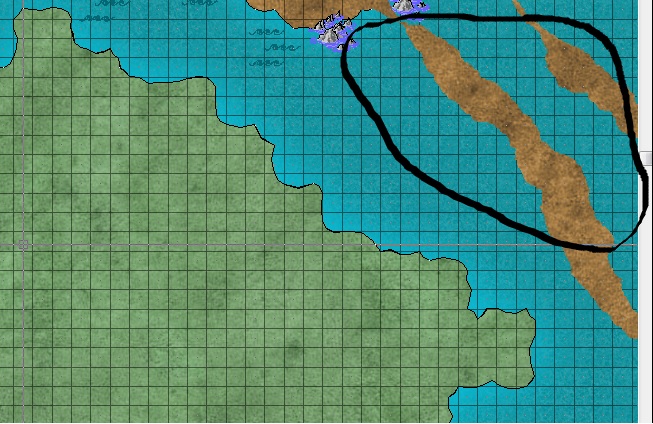
Comments
Welcome to the ProFantasy forums, CC3, and the CC3 Learning Curve™! We all started out where you are now, I swear.
If you haven't already done so, I highly recommend working through the tutorials in the CC3 Essentials booklet. If you got the physical disc, it should have been included in the package. And, regardless of whether you got a physical disc or a direct-download, a typical CC3 installation has an electronic, PDF, version in the \ProFantasy\CC3\Documentation folder. Also, the CC3 User Manual * might be installed there as well. If not, you can download a copy of it from your registration page. They really helped me get used to the different way CC3 uses commands and selections and the term "layer," which really confused me at first.
But please don't think we're discouraging questions. It's just that working through these tutorials might answer a lot of them for you.
Cheers,
~Dogtag
*I only just discovered the CC3 User Manual! I've been using ProFantasy software for... well, for a long time and I never realized there was a full-fledged user manual! Blimey! It's chock full of all sorts of good information.
A fill style can be of four different kinds:
1. Brush patterns, the most frequent being solid corresponding to the traditionnal paint bucket tool, and hollow which means you get only a thin outline.
2. Scalable hatchings
3. Bitmap fill which means that you fill a shape with a picture stored on your computer (mostly in the CC3\Bitmaps\Tile\ folder)
4. Symbol fill which fills with CC3 symbols.
Now 1. and 2. respond to color change but 3. doesn't as it uses a specific picture file whose color can't be changed by CC3.
For 4. I'm not sure but I think it depends on the kind of symbol used (the color of some symbols can be variable, other are static). It's like Tolkien's Lord of the Rings: if you get past the first three chapters you can't drop the book again so please have faith in CC3 and the forum.
Don't worry about asking questions, if you even lightly skim the forum you will see that Everyone asks a lot of questions. There is a really unlearning and Learning curve to this software but we all work to support each other. So that I understand you are right clicking on the default terrain icon and you see a few basic terrain types and those work as you'd expect. However if you then click on the advanced button on the bottom you go to the custom drawing tools pop-up. you are selecting a different tool and it is functioning differently than you expect and different from the basic tools. Can you explain in what manner it is working differently? as you will see on that pop-up there are a ton of different settings such as the "Draw Method" at the top. You may want to hit the help on the pop-up and see if based on the descriptions you can determine if the settings can be modified to get the results that you are after.
Although I could be way off on your issue, either way repost and let us know if we can help.
KenG
The issue I continue to have is that if I click on the advanced options to get more variety, if I use ANYTHING on the custom drawing tools, it gives me the result shown in the JPG on my original post. The contour/terrain shows up far from where I clicked my points, and seldom shows where my point clicks actually were. I don't understand why this stuff is popping up way off elsewhere in the map and connecting themselves to the border when that's not what I'm clicking on. I've tried deactivating both ATTACH and SNAP in case those were related, but that didn't change a thing. I managed to figure out a work-around for now. It doesn't give me exactly what I want, but at least I'm able to get something accomplished.
I'm also running into a similar problem when trying to add rivers. I'm making sure I'm on the right sheet and all. The river begins where I click and works fine, EXCEPT that there's a line ALSO created from my first click point to the nearest border of the map. The weird thing is if I go off the river or river front sheet and go with the land features, the exact same command works fine. The river front sheet sometimes works fine, but I haven't been able to get the river sheet to work properly at all. I have no clue what I'm doing wrong.
I know it has to be something I'm doing wrong, but I can't figure out what with either of these issues - maybe the same thing wrong for all I know. Going through the tutorials hasn't helped since it doesn't depict these problems and show what's causing it. I've also checked the HELP, but that hasn't helped either.
There is another way to add elements. In the top right corner you can select the fill styles you want. Then using the poly tools on the right side of the screen you can draw what you want directly on the current selected sheet.
Keng