Brush Pattern Fill Styles
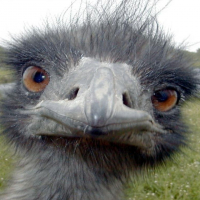 pdj
Traveler
pdj
Traveler
Can anyone tell me how to make brush patterns have a transparent background? At the moment
whenever I use a brush pattern other than "hollow" or "solid" I get a white background.
whenever I use a brush pattern other than "hollow" or "solid" I get a white background.


Comments
What you describe is not what I am seeing. What I get is the outline in the 1st colour, the pattern
in the 2nd colour, and the pattern background in white. Always white. Like so :-
Yes, outline color and interior color can be set independently - sorry, I meant the "background color", not the entity's "second color".
Thank you so much.
p