How do I decrease/increase Bitmap Fill without distortion?
Hello all. I have a question about CC3's Bitmap Fill Style function.
Ok, when I choose a Bitmap Fill Style, or customize my own, to use as walls or floors or whatever, I sometimes want to decrease or increase the size of the Bitmap Fill without distorting it. However, everytime I try to scale it, it either distorts or it will Tile itself really small.
How exactly do I go about scaling it properly? The funny thing is, I've managed to accidentally get it done twice, but both times I can't remember how I arrived at that process and I am getting frustrated on trying to figure out how to do it again!
For example, I used a Flagstone floor. But I wanted the floor image to shrink in size, so that the flagstone doesn't look abormally large for the size of the map. But I keep bumping into distortion, scaling, and tiling problems and then, after a half hour of trial and error, I managed to do it but don't even know how I did it. And now I can't do it again...it's frustrating! Help!
Here's a perfect example. In the 2nd image, that's the original size.
In the 1st image, that's the same Bitmap but shrunk. When I create floors and such with it, it remains that size. However, I have no idea how I arrived at that. Anytime I try to repeat it using the Scale, I get really small images tiled together or really blurry images unscaled or using Expand.
How do I manage the size of Bitmaps like I did, by accident, in these pics?
Ok, when I choose a Bitmap Fill Style, or customize my own, to use as walls or floors or whatever, I sometimes want to decrease or increase the size of the Bitmap Fill without distorting it. However, everytime I try to scale it, it either distorts or it will Tile itself really small.
How exactly do I go about scaling it properly? The funny thing is, I've managed to accidentally get it done twice, but both times I can't remember how I arrived at that process and I am getting frustrated on trying to figure out how to do it again!
For example, I used a Flagstone floor. But I wanted the floor image to shrink in size, so that the flagstone doesn't look abormally large for the size of the map. But I keep bumping into distortion, scaling, and tiling problems and then, after a half hour of trial and error, I managed to do it but don't even know how I did it. And now I can't do it again...it's frustrating! Help!
Here's a perfect example. In the 2nd image, that's the original size.
In the 1st image, that's the same Bitmap but shrunk. When I create floors and such with it, it remains that size. However, I have no idea how I arrived at that. Anytime I try to repeat it using the Scale, I get really small images tiled together or really blurry images unscaled or using Expand.
How do I manage the size of Bitmaps like I did, by accident, in these pics?



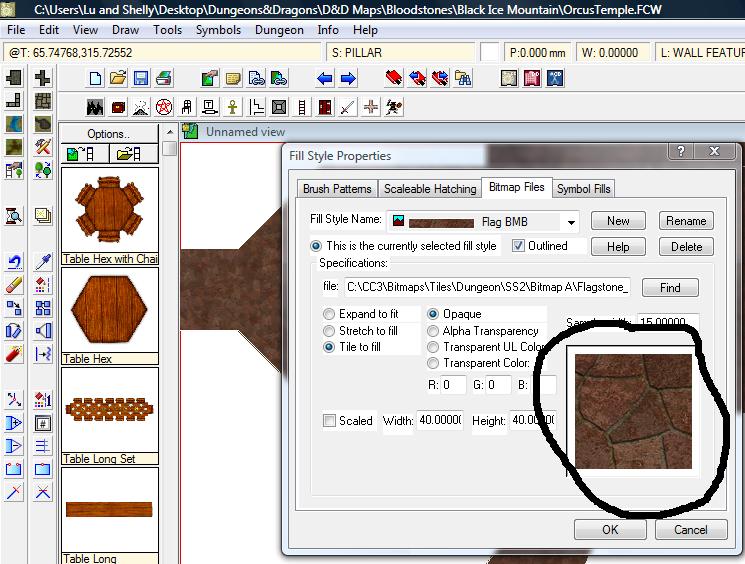
Comments
Then the width and height settings will define to what area CC3 will scale your bitmap, in drawing units (typically feet on a dungeon map). Type in the same number for widht and height, to have the bitmap scale without distortion.
For example, you want your flagstone bitmap cover a 10' by 10' area, then simply type in 10 for both width and height. If your drawn area is larger, the bitmap will tile.
If you find the bitmap looks too large, scale it to a smaller area, like 5'x5'. And the other way around.
To be sure that you don't see blurry bitmaps, click to Display Speed settings on the left toolbar and set Fixed Bitmap Quality > very high. Otherwise it can be hard to judge the correct appearance of the bitmap fill.
Ah yes, my 1st post made a mistake. I need to edit it, for some reason my 2nd image was listed 1st, so my question may be confusing to some LOL