Symbols Missing, Floorplans>Wall Features>Modern Fill Wall Feature Cutting
 LordEntrails
Traveler
LordEntrails
Traveler
When I select the Wall Features icon on a Modern Floorplan template, and then select the cutting symbols the entire symbol window is blank.
I've reinstalled SS2 and the Update 28 and the problem persists. I've tried a new map and the issue persists.
Any idea how to resolve/fix?


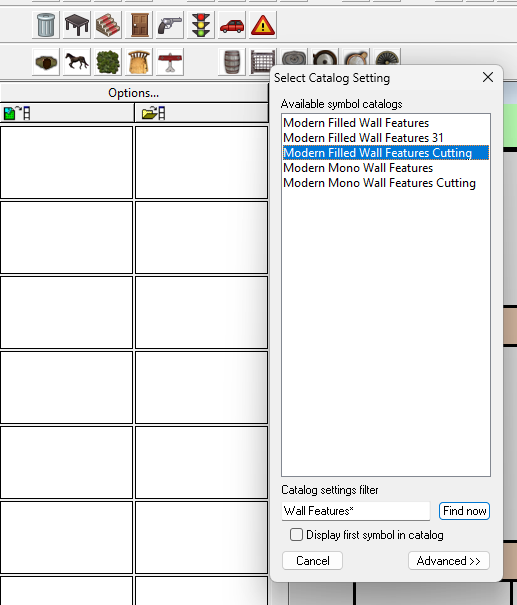
Comments
I tried to make a new map and get to what you have but to no avail.
Could not even get the seconds toolbar you have that has the horse.
Can you tell the Map Type and the Template you used? {There are like 420 combinations}
After a bit of digging around (it's actually SS3, not SS2, which confused at first!), the SS3 Bitmap A and B styles both have wall features like doors, so will cut the walls. SS3 Blueprint Floorplans has no door symbol options, so won't have any wall-cutting tools (so that symbol catalogue comes up as blank).
It looks, though, as if you're actually using the Vector style, as in the Symbols > Modern > Floorplans Catalogue are two vector wall features catalogues Wall Features 31 and Wall Features, both of which have wall-cutting features.
For unknown reasons, using the symbol catalogue icon doesn't call-up either of the Vector Wall Features catalogues in a new Modern Vector Floorplan map I did as a test, so at least I can say it's not just your system!
You can navigate to the symbols manually, or you can add either of those files to your map using the drop down Symbols - Symbol Settings... option, which calls up this panel:
In which I simply added the word "Floorplans" after "Modern" in the "Master filter" box and browsed to the correct FSC file under "Catalog setting specifications", saved that, and the catalogue now shows up when I click the Symbol Style Toggle icon.
icon.
Hopefully, this will help with your mapping.
@Don Anderson Jr. - The line with the horse icon will only show up if you have the various non-ProFantasy symbols from the CSUAC, Dundjinni, Bogies, etc., items installed.
Good, I thought I was going mental.
Thank you! I will see if I can replicate your solution this weekend (out of time for gaming tonight). I can also detail the steps to reproduce, but don't know if that is necessary anymore.
Wyvern, I can't replicate your solution. I tried both looking for a catalog (.fsc) manually that would work and by using the Symbol Settings you described.
Let me walk through both solutions and hopefully you can tell me what I'm doing wrong.
Manually Selecting Symbol Catalog
On the Symbols Window I select the Open Catalog icon.
Under Symbols>Modern>Floorplans I see two catalog files for wall features. Wall Features 31 and Wall Features.
Under Symbols>Modern>Floorplans>SS3 Bitmap A and SS3 Bitmap B both of the wall feature catalogs there have symbols that cut. But, these are not the same symbols as from above.
Under Symbols>Modern>Floorplans>SS3 BluePrint Floorplans I see no wall features catalog, and no door symbols.
Am I looking in the wrong place?
Changing the Symbol Settings
If I use the Wall Features Icon to get to the Select Catalog Settings with the Modern Filled Wall Features Cutting selected it points to @Symbols\Modern\Floorplans\Wall Features Cutting.FSC
Which as shown above, doesn't exist. Does it exist for you?
Now when I go to Symbols>Symbol Settings... Advanced I again get the Select Catalog Settings window. If I clear the current values and put Modern Floorplans in the master filter and select Find Now I get nothing returned.
If I just use the master filter for Modern I get a bunch, but nothing with Floorplan in the name.
Sorry, I perhaps should have been clearer originally. Neither the Wall Features.FSC nor the Wall Features 31.FSC files have doors or windows that will automatically cut walls, but they DO each contain Wall Cutters at 5, 10 and 20 map units, and those will cut the walls properly.
So fitting a door or window is a two-part process once you have your walls drawn.
First cut the wall where you need the door or window with the Cutter, and then add the appropriate Feature symbol. This is MUCH easier if you can work using the snap grid, incidentally!
In terms of the Modern Filled Wall Features Cutting catalogue, this doesn't exist for the SS3 Modern Vector style, or either of the Bitmap styles in SS3. It's only to be found with the Annual issues for the Dracula Dossier (CA105) and Moody Mansions (CA148) Modern styles, in two separate files with the same name. Unfortunately, I don't think either will work particularly well with the Modern Vector style, however.
Ok, thanks Wyvern. Yea, I'm familiar with the wall cutters.
Appreciate all your help and time.