Flooring Maps
Hello
I'm making a 1930's and I'm using the setting for several floors.
I was wondering is there a way that all the floor may appear together in the style of the maps of the era?
I ask because so far there is a button that allows me to go from one floor to another, but I don't see a way to do it, and the annual that I'm using for solving stuff (2011) does not cover that.
One of my floors so far with the buttons on the right.


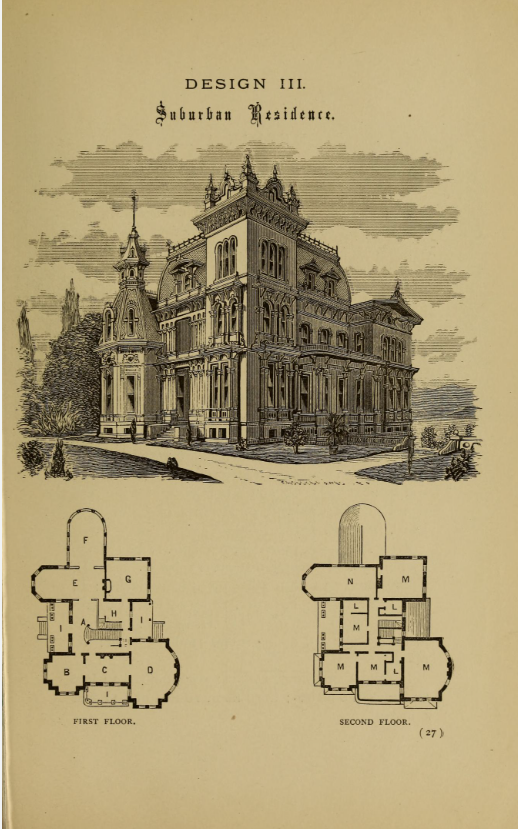
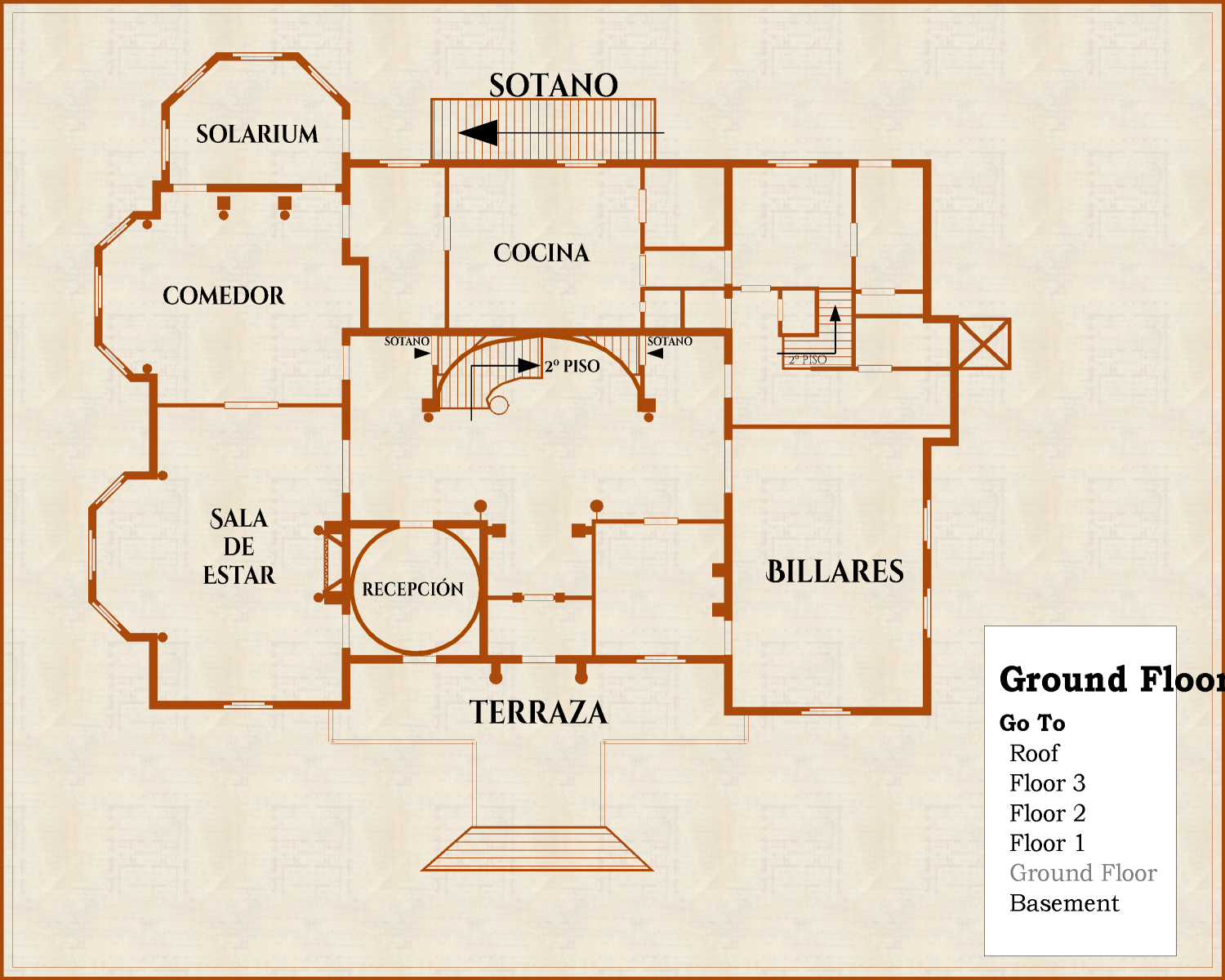
Comments
Sure you can :)
Start a new map of that style, but make it big enough to contain all the floors you have - so maybe twice the width and three times the hieght, or three times the width and twice the height (for all 6 levels to be together in that one large map).
Then copy and paste just the structure and labels (without the legend or hyperlinks, or any of the background and frame bits and pieces) from each of your existing maps into the new map. That way you still have all of your original single level maps as well as the new grand house plan of everything.
I've finished all the floors.
How do I copy and paste the things onto a new map? I can't seem to find it on the menus.
Do I need to have 2 instances opened at the same time? because that is also that I can't seem to do. I can only have 1 drawing open at the same time.
Thank you
You can use Ctrl+C or the drop-down Edit menu's Copy command, select the items you want to copy over, and then click "Do it", picking a suitable point to copy them from.
You will need to prepare a new map file first (just set up a blank map in the correct style, and of a suitable size), and have both it and your existing map open together to do this more easily. Providing you open each map separately, that won't be a problem (just use Windows Explorer to find the files you need, for instance).
You may encounter problems.
I do often.
Sometimes it will copy something that is totally unrelated to CC3+.
Other times you will be "nothing on clipboard"
This frustrates me quite a bit.
@Don Anderson Jr. I usually find the drop-down menu option to be the more consistently reliable in this regard. Ctrl+C can be temperamental sometimes, for unclear reasons.
It is important too, to wait until you see the highlighted items change back to their usual appearance on the map you're copying from, and not try to move too quickly to re-paste the items you think you've copied. If you're copying a large amount of items, that can take a second or two more than you expect sometimes. If the highlighted items don't change back to normal, or do it abnormally fast, that can suggest a snag of some kind. It may mean some are on frozen layers, for instance. Or just that "it's a computer, and it's sulking at you", of course 😉.
I tried a few versions just today.
The only version that worked was the right click on the copy icon, and copy to clip board. Then right click second instance of copy icon and then paste.
It is the same command which is triggered no matter if you use Ctrl+C, pick from the menu, or the button right click. All of that are just simple shortcuts to the same command.
But for copy, it is important do follow the advice from @Wyvern about waiting till the command actually finishes and the selection indicators disappear, only then is the command done and the contents on the clipboard. And equally important is it to actually finish the command, a lot of people forget to pick the requested origin point after hitting Do it, but if you leave out that part, the command isn't done, and nothing will be copied to the clipboard. (Always pay attention to the command line)
That's probably my problem then.
I ignore the command line. Not even joking. I'll play around later with that.
So, as far as I'm reading, I should be able to have 2 separate maps open, then?
Because every time I try to do that CC3+ crashes. It crashes for me even when I take the map I'm currently working at, out of its maximised setting.
Is there a way to safely force it to do it?
My pc has a few years but so far it only crashes the program in those situations, and the program is up to date since I bought it all and installed it via the humble bundle from last month.
Any suggestions?
CC3 will only open one file at a time, but you should be able to open 2 instances of CC3 - each with it's own file.
You should be able to do this by double clicking the file you want to open.
If it's crashing, maybe try turning Autosave off while you are doing this.
So, as far as I'm reading, I should be able to have 2 separate maps open, then?
Because every time I try to do that CC3+ crashes.
Are you using a PC with Windows 10 or 11? If so, that shouldn't cause any problems such as you mention, unless there's a problem with one of the files you're trying to open, and that's what's causing the program to crash.
As a test, I opened one CC3+ file I've been using today through Win Explorer - just double-clicked on the file to open it, as Sue said - and then right-clicked the cursor while over the CC3+ icon in the toolbar to bring up the list of recent CC3+ files, picked one of those at random by clicking, and it opened immediately, so I currently have two different maps in two separate CC3+ windows open while I'm typing this.
Again, as Sue mentioned though, you can't open multiple files from an open CC3+ window, as that simply replaces whatever map it's showing with the other one (after asking if you want to save the first one before doing so).
Thanks a ton for the quick responses! :)
You were right. Doing it with 2 instances of CC3+ worked. Since the window of the map looks like any other window I somehow convinced myself that somehow it should allow 2 maps open at the same time.
And just in case you were curious (and also because it's my first map) here is the final result :D
I believe that for 3 week with the program the result it's not hideous. Now I have to learn how to draw spiral and elipses, but all in due time.
Thank again to everyone in this thread for their help. You've helped me a ton <3
Felicitaciones!
Glad you got that sorted. Those are nice-looking floorplans!
Ellipses are fairly straightforward in CC3+. Just right-click on the Circle drawing tool icon - - to call up the options list, and there's an Ellipse tool right there.
- to call up the options list, and there's an Ellipse tool right there.
Spirals are a lot trickier though. Remy Monsen wrote a blog post about creating a macro to draw a spiral here, and although writing macros like this is pretty advanced stuff compared to simply drawing things and placing symbols using the program, they will let you automate much more sophisticated tasks with elegance. That blog post is the third in a short series of three on using macros, and you may find it useful to read through all of them (there are links at the end of that "spiral" post) if you're unfamiliar with how they're written before embarking on spiral design tests. And as usual, if you get stuck, just ask again here!