How can I make my grid overlay black on some backgrounds and white on others?
I've got different ground/floor layers, some are bright, like grass, others dark, like dungeon.
I've added a grid, and used the background and tracing to create a mask layer so that my grid only appears in the "rooms" of the dungeon. Very nice.
But then I've got a problem of visibility. I guess I could make the grid bright green over something, but I'd prefer not to.
To illustrate, here's a dark area:
And on that same map I've got a brighter area:
You can see the grid is hardly visible. A black colour doesn't really work, it's not very visible in the dungeon, hence the grey colour (visible without being intrusive). But the grey isn't practically invisible on the grass.
I tried a few different blend options, but none made it any better.
I'm trying to work out if I could use TWO mask layers on TWO different grid layers (one grey, one black), but masks are really "masks" in the normal image-processing sense. I'm sure there's a method to achieve this that I haven't thought of, so keen to hear ideas.


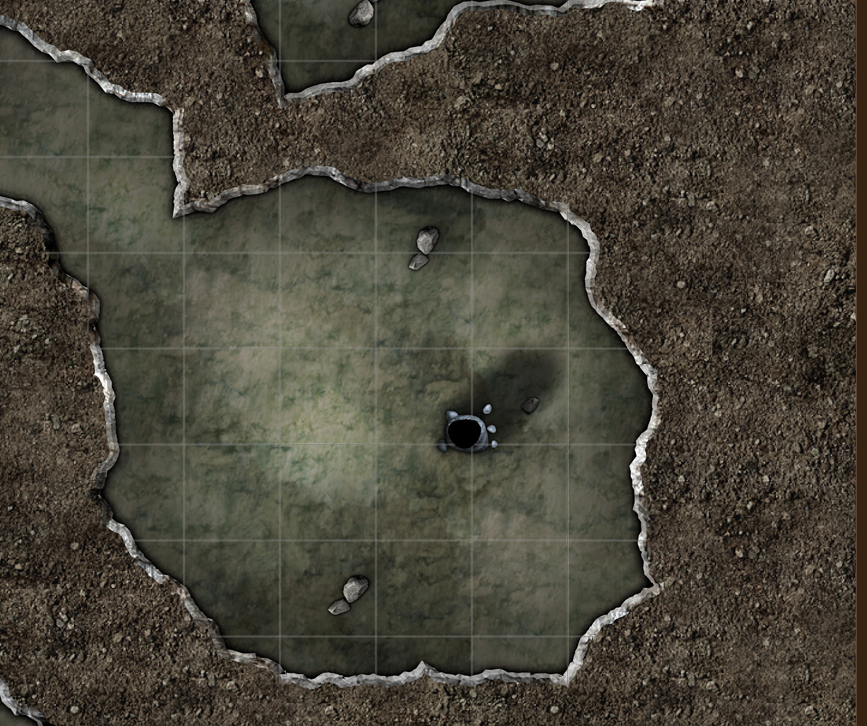
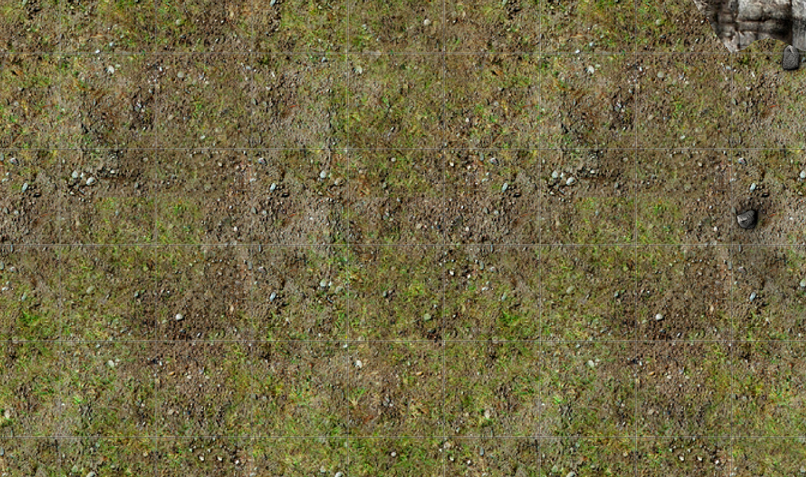
Comments
Grids are always a highly personal thing, and everyone has different tastes. Many decide not to use them at all and add them in their VTT when playing.
You could try a white grid with a dark glow effect, or a black grid with a pale glow effect?
I tried the black with white and vis-versa but it didn't really work. For example the grass above is actually the grey with a white outline.
I'm preparing these for printing, not for VTT. I guess, technically, I could add the grids in via GIMP or Krita, but I'd rather just keep everything in one application.
It is possible to have multiple grids of different colors on the same or different sizes on different sheets and/or layers. The trick, though, is how to show one in some places and the other in other places. The only thing I can think of is to unlock the one on the sheet that renders second and delete the portions of rows or columns that you don’t want. Haven’t tried it, though — and sounds pretty labor intensive. But it’s a thought.
I thought about that too, but dismissed it as it seemed like way too much work. Figured there might be another, better way. That's why I'm here.
If you don't mind switching just one sheet effect on and off on the GRID sheet, you could use any colour grid that works with that busy paler texture on the surface, with a Glow sheet effect set to Inside, like this, for the darker cavern:
Sheet effect on...
Sheet effect off...
It doesn't have to be black or white. You can choose whatever colour you like for the grid and the sheet effect.
You may find too that increasing the line thickness of the grid may help, regardless of what colour you choose for it. The automatic grid creates zero-width lines, which can simply vanish at some image output resolutions.
You also don't have to create a single grid across the entire map. As long as you use the same snap grid point to start your grid's placement, you can have several smaller grids wherever you choose, and they'll all line up OK. That way, you can have different coloured grids on the same sheet (though of course, that may not work for all, dependent on what effects you have on that sheet). Or you can set them up on different sheets to get different effects per grid colour.
This is the trick. I didn't realise you can create grids between any two points, I though you could only fill the map with grids.
So I think what I'll do is have one full-map grid with out of border labels, then draw over it with darker coloured grids (no labels) where needed, probably on separate sheets under the mask.