DARKLANDS no fill
Hello,
I am discovering the Darklands set and I have a problem with the trees fill zones.
I only get this:
I get ONE tree only.
Is there a setting I can change to get a normal behaviour ?
Best Answer
-
 Monsen
Administrator 🖼️ 82 images Cartographer
Monsen
Administrator 🖼️ 82 images Cartographer
These tools should work just as fine on Metric as Imperial overland maps.
I know they don't work as well in small-scale maps as large scale maps though. What is the size of those maps (the dimensions you entered in the new map wizard)?
Also, have you modified the symbol scale from the default value in the map?
In any case, if you are not happy with the distribution after running the tool, simply undo once, as this removes the trees but leaves behind the background polygon, then immediately run the Draw -> Symbols in Area command. This will bring up the dialog with the same setting the tool just used. Then modify the distances in the pattern section, hit ok, and pick the background poly you created with the tool. This will fill it with your new settings. If you still didn't quite like the result, undo once to remove the trees you just placed, and repeat. When you find a setting you like, you can save it (but I recommend NOT saving over the existing setting used by the tool, make your own)


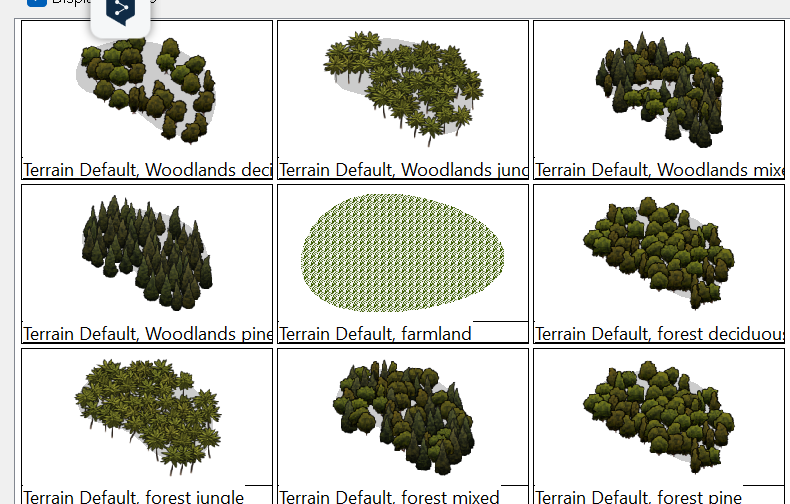
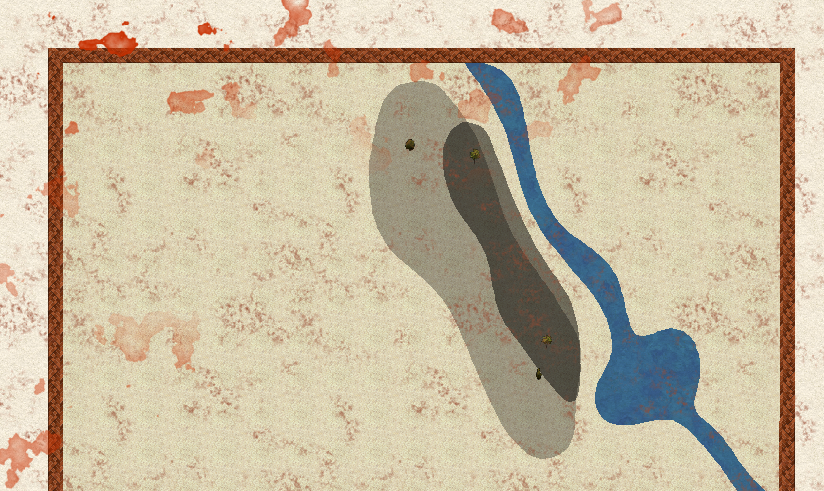

Answers
This is what I get with the imperial template. Are you using the metric one?
Yes, exactly.
Should have mention it.
I have the same problem with the Mike Schley metric.
I'll look into the settings, must be a wrong parameter.
These tools should work just as fine on Metric as Imperial overland maps.
I know they don't work as well in small-scale maps as large scale maps though. What is the size of those maps (the dimensions you entered in the new map wizard)?
Also, have you modified the symbol scale from the default value in the map?
In any case, if you are not happy with the distribution after running the tool, simply undo once, as this removes the trees but leaves behind the background polygon, then immediately run the Draw -> Symbols in Area command. This will bring up the dialog with the same setting the tool just used. Then modify the distances in the pattern section, hit ok, and pick the background poly you created with the tool. This will fill it with your new settings. If you still didn't quite like the result, undo once to remove the trees you just placed, and repeat. When you find a setting you like, you can save it (but I recommend NOT saving over the existing setting used by the tool, make your own)
I tried that and indeed, it worked. In a way:
Problem is, trees are too smal and I dont find the control to size them up. :(
OK, I found the important parameter: "Minimum distance".
I setted things up as I wanted.
Thanks !
For the sizing of symbols, the symbols placed by these tools are using the default symbol size of the map, which is normally appropriate, unless you've placed symbols manually using custom scaling.
In that case, you can change the default symbol scale in the Drawing Properties dialog.
dialog.