Upside down text on a curve
 smhollingsworth
Traveler
smhollingsworth
Traveler
Can someone explain what is going on with my text? I am trying to name a river. The text is upside down, squished, and the guide line did not get deleted. I used a smooth path for the guideline. I made sure the "delete guideline" box was checked. The spacing is 120. All the other text is right side up and looks normal, so I am utterly confused.
What's even weirder is that the text was upside down, but spaced normally. I restarted CC3+, to see if that fixed things, and that's when it started being squished. I am trying to get an image, but when I save it as JPEG, the text is too tiny to see; in CC3+, it is as large as regional text and easily legible
Also, I cannot save as a PNG anymore.
I think I broke something.
Edit: Ok... I got the image


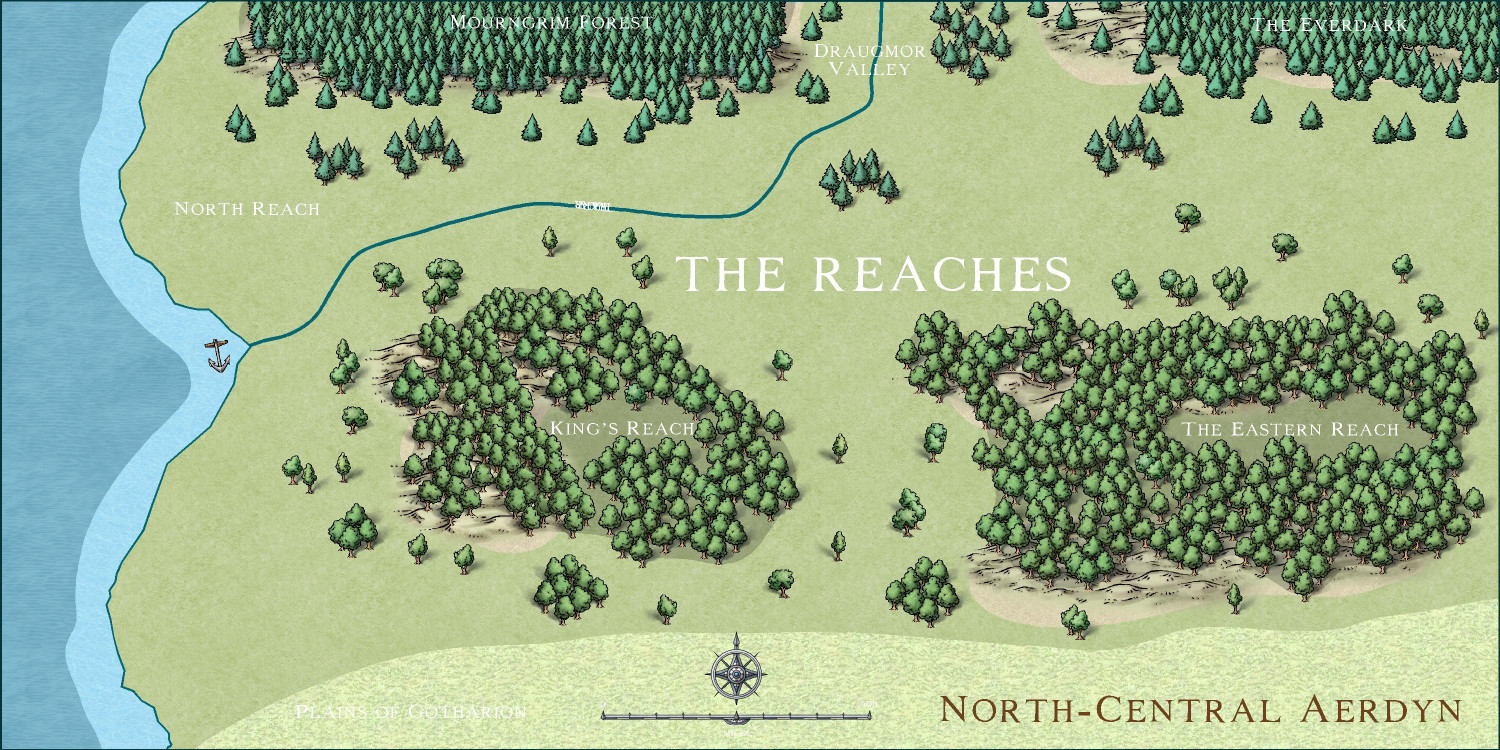
Comments
The default settings should work pretty straightforwardly as long as you have drawn the curve from left to right. These are the default settings in the dialog in case you have changed yours. I've run it twice here, the first time with the line left behind so you can see it as well as the text.
If your text is all squashed up the font size is too big for the words to fit on the curve. Unfortunately there are no settings to adjust the size of the font as it is placed on the curve, so if it is too big or too small when placed you will need to undo and adjust the font size using the Text Specs button on the right.
Here is what the text looks like in CC3+. Much bigger than in the above image
So, it gets weirder. I closed CC3+ again and now it works normally. Nothing else changed. I don't get it, but it now seems to work
Well, I'm glad its working now.
I've just noticed that I was wrong earlier when I said there was no way to adjust the font size while you were placing the label. It seems I am a little behind with the development of the dialog. You can edit the font and size by clicking the button called Text properties... under the little box where you enter your text.
The text is upside down, squished, and the guide line did not get deleted.
My guess is that there is (was) another entity that got used as a guideline. Maybe?
I really can't figure it out. I did some more experimenting. If the guideline was closer to straight, rather than curvy, the text would show upside down. Add a few curves and it flipped upright. I really don't understand, but I got it working. I guess I just have to find curvier parts of rivers or whatever for text.
What I have found in the past is that how the curve/line is drawn affects this. Ie right to left / left to right / top to bottom or bottom to top. It seems that the programs takes that information and then the click point of where you selected the curve/line along with the option you selected in the dialog to determine how to draw the text. I did sample tests and then made sure I also drew the line/curve using the correct starting point I needed to get the text ithe way I wanted it displayed
I uncheck all the options except delete line, and that has worked all the time for me, so far.
I'll give that a try. Thanks