Red X's on Maps
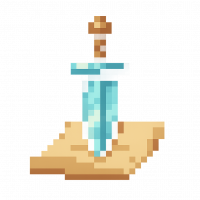 Frosty
🖼️ 22 images Surveyor
Frosty
🖼️ 22 images Surveyor
I have noticed that on some "stock" Example maps that I get with Annuals or download off the site at times when I open them are covered with red X's. What is cofusing to me is I have every annual installed CC3, DD3, and CD3 and as I recall these were maps not Dioramas etc Obviously the X is tell me if can not find the image that was used. How can I find out why and what?
Related I opened a Map I created that I started with inserting a bitmap of the world. Today when I opened it I get a huge Red X and no world map. I happen to recall I moved the world map to a different folder on my PC. Is the CC3 file tracking the actual BITMAP and location vs inserting it into the FCW file?


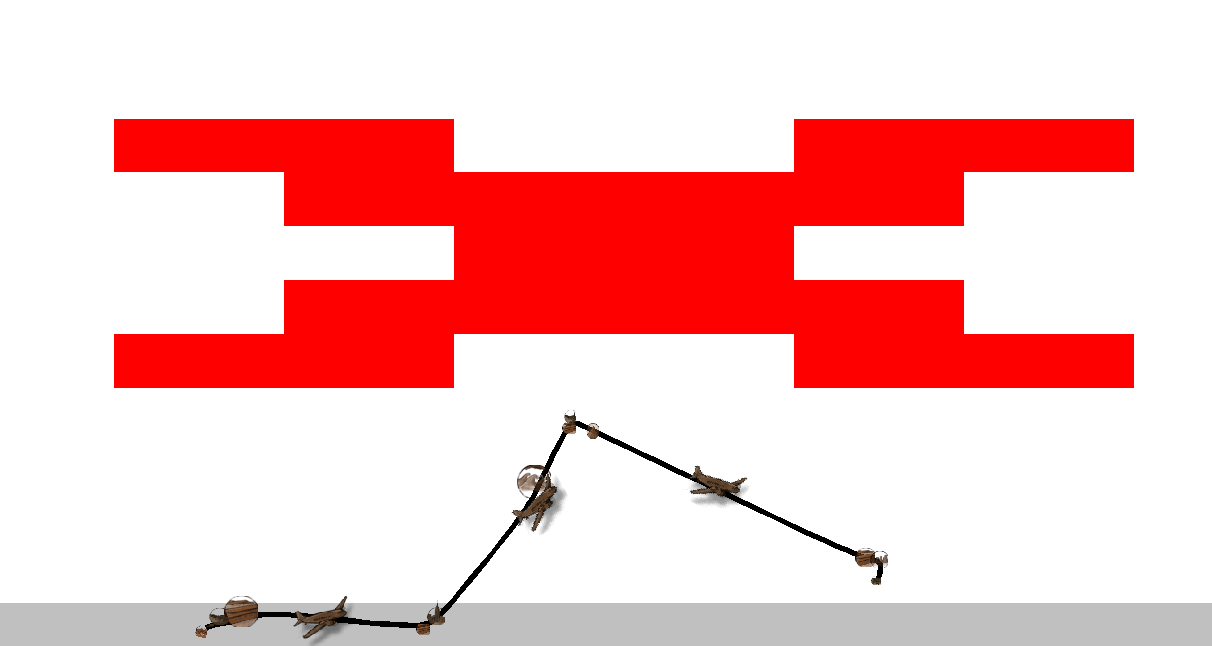
Comments
The software can't find the symbols, etc. They are in a different location than the maps' path to them.
That makes sense and what I thought in reference to my worldmap bitmap. With maps I download and should have the symbols could that be a matter of the relation to where the MAP file is compaired to the symbols. So for example if I leave the newly downloaded map in my downloads directory instead of moving it to where ever the map should be.
Leaving it the downloads, could be the problem.
When you make a map in CC3+ and insert symbols and fills the proper way (i.e. use the provided symbol catalogs and drawing tools), the map will reference the CC3+ data directory. This means you can move the map wherever you want (even to another computer, as long as the products are installed) and it will still work (Even if the data directory is installed to another location on that other computer). The only important thing here is to NOT move around the art files inside the data directory, they need to stay where CC3+ put them
When you manually insert files, like a bitmap for tracing, it is usually either inserted with an absolute path, meaning if you later move the bitmap anywhere, the map won't find it and you get a red X, or a map-relative path, which means you need to keep it in the same relative location as your map (usually the same directory) and move both when you move one.
If an example map shows red X's, it is because it use stuff from a product you haven't installed.
You can always figure out where things are supposed to be by using the Info -> List command on the entity with the red X, or if it is a symbol, open symbol manager, find it in the list, and hit the list button.
More about file paths.
Thanks Remy. I was on my cellphone and wasn't sure what all to type in as I use a different location for my maps, symbols, etc.