is there a way to drag a large landmass after a resize?
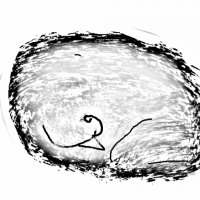 HelenAA
🖼️ 19 images Mapmaker
HelenAA
🖼️ 19 images Mapmaker
I have a map which some of you have seen but I want to move it to the right a bit but neither my friend or I can move it (and 200+ bits of terrain fills and symbols) can drag it.
Selecting it isn't a problem, but as soon as we try to drag it, holding the left mouse button OR not holding the left button, it unselects itself.
Is there any other way to tell the collection across - I'm thinking command line maybe? alternatively insert the new bit at 0.0 and push the landmass across from the left?
Best Answers
-
 Monsen
Administrator 🖼️ 82 images Cartographer
Monsen
Administrator 🖼️ 82 images Cartographer
Any entity can be moved with the command [MOV]. (For pure command line options, non-visual move may also be appropriate [MOVE]).
Important thing when moving a landmass with stuff on it is obviously to select everything. If you just select the landmass, you'll only move the landmass, not the terrain and symbols, so you normally need to do a selection window to grab the right bits, but an alternative could be to hide all the sheets containing stuff you don't want to move (or better, but more complicated, freeze all the layers containing stuff you don't want to move) and then just select everything with the All (a) selection and move it.
To be able to move something, it is important that it is not on a frozen layer. If you are unable to move something in particular, check what layer it is on with the LIST command, and see if that layer is frozen.
-
 Loopysue
ProFantasy 🖼️ 41 images Cartographer
Loopysue
ProFantasy 🖼️ 41 images Cartographer
I'm not sure I would know how to do that using a command and the keyboard, but if you are using the Move tool it works like this:
Once you have selected the thing you want to move either hit D on the keyboard for Do It, or right click the mouse and pick Do It from the menu. Then the next click on the map will be the move origin - the place where you pick it up from. If you want to move an entire continent it might be best to use the origin instead of picking somewhere in the middle of the map. It might also help a lot to have the snap grid turned on as well if you want to move the entities a set distance.
Then it's just a case of repositioning the entities and clicking to put them down.
EDIT: Ah, I see Remy got to it before I finished :)



Answers
Any entity can be moved with the Move,Scale,Rotate command [MOV]. (For pure command line options, non-visual move may also be appropriate [MOVE]).
command [MOV]. (For pure command line options, non-visual move may also be appropriate [MOVE]).
Important thing when moving a landmass with stuff on it is obviously to select everything. If you just select the landmass, you'll only move the landmass, not the terrain and symbols, so you normally need to do a selection window to grab the right bits, but an alternative could be to hide all the sheets containing stuff you don't want to move (or better, but more complicated, freeze all the layers containing stuff you don't want to move) and then just select everything with the All (a) selection and move it.
To be able to move something, it is important that it is not on a frozen layer. If you are unable to move something in particular, check what layer it is on with the LIST command, and see if that layer is frozen.
I'm not sure I would know how to do that using a command and the keyboard, but if you are using the Move tool it works like this:
it works like this:
Once you have selected the thing you want to move either hit D on the keyboard for Do It, or right click the mouse and pick Do It from the menu. Then the next click on the map will be the move origin - the place where you pick it up from. If you want to move an entire continent it might be best to use the origin instead of picking somewhere in the middle of the map. It might also help a lot to have the snap grid turned on as well if you want to move the entities a set distance.
Then it's just a case of repositioning the entities and clicking to put them down.
EDIT: Ah, I see Remy got to it before I finished :)
How does CC3+ know how much to move it by? I just tried following the instructions and came up the realisation that neither of you told me that fact!
If you are moving it by mouse you click to place the entities where you want them.
By command, I imagine it involves entering coordinates prompted by the command line.
EDIT: Yes, I just tried it. If you are moving it by command and you pick the origin (0,0) as the move from point, the next prompt is Place. If you type 1,1 and hit enter it will move your entities 1 map unit right and 1 map unit up from where it was.
trouble is that if I click on the map the selection disappears, hence my question.
So if I summarise:
Press the Move button, select what I want to move (99% of my map!) and then tell the command line how far right I want the selected stuff to move and CC3+ does it. Is that right?
PS I'm going to have to all the stuff at one go because I just tried to move the key and I am being asked for the Layer name! I could work out the Sheet name but my maps are all over the place where Layers are concerned. I just leave them alone.
To do it by command alone -
To do it by button and mouse is very much the same process, only you also have the option of clicking the map instead of typing coordinates.
Don't forget to refresh at the end. That may be why you aren't seeing it.
select all by typing All I presume?
EDIT
the first attempt worked - if you counted sending half the map off the background! I'll persevere later.
Yes, as long as you only have the things you want to move visible, or you've frozen the layers on the things you don't want to move.
EDIT: Maybe you need to make the drawing area larger before you move your map? It sounds like you don't have space to move it as much as you want to.