[WIP] August Competition - House within city
I decided to join the August Competition though I am a complete beginner to Campaign Cartographer. This entry will be my first real map, so don't expect anything fancy here. So far I've learned how to navigate catalogs, create blank maps of various styles, and perform basic operations such as selecting an element.
For this entry, I will be creating a small house within the city walls of Vertshusen from the community atlas. I have not yet decided who lives here or what their occupation might be. My initial goal is to construct the outline of a house with hyperlinks between floors.
Tagged:


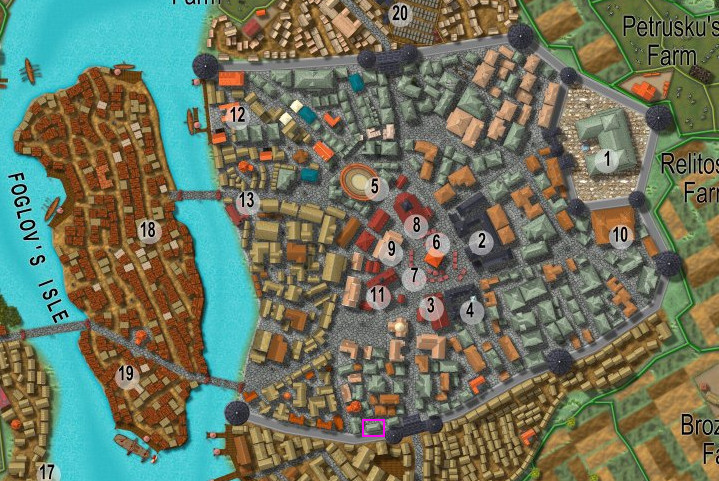


Comments
Today I was able to construct the outline of a two-story house which matches the dimensions and orientation of of the building as shown on the city map. I used the "Cities of Shley" map style, though I am not sure whether this matters. I constructed the walls using features of Dungeon Designer, and experimented with item selection and the 'move' and 'rotate' actions until I was able to position it correctly.
The floor texture is not oriented correctly. I recently watched a live mapping video from someone where they corrected this, and will have to do the same after reviewing that video. Despite the modest appearance, this is an achievement for me. It took me several attempts before I figured out how to draw a map like this centered on the interior of a building. I'm pleased with the 'hyperlink' feature which allows me to jump to a different map by clicking on a hot zone.
Hello galik, and welcome to the competition :)
To align the fill of a polygon with one of the edges first hide all the other sheets so that you only have the one with the floor on it showing. Then right click the Polygon tool and pick the "Shaded Polygon (Angle by Edge)" menu option. Use the little box on your cursor to pick the edge of the floor where you want the fill aligned.
and pick the "Shaded Polygon (Angle by Edge)" menu option. Use the little box on your cursor to pick the edge of the floor where you want the fill aligned.
This will align the fill, but it will also shade the polygon as if it is a roof part, so we need to correct that by typing EDITSHADING on the keyboard and pressing the Enter key. Pick the floor again. The dialog that appears then will look quite complicated, but the only thing you need to do is check the little box called "Shade only copy", and then OK.
It is worth noting here that once a polygon is aligned this way you can still use the change properties tool to change the fill and its other properties, but the shape of the polygon cannot be edited. To do that you will have to undo the alignment by using the Explode tool on it just the once, and then re-align the fill when you have finished. So it is a good idea to make sure you have the shape of the floor just right before you align the fill.
on it just the once, and then re-align the fill when you have finished. So it is a good idea to make sure you have the shape of the floor just right before you align the fill.
Thank you very much for the help, @Loopysue . That was very kind of you.
Since my last post I've been watching more live drawing sessions and reading various .pdf files. Seeing the work of others encourages me to continue learning how to use this software. I suspect that creating maps will be a relaxing activity once I get the hang of it. My immediate focus is learning how to locate symbols from various catalogs. I'd like to create my own, and will likely start doing that after completing this house. The competition requires stock assets, so I will try to fill the house with objects that are available to me.
This house is close to the city gates. Its owner's occupation has something to do with the transport of goods, so we have various barrels and crates piled up inside the front door.
You're welcome :)
Looks like a good start to me. Have you tried it with the sheet effects turned on?
I had intended for them to be active in this screenshot. They have been disabled most of the time as I position objects.
It is my 3rd day working on this map. I'm getting a bit more comfortable moving and rotating objects, editing properties, and navigating the interface. Today I used sheet effects to improve the floor navigation control, give the illusion of height when looking at the 2nd floor, and make it look as if light is streaming in from the open window.
I don't know what more I can do in terms of storytelling, but there are a few more technical touches that could be added.
I'll add a link here to a video demonstrating use of the "Shaded Polygon (Angle by Edge)" LoopySue directed me to.
@DaltonSpence Thanks for the tip. I'm looking for additional objects to add, and you're right that the building really needs this.
Tonight I experimented with sheets, rotation, and paths. My plan is to make the 2nd floor a loft. This will reduce the amount of floor space, and should give the map a better visual appeal.
Designing a house which is set at an angle is making things a little difficult for me. Perhaps this would have been easier if I had created everything on the horizontal, and then rotate everything at the end. I spent some time attempting to rotate everything, but could not find a way to type in a specific angle. As a workaround, I was able to use the "Perpendicular" tool to bisect the room with precision. The wall piece which the ladder is leaning against is the edge of the loft.
Speaking of bisecting the room, I wasn't sure how the bevel effect would work out. I ended up using the "Explode" tool to convert the walls from a 2D Path to lines. This let me add a new segment, and then combine them all as a 2D path again.
You can type the angle of rotation once you have picked the centre of rotation.
Be careful with that table and chairs set. It appears to be under the partition wall.