Inkscape to CC3+, .DXF files not working...
I haven't found any detailed instructions on importing .DXF files... from what I've seen on the forums, it's just "yeah, you can import them no problem." I even saw Loopysue just tried one from Inkscape on a whim one day and it just worked.
I am not having the same luck. lol... Every export option I've tried from Inkscape gets the same result in CC3+ - Draw>Insert File> choose the DXF... and nothing. CC3 is back to "Command [INSERT]:" and my vector isn't imported.
Can someone that's successfully done this walk me through the settings? Or is there another program that for sure exports .DXF in a format CC3 likes?
In Inkscape, I have two options. There is (AutoCAD DXF R12) - this has no options to set, and does not work.
For (AutoCAD DXF R14):
Base units can be pt/pc/px/mm/cm/m/in/ft.
Encoding can be Latin 1/CP1250/CP1252/Shift JIS/UTF 8.
I'd prefer not to learn another software if possible, I have a feeling I'm just missing something simple again.


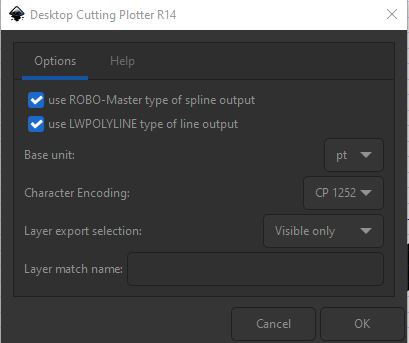
Comments
I think Inkscape has probably gone through several updates since I last tried it. The result, as I remember, wasn't really all that great, which is why I never bothered all that much with it. It was a really messy drawing result, with way too many nodes.
When you ok the insert the file do you have anything at all on your crosshairs? Remember that a vector drawing will only be an outline, and may be invisible altogether if you have at some stage hit TAB when moving another vector shape around. Also check that the inserted file isn't the size of a flea, or an elephant relative to the map, which can happen, and since it is expressed as outlines only this size might be making it invisible.
There are actually lots of possible reasons why you might not be able to see it, even though it might be there and waiting to be pasted.
There is nothing at all on the crosshairs. I never get any sort of prompt as to where to insert the file - as soon as I select the file and click Open, the command line goes back to (Command [INSERT]:) There's no (First Corner) like when importing an image file, nothing.
I also checked for the tiny/huge symbols just in case, zooming to extents should have zoomed out wide enough to see it if the vector imported huge, and I tried doing an Info on everything in the viewscreen when I imported it. Nothing there.
I do have CorelCAD 2019, though I've barely touched it before now... Under Save As in CorelCAD, there are 27 options for different release numbers between .DXF and .DWG. I tried one of each at random, and had the same results in CC3.
So what software ARE people using to do vectors? Or does everyone just make them inside CC?
I make my own inside CC3 and get better results. These days you can also use TRACED to trace bitmaps really nicely, so unless there is something you quite desparately want to bring in from Inkscape you might find it a lot easier just to draw it or trace it directly from an imported bitmap in CC3.
We now need to convert the SVG format into a vector graphics format that CC3+ can read, for example DXF format (Autodesk’s open interchange format for CAD drawings). Fortunately there are a number of free online converters available for this purpose. I am using CloudConvert, a simple, quick and easy web tool. Simply upload the SVG file you just saved, click “Start Conversion”, then download the resulting DXF file.
It goes on to say:
Instead of manually re-scaling the import, just place it at location 0,0. Then right-click the scale button and choose Non-visual Scale. Right-click on the map to open the selection menu and choose Prior. The just previously placed import is now selected.
Right-click again, select Do It and enter a scale factor of 400, then a scale origin of 0,0.
The map should now appear roughly matching your drawing area, with some of the entities extending beyond the map border.
If you want to fine tune the scale to the exact measurements of the random city, you can do so now by measuring the scale bar, but I won’t bother, as the current version is already very close.
I don't know if this will help, but there it is.
I have to agree with Sue, making them inside CC3+ gives the best results.
The important thing to keep in mind when you try to use intermediate formats like .dxf/.dwg is that dxf/.dwg may not support all the features from Inkscape, and CC3+ may not support all the features from that dxf file again, resulting in a file that will probably be severely lacking compared to the original in Inkscape. Working with vectors isn't like working with images, where it will look identical whether you save it in .bmp, .jpg, .png or .gif, on the contrary, it's probably going to look quite different. Basic shape will be usually preserved, but all the more fancy stuff are likely to not survive the conversion. (Think of it as saving a fancy word document to plain text. Word supports it, but it looses all formatting like fonts, colors and lots more.)