Textures broken?
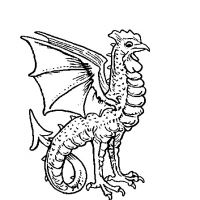 Nikinger
Newcomer
Nikinger
Newcomer
Hello mappers,
first, i am new to the forum and to the software (worked a few years with AutoRealms before, but never felt 100% satisfied...) and my english is a little bit rusty, but i try my best. I am using CC3+ for two weeks now and so far i´m very happy with it. Now a problem occurs and i dont find any solution in the tutorials or other forum posts, so if you could help me i would be very glad...
The first two maps i created were regional maps with dimensions of 1000x800 and 2000x1600 and everything was fine. Next i wanted to get big scale and paint a Worldmap (yes, i know 🙄 New to the software, first results and then megalomaniac...), so i choose dimensions of 25000x15000 (or something like that, i didnt find the options to review the mapsettings 🙈) and started the project. And here´s the Problem: the Terrain Default´s look broken and the River Default´s are strange too...
I searched the forum and came to the conclusion that maybe it´s about the dimensions of the map and the Settings (because the outline strength of the Landmasses is depending on a percentage of the map dimensions, i managed it by creating a new drawing tool) but so far i was unable to find any option to fix the defaults or adjust them to the setting or something like that.
Before i started the project i was searching the annuals catalogue for some new symbols and found the Mountain tool (free bonus in 2019 i think...) and installed it, so my first thought was that maybe it broke the software, but if i start a new map with smaller dimensions everythings fine.
If somebody knows the answer or has some experience with worldmaps and could offer me a hand on that i would be very thankful!


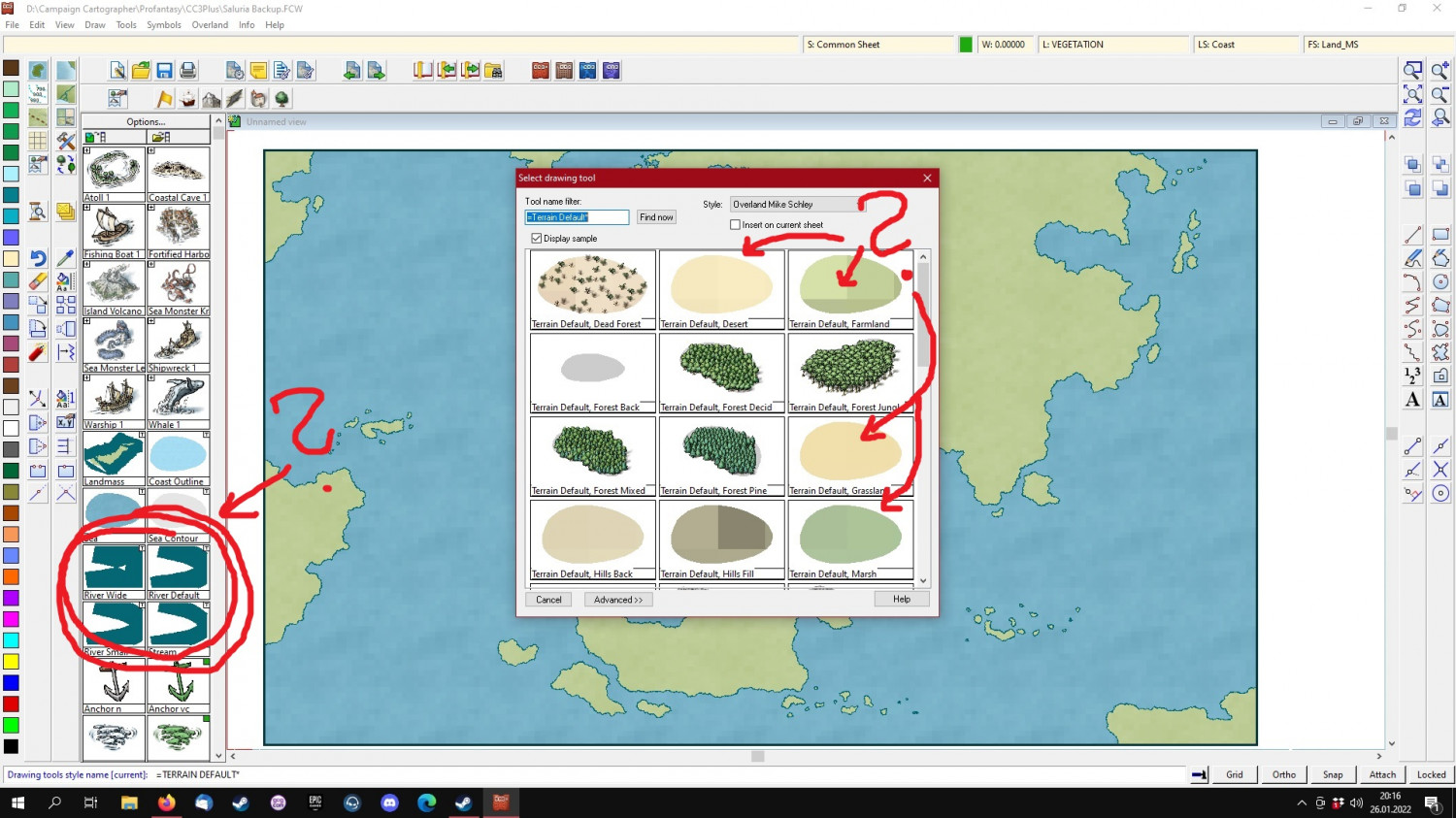
Comments
As you yourself conclude, the main issue is that many of these things are defined as percentage of view width, while the actual preview window is a fixed size, so this can happen with extremely large maps like this.
So in short, nothing is broken, just a view issue.
You can actually change the size of the preview windows, if you hit that advanced button in the drawing tool window, you'll have access to the sample width setting, which is the size of the preview, just bump this up a few notches. Do note that this is a per-tool setting.
At this stage, the bitmaps may look more pixelated than desired too, so you may wish to use Display Speed Settings to force a higher resolution for the display (Note that this can affect performance)
to force a higher resolution for the display (Note that this can affect performance)
Thank you! It worked 🙂